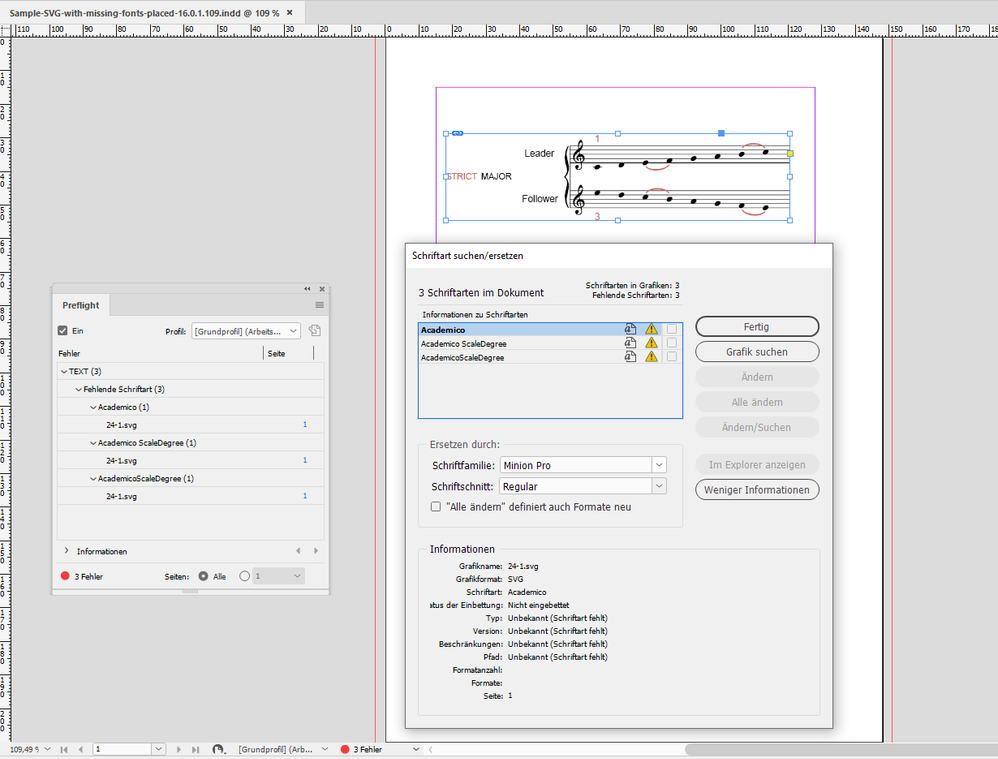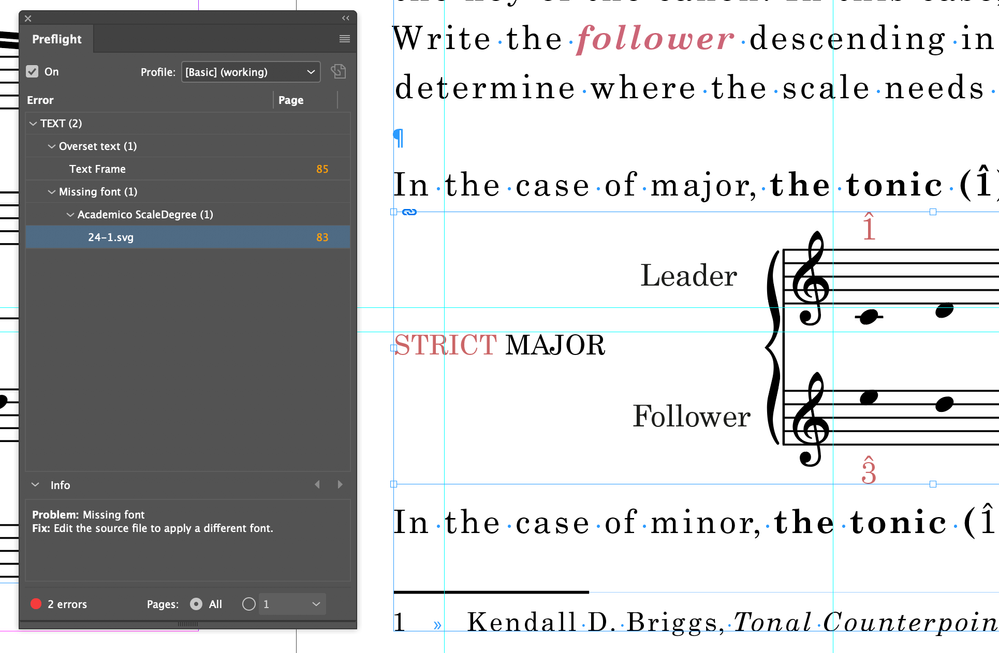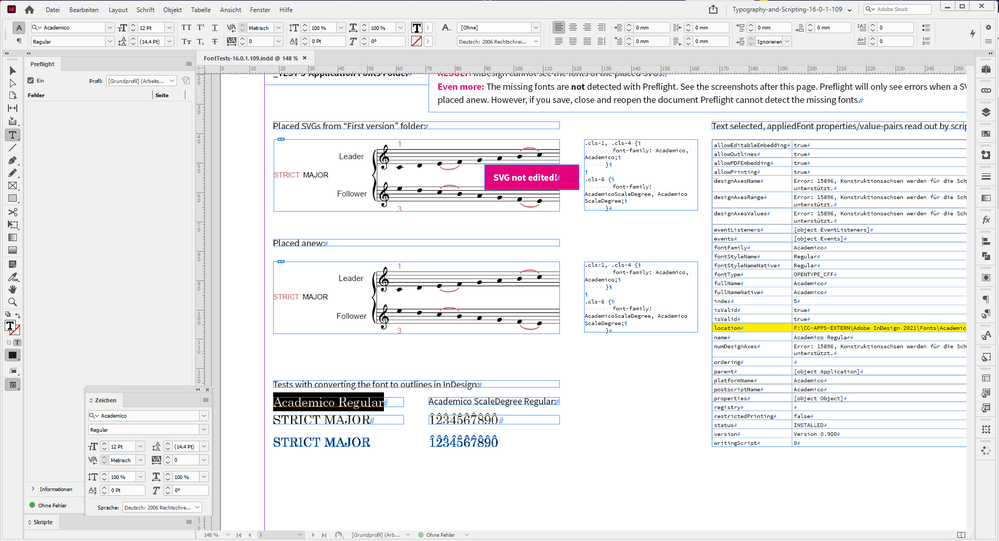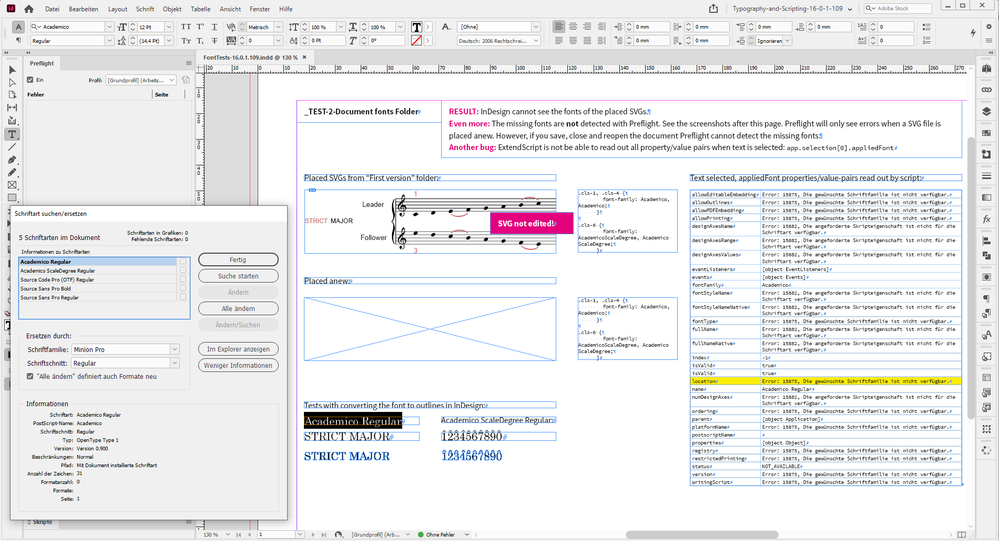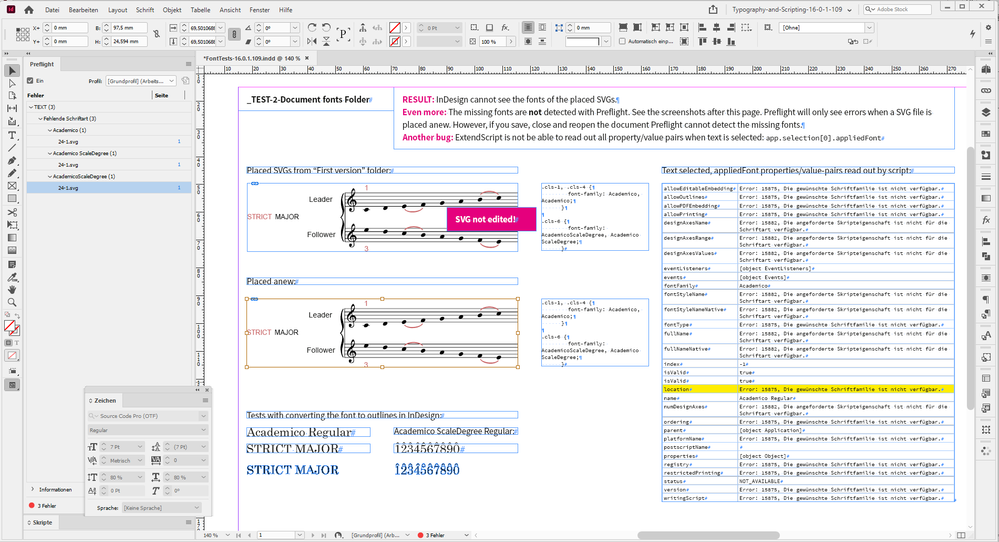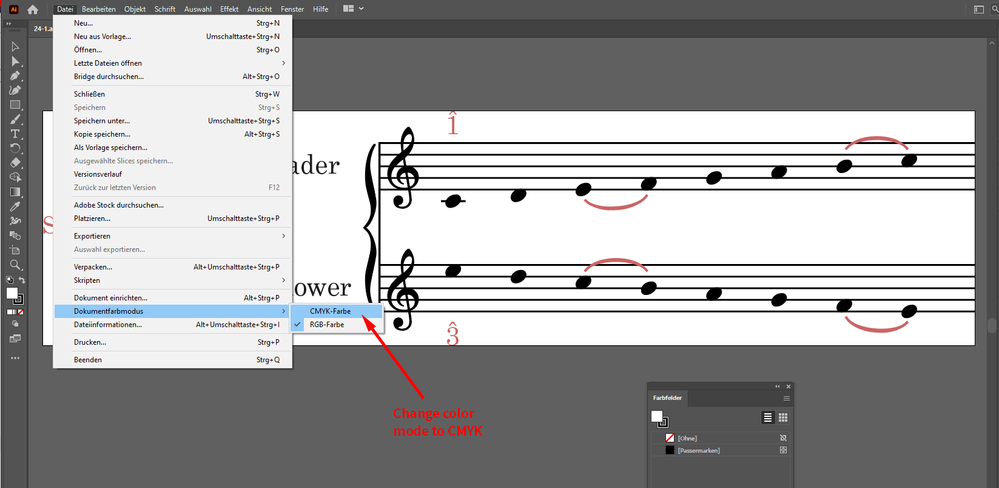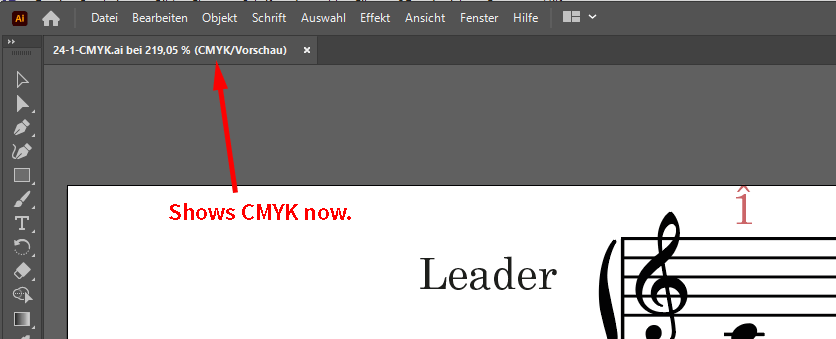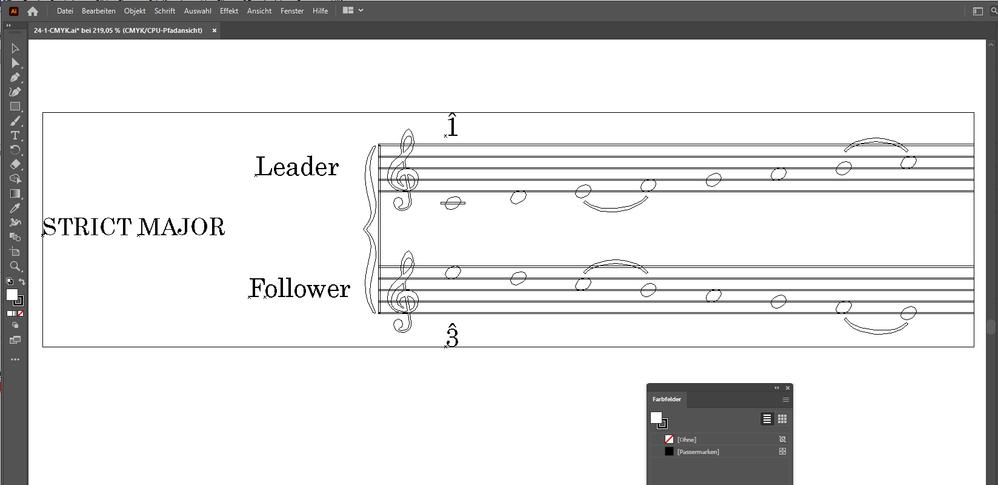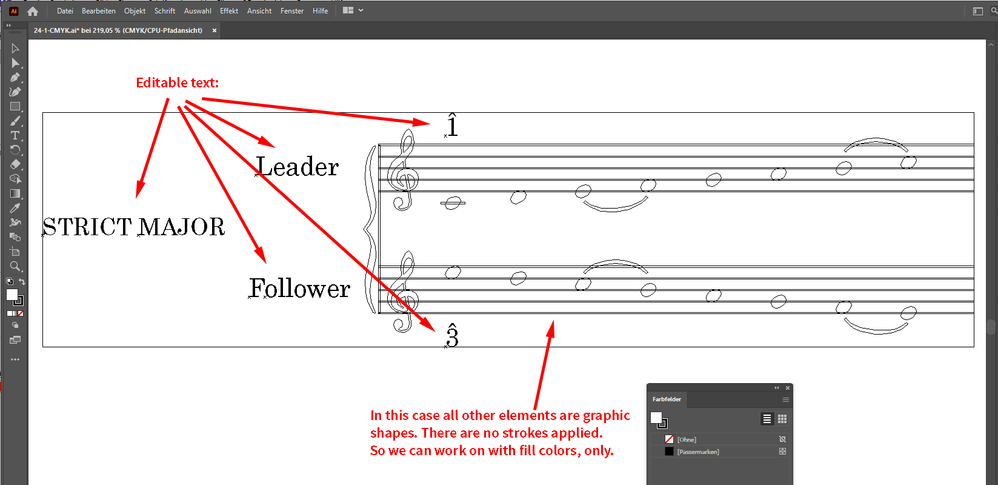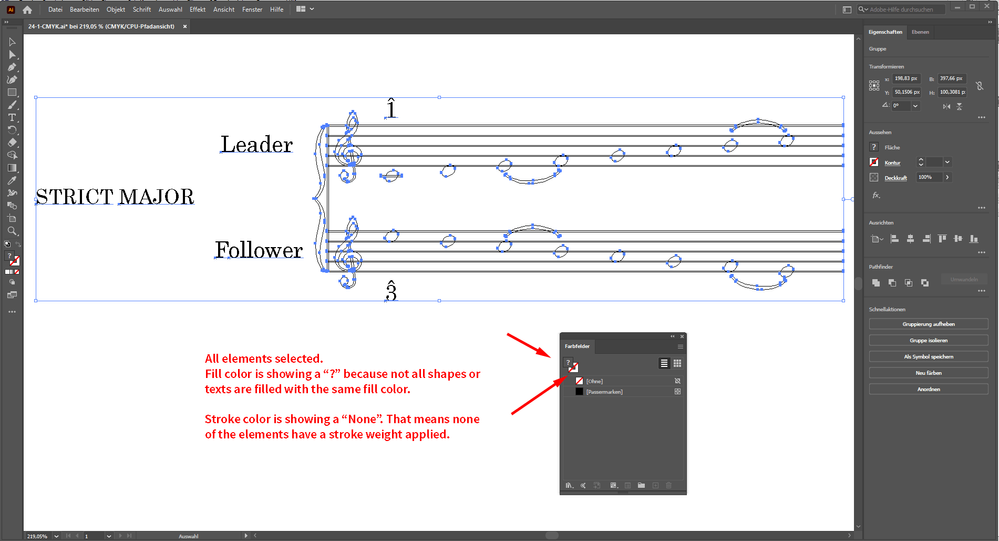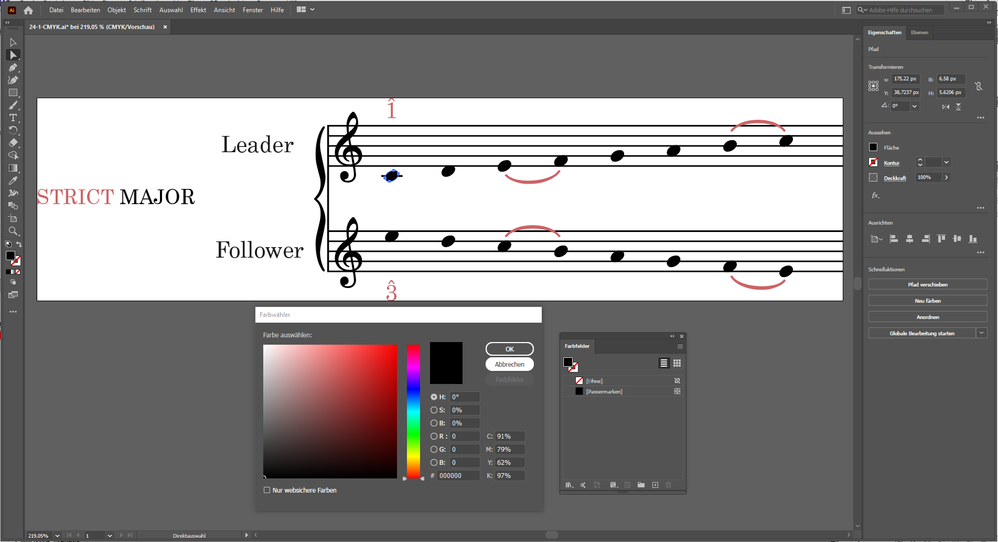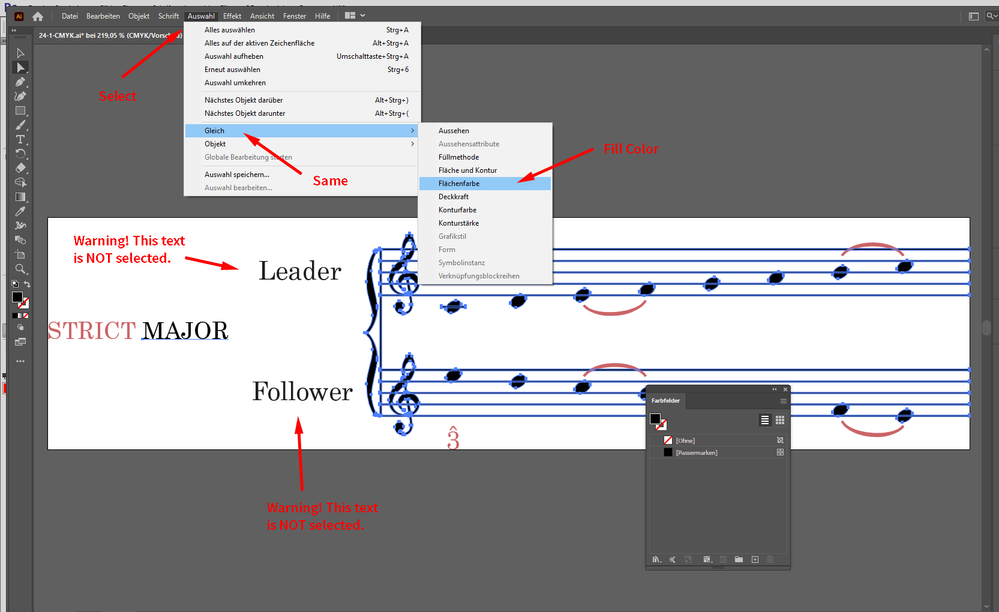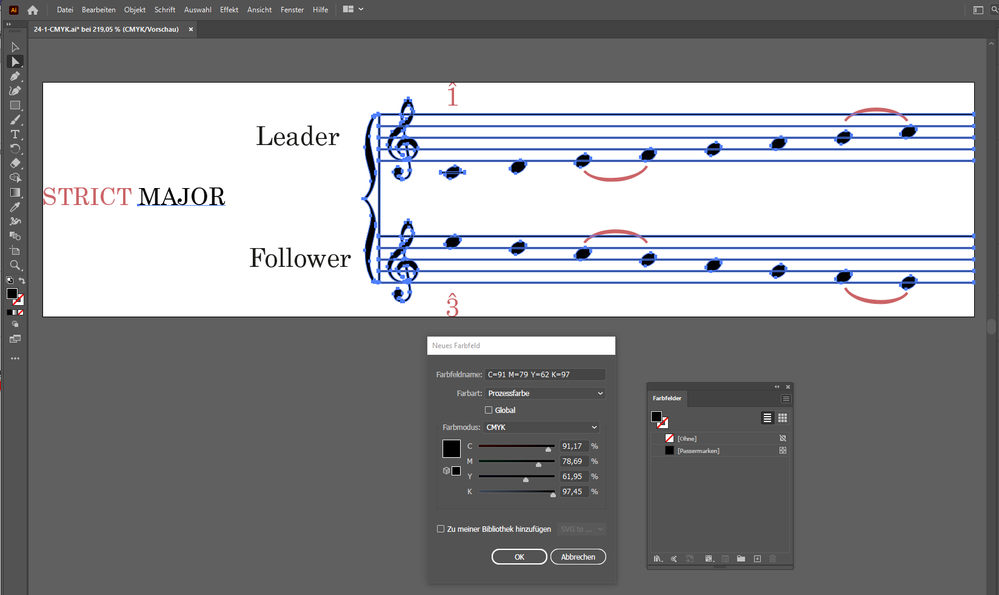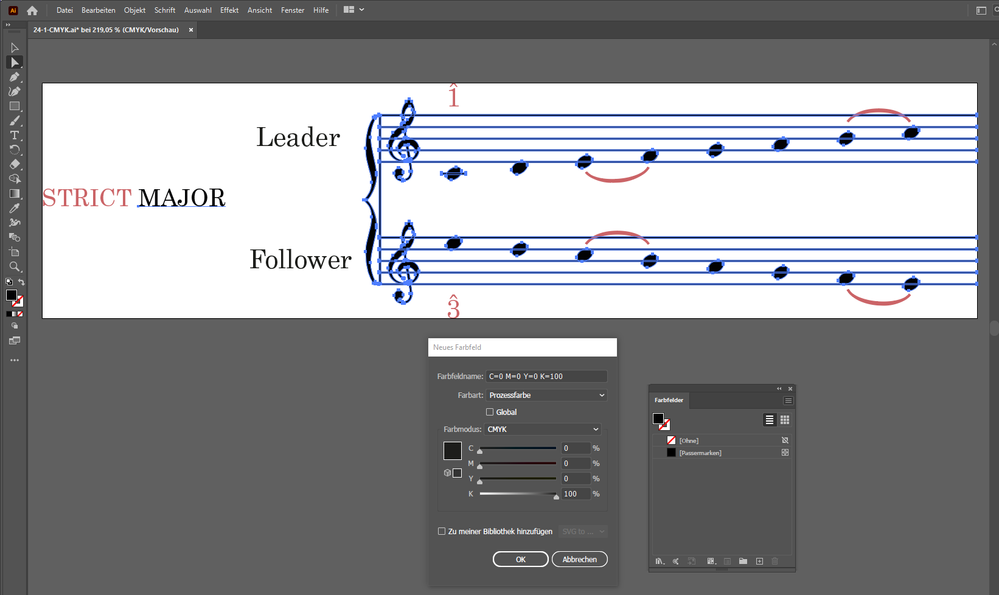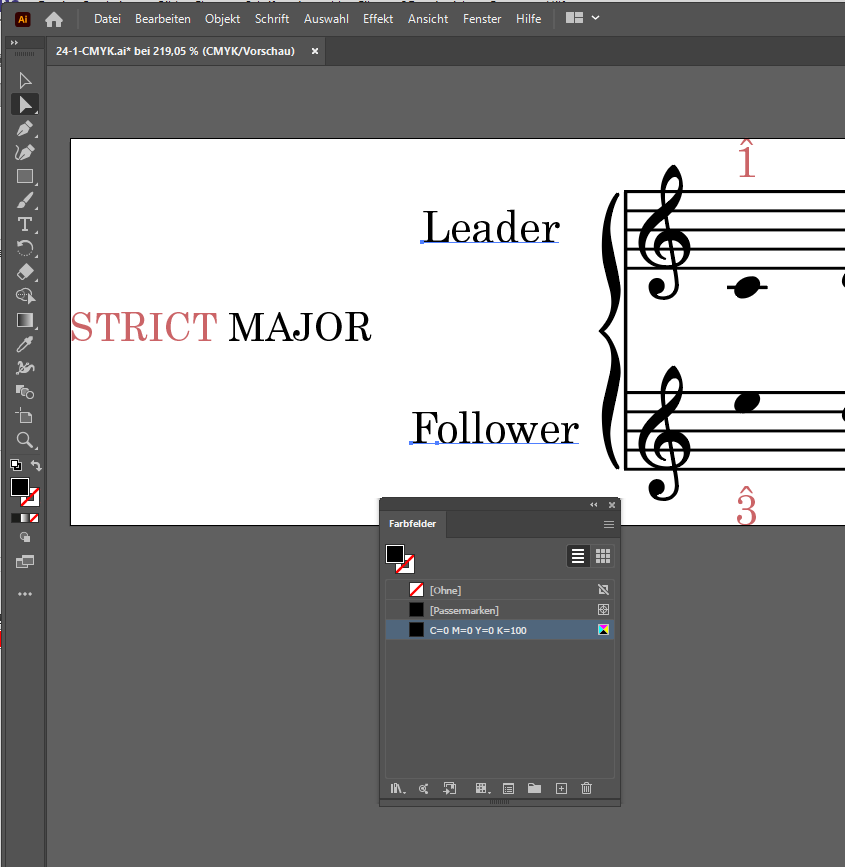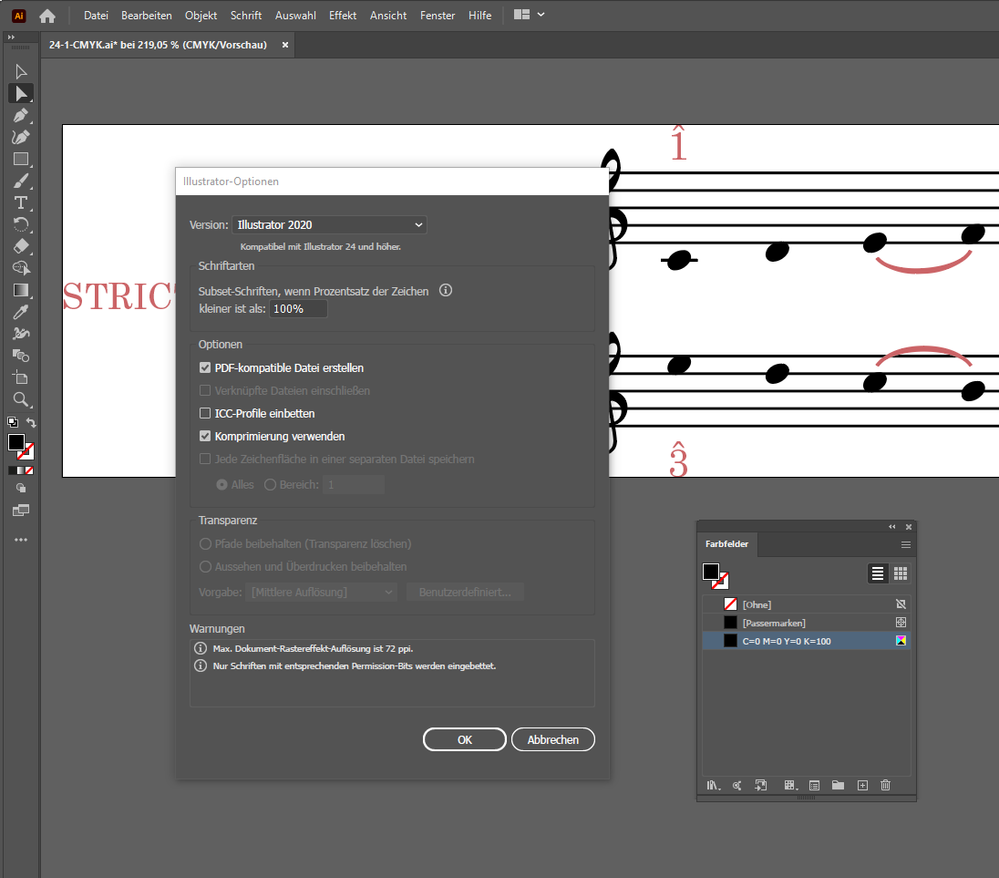- Home
- InDesign
- Discussions
- Re: Missing font error not going away after instal...
- Re: Missing font error not going away after instal...
Copy link to clipboard
Copied
Dear all,
I have an issue I do not fully understand why it is still there after I've theoretically fixed the issue.
I've received a bunch of .svg files to insert in the document I'm currently working on.
Those files require a font that was not used in said file.
I installed said font and then imported the first SVG.
Preflight came out with a "Missing font error", which should just not happen. In Finder I can see the file properly, if I open it in another app it shows well. Why does it not work in InDesign?
I am attaching a screenshot of the error, with the portion of the file which shows the text in red not being bold as it should and the original SVG file.
I would really appreciate a helping hand on this.
Thank you
 1 Correct answer
1 Correct answer
Hi Inélsòre,
here some necessary and extra steps for converting your SVG files from the first batch to AI files with CMYK colors. I mean the ones where the texts are not converted to outlines:
[1] Install the needed fonts in your system
[2] Open the SVG file with Adobe Illustrator 2021
Note: There should be no warning of missing fonts at this point.
[3] Change the color mode of the open artwork from RGB to CMYK.
Theoretically, at that point you could save the file as AI file and place it in yo
...Copy link to clipboard
Copied
I get the missing fonts message in InDesign and in Illustrator. 3 fonts are missing, but if you look carefuly it seems that one of them exists in 2 different versions, one has a space in its name and the other version has no space. So you have to replace the one with a space, which is missing in your file by the other one. This has to be done in the svg file, using Illustrator.
Copy link to clipboard
Copied
Thank you.
I did not get that error in Illustrator but it may have eluded me.
I think I solved it with brute force: open svg in Illustrator, Save as .ai with PDF compatible mode checked.
Now everything seems smooth.
For the records, the designer sent me modified files which did not show the error anymore BUT looked all pixelated, as if something was wrong.
I'm attaching the (link to the) new one for reference, maybe you can see what's been changed.
https://www.icloud.com/iclouddrive/0yf1cIung4UBZ3PTb6zr3wqmw#24-1
Copy link to clipboard
Copied
The only change in your file is that texts have been outlined, so obviously, there is no more font error. But it has nothing to do with the pixelated view. Did you check the display performances in InDesign?
Copy link to clipboard
Copied
That's the same thing the designer asked, but no, I always keep the maximum performance there.
Copy link to clipboard
Copied
Another thing that can cause missing font errors is using the same font but in different formats. For example, Windows using OpenType format for most of its fonts; the same fonts on Mac are in TrueType mode. This could happen on the same platform too.
I'm not saying this is the issue, but if the license allows it, one can copy the OpenType fonts the other computer and replace the TrueType fonts.
Copy link to clipboard
Copied
Hi Inélsòre,
my experience with placed EPS, PDFs and InDesign pages tell me that issue cannot be avoided with your placed 24-1.svg graphic. The only solution is to include the missing font in the placed graphic file. If that is not possible one could convert the graphic to a file format where the missing font can be included. You tried that with your Illustrator file.
And as you can see from InDesign's Preflight panel and the Find Font panel as well there are three font styles missing.
If you look into the SVG code you can see that there are three "places" where the missing fonts are used:
.cls-1, .cls-4 {
font-family: Academico, Academico;
}
.cls-6 {
font-family: AcademicoScaleDegree, Academico ScaleDegree;
}
The second instance in the class definition with property font-family describes a possible substitution font.
So AcademicoScaleDegree could be substituted with Academico ScaleDegree. Priority is AcademicoScaleDegree.
You could solve the problem if you substitute the fonts by editing the SVG file.
Did that with my installed Minion Pro font family, just to give you one option:
.cls-1, .cls-4 {
font-family: "MinionPro-Regular";
}
.cls-6 {
font-family: "MinionPro-Bold";
}
The result was this:
NOTE: The unedited SVG file is also placed in this document. Therefore the three missing font warnings.
Regards,
Uwe Laubender
( ACP )
// EDITED: Did a new screenshot where the font is selected in the Find Fonts Panel.
Copy link to clipboard
Copied
To come back to the title of that thread:
"Missing font error not going away after installing required font"
Could be that the SVG code is not showing the right written name of your installed font.
How is your installed font showing up in your InDesign Character Panel ?
Regards,
Uwe Laubender
( ACP )
Copy link to clipboard
Copied
Thanks Uwe for this thorough investigation.
The installed font is shown as Academico ScaleDegree.
When the designer fixed it by including the font in the svg, it just became pixelated, as if the link was missing.
I could not wait to find a "proper" solution so I just opened it in Illustrator and saved it as .ai
I hope this solution is a quite common one
thank you
Copy link to clipboard
Copied
Found a free OTF font named Academico in Regular, Bold, BoldItalic and Italic.
( I am aware that the ScaleDegree version is missing, so this cannot be the missing font! )
If I install this font in a Document fonts folder something strange happens:
[1] The placed SVG is still showing a substitution font ( Arial )
[2] The Find Fonts Panel is showing no missing fonts.
This could only be a bug with SVG placed graphics and font detection.
Will investigate further.
Tested with InDesign 2021 version 16.0.1.109 on Windows 10.
Regards,
Uwe Laubender
( ACP )
Copy link to clipboard
Copied
This issue is getting scary…
If I substitute the placed and not edited SVG file with itself using the features of the Links Panel the missing fonts warning is missing in the Find Fonts Panel. Wheras if I remove the same placed SVG file and place it again a Missing Fonts warning is issued in the Find Fonts Panel.
Hm. Let's see if I can recreate the bug I mentioned in my post before…
Regards,
Uwe Laubender
( ACP )
Copy link to clipboard
Copied
Wow, you are going much deeper than what I would ever go.
May I help you somehow by sending some missing pieces you may need? Such as missing fonts or files?
Copy link to clipboard
Copied
Hi Inélsòre,
sent you a personal message over this forum.
Regards,
Uwe Laubender
( ACP )
Copy link to clipboard
Copied
Hi Inélsòre and all interested lurkers,
I did some extensive tests with files supplied by Inélsòre.
The preliminary results on my Windows 10 machine with InDesign 2021 were these:
It highly depends where the fonts are installed if InDesign is able to detect a "font call-up" ( a font that is used, but is not embedded ) in a placed SVG file and use that installed font successfully to produce the right screen representation and will embed it with an exported PDF.
Simply put, it worked as expected with the first batch of SVG files not saved from Illustrator, the one our OP attached to his first post, not the one that I edited, if the provided OTF fonts were installed for all users on my Windows 10 machine.
In the screenshot below you can see the same SVG file placed twice plus one version that I edited. The original and the edited pieces of code are presented right to the placed graphics. On the far right you see the tabular results of an ExtendScript script that read out the property/value pairs of some text on the page that is formatted with Academico Regular. The yellow row in that table is the one that shows where the font is installed on my machine:
So all is good and well now?
I doubt it. First, because our OP Inélsòre is not on Windows 10, but on Mac OS X, second, because this happy picture changes immediately if the needed fonts are installed in the Fonts folder of InDesign's Application folder ( I see one bug in this case! ) or if the needed fonts are made available with a Document fonts folder ( even more bugs with this! ).
Regards,
Uwe Laubender
( ACP )
Copy link to clipboard
Copied
Going back to the first post here in this thread and inspecting the screenshot there:
maybe the solution for this is to edit the SVG code and removing the name of that missing font when a different one is preferred and suggested by the code:
Before:
.cls-6 {
font-family: AcademicoScaleDegree, Academico ScaleDegree;
}
After editing:
.cls-6 {
font-family: AcademicoScaleDegree;
}
Regards,
Uwe Laubender
( ACP )
Copy link to clipboard
Copied
I have a very modest knowledge of coding and none in editing the SVG code.
Is this possible from within InDesign?
Quick correction, I am on macOS Big Sur 11.0.1, just saying that it stopped being called Mac OS X a few years ago and its architecture changed a lot internally.
As far as I know, on macOS apps install font in the Computer side (which is in Macintosh HD/Library/Fonts) while when a user double-clicks on a font-file they are installed in the User side (which is in ~/Library/Fonts, ~ being a shortcut for Macintosh HD/Users/<username>/Library/Fonts).
I do not know what Document fonts are, but I try to guess they are just installed in a folder accessible only by a specific InDesign document? How does one achieve that?
Copy link to clipboard
Copied
Let's go on with my tests.
Now I show you the dark side of a placed SVG that is in need of some fonts.
Well, the fonts are installed.
But this time not through my Windows system, but they are made available through InDesign's Fonts folder in the Application folder. At first glance nothing is wrong with that: InDesign can see the fonts, you can apply the fonts to live text of text frames.
But InDesign cannot detect that the fonts are missing in that placed SVG file.
The preflight says all's ok, all's green, but the screen rendition shows a different picture.
Clearly the needed fonts are replaced by substitutions in the placed SVG file.
The above screen shows the document after I opened it.
What will happen in the moment I place another SVG file?
InDesign's Preflight detects one missing font. One that is not needed and only thought as alternate or substitution font for the preferred one. I already discussed that when showing the SVG code of element .cls-6 .
That two other fonts are missing in the placed SVG file is not detected!
Save, close and reopen that document and Preflight will not flag the element that was flagged before:
Enough for now.
Believe me, it get's even more weird if you supply the fonts with a Document fonts folder.
Regards,
Uwe Laubender
( ACP )
Copy link to clipboard
Copied
Now on with the case where all needed fonts are supplied with a Document fonts folder.
Some bugs are the same compared with the fonts supplied with the Fonts folder in InDesign's Application folder.
If you open the document where one SVG file is already placed, no missing fonts are detected, but the fonts are missing in the placed SVG:
A new bug with ExtendScript shows up:
All but two property/value pairs of the applied font of selected text cannot be read.
Instead error messages with the following error numbers and descriptions:
Error: 15875: $ID/FontFamilyNotAvailableError
Error: 15882: $ID/FMCantGetFontProperty
Wheras property name gives the right value:
Academico Regular
Also property fontFamily with value:
Academico
And if you place a new SVG file, suddenly you are confronted with three missing fonts in the newly placed SVG:
And the same issue as before:
If you save, close and reopen the document absolutely no missing font is detected.
Well, that's it for now.
There are quite different issues with placed SVG files where the supplier opened and saved the now placed SVGs with Adobe Illustrator. I'll discuss these in another post.
Regards,
Uwe Laubender
( ACP )
Copy link to clipboard
Copied
Thank you for all this analysis, Uwe!
I do not know if it helps knowing that the designer who supplied the font and the SVG is working on Windows 10 while I am working on macOS 11.
I am not aware of what software he did use to create the font but I could ask while I know he is using Illustrator to create the SVG. Another important thing to mention is this: those musical files are PDFs exported from Avid Sibelius on Mac, then imported in Illustrator on PC, coloured and exported as SVG. I mentioned this because Sibelius is having crazy (and sincerely unacceptable) issues with fonts handling under Big Sur (actually, in general, but this time it is dire serious, I had to buy 300EUR of font weights to overcome their bugs and keep working...).
I wonder if this piece of information could be of any help to the investigation.
Thank you
Copy link to clipboard
Copied
Hi Inélsòre,
yes, this is all important information!
I'm not sure, but I do not think the issue is the OTF font itself.
To proof that I need to do more tests, but one of my tests, editing the SVG file, was rather successful.
The question is what happens on your side. On Mac OS Big Sur.
For that you could open the panel Type > Find Fonts in InDesign and inspect the info under the More button when selecting the installed Academico fonts. There is a "Path" info that shows where the font is installed on your machine. Best show a screenshot of that.
Other topics:
[1] The SVG files are simple text files you could open and edit with Apple's TextEdit App.
When you do this make sure that TextEdit is running in "Text-Only" mode; means TextEdit should not offer text formatting of any kind.
[2] Document fonts: You are guessing right.
If you save an InDesign document and you add a folder with the exact name Document fonts in the same folder with the InDesign document all font files moved to that Document fonts are recognized and used by the InDesign document.
However, my tests on Windows 10 are showing that this is no wise decision in your case with the placed SVG files.
I would also rule out the use of the Fonts folder in the Application folder of InDesign.
Note: This all is about seeing where some bug hit.
To solve the publishing issues you have with this workflow I would recommend not to use SVG files at all.
Just open the original SVG files in Adobe Illustrator, recolor the artwork and the text to CMYK, black text in 100 % Black only, save the file as AI with PDF included and place the AI file in your layout. Then you are good to go.
Regards,
Uwe Laubender
( ACP )
Copy link to clipboard
Copied
What's better than a video to show things?
In the attached video you will see the path of all the Academico fonts.
The non-"ScaleDegree" ones were installed by Steinberg Dorico so are in the Computer folder, while the ScaleDegree ones are in my user's folder.
I need those files to stay coloured so, by now, I have done this:
- open SVG in Illustrator
- Save As ... Illustrator File (.ai) with PDF Compatible checked
- Insert in InDesign document directly as .ai file.
For what I need that is enough but I understand that this seems to be a much bigger issue.
Copy link to clipboard
Copied
Hi Inélsòre,
here some necessary and extra steps for converting your SVG files from the first batch to AI files with CMYK colors. I mean the ones where the texts are not converted to outlines:
[1] Install the needed fonts in your system
[2] Open the SVG file with Adobe Illustrator 2021
Note: There should be no warning of missing fonts at this point.
[3] Change the color mode of the open artwork from RGB to CMYK.
Theoretically, at that point you could save the file as AI file and place it in your layout in InDesign.
Practically this is not very wise. Why?
You are preparing an InDesign document for CMYK inks printing (my assumption).
Changing the color mode converts the RGB black to a CMYK black where all the four inks have certain percentages and ink black, the K in CMYK, is not 100%. And that will happen to all of the graphics' fills and strokes and also the text that is in RGB black. What we need is text that is filled with 100 K only. And in your case also all other black elements should be colored in 100 K only.
So the some extra steps are necessary to re-color all elements of the graphic in Adobe Illustrator.
The texts as well. For this task you need to know a bit more of Illustrator's features.
E.g. you can select an element and let Illustrator do the hard work to select all other elements of the document that share the same fill color. When done assign the fill color 100 K, that you either have to import or to add to the file.
After you also re-colored all stroke elements, if there are some, you:
[4] Save the file as AI file with the PDF representation included.
Do not include any ICC color profiles!
[5] Place the AI file and use InDesign's feature Separation Preview to control if the blacks are all use the black ink only.
See the following screenshots from my German Illustrator 2021.
[A] SVG file opened with Illustrator, text is still editable text.
Swatches panel is open with a list view on the available named swatches:
[B] Convert the document to color mode CMYK.
File > Document Color Mode > CMYK
[C] The extra info in the document's tab will inform you if this was done successfully:
[D] Inspect the elements. Switch to "Contour View" with keyboard shortcut Cmd + Y ( when on Mac OS X ) .
What we now can see are two different things: Editable text and a lot of shapes.
At first glance I cannot detect any objects that consist of stroked paths only.
That means we have to deal with fill colors only:
How can I be so sure that there are no elements with stroke colors?
Now, I selected all elements and inspected the Swatches panel. The fill widget is showing a question mark which means not all elements share the same fills, wheras the stroke widget is clearly showing a mutual property: [None] .
[E] Let's select all black elements with a mutual fill color. Note, all elements in that document are grouped. So to select one single element I use the Direct Selection Tool, the "white" arrow tool:
As expected the CMYK swatch applied shows a mix of percentages with every CMYK ink. I'd like to change that to 100% K only. For that I use a menu item that would select all fills with the same fill color as the currently selected one:
Note, that two elements, two out of several texts are not selected. Why? Because for whatever reason they do not share the same CMYK black with all other CMYK filled elements. Perhaps a glitch in the process to create that SVG file?
In the next step I will add a new CMYK swatch to the Swatches Panel, the selected elements from before are still selected.
I clicked the small black fill widget in the Swatches panel to get the CMYK percentages of the currently applied color:
and changed the values to 100% K only:
After I hit the OK button the swatch is added to the Swatches Panel and at the same time applied to the selected objects and texts. I select the three missing text elements ( note, that the "F" of "Follower" is on its own ) :
and apply the swatch as fill color:
[F] Then the final of the necessary steps. I save the file with a new name as Adobe Illustrator file with suffix *.ai :
Important note: The option to embed the ICC color profile is disabled.
The ai file now is production-ready for InDesign.
What else could be done?
[1] Inspect the red fill color and change that to your liking.
Also make sure that all red fills use the same swatch.
( You will notice that also the red elements use slightly different red fill colors. )
[2] Store the new swatch(es) in a Library so that you have immediate access when re-coloring the next SVG file.
Regards,
Uwe Laubender
( ACP )
Copy link to clipboard
Copied
Super-helpful replies so far - if this is resolved please let me know which one helped or you can mark is correct yourself.
Copy link to clipboard
Copied
Thank Uwe.
After a first read I've understood about 20% but I'm going to let it sink a bit and come back to it later today and tomorrow.
There's so much to learn and this is most refreshing in these days!
One small issue I may have with this solution (at least for now) is that this book is going to be distributed digitally (I guess therefore using the RGB color space?) first, then we will think about converting it to be printed on paper.
The red elements use colorblind-friendly reds, I will share their code if needed and tinker a bit on all this.
Thank you for now.
Copy link to clipboard
Copied
Proceeding now to follow you instructions and perform the needed changes.
First question, which I forgot about this morning: what are ICC profiles (I googled them but I did not get much more useful and practical knowledge) and why should I not import them?
Then, let's get down to work:
[A] opened file in Illustrator, no error found. Not sure what you mean by "editable text" but yes, I can select it, though not edit the text to, say, change the words.
[B-C] done
[D] on my system that's called Outline, I hope it's the same. Anyway, what I actually see are just shapes. Maybe this is the second version of the SVG and I will try to go on with this one, then possibly repeat the process with the other one. Inspecting the element I got to your same conclusions, great!
[E] Managed to select all items with the same fills but for me MAJOR was included and Leader & Follower were not. Anyway I managed to do all that.
[F] Done.
I then inspected the red elements but they all returned the same CMYK 16-70-50-5. I saved also that as a swatch.
I then added those two swatches to the library where I have all other colours used by that book. Still need a bit of experience on how best to organise libraries, but I'll get to that I hope!
Thank you once more for your help (and patience!)
-
- 1
- 2
Find more inspiration, events, and resources on the new Adobe Community
Explore Now