Copy link to clipboard
Copied
Dear All,
I difficult to activated the Frame Fitting Button, even I have activated trough Customize Control Menu, I have check marked The Frame Fitting (Object) and by deactivated and activated check mark and select OK, however the button didn't activated as per shown on Screen Capture.
Awaiting a solution.
Best regards,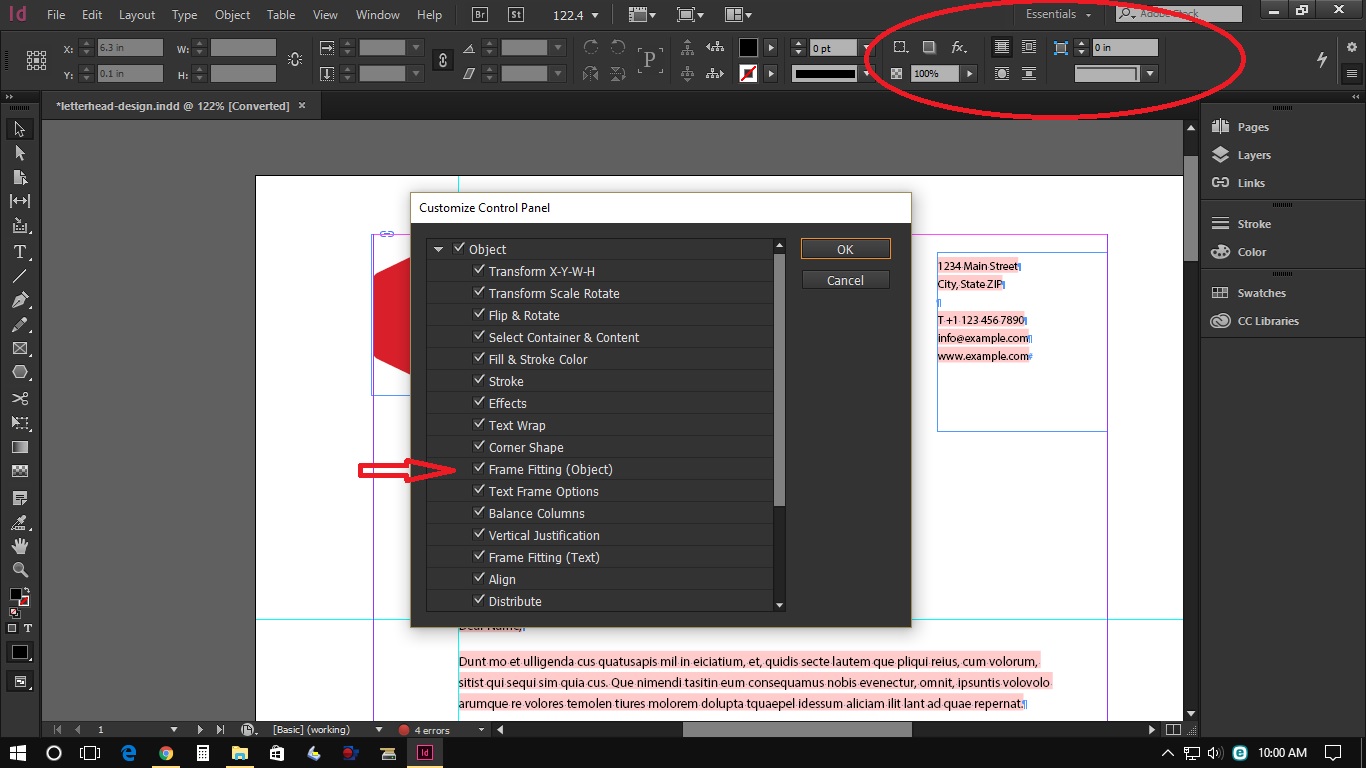
 1 Correct answer
1 Correct answer
Thanks, Jane. Let me give this one more shot.
handjojo189@gmail.com, let's look at this as a 2-step process:
- Use the gear to Open Customize Control panel and uncheck the 5 options outlined in the picture below: Flip & Rotate, Select Container & Contents, Effects, Text Wrap and Corner Shapes. Click on OK.
- Use the Selection tool (the black arrow) to select a frame containing a graphic. The frame filling buttons will appear at that time.
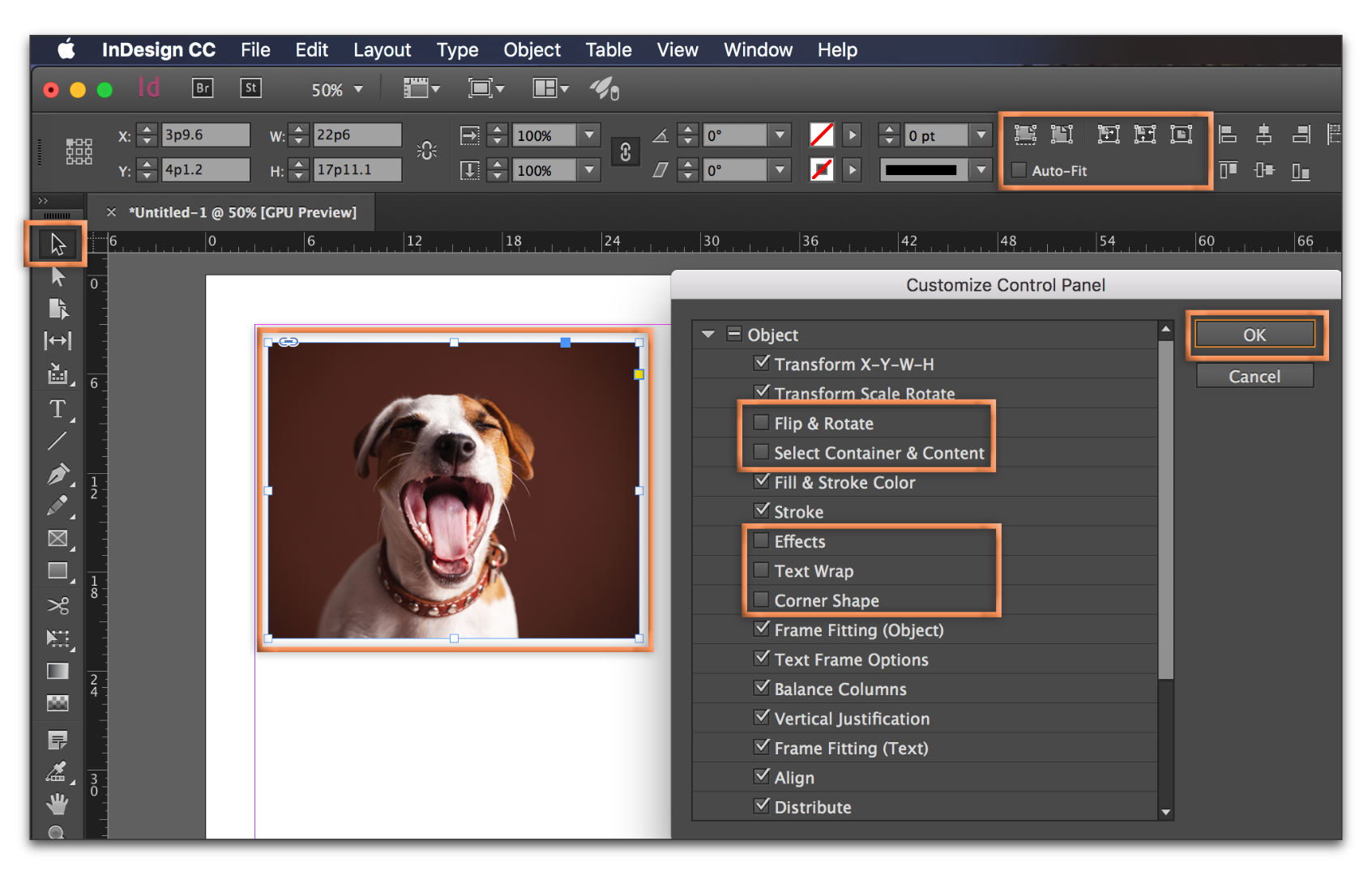
This is not a bug—the larger buttons reflect the growing popular
...Copy link to clipboard
Copied
It's the same issue that's discussed in this thread:
Indesign CC auto fit button missing
You need to go into the Control Panel Customize settings to turn off buttons so that button reappears.
Copy link to clipboard
Copied
Hello Steve,
Thank you for your advice, however I can't activated the Frame Fitting Button, the button cannot fill to the empty space on Panel, I just make a trial with activated/check marked only Frame Fitting (Object) then appeared, however when re-check/turn on Object Button in Customize Control Panel the Fitting Button didn't appeared there are empty space, then when I turn-off the Frame Fitting (Object) the empty space filled by "Align" Buttons, however when I turn on the Frame Fitting (Object) button there appeared the empty space on the Panel Dock as per screen shot below.
I think there are an issue that those buttons overlap each others and the problem is I cannot resize the Panel.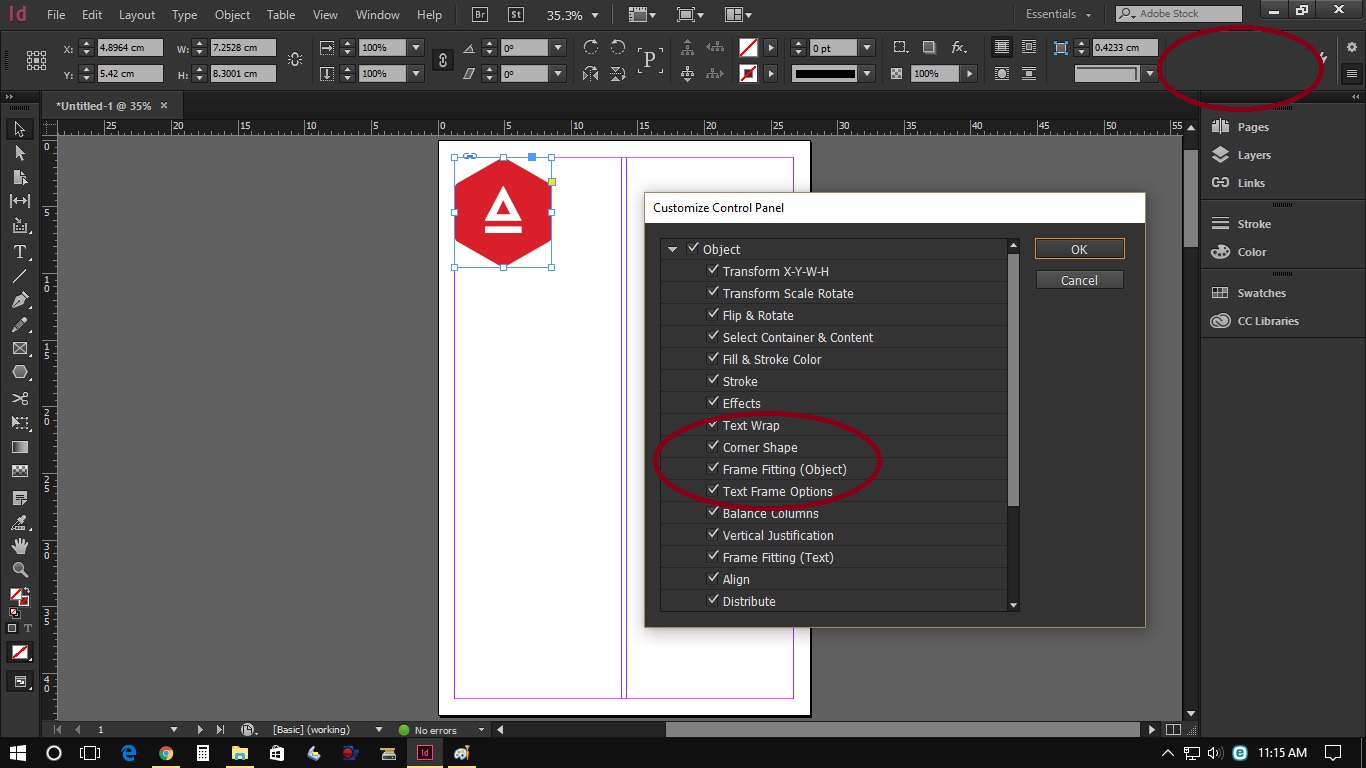
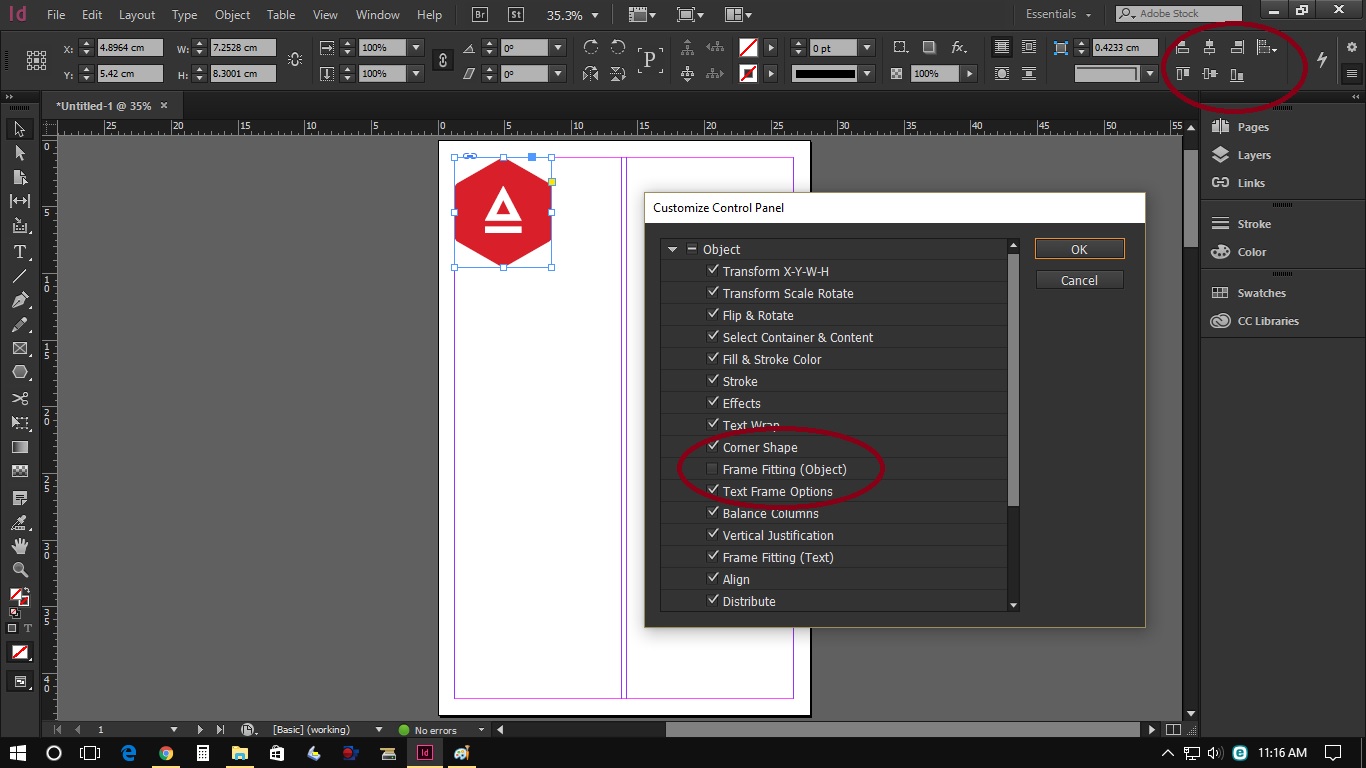
Copy link to clipboard
Copied
You have to turn off some of the buttons you don't use so that Frame Fitting options reappears like this:
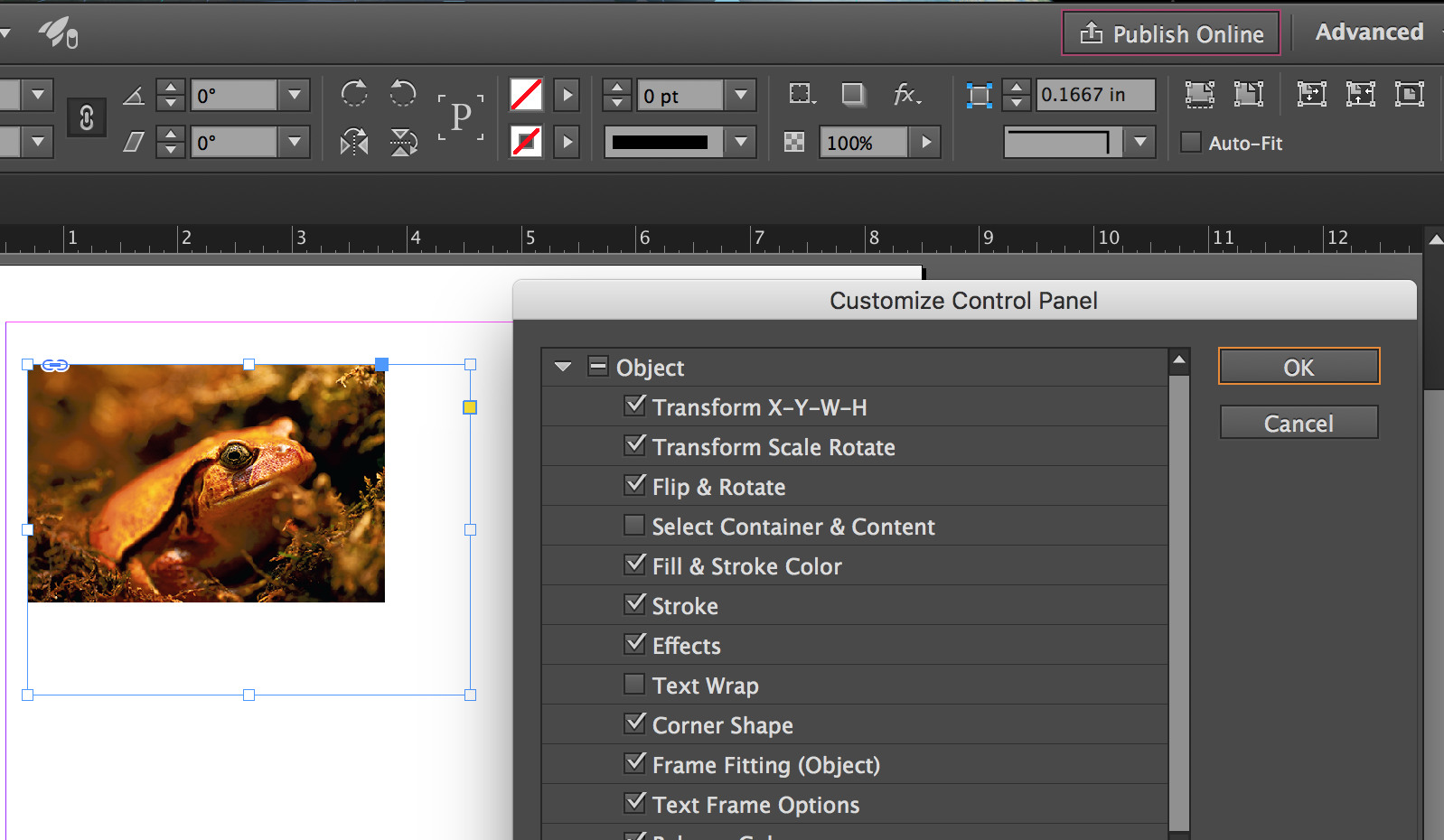
Copy link to clipboard
Copied
This post will help you understand why this is happening, and will support Steve's answer:
https://www.rockymountaintraining.com/adobe-indesign-frame-fitting-buttons/
Copy link to clipboard
Copied
I have been sett up through Customize as Steve's answer and as per your link, however the Frame Fitting didn't appeared.
We hope Adobe can release a patch to solve this issue.
B/regards
Copy link to clipboard
Copied
Can you share a screen shot?
EDIT: Never mind—I went back up and looked at what you posted. Sorry, I was initially on a phone.
The trick is to disable the commands you don't need as much as the Frame Fitting commands, but they need to appear above Frame Fitting in the list. For example:
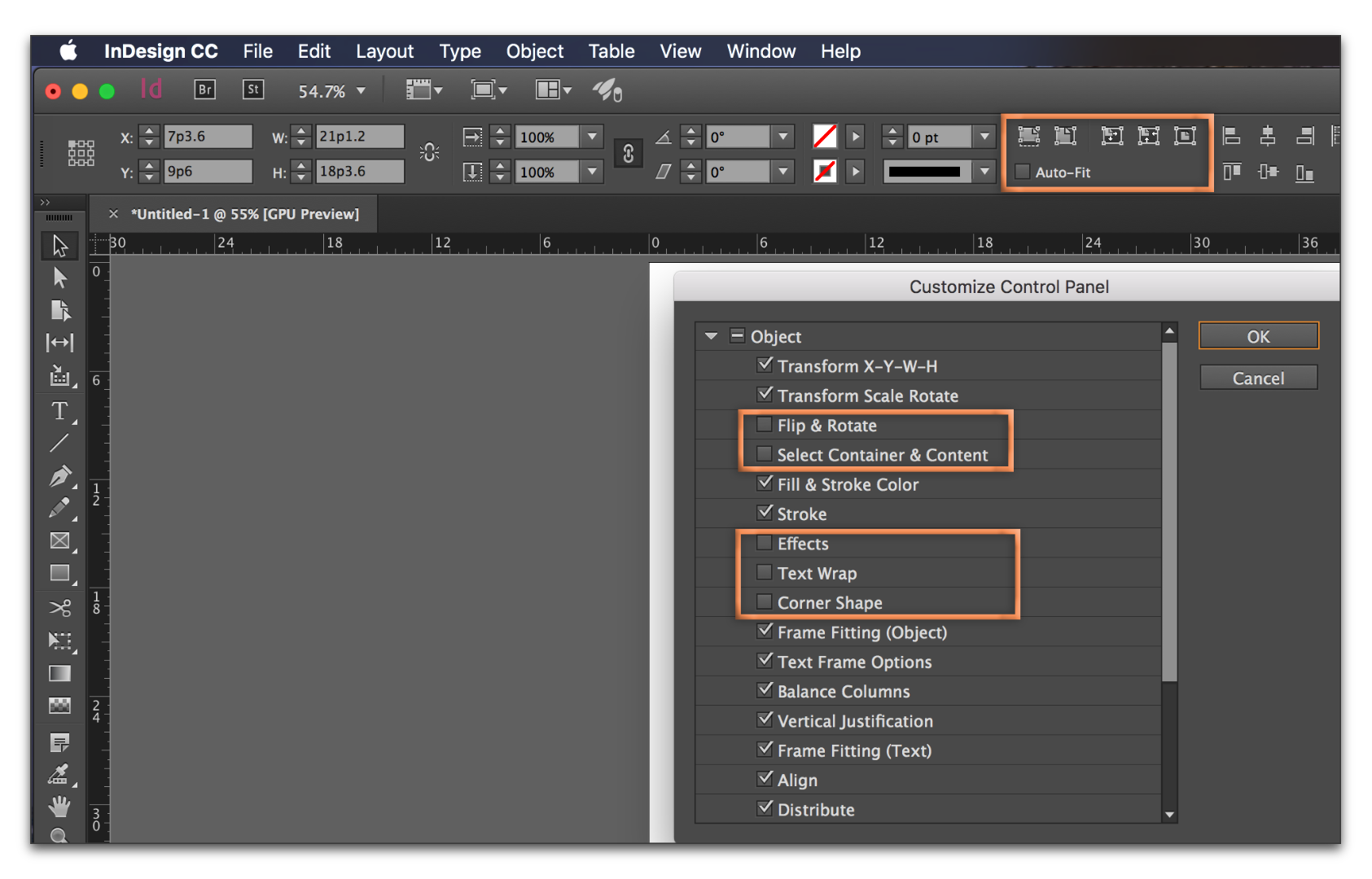
Copy link to clipboard
Copied
Thank you for your advice,
Below is the screenshot, as you see in picture 1 all the Object have been activated but there no Frame Fitting button, the picture 2 shown that I have unchecked the Object then all button was disappeared, then on the picture 3 shown only Frame Fitting activated however there are nothing button appeared after I have pressed OK button .
Picture 1
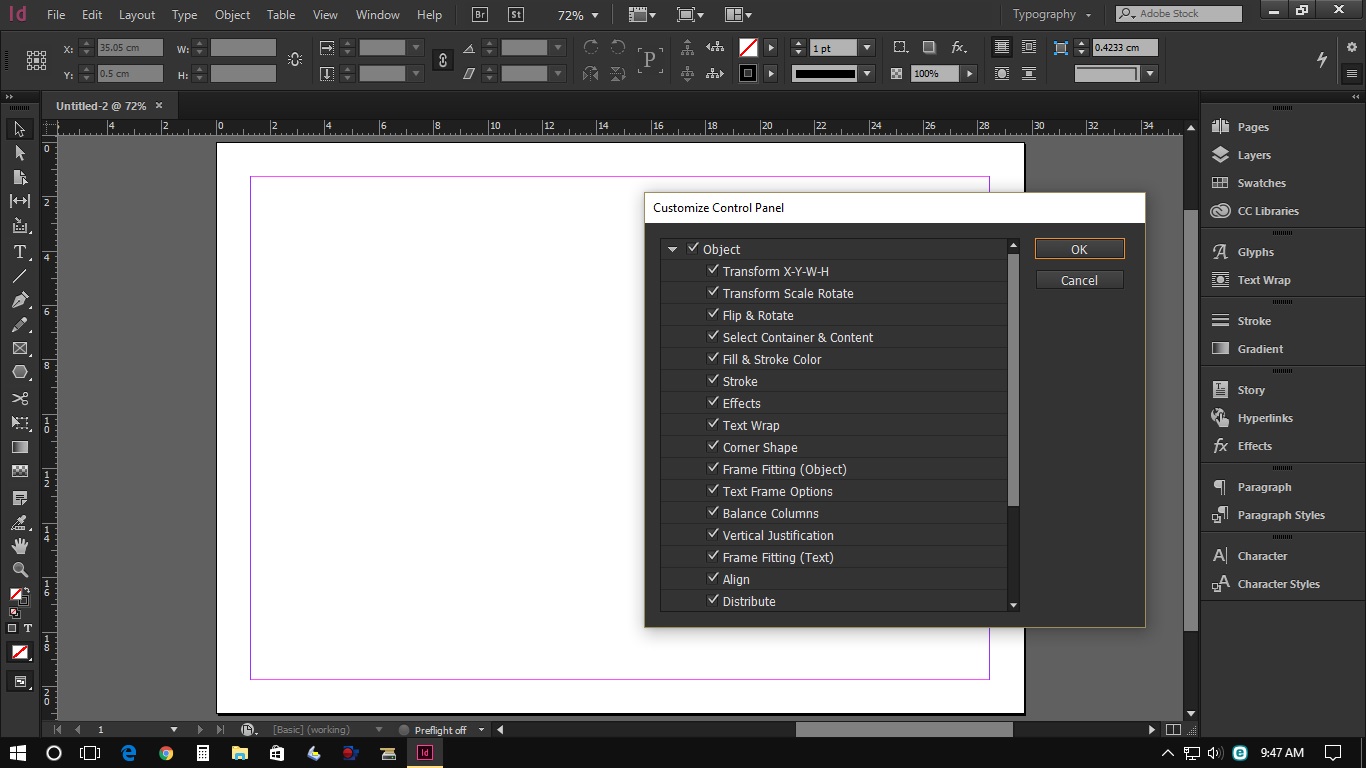
Picture 2
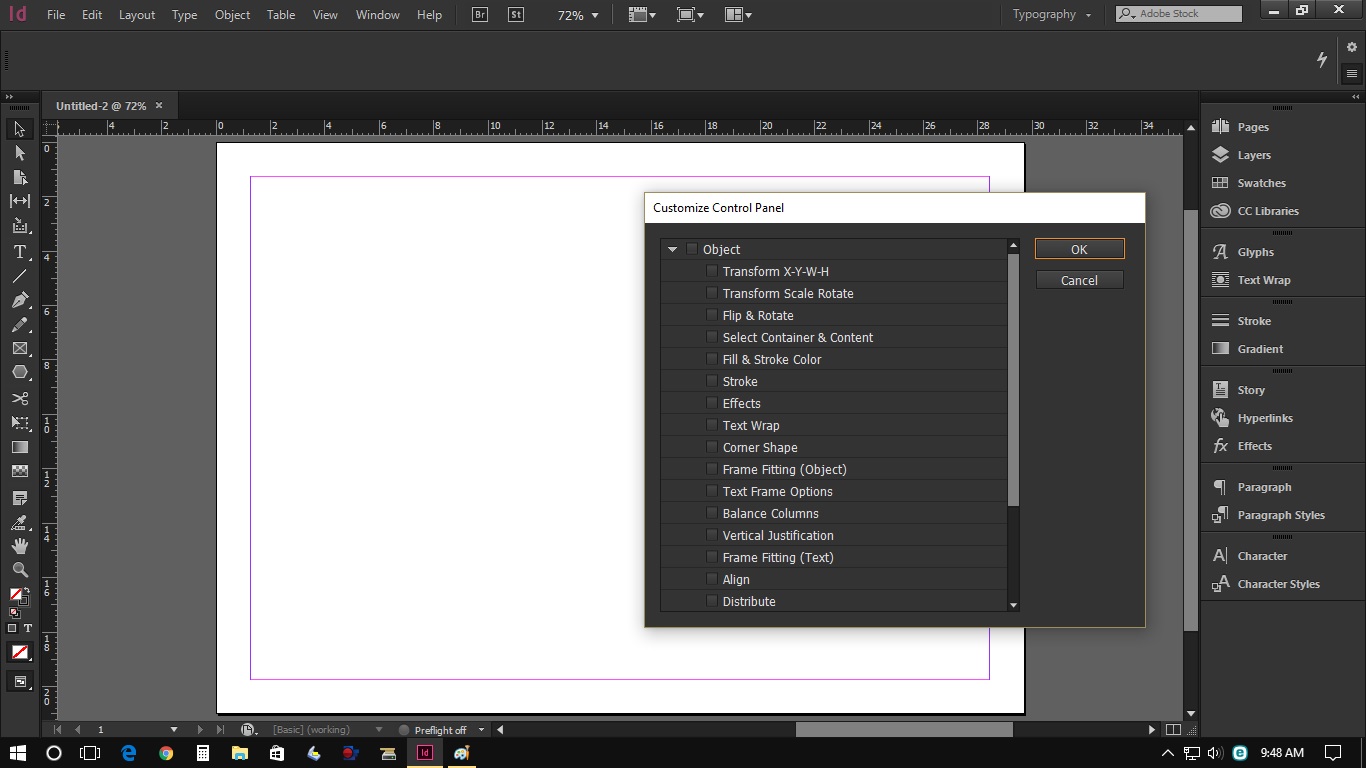
Picture 3
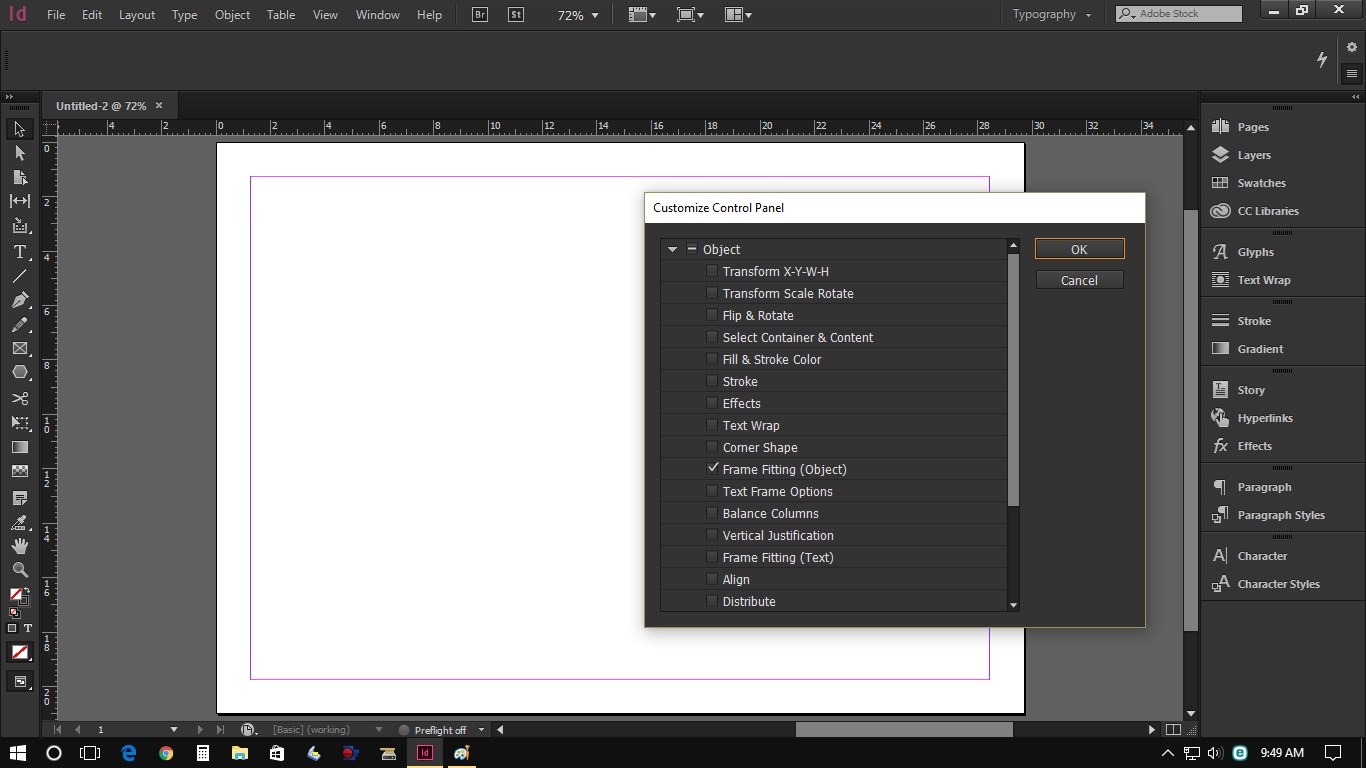
Awaiting the solution.
Best regards,
Copy link to clipboard
Copied
You have to have a graphic frame selected (or a frame with no content) to be able to see the Frame Fitting Options. In those pictures you have nothing selected.
EDIT: If you have a text frame selected, Fit Frame to Contents also shows.
Copy link to clipboard
Copied
Hello Steve,
Thank you for your advise, yes the Fitting Frame appear when only select the Fitting Frame, but when I select all Object option, the Fitting Frame disappeared again. Please see screen shot below:
Fitting Frame Button Appeared when only select this option:
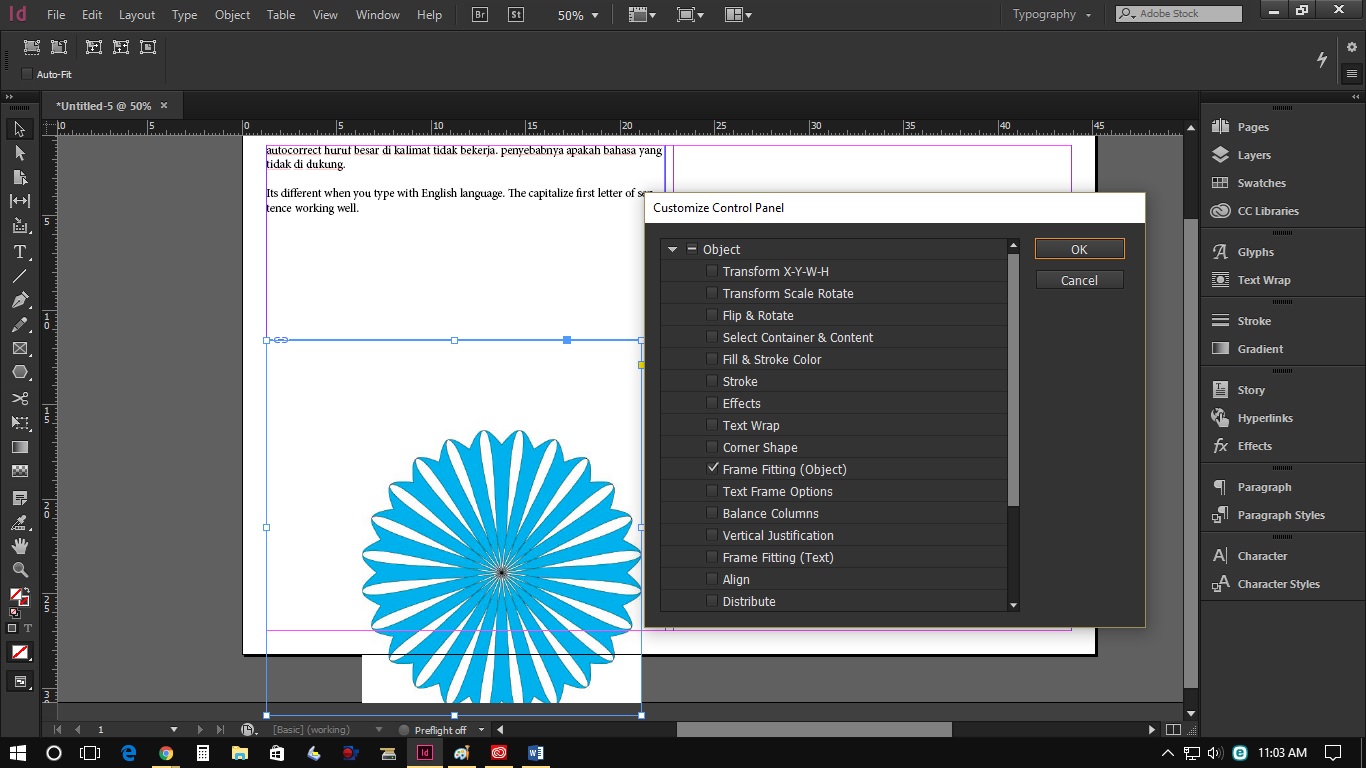
The Fitting Frame Button disappeared again when select all option of the Object
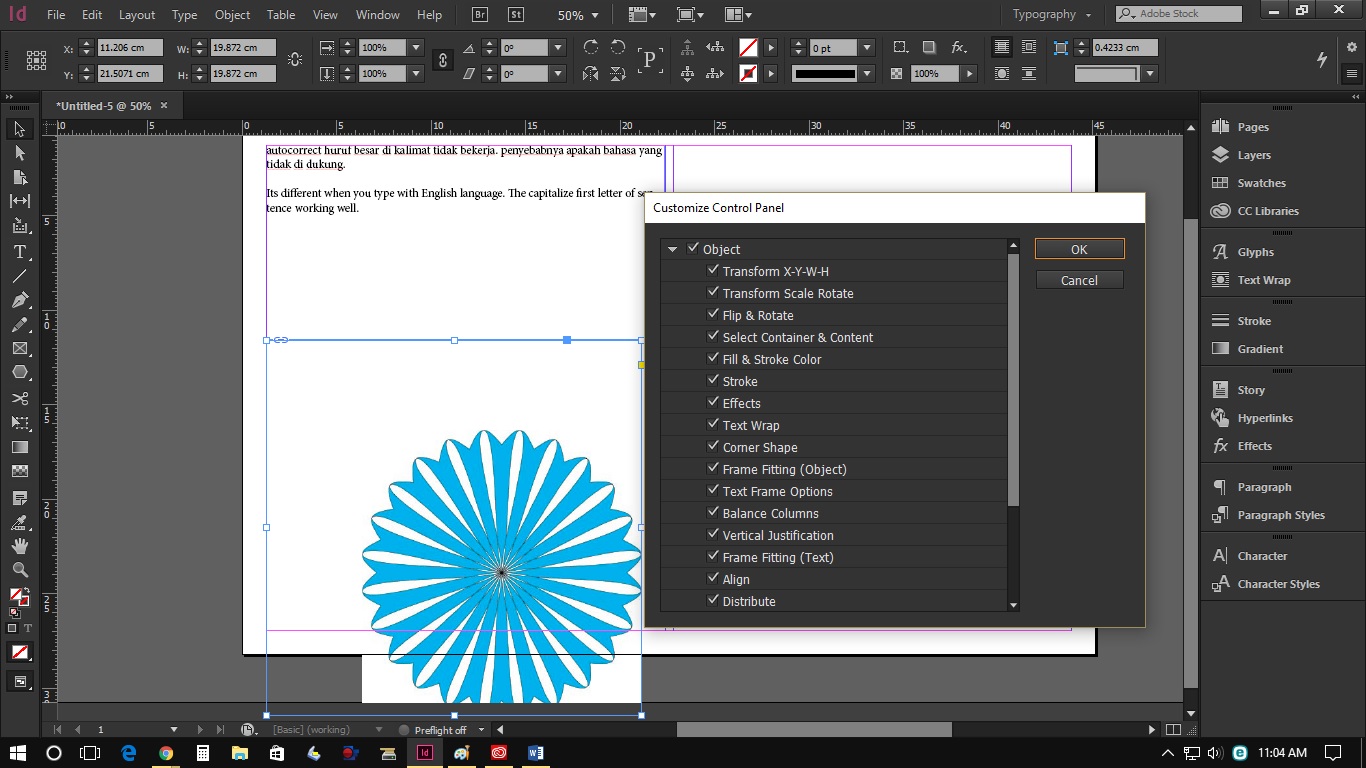
I suggest there are overlap button that cause the Fitting Button cannot appeared even I did as per above BarBinder way.
Please Adobe help this issue.
Thanks & B/regards,
Copy link to clipboard
Copied
Try the setting I used in posting #3 where I turned on a couple of the settings to the left of Frame Fitting Options. Try this with a graphic selected like I did.
In your last reply you either only turned on Frame Fitting Options or turned every setting on. The latter image example doesn't give you the room to display Frame Fitting Options.
Copy link to clipboard
Copied
Please Adobe help this issue.
Handjojo, this is a user to user forum. Steve and Barb are both experts with extremely long lists of credentials, but they are not Adobe employees. They are volunteers on this forum. The ACP badge you see by their names means Adobe Community Professional.
They have both given you correct answers, so I won't add anything new there, but do keep trying until you get this worked out!
What you are asking about is new behavior in 2017 where some things don't show that used to show in earlier versions. We don't create the software — we can only help you use it.
Copy link to clipboard
Copied
Thanks, Jane. Let me give this one more shot.
handjojo189@gmail.com, let's look at this as a 2-step process:
- Use the gear to Open Customize Control panel and uncheck the 5 options outlined in the picture below: Flip & Rotate, Select Container & Contents, Effects, Text Wrap and Corner Shapes. Click on OK.
- Use the Selection tool (the black arrow) to select a frame containing a graphic. The frame filling buttons will appear at that time.
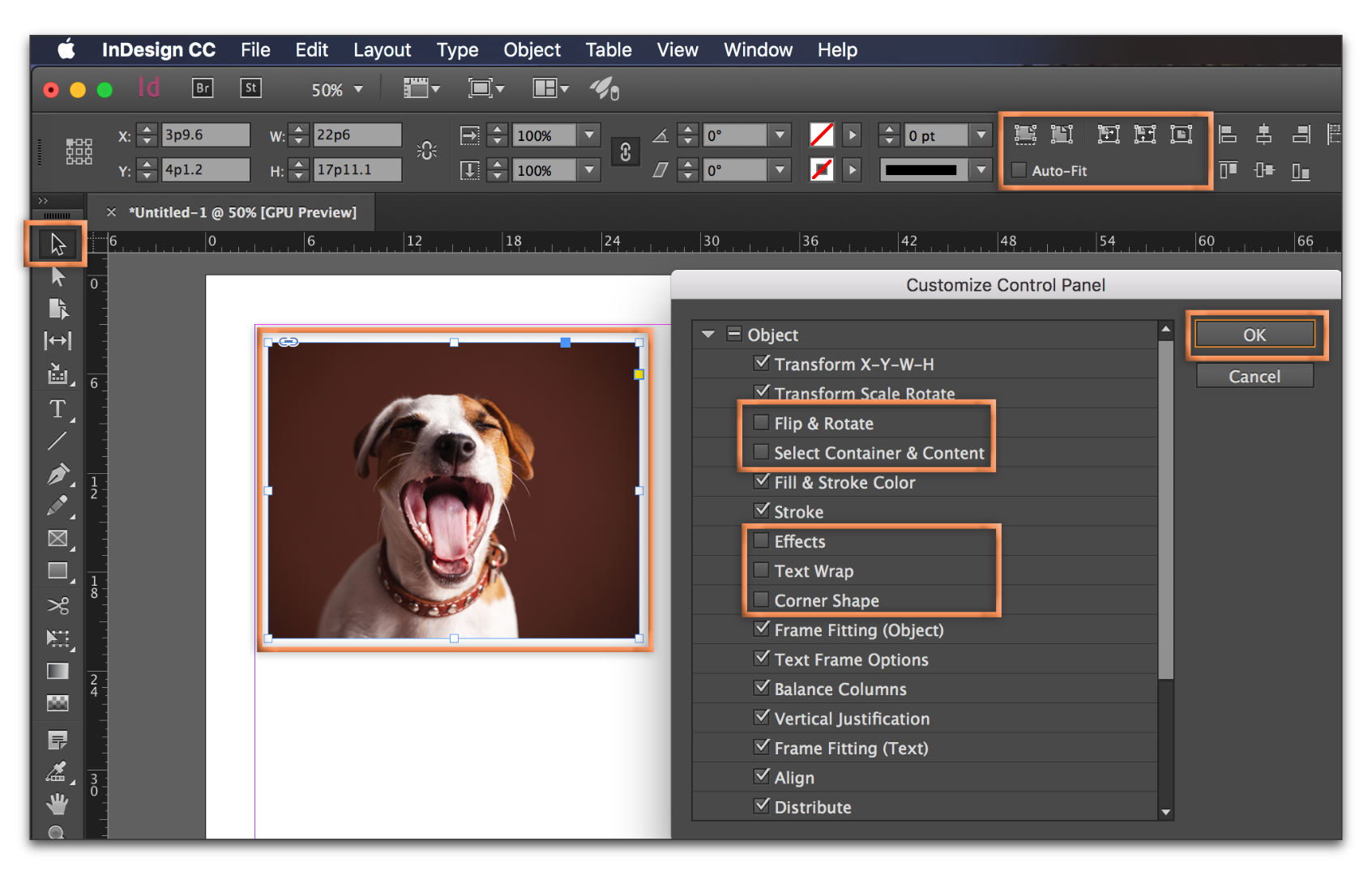
This is not a bug—the larger buttons reflect the growing popularity of HiDPI displays. The older buttons were too small to see on the high-res displays so Adobe made them larger for everyone. On a smaller screen, they no longer fit. If you want to see all the buttons, all the time, you will need to upgrade to a higher resolution monitor.
Finally, it is worth mentioning at these buttons are simply shortcuts for the same commands found in Object > Fitting. These commands are available all the time, as long as an image is selected.
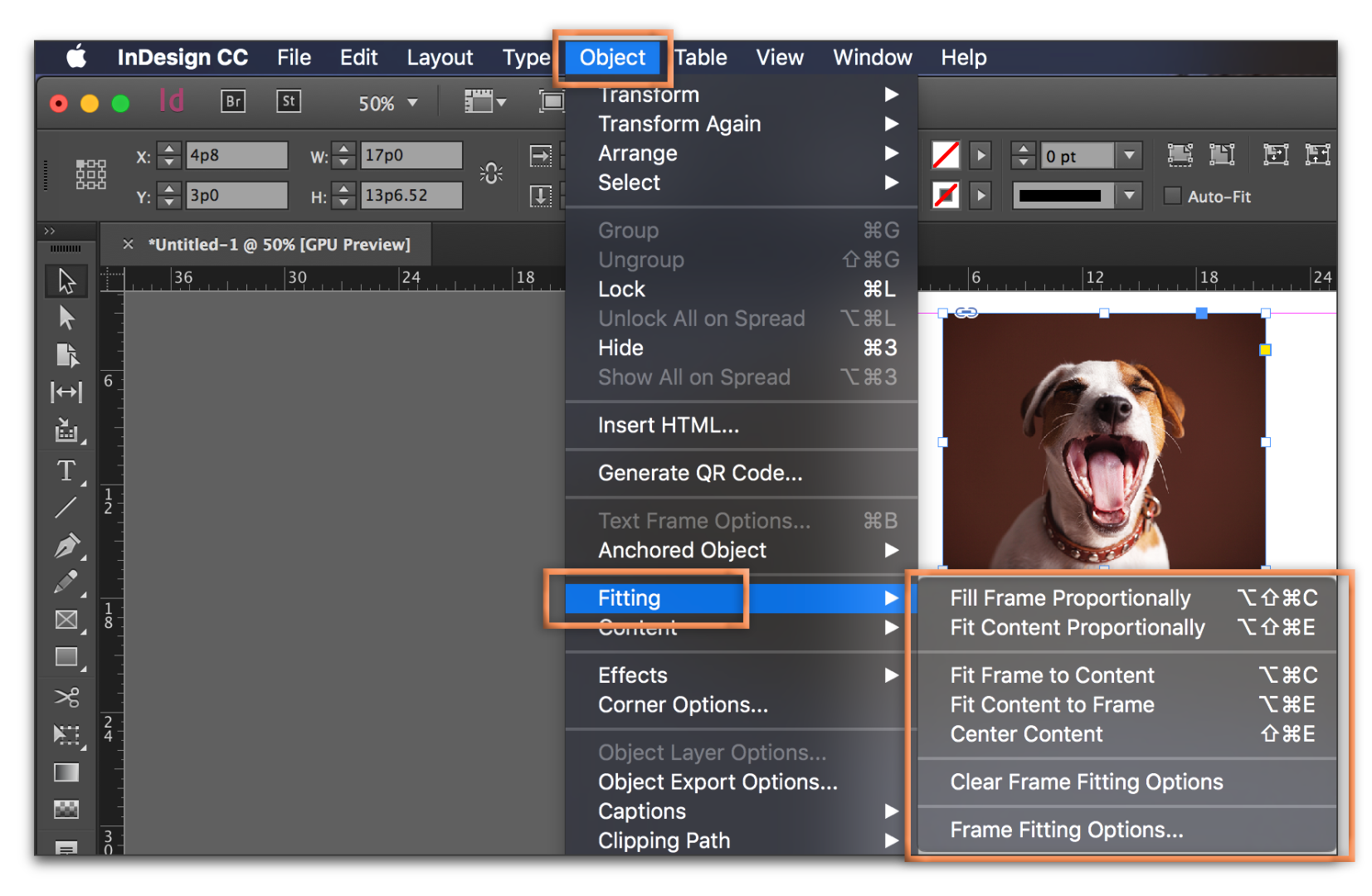
Copy link to clipboard
Copied
Hello BarbBinder,
Thank you for your advise, now the issue has solved, yes I think my monitor not ye Full HD (the resolution only 13680x720), so I will upgrade to a new Monitor with min resolution 1920x1080.
Best regards,
Copy link to clipboard
Copied
That's great news! Thanks for coming back to let us know that we were able to help you understand this issue.
Copy link to clipboard
Copied
Thank you for your kind advice.
B/regards & GBU.
Copy link to clipboard
Copied
I am having this issue and was not able to add these buttons by following the options in this thread. Chatting with technical support now and so far they are not able to help either. They told me to use Objects > Fitting, but I already knew about this and it does not give me the same options as the buttons. It only gives me one option, and not the one I need.
Find more inspiration, events, and resources on the new Adobe Community
Explore Now
