- Home
- InDesign
- Discussions
- Re: Move vertical line independently in table
- Re: Move vertical line independently in table
Copy link to clipboard
Copied
Hi,
As I searched in this forum, I did not find an answer to my question. I hope someone can help me.
I want to move a single vertical line in a table to make the left text fit better. When I drag it, the whole table drags along with it, which is not preferable.
See highlighted line in the picture. Is it even possible? Thank you in advance! Cheers, Maarten
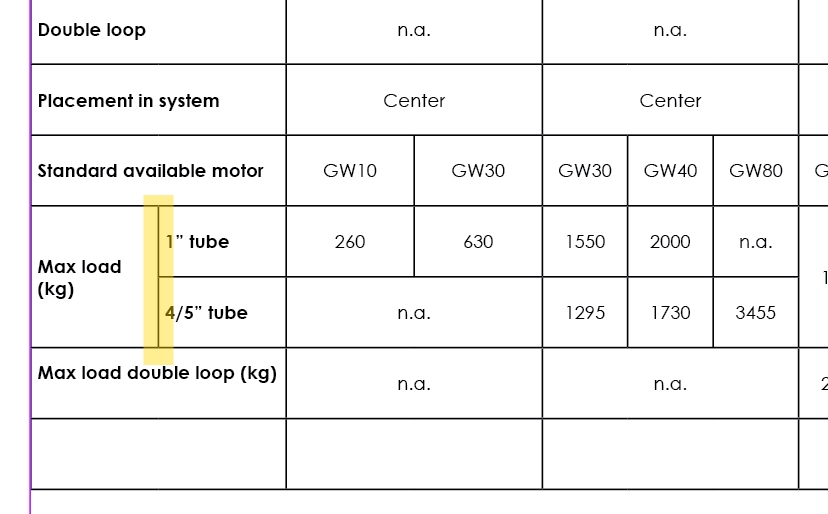
 1 Correct answer
1 Correct answer
What about Shift+drag?
Copy link to clipboard
Copied
What about Shift+drag?
Copy link to clipboard
Copied
Hi,
I dont think that is feasible.
But the below method would definately do make it possible:
1. First, merge all the 4 cells so that you get a single cell

2. Then insert a 2 column, 2 row (2X2) table in that single cell keeping the cursor in the merged cells

This way you would be able to move the column partition.. (the one you have shown)

It would require a lot of tweaking and adjustments. Would love to know if there is an easier way.
-Aman
Copy link to clipboard
Copied
Table in table? Uh, I’d try to avoid this as long as I can. IMO, you should try simple solutions first. Here’s a table with shift+dragged verticals to their max values. After some simple and intuitive manipulating with merge/split cells:

Copy link to clipboard
Copied
Perfect! Shift+drag worked!
Thank you.
Copy link to clipboard
Copied
Hi,
I guess i misunderstood the question.
Shift + drag is a good way to achieve the above screenshot posted in question ![]()
-Aman
Copy link to clipboard
Copied
Sorry, I have another question related to this.
I can't get a vertical line in-line with another line. It stops just a few points before the other line.
See highlight in the picture. The lower vertical line is not in line with the one above. Thanks!

Copy link to clipboard
Copied
Hi
Without knowing how exactly you designed your table, we can just try to guess.
So I guess that your central column is in fact made of 3 columns. You merged "n.a.", "Center" and "High load possible..." cells.
So far so good.
Then you have merged the 3 cells at the very bottom.
Now, you realized that you did need 3 cells there.
You should have used "Cancel merge" there. But instead, you split vertically and tried to adjust using Shift + Drag.
It's not correct... Merge them all back, and then cancel merging. You'll go back to the 3 original cells.
But his is just a guess, I may be wrong ^^
See example below:

Copy link to clipboard
Copied
Ha, the first thing is exactly what I did..... So I tried the second one and it works!
A bit weird of Adobe to make it like this...
Thanks a lot Vinny38!
Copy link to clipboard
Copied
You're very welcome,
It's not so weird really, it's all about grids. If you split cells, Indesign "recreates" a grid based on newly created cells.
See example : black one is how your table looks like. Blue is how it really is composed.
As winterm said, a cell can"t be 'zero width', so you can't get rid of the * one, just shift dragging left its right limit...
Basically, I would recommend not splitting cells unless really necessary...

Copy link to clipboard
Copied
Ah, I understand now... Indesign keeps a minimum space just to avoid the cell to disappear... Just like you guys said, but the image makes it easier to understand for me. Thanks.
Copy link to clipboard
Copied
yeah, vinny38's right. That same effect now bothers you can be seen in my screenshots (I mentioned it as "max values"). That said, a cell cannot be of a 'zero width'. In your case, select the cell "GW30" + that narrow one to the right > Merge Cells. Rinse and repeat.
Again, as vinny said, "without knowing..." etc.
Just assuming...
like your videos... should try it some day ![]()
Copy link to clipboard
Copied
Copy link to clipboard
Copied
Welcome back winterm!
Copy link to clipboard
Copied
Hi,
This is an old thread for sure, but I was wondering if there´s been any development in this matter? What I would specifically like to see is an option where you create a default table with x columns and rows, and then after you can control and manipulate all lines manually.
Not doable? Overkill?
Anyway, thanks for the clarification and help this thread did for me.
Get ready! An upgraded Adobe Community experience is coming in January.
Learn more