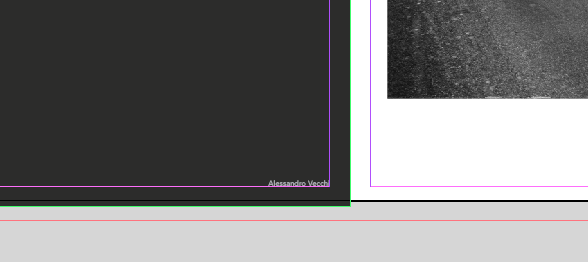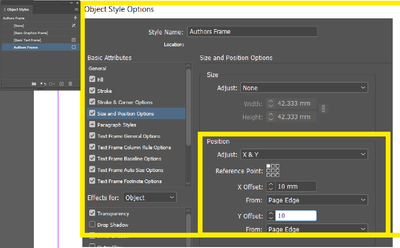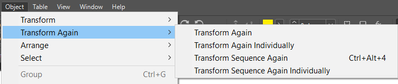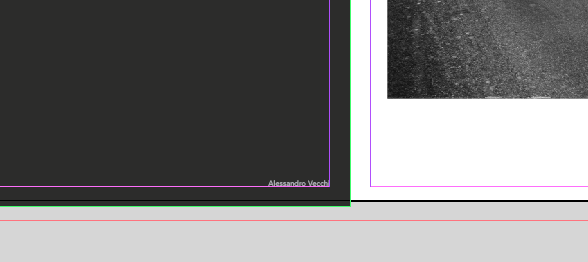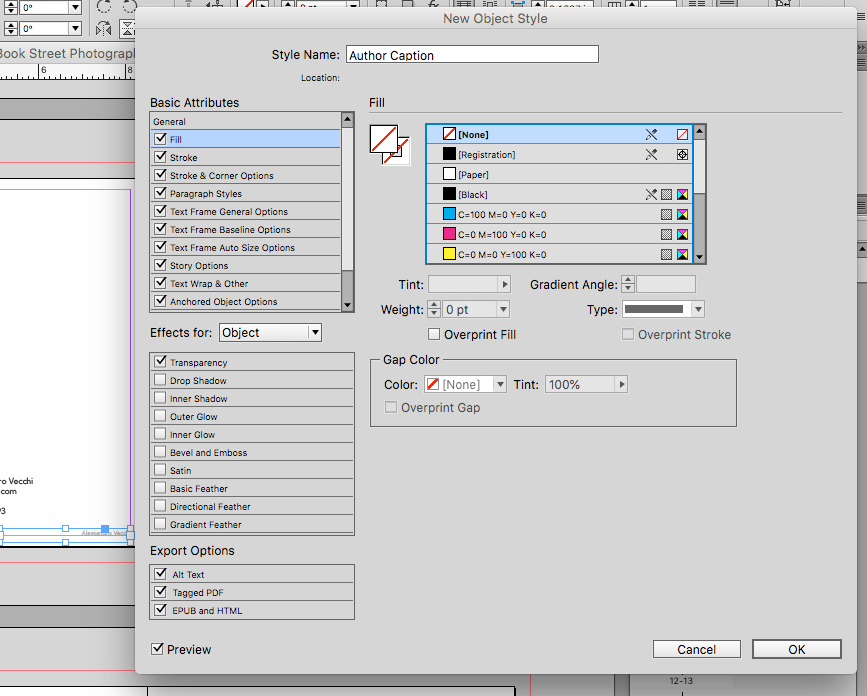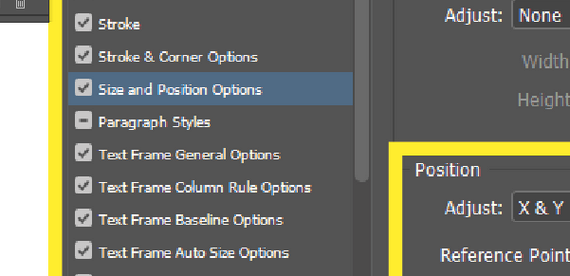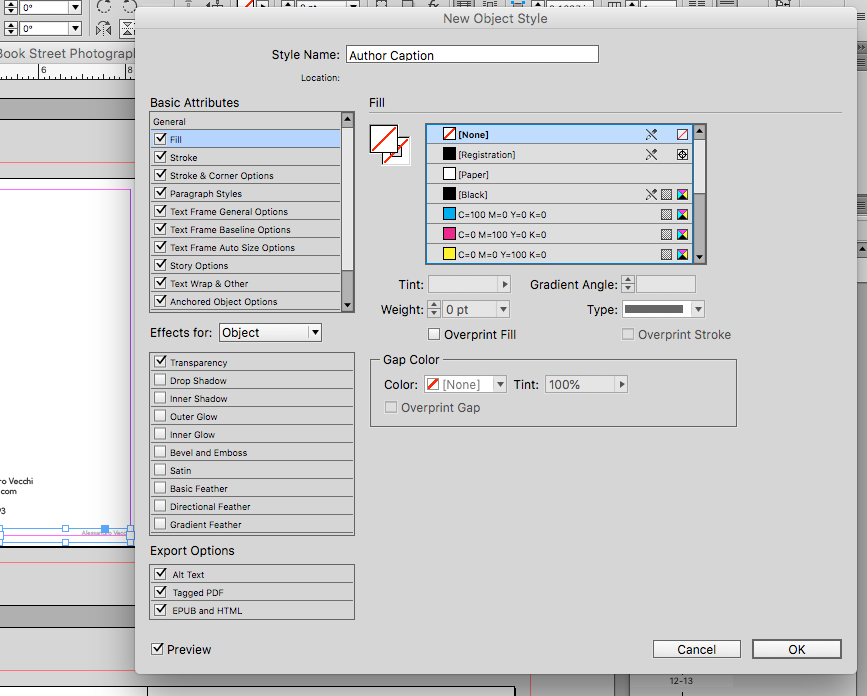Moving a text in all spreads
Copy link to clipboard
Copied
Hello,
I must move the author title just a little bit but in all spreads.
Unfortunatly I did not made a Master page.
I've duplicated the layout of a spread.
It is possible to use a script to make this change in all spreads?
Like an action in photoshop?
Thank you
Copy link to clipboard
Copied
It's a little vague what you mean by author title, but if you have a specific instance of text that appears on each page, and you want to change something in each of them, then I would put them in a paragraph style. And you can put them all in that style in hit without selecting them individually via find + replace - the caveat being that you need to tell InDesign what to find. If it's identical to all your other text it's not possible, but usually you might have changed something that InDesign can use to identify it (colour, size, space before/after, leading - literally anything that makes it different to all other text in the document). Then you can enter those specs into the Find box and your new paragraph style into the Change box. And then, as they say, 'Bob's your Uncle!'. You can change them all at once.
Of course you need not create the new style - just enter the find values as above, and your altered ones in the change box. But by getting them in a paragraph style, you're in charge. 🙂
Copy link to clipboard
Copied
Hello,
thank you and sorry.
Whithowt an image it's really vague.
Please see the image here, the name of the author is the one I must slightly move in all pages.
I hope this helps understand what I must do.
Thank you once again
Copy link to clipboard
Copied
Is this text the only text in the document that is right-aligned? Or in that specific point size?
If so, as suggested in my first post, you can find all right-aligned text, and replace it with what you like, assuming you want the same new positioning to apply to all of them.
But it depends how you've created these frames. If they are force aligned vertically, then the height won't be possible to alter without first removing that setting, which again you can do via Find and Change. But in that instance where you are altering the frame rather than the text, Eugene's suggestion of creating an object style is better.
Copy link to clipboard
Copied
Thank you,
the text is aligned to the left nd the text box is too wide to simply align to the right.
I'll try the Eugene option but I think that start all over again will be the way to go.
Thank you so much!
Copy link to clipboard
Copied
I strongly suggest you use an Object Style if it's a standalone frame not attached or anchored to anything else.
With Object Styles you can determine the X Y position - and then you only have to update the Object Style to position move the text frame.
Unfortunately you'll have to apply the Object Style manually to all frames you want it for. Which could be time consuming.
You might be able to Find/Change
But if your frame has a unique feature, like a certain thickness border - that nothing else has in the document you can use Find Change to find the Object and apply the style manually.
===========
InDesign has a built in recording of last movements.
So depending on how many spreads you have - the more time it will take.
Move the first one into position
Then select your next frame
And choose Object>Transform again
You can assign a Keyboard Shortcut by going to
Edit>Keyboard Shortcuts
Copy link to clipboard
Copied
Thank you.
I've tried the find/replace but I wasn't able to find the text.
It's a text box that I must slighlty move in all spreads to meet the requirements for printing.
Thnak you for you time!
Copy link to clipboard
Copied
Did you see the other method I posted.
I strongly suggest you follow the methods closely - there are two supplied.
The other easiest thing to do is place the Text on the master page now -
Then do a find and replace for the author name and remove the name everywhere except the master page.
You can do a find change with the text attributes of the author
Copy link to clipboard
Copied
I thought about inserting to the master page now but the black background will be covering it as is not in a master page. Not all spreads has the black background.
I know, I didn't followed the correct workflow.
I made a layout and duplicated it.
I've learnd my lesson.
I'll try your method to see if i'm able to do so!
Thank you so much for your kind and mega pro assistance!
Copy link to clipboard
Copied
Seems like it's to late to avoid going through page by page, but it might still be faster to go ahead and put it in the correct position on the master (you may need to create a new layer higher in the stack to keep it in front of other content on your document pages) and then just delete the frame on all the pages.
Otherwise, if the other suggestions are not working, try moving one to the coreect position, the select each additional frame and use the Transform Again command to quickly move to the same position. You can make a keyboard shortcut for the command to make it even faster.
Copy link to clipboard
Copied
How can I create a master on a new layer?
Copy link to clipboard
Copied
As per Peters suggestion - create a new layer - then insert the text frame on this layer.
Just make sure you're on your master page when you do so.
Once that layer is above all others you will have no problems.
However, this will show on all pages - and may not be the desired outcome.
I do agree with Peter - it seems like it's too late to fix it now - and going spread by spread will be the way forward.
Copy link to clipboard
Copied
The current suggestions are spot on, but for what it's worth here's a little script that finds all textframes in document and applies an Object Style. You must first make an object style (eg. called 'Author Caption' in the script) then run script. You can adjust the position of that via the object style as Eugene suggested. Of course your document might have other text frames that you don't want to include so it becomes a matter of filtering them by some property, which I have hinted at in the script.
function main() {
// change this to match your Object Style name
var myObjectStyleName = "Author Caption";
var doc = app.activeDocument;
var _textFrames = doc.textFrames;
for (var i = 0; i < _textFrames.length; i++) {
// if you need to target only specific text frames,
// put some test in here,
// eg. if (_textFrames[i].geometricBounds[0] > 100)
if (doc.objectStyles.itemByName(myObjectStyleName).isValid) {
_textFrames[i].applyObjectStyle(doc.objectStyles.itemByName(myObjectStyleName));
}
}
}
app.doScript(main, ScriptLanguage.JAVASCRIPT, undefined, UndoModes.ENTIRE_SCRIPT, "Apply Object Style To All TextFrames");
Copy link to clipboard
Copied
Applying the same object style to all text frames in a document seems like a really bad idea to me. Presumably there are frames containing body text, frames containing headers and fotters, and possibly other frames as well. You probably don't want all of them to have the same object style.
Copy link to clipboard
Copied
Yes you are right, Peter. But here the OP seems to have a document containing pages each with a single image and a single text frame, and just wants to be able to move the text frame. Setting it up properly with master page and layers is the correct way, as noted in this thread. But the aim of the script was just to do a quick fix to presumably save OP some time. Some scripts will never be used again. 🙂
Copy link to clipboard
Copied
Hello,
First of all allow me to express gatitutude for such support.
Your time is precious and you shared with me.
Thank you so much.
Now, let's talk about small things.
1) to add a style object to the "Author Caption" I must assign the name "Author Caption" to it so then the script can recognize it in all spreads (I have 122 spreads)
How I can do this?
2) I don't see the option position in my Style Object menu.... 😞
3) how can I make the adjustments and see them before creating the Style Object, I'm asking because even having the preview checken the content doesn't change.
Thank you
Copy link to clipboard
Copied
If you apply the object style to the object on all pages you don't need a script.
See my first reply where you can set the xy coordinates for the position.
Copy link to clipboard
Copied
Hello,
I'm using your first reply to guide my steps.
The fact is that I don't have the option you have.
Copy link to clipboard
Copied
Hello once again,
also, even with the preview checked, I can't see the changes in the selected element.
Is that normal?
Copy link to clipboard
Copied
Is the style applied to the object?
Copy link to clipboard
Copied
Hi @Alessandro Vecchi, which version of Indesign are you using?
‘Size and Position Options’ in Object Styles is available in InDesign CC 2018 release and later.
Copy link to clipboard
Copied
Hm. From the posted screenshot it looks like InDesign CC version 9.3 or perhaps CC 2014. Could be wrong…
Regards,
Uwe Laubender
( ACP )
Copy link to clipboard
Copied
Hello,
I have the CC 2015.
My mac is not that new!
Copy link to clipboard
Copied
Hi Alessandro, here's a simpler script that simply moves every text frame in the document left by 5 units and up by 20 units. If this would be useful in your case, just change the numbers 5 and 20 to the distances you need.
function main() {
var _textFrames = app.activeDocument.textFrames;
for (var i = 0; i < _textFrames.length; i++) {
_textFrames[i].move(undefined, [-5, -20]);
}
}
app.doScript(main, ScriptLanguage.JAVASCRIPT, undefined, UndoModes.ENTIRE_SCRIPT, "Move All TextFrames");
Copy link to clipboard
Copied
Thank you so much!
The fact is that the Author Caption is the only a that I must move because it's on a "danger zone" due to number of pages.
-
- 1
- 2
Find more inspiration, events, and resources on the new Adobe Community
Explore Now