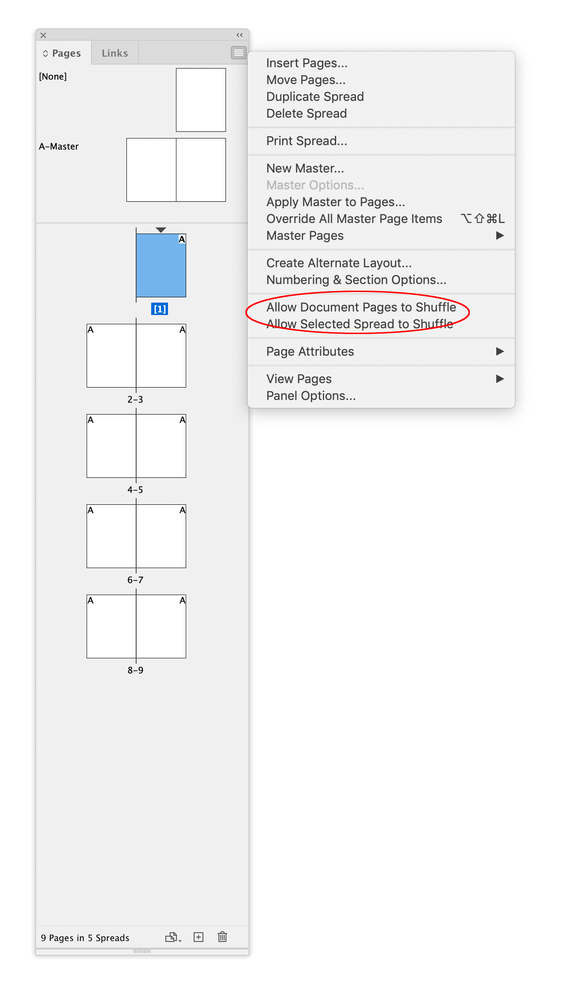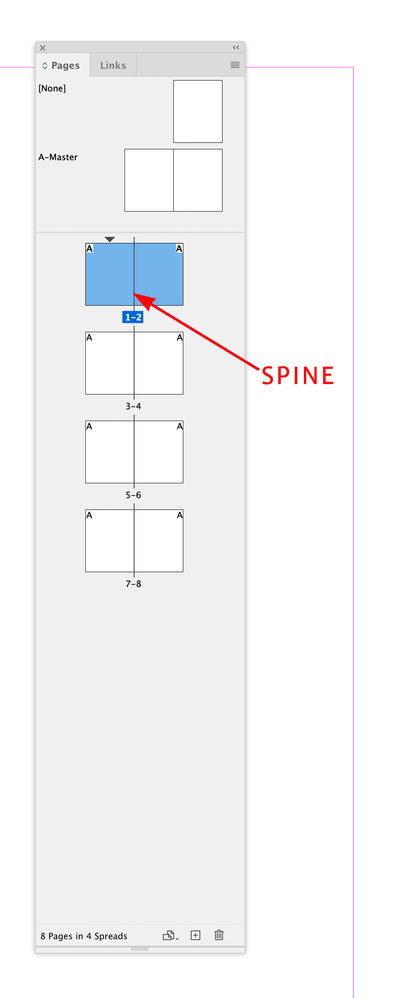Copy link to clipboard
Copied
When i'm doing multi page layout and have facing pages on i get 1 page at the top how can i get rid of this?
I want pages 1&2 to be sidse by side but right now it goes 1, 2-3,4-5 etc.. i dont want the lone page at top. I dont want it to display or be printed.
 1 Correct answer
1 Correct answer
In a left-to-right reading InDesign document, printing tradition determines that odd-numbered pages are on the right, and even-numbered are on the left. So to create left-right, left-right spreads you need to start your numbering on page 2.
From the Pages panel menu choose Numbering and Section Options, and set the start page to be 2.
This will give you what you want.
Copy link to clipboard
Copied
In a left-to-right reading InDesign document, printing tradition determines that odd-numbered pages are on the right, and even-numbered are on the left. So to create left-right, left-right spreads you need to start your numbering on page 2.
From the Pages panel menu choose Numbering and Section Options, and set the start page to be 2.
This will give you what you want.
Copy link to clipboard
Copied
Perfect!!!!!!! thanks so much
Copy link to clipboard
Copied
What do i do if i want pages 1-2 side by side?
Copy link to clipboard
Copied
Tell more about how you're using your layout. What is the purpose of the numbers?
InDesign's page numbering feature is designed for printing which doesn't allow that.
Copy link to clipboard
Copied
Creating facing pages with numbers is really only used for printing which has to follow certain rules.
If you're creating a presentation, or a web page or an EPUB or Kindle publication (which aren't fixed size), you wouldn't be viewing the pages with numbering side-by-side.
Copy link to clipboard
Copied
Hi @cbishop01 , With the Pages panel flyout menu’s Allow Document Pages to Shuffle unchecked, delete page 1
If your document is going to be printed and bound, and the 1-2 spread is folded at the spine, where’s the page that would have to print on the back of page 1?