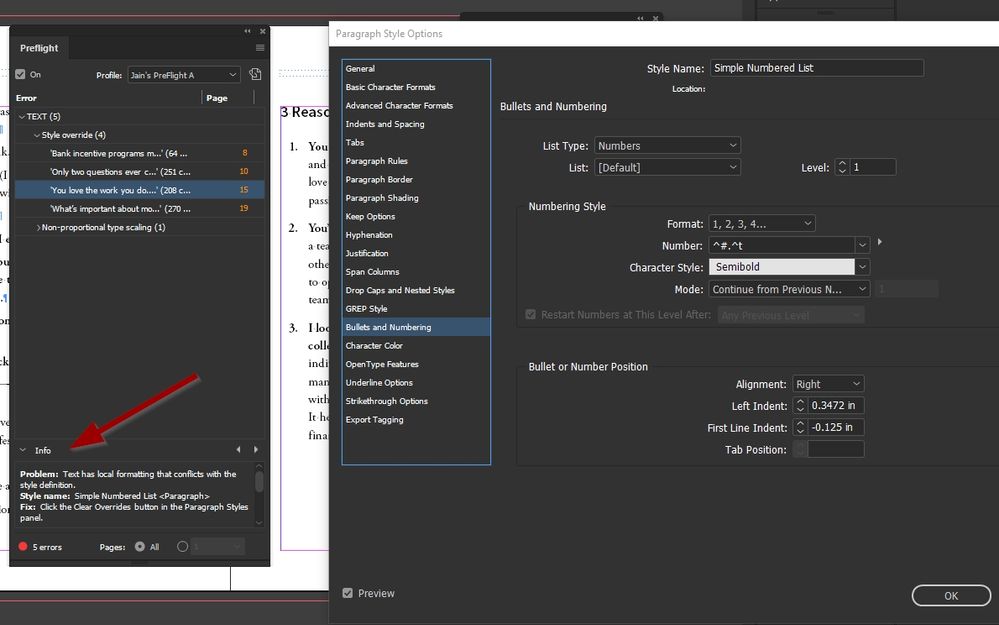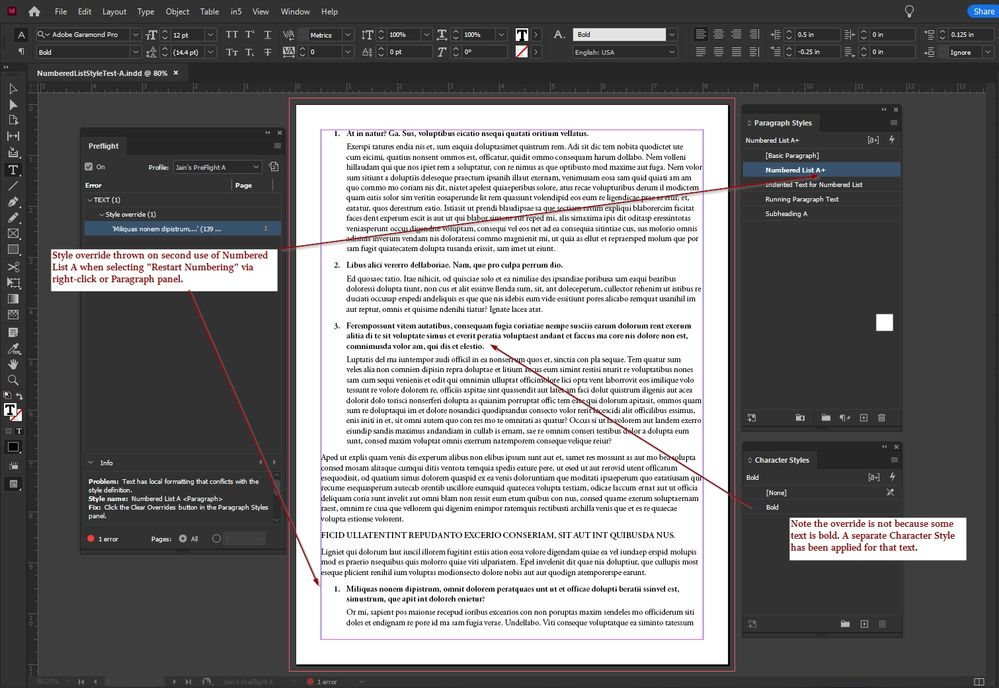Need help restarting a list
Copy link to clipboard
Copied
I have a long document with a few numbered list sections. On the second block of numbers, I set the style to Mode: Start At 1. All the paragraphs had the number 1 in front of them. If I change to Mode: Continue from Previous Number, the number starts at 12 (the previous list in the document had 11 items, so this next block is continuing on at 12 as you would expect when you click continuous - not starting over at 1). My Number format is correct: ^#.^t
The Start at number option just repeats the number you choose to start with and does not increment after that start number.
(Moved to a new thread. This is a different question than the one you posted to.)
Copy link to clipboard
Copied
There are several ways to restart lists in InDesign. All are outlined here:
https://www.rockymountaintraining.com/adobe-indesign-restart-numbered-lists-automatically/
Let us know if you have questions after working through the post.
~Barb
Copy link to clipboard
Copied
There is a restart trick. You can create a new numbered list paragraph style that has no number defined and use that to restart, but honestly, the easiest way is to restart the number manually.
Put your cursor in the paragraph you want to restart at, right click and choose restart numbering.
Copy link to clipboard
Copied
OMG - I found a solution. If you put your cursor at the start of your second list (that you want to start with Number 1), go over to the Paragraph window (not Paragraph Styles window) and look for Restart Numbering. This resets the counter. I'm not sure why the Paragraph Style "start at number" doesn't do this like it used to. I'm using InDesign 2023 - I never had to do this in previous versions.
Copy link to clipboard
Copied
Yes. The manual restart is shown in step 1 in the link I sent.
FWIW, nothing has changed in numbering in years. It's not different in 2023.
~Barb
Copy link to clipboard
Copied
It's not even different than it was in CS3.
Copy link to clipboard
Copied
Using the restart manually is definitely the way to go. I have been using paragraph styles for a while and never had an issue, but there could be other reasons for that - like having created a separate text block. I'll stop blaming new versions! 🙂 Thanks for your quick replies.
Copy link to clipboard
Copied
I would suggest the two-style method. If you do it manually and style overrides are removed, your numbering will be messed up.
A couple of more tips:
If you are creating a multi-level list, you only need the restart style on the TOP level, not for each sub-level.
Create both styles (restart at 1 and continue numbering); on the "restart at 1" style, change the next style setting to the "continue numbering" styles. That way, when typing directly in InDesign, the styles will automatically switch. (Also, you can apply the next styles semi-automatically if you have long lists.)
Copy link to clipboard
Copied
This is a somewhat related question. No matter what I do, I can't “clear” the style override error for a numbered list to use continued numbering in a new list. Creating lists is nothing new to me, and I know how to restart the numbering for each list. I just don't understand why restarting the numbering for each list throws off a style override error. What am I missing? Was it always like this? Thanks!
Copy link to clipboard
Copied
How exactly are you restarting it?
Copy link to clipboard
Copied
Thanks, @Robert at ID-Tasker. I am right-clicking in the text and choosing continue numbering. Tried same action from the Paragraph panel, too. Still shows style error. Any attempt to clear or adjust settings sets numbers all back to 1. Tried rebuilding lists. Closed and opened document and InDesign. Can't figure it out!
Copy link to clipboard
Copied
Maybe try IDMLing:
Export your INDD document as IDML - then open this IDML file and save with a new name - do not overwrite your original INDD file!
Check this new INDD file.
Copy link to clipboard
Copied
Thanks again, I tried that without success.
Copy link to clipboard
Copied
I've reported this as a bug in the Slack channel and provided a test document with screenshot. I can't find a reason from Adobe for why it's programmed this way, but if I do, I will report back here.
Copy link to clipboard
Copied
Can you share your sample document ?
Copy link to clipboard
Copied
Sure, take a look. And to clarify, I don't mind having to click to “restart numbering” for each new list. What I find unhelpful is to have that action marked as a style override, since there is no way to “clear” that override or set it up another way as part of my intended style. Maybe an option to clear that application only would be a solution?
Copy link to clipboard
Copied
That's what I've thought ... when you select RESTART NUMBERING - you are creating local override - that's why you have "+" after the name of the ParaStyle in the panel.
If you select the same paragraph again - and select CONTINUE NUMBERING - you are clearing override and "+" is gone.
That's why using dedicated ParaStyle is much better solution.
Copy link to clipboard
Copied
Okay, if I do that, numbers start at 4 in the new list. I don't want that. I want a new, continuing list starting at 1 and without a style override error. Impossible unless I set up some three-part style scheme for one numbered list as suggested by others here? Thanks!
Copy link to clipboard
Copied
A two part style is enough. One "main" and one cascading version starting at 1.
A third style for last items is fussy for print but essential for EPUB export.
Copy link to clipboard
Copied
Like I've said - when you "force" numbering to restart - you are creating local override - maybe InDesign should somehow recognise this and treat it as an exception or something ...
Copy link to clipboard
Copied
I long ago gave up on most of the 'automated' numbering restart functions, in InDesign, Word and elsewhere. They, and things like a manual restart override, have proven faulty and unreliable too many times; it seems like relatively benign editing and style applications can fool them into falling back into continuous numbering again... usually about the time I think I am ready to hit print or the equivalent.
So it may be suspenders-and-belt and extra effort, but I now always use at least a "numbering restart" style, if not the full triad of first/middle/last for both numbered and bulleted lists. The first is a descendand style, so that "Numbered" has a "Numbered 1" that is a cascading style with no change except numbering set to "Restart at 1." It's a bit of overhead in setup and work, but it never, ever just decides that I didn't really want my third list in the chapter to start at 11.
My usual method, though, to control numbering and have absolute control over list spacing, is to have a base "middle item" style, a "first item" style and a "last item" style. The latter two cascade from the middle style. The 'first' has both numbering restart at 1 and additional spacing above; the 'last' simply has additional spacing after. This allows me to fine-tune the spacing of the list within the body text AND force that numbering restart.
Yes, you can use the numbering restart methods or trust the automatic feature. Yes, you can use the new-ish "Space Between" feature to automatically set list spacing apart from body text. But like all automatic/helper/E-Z features... these have frustrated and failed on me too many times to not put in the bit of extra effort on the dual or triad styles. (What makes it more than just a quirk for me is that the triple style allows me to carry the spacing control into EPUB, where it's often essential; the export does not preserve either Word's semi-automatic space adjustments or InDesign's "Space Between" settings.)
It only takes a little time and planning to set up these styles; some may think that's too much given the automated options. But then, the irritation and time wasted on faulty numbering and crummy list spacing is worth avoiding... IMVHO.
Copy link to clipboard
Copied
I have EXACTLY the same approach to lists - first/middle/last ParaStyles - the best and only way to be sure that numbering will be correct all the time.
Copy link to clipboard
Copied
I think you are saying that what I'm experiencing is a bug….
Copy link to clipboard
Copied
The "restart numbering" feature is (or can be) fragile, and interrupted by subsequent editing, after which it stubbornly resists properly restarting each subsequent list. That may be either a bug or a fragile bit of document corruption.
There is also, to the best of my knowledge, no way to automate, script, GREP or otherwise check or fix this on a document-wide level; you simply have to look through to make sure every list has remained restarted from that crypto-manual code.
I moved to my rather idiosyncratic position on this after the third or fourth time a 'finished' document had mis-numbered lists appear. Just don't have any patience to deal with it any more, no matter how many one-click steps ID offers. 🙂
Copy link to clipboard
Copied
@BobLevine hit the nail on the head.
You set your text to have a numbering style - but set it to nothing (no characters in the field) and set the numbering to start at 0.
Then all your lists after this will start again with the correct setting applied.
If you need help with this let us know.
But if you set it up correctly it works amazingly.
-
- 1
- 2
Find more inspiration, events, and resources on the new Adobe Community
Explore Now