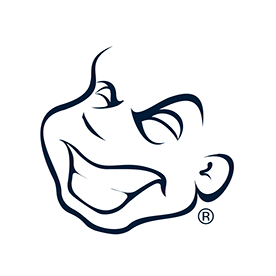- Home
- InDesign
- Discussions
- Re: Need total page count on master pages
- Re: Need total page count on master pages
Copy link to clipboard
Copied
I've seen various forms of this question in the forums, but they seem to remain unanswered. I hope someone can help.
I have a contract document which will change each time I use it, with the result that the total number of pages may change. I have a footer that says "Page x of xx pages", but I have to fill in the total number of pages manually. That gets pretty clunky when I'm working with a large document!
Is there a script that will fill that in for me on each footer?
Thanks!
 1 Correct answer
1 Correct answer
Hi,
As correctly pointed out by SJRiegel..
You can by inserting a text variable called "Last Page Number". You define a text variable by choosing Type > Text Variables > Define.
The last page number is useful for adding the total number of pages in a document to footers using the format "Page x of xx". In this case, the number x is generated by the test variable and is updated automatically whenever pages are added or deleted.
From the scope menu, choose an option to determine if the last page num
...Copy link to clipboard
Copied
Is the problem that you have a lot of Master pages, and are worried about missing changing some of them?
You could have the Page x of xx pages on one Master Page, and base all other Master Pages on that one. Then you would only have to change it once, and it would carry across all the Master Pages.
Copy link to clipboard
Copied
Hi,
As correctly pointed out by SJRiegel..
You can by inserting a text variable called "Last Page Number". You define a text variable by choosing Type > Text Variables > Define.
The last page number is useful for adding the total number of pages in a document to footers using the format "Page x of xx". In this case, the number x is generated by the test variable and is updated automatically whenever pages are added or deleted.
From the scope menu, choose an option to determine if the last page number in section or document is used.
This wint work well for Books and if you have created any sections
Create and edit text variables in InDesign
-Aman
Copy link to clipboard
Copied
That was so easy, Aman!
Thank you very much! I wish I'd asked this question two years ago! I did a couple of searches in the forums, but I guess I was asking the wrong question, because every post on that subject I found was unanswered.
~Jonni
Copy link to clipboard
Copied
Am happy I could help ![]()
-Aman
Copy link to clipboard
Copied
Great help - thanks!
Find more inspiration, events, and resources on the new Adobe Community
Explore Now