- Home
- InDesign
- Discussions
- Re: Needing super help with the cutlines to set up...
- Re: Needing super help with the cutlines to set up...
Needing super help with the cutlines to set up a folder.
Copy link to clipboard
Copied
So I am trying to set up a folder on the inside back cover of an 11"w x 8.5" h brochure, and am dealing with a disgruntled printer. He sent me this dummy as an example to show me how to set up the lines, but I am not sure how to get that into indeseign, and how to set up the lines on just those pages, so that the document is actually extended beyond the bleed line when you open it? I hope I'm wording it in a way that makes sense. Basically how do I set up my file so the inside cover is a folder and the printer doesn't drive to me and burn down my house?
This btw is what he sent me which unfortunately I'm not too clear on it:
Hi I made a dummy for you of what the cover needs to look like, I pasted the cover pages into the die line, see attached.
What you need to do is bring the die line into indesign then place the pages in the correct position, then make 2 pfd's 1 with the die line and one without the die line. In the dummy I made for you you will see all the marks from the pdf of the print file. These are not supposed to be in the final cover file.
I hope this explains every thing
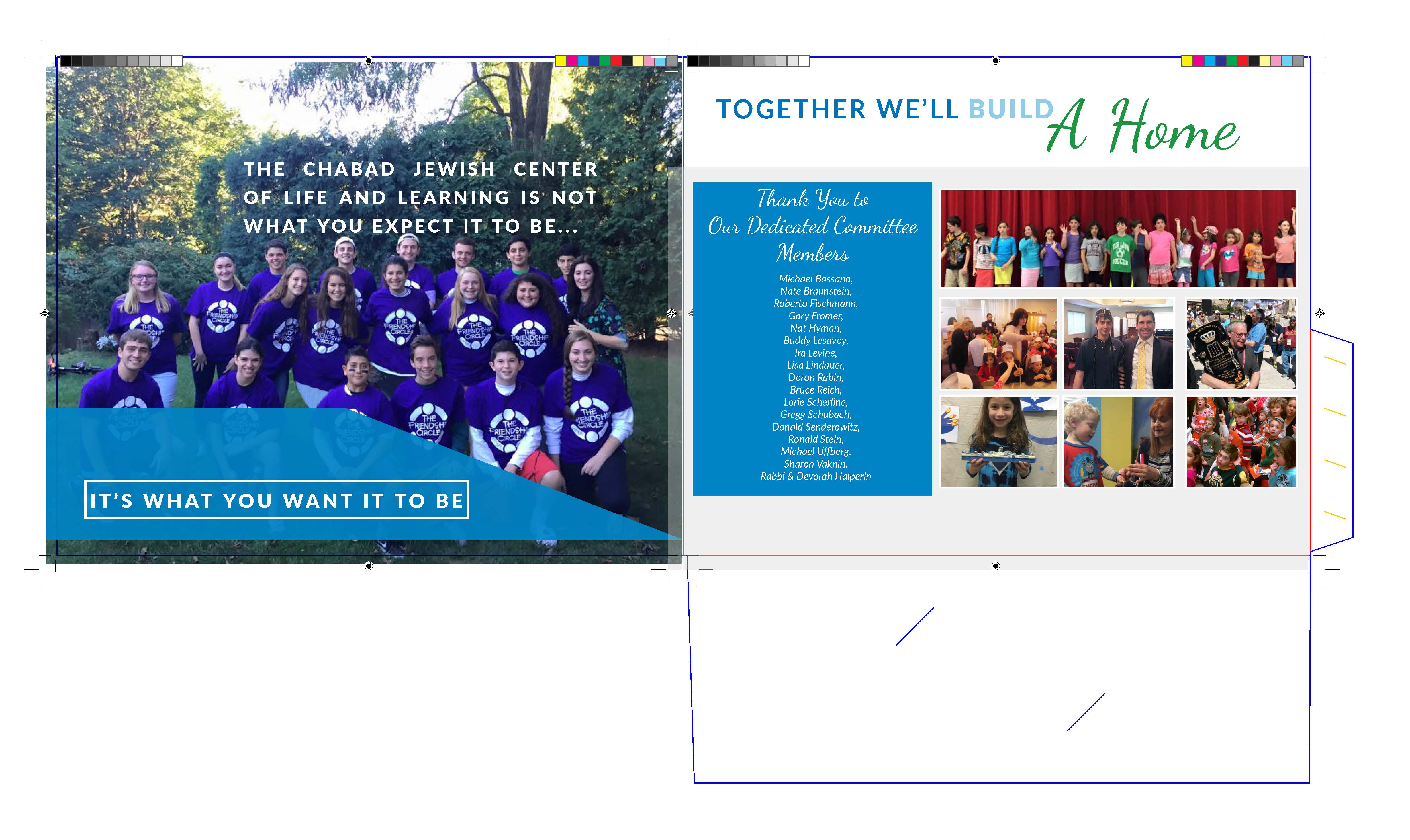
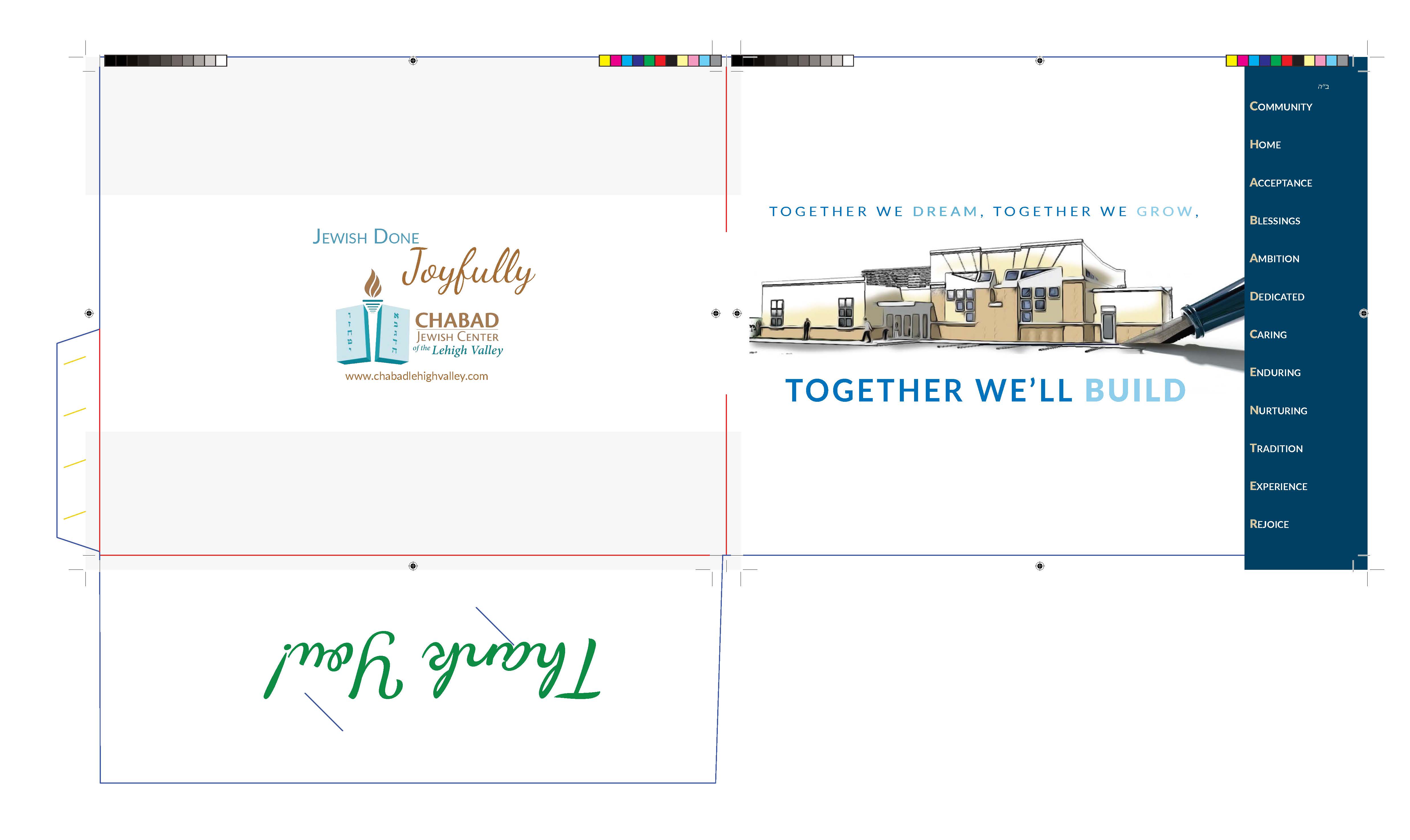
[Moved from the non-technical LOUNGE Forum to the Program forum... Mod]
[Here is the list of all Adobe forums... https://forums.adobe.com/welcome]
Copy link to clipboard
Copied
What the printer is requesting is for you to set up this part of the job in the actual way that will be trimmed folded and glued using a die-strike. Die strikes are used when the content is to be printed on something other than just a rectangular page. The die strike is usually drawn precisely in Illustrator and then placed into an InDesign file on a page that has been sized to match the outer perimeter of the die strike on its own layer. The InDesign content is then placed on its own layer(s) in the exact position that it will be printed on the die. If the printer has supplied you an already drawn die strike open it in Illustrator and save it as an .ai file and proceed as above. If the printer has not provided the die it will take a knowledge of how to draw precisely in Illustrator along with the exact dimensions needed. Generally a die strike will use solid lines for anything that is to be cut and dashed lines for anything that is to be folded. It does look like the printer has provided you with a die in which the blue lines are what will be cut and the red lines are folds.
Copy link to clipboard
Copied
So I read what the printer sent you and it make perfect sense to me. Of course I work at a commercial print shop so that might have something to do with it. It sounds like he sent you a DIELINE attached. You need to save that and then "Place" it in your InDesign file. Whatever size the DIELINE is you need to make your InDesign document that size or larger. You need to place the DIELINE on a layer by itself preferably on top (I assume it is transparent) and lock it so it won't move. Then put all your artwork together on layers underneath the dieline positioning everything where you want it to be. Then output a HIGH RESOLUTION PDF of the art with the DIELINE showing. Then output a 2nd HIGH RESOLUTION PDF of the art without the DIELINE showing by either turning that layer off or double clicking the layer and setting it to NON-PRINTING. You should end up with 2 PDFs exactly the same size. One with the dieline showing and one without. He will use the one with the DIELINE showing to position the artwork correctly on his printing press plates and then once he has it where he wants it he will swap it out for the one without the dielines to actually print from. You could set the dielines to be spot colors and set to overprint which would negate the necessity of the 2nd PDF but he is trying to make it easy for you. So just ignore what I just said about the spot color and overprinting. If you still don't understand just call the fire department and have them standing by. LOL. 😉 I'm sorry I couldn't resist. I sometimes rant about how people should have to be licensed to create artwork just like an electrician has to be licensed in order to wire a house. But that doesn't mean we hate you. It's just frustating sometimes when a person not very familiar with the printing process sends in artwork that is not ready to print. O.K. I'm done ranting. I hope this has helped. You do understand that by having a folder as part of your brochure requires extra paper. The tab and other parts need to come from somewhere so your document will by necessity have to be larger then the finished size of the brochure. The printer will DIECUT the folder tab and front pocket area out of paper that is on the press sheet beside your brochure as his dieline indicates. It will diecut and score the paper so that afterwards he can fold the front pocket up and fold the tab in and with a little adhesive placed on the tab glue everything together as a finished folder. I see you have the word "Thank You" printing on the front pocket of the right hand inside of the folder.
Copy link to clipboard
Copied
Ok I'm going to give this a whirl Thanks so much for your time. I just want to throw this out there just in my own defense.... I work for a nonprofit with no formal training, sorry being from an old coal mining town yeah higher education hasn't been an option for me, yet I have managed to for 3 years seamlessly produce 5 issues of a 40 page magazine along with camp brochures, wall calendars, flyers for programming to help kids with special needs, etc. No I didn't have money for college, but I love to work with adobe I love to create, and I'm ALWAYS trying to learn more. So I might not be licensed, but I'm very proud of each and every one of my creations, and all the good that they are intended to bring.
Copy link to clipboard
Copied
What I am not understanding is how am I alining the cut lines and bleed lines to be smaller than the rest and still have this die line on top and export it in the correct size? When I export it sized with the lines the cut and bleed lines are off, when I export it sized to the cut and bleed lines then the dielines are cut off.
Copy link to clipboard
Copied
It sounds like you're trying to just pick up what the printer has sent you and output it. What you actually have to do is somehow extract the die line from what he sent and set it up on a layer on an InDesign page that is the same size as the perimeter of the die line on its own layer. Lock that layer. create a new layer for the art and put that layer below the die line. Then copy and paste the art from the original InDesign file into position relative to the die line. I am assuming that the file the printer sent is full size, by the way. Once you have all of the art in position you will not need to have crop marks for it as the die lines themselves serve that function. If the printer wants a second pdf without the die line simply shut off the die line layer and export it as a pdf.
If the die line is not done full size you may have to ask the printer—nicely— for a full size copy of the die line. If he sends it to you as a pdf, open it first in Illustrator and save it as an .ai file before placing it into the InDesign file.
Copy link to clipboard
Copied
I read Bill's reply several times and it just now hit me as to what he was trying to say. So to clarify. You are not trying to place the printers "dummy, which would be their dieline and your art combined together" into your document? You don't want to do that. You DO want to place ONLY the DIELINE into your document. Preferably above your artwork on it's own layer. So you can turn it off later on when you produce the PDF without the DIELINE. Also, remember if you are sending your printer the 2 PDFs one with and one without the DIELINE. They BOTH must be EXACTLY THE SAME except for the one not having the DIELINE.
Copy link to clipboard
Copied
Ok so thank you both for all of your help. I think I'm beginning to understand whats needed, sorta. The only thing I don't understand is how to set up the rest of the document so that the printer needs to do nothing more to assist me, especially because he despite all of his crabbiness usually gives us an amazing discount. I put the dropbox link below as to what I am planning to send to the printer. The folder is supposed to go on a blank page, so I took out the first two pages from the full pdf (the front cover and page two) as well as the last three pages. If you could take a look and see if it's set up properly or what I need yet to incorporate, like should I be doing the rest of the pdf in spreads now or regular?
Dropbox - Halperin Building Campaign
Thanks so much!!!!!!
Copy link to clipboard
Copied
In this case I think that you can provide him with One pdf for the front and back of the cover and another for the rest of the brochure in spreads. Also provide him with the pdf of the front and back cover without the die lines. I am assuming that this brochure is to be saddle-stitched (bound by staples). If it was to be spiral-bound then it might have to be done as single pages. The spreads that you will be providing will be in what is called reader-spreads but the printer should not have trouble making them printer spreads for production.
Good Luck.
Copy link to clipboard
Copied
Regarding whether you submit the brochure pages as spreads versus individual pages I don't think really matters to the printer. I generally prefer pages to come in as individual pages myself but others may prefer the other. As long as the printer understands how the final brochure is to look i.e. has the correct page order etc. then they should be good to go. Depending on what equipment the printer is running the brochure on will affect how the pages get plated anyway.
That being said I did download your files and looked at them. There are several issues that jumped out at me right away and so I will pass them on to you. Some of them may or may not be a big deal but you should at least be aware of them.
First of all you did not include the Packaged InDesign artwork. Not a big deal but because I did not have it to look at I cannot confirm if you placed the DIELINE at 100%. I am going to just go ahead and assume that you did although the final folder size seems a bit off to me.
1. Brochure size is 11.00" x 8.50" (Not a problem. Just observing)
2. Folder size is: 11.00" x 8.75". (Typically a folder will be a bit larger on both dimensions. Here it is only larger on the one dimension. I would have expected this folder to be 11.25" wide so that the pages of the brochure fell inside the outside edges of the folder. That being said perhaps you wanted the pages to be flush with the edge of the pocket folder. My concern would be that after saddle stitching several pages thick they are going to stick out just a bit further then 11.00" and will be sticking out beyond the edge of your pocket folder. This is why I mentioned above that I thought the size for the pocket folder seemed a bit odd to me. If you are going to make a pocket folder to hold 11.00" x 8.50" papers inside the pocket you would want the pocket to be 11.25" wide. But perhaps this is a CUSTOM DIE made just for your job. Even so I still think it should be a quarter inch wider. Or your brochure should be a quarter inch smaller - 10.75" x 8.50".
3. You do not have any BLEED on the OUTSIDE righthand edge of the front cover. The BLUE stripe should bleed a full 1/8" past the edge of the DIELINE. The DIE will NEVER strike in EXACTLY the correct spot each time. Well the DIE itself will but the registration in the printing process and/or loading the item into the diecutter can vary. Generally it doesn't vary much. Usually up to 1/32" but at times it can be as much as 1/16". This is why we always use 1/8" bleed as a standard. That way if both the press and the diecutter mis-register by 1/16" you still have enough print to cover it.
4. On the inside artwork it does not appear that you have a full 1/8" bleed. You should provide a minimum of 1/8" bleed on all areas that print right up to the edge of the DIELINE.
5. On the inside artwork for your pocket folder I just wanted to make sure you realized that the bottom 4" of your artwork will be covered by the POCKET FLAP that folds up. Basically the bottom row of pictures will not be seen. And the middle row of pictures will have their bottom halves cut off. You will only see the heads and necks of the two gentlemen in the middle pic. You won't even see the yellow tie on the one gentleman. And your donor list will only show the top five in the list. The sixth one will be split in half. And all the donors below #6 will be covered by the flap. So you may want to re-think how you are going to do your artwork on this part of the project. You could print the bottom row of pictures on the outside of the flap and the bottom half of your donor list. But that can get tricky. You would need to resize them so that the top of the flap hit right on the gutter between rows of pictures. But the donor list would be difficult to have it look good. Anyway, just thought I would point that out.
6. Last but not least. You are printing the word "Thank You" on the outside of the FLAP which will be visible as the front of the FLAP when the folder is opened. However, I couldn't help but notice that the printer is cutting two diagonal slits in the FLAP for you so you can insert a Business Card. A standard Business card is 3.50" x 2.00" in size. Your "Thank You" is 5.375" x 1.25" in size. This means that when you put your business card in the slits part of the word "Tha ou!" will show on either side of the business card. I am guessing that you don't want that to happen? If you are not planning on placing business cards in the pocket folder then it may not be an issue. You might even ask the printer to not cut the slits in it. But that would require them altering their die so depending on whether the die is being made exclusively for your project or not could affect whether they would want to do that. We have common dies in our shop that we use for multiple customers because they are standard items such as pocket folders. And so if a customer requested one without the business card slits we would add the cost of having another die produced for their job to the quote.
O.K. I didn't mean to ruin your day. Just giving you my feedback/advice based on the files you uploaded for our review. It's better to catch and fix these issues now rather then lamenting over the finished project with the boo boos in place. 😉
Randy
"The Print Craftsman"
Copy link to clipboard
Copied
Ok so this is what I got in response:
1 I need you to send me the cover files again "centered" the outside is centered the inside is not centered. So you only really have to send me the inside.
What does this mean?
Copy link to clipboard
Copied
What he means is that the art for inside cover should be positioned on the page exactly like the front cover was because when he prints them they will be on opposite sides of the same piece of paper and need to be aligned for when they are trimmed. You have the front cover exactly centered both side to side and top and bottom. Do the same with the inside cover and you should be good to go.
Copy link to clipboard
Copied
between the dielines?
Copy link to clipboard
Copied
What isn't centered about it now?
Copy link to clipboard
Copied
When I look at the outside cover it appears to be centered on a page with equal margins left and right of the image and top and bottom. The inside cover does not appear to be set up in the same way. Because the inside has to back-up the outside exactly it is imperative that whatever size you made the document page and however it is placed on that page for the outside must be exactly the same—that is centered top and bottom and on the left and right.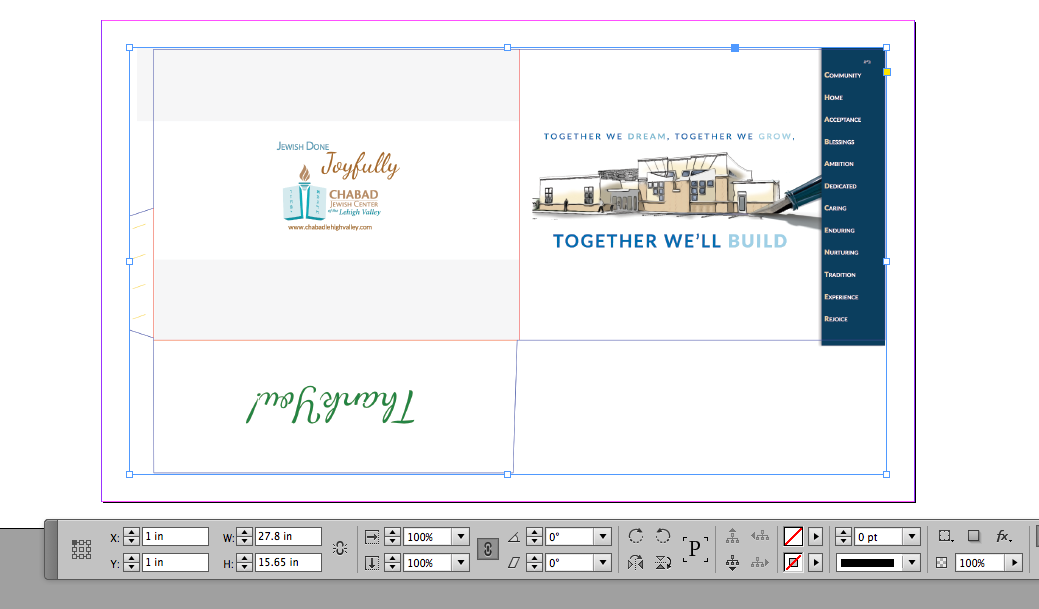
In the screen shot above I took your inside cover and using the control panel I was able to determine that it's overall dimension is 29.8 x 17.65. I then made my document page 31.8 x 19.65. It was then simple to again use the control panel to place the art 1 inch from the left and one inch from the top (note the reference point icon on the left of the control panel) which centers the art exactly. Doing the same for the outside cover should assure that they will line up correctly. When you do this make sure that the bleed is temporarily pulled in as this should all be done to the overall trim size. After it's centered make sure to restore the bleed. Note also that you actually need bleed on the right of the dark blue rectangle in the upper right. Also make sure that if you do what I've shown make sure that you take your own measurements of the actual art as I was only working with a crude screen shot. Good Luck.
Copy link to clipboard
Copied
I would ask the printer if you could send them your "Native Files" and let them adjust them as necessary. Request that they adjust them and produce a "Mock-Up" of the pocket folder for you to approve. Once you get a mock-up that meets with your satisfaction, sign off on the job and ask the printer if they could give you a copy of the "adjusted files" so you will have something to reference for next time. I don't know about the printer you are working with but we would LOVE to do that for a customer. In fact we LOVE customers who are willing to give us copies of their native files. Just because it makes it much easier for us to work with the project and make those little simple adjustments that designers are not necessarily even aware of.
Anyway, just my two cents worth.
P.S. I'm still concerned that the pocket is covering up some of your inside copy. Another reason to ask them to make you a proto-type to sign off on before producing the entire job.
Randy
"The Print Craftsman"
Copy link to clipboard
Copied
Kudos to you for the volunteer work you do! I wasn't trying to be mean in my previous post. That being said I have read the description of your dilemma three times and I'm still not 100% clear on what you are asking but the best I can determine is that you are trying to reconcile the dieline with the size of your brochure document. So here goes. FIRST and MOST IMPORTANT!!!!!!!!!!!! The DIELINE your printer sent you is a representation of a physical DIE that they have in their shop. It can't be changed. It can't be resized. It is EXACTLY what it is. They have given you a digital file which represents the DIE. This allows a designer such as yourself to create artwork that will fit the DIECUT OBJECT that is being created. In this case your pocket brochure folder. You MUST place this dieline at 100% size in your InDesign document. You cannot resize it because the DIE at the print shop will not automatically re-size just because you re-size it. The DIE at the print shop will stay the same size it was when they sent you the DIELINE. So leave it at 100% size. You can double check this by clicking on it after placing it with the 2nd HOLLOW ARROW TOOL and make sure the image size is 100% in both the HORIZONTAL and VERTICAL boxes in the bottom two left hand boxes in the TRANSFORM Palette. You can also note the size of the DIELINE in your TRANSFORM Palette as well by referring to the top two right hand boxes. Make your document size at least that big or bigger. Don't worry about crop marks or whether they align with the DIELINE. The DIELINE is the final say on how the piece will be trimmed out. The press sheet will go into the DIE CUTTER and it will CUT the paper everywhere you see the BLUE LINE (in your dieline example) and it will produce a CREASE everywhere you see the RED LINES for the purpose of FOLDING. Just make sure your artwork is positioned underneath this DIELINE in such a fashion as to produce the desired pocket folder. You can print one out and use an exacto knife to hand-cut one out if you want to be sure. We do this routinely to show customers final mock-ups before going to press. But you can tell by just looking at your artwork with the DIELINE superimposed over it as to whether it is set up right. Just forget all about trim marks, crop marks, bleed marks. The marks MEAN NOTHING!!! The DIELINE will dictate how it is cut. PERIOD!
Randy
"The Print Craftsman"
Find more inspiration, events, and resources on the new Adobe Community
Explore Now