- Startseite
- InDesign
- Diskussionen
- Re: Newbie question about formatting of newsletter...
- Re: Newbie question about formatting of newsletter...
Newbie question about formatting of newsletter in Indesign
Link in Zwischenablage kopieren
Kopiert
Hello, I've searched high and low for the answer to this very basic question, with no success.
I have a 6 page newsletter that I want to print and mail out. That's 6 letter-size sheets.
I would like to print pages 1,2,5,6 on both sides of a tabloid size sheet with pp. 3-4 as a double sided 8.5 x 11 insert.
Is there any way to do this in a single indesign document? Or do I need to create 2 documents? (one for the tabloid sheet, one for the 8.5x11?
A second, related question is - when I set up the formatting for the newsletter, should I choose 'letter' and 'facing pages' and I can still print on tabloid sheets? Seems like a dumb question, but all the newsletter templates I was looking at online came in size A4...
Thanks in advance!
p.s. I LOVE inDesign! I've spent about 6 hours on my newsletter so far, and the software is so intuitive and versatile compared to MS Word.
Link in Zwischenablage kopieren
Kopiert
You can set the job up as in the screen shot below:
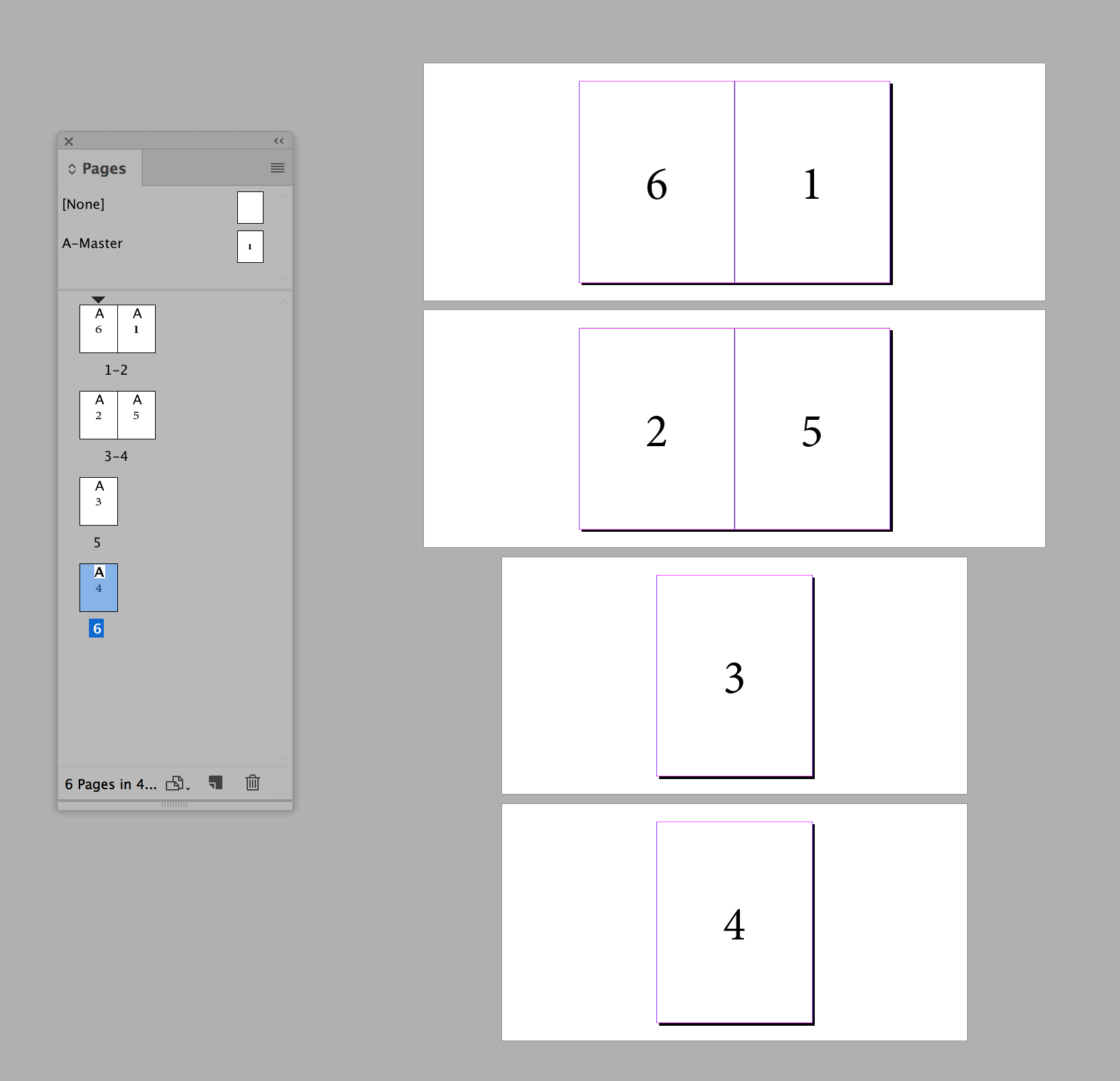
Create the job as 8.5 x 11 inches single pages (make sure that Facing Pages is NOT checked in the New Document dialog window). Initially the six pages will appear singly in the Pages Panel and in the actual document. After unchecking "Allow Document Pages to Shuffle" in the Pages Panel pull-down menu you will be able to drag the pages in the Pages Panel to set the job up as shown. When you drag each page up to create a spread place it close enough to the right of the page that is above it that you see a bracket appear. When you see that bracket let go of the page and it should pop into place. One major bit of warning: If you intend to have any bleed you should know that most printers will not print color or image all the way to the edge of the paper. Printers need an area of the paper for their gripper so at least one edge of the paper will be blank by up to a quarter of an inch. If you are intending to have bleed then add at least an eighth of an inch bleed and print the job on a larger size paper (12 x 18 usually works quite well) with crop marks so that the job can be trimmed to size.
Link in Zwischenablage kopieren
Kopiert
Bill, this helped quite a bit, but when I went to go print it to pdf, all the pages were still letter-size. I combined your advice with some other instructions to change the page size of two pages, and success!
Thank you for taking time to answer my question!
Link in Zwischenablage kopieren
Kopiert
You can set the export to pdf for spreads in the first section of the dialog window and the pdf will have the correct page sizes.
Link in Zwischenablage kopieren
Kopiert
On your first question, it depends on whether you're going to print it yourself or if you're going to send it out to be printed.
If you're not doing it, I wouldn't bother. Your vendor knows how best to use shop equipment to get the results you want. If you want to print it yourself, it's probably simpler to first create your InDesign newsletter as a single, six-page document, and then copy the pages into two other InDesign documents; one for your two-sided tab cover (one side with the outside covers page 6 left-page 1 right, the other with the inside cover page 2 left-page 5 right) in printer spreads, the other with just pages 3 and 4 for the two-sided letter insert.
Set up the two InDesign files you want to print with the Facing Pages box checked, starting with 2 in the Start Page # edit box. Then Drag-Select everything on each page individually and drag-drop them into the new files as shown below:

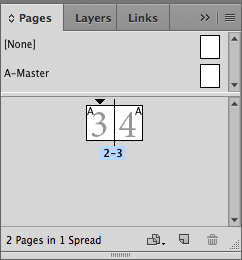
You're now set to print the two-sided tab cover form, then the two-sided letter page insert.
Now for your second question, you can print the letter-facing pages spreads on a tabloid page. When you print your two-sided tab cover document, just select the Spreads radio button in the Print dialog box, as shown below:

As long as you designed the pages at 8 1/2 x 11-inch letter size, it should be no problem to print the cover form on an 11 x 17 inch tabloid sheet.
When you print pages 3 and 4, click the Pages radio button in the Print dialog box, load the printer up with letter-sized paper and let it fly.
Hope this helps. Glad you're having fun working with InDesign. It's a powerful, flexible publishing tool.
Let us know how this works out. If you have any problems with this, feel free to leave another comment in this thread and we'll do our best to get you where you want to be.
Good luck,
Randy
Link in Zwischenablage kopieren
Kopiert
I agree with Randy, that you should make a 6-page letter-size document with facing pages if you intend for someone else to print. If you are going to print, you might be better off still using the same setup, but instead of copying pages to a new document, try this:
- Create a new Tabloid document with 2 pages
- Go to File>Place and navigate to your 6-pg original document and click on it
- Put a check by the box that reads Show Import Options

- Click OK
- You will get an additional window that looks like this:

- Select p-6 with the Crop to: option set to Page bounding box and hit OK
You will now have a single 8.5x11 image of your page 6 that you can position on the page where it needs to go. Repeat for page 1 and put it to the right of 6. Then go to the second page of the tabloid doc and place p2 on the left and p5 on the right. If you need to update anything in the original 6-pg document, you can update the link to those pages in the tabloid document the way you would do any graphic.
But, don't do that if you are sending it off to be printed. They will set it up the way that works best for them. Hope this helps.
EDIT: You should also know that you may have to insert the center page manually if you print this yourself. Not a big deal if it's just a few copies, but if you want thousands, it's going to add some time.
Weitere Inspirationen, Events und Ressourcen finden Sie in der neuen Adobe Community
Jetzt ansehen