- Home
- InDesign
- Discussions
- Re: Non breaking space between two words is ˝too w...
- Re: Non breaking space between two words is ˝too w...
Non breaking space between two words is ˝too wide˝.
Copy link to clipboard
Copied
I've been using non-breaking space (Opt+Command+X) for ever. Now, all of a sudden, the non-breaking space is twice as large as usual. If I use the "Fixed-width" option (no set key command) it looks OK, but why all of a sudden is this happening. I use the fonts Slate and Slate Std. and at first I thought it was the latter of the two causing the problem, but now both are creating an extra large non-breaking space.
Any ideas why this is happening?
Copy link to clipboard
Copied
What paragraph alignment is applied to it? What are the H and Js?
Copy link to clipboard
Copied
FL/RR; and it's any word I apply it to.
I just selected several spaces between words and I get double the space.
When I use a Non-Breaking Fixed-space, it looks normal.

Copy link to clipboard
Copied
What are your Hyphenation and Justification Numbers?
Any odd character styles accidentally applied?
What happens if you use real English language words; not Lorem Ipsum latin?
Copy link to clipboard
Copied
Here is one of the styles I use that is applied to the previous sample I posted.
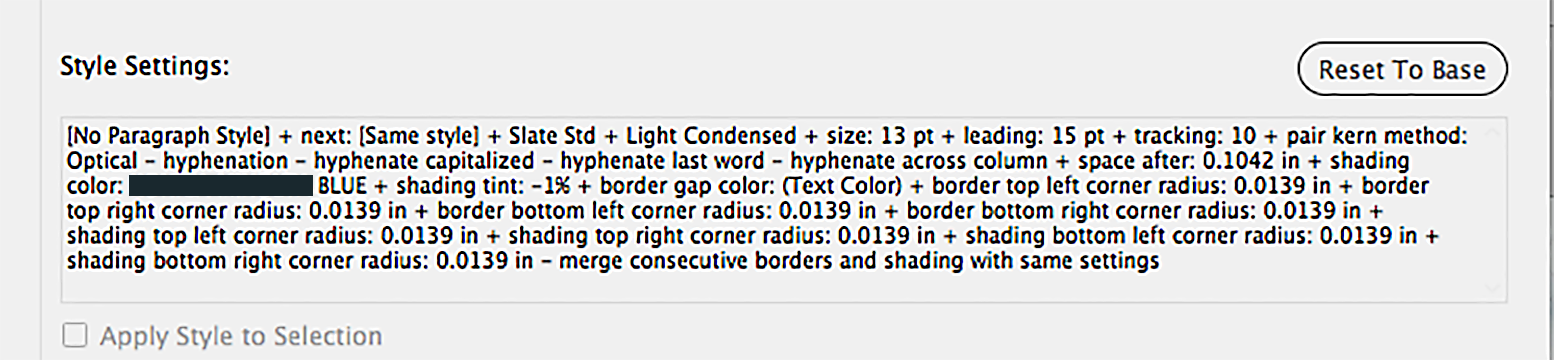
Copy link to clipboard
Copied
Copy link to clipboard
Copied
No Hyphenation set.
Word spacing: Min 80 Desired 100 Max 133
Letter Spacing: 0/0/0
Glyph SCaling 100/100/100
Auto Leading 120
Single word just: Full
Composer Adobe Paragraph Composer
BTW, Love the snark!
Copy link to clipboard
Copied
I was holding (it) back!
I like...
Word 80/100/120
Letter -5 / 0 / 5
Glyph (sometimes) 96 / 100 / 104
Single Word: Align left
Substitute some English text and see if it still happens. If so, I would wash the INDD out to IDML and back.
There are dozens of things you could investigate:
InDesign CC 2018 Troubleshooting How-to Guide
Copy link to clipboard
Copied
After creating a IMDL file and back with no luck, I thought maybe I should clean my font caches (I'm using Font Explorer X Pro on a Mac).
No luck.
I did just test a paragraph by changing the font to Helvetica Neue LT from Slate and the problem went away. So I am guessing there is an issue with this font.
Copy link to clipboard
Copied
About the use of Grep, I suppose you'll simply:
Find: ~S
Replace by: ~s
I read nowhere you talked about no-break word or hyphenation!
Best,
Michel
Copy link to clipboard
Copied
I'm not a big fan of Non-breaking spaces, because the words on either side of the Non-Breaking Space could hyphenate. Kind of defeats the purpose
Try using a regular space, then select the two words on either side of the space and under of Options menu of the Character panel, choose No Break. You can set this up as a Character Style to apply again and again.
Copy link to clipboard
Copied
Geez, Mike, I thought this was your way of telling us you were terminally ill. Brings me back to you earnestly saying "Where's the Start Menu?" to me way back in the 90s.
Armadillo77, Expounding on Jeff's answer... if you have already added all the non-breaking spaces, you could use GREP find/change to locate the words on either side of the non-breaking space and add the non-break character style, then come back through and replace the non-breaking space with regular spaces.
For example:
([\l\u]+) ([\l\u]+) will find a word on either side of a non-breaking space, along with the space. Replace with the no break character style.
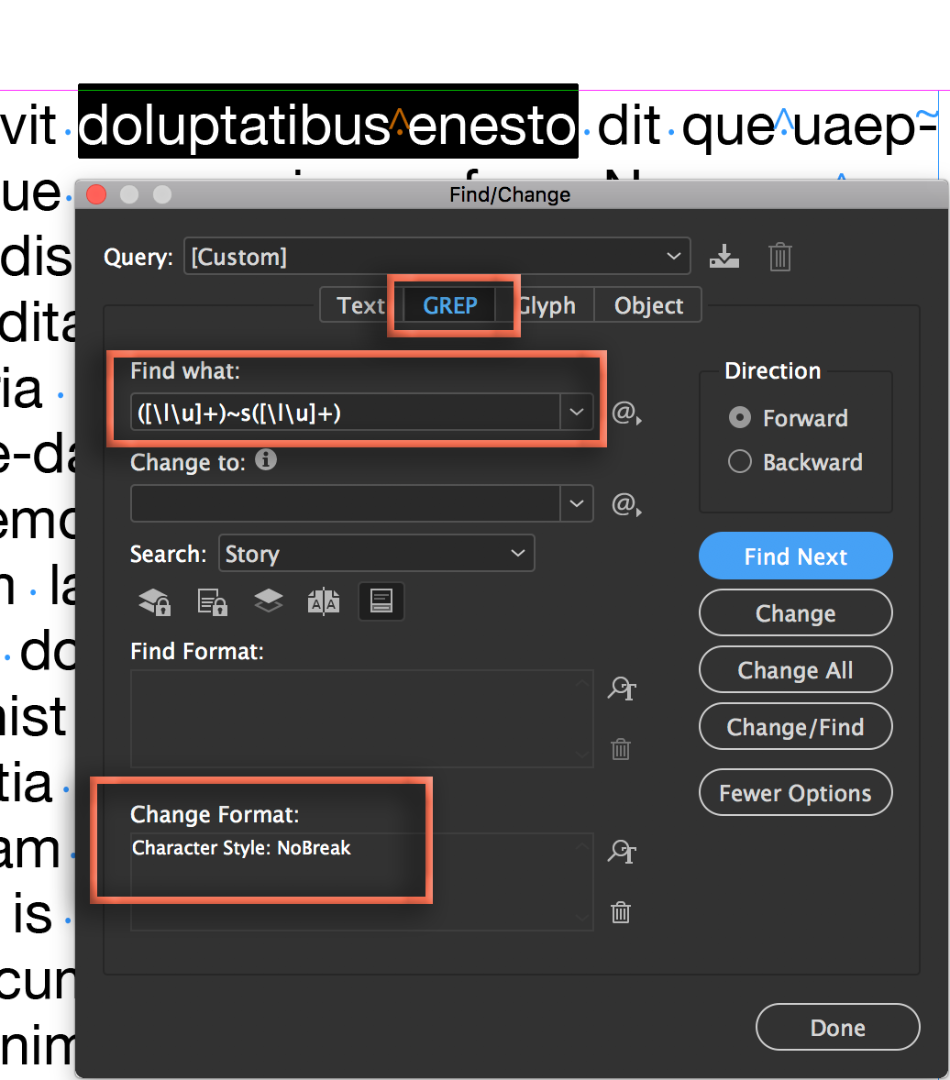
Then, you could cycle back and replace the non-breaking spaces with regular spaces, using GREP again, or just a simple Text Find/Change.
~Barb
Copy link to clipboard
Copied
Could someone explain me what we're talking about! ...
I don't see at all the relationship between the answers given and the question asked! ...
I tried to reproduce the problem but I can't!
Best,
Michel, from FRIdNGE
Copy link to clipboard
Copied
"GREP Find/Change" sounds like an good option. Although I might use it to replace the "non-breaking space" with a "non-breaking fixed space" after I've finished hand ragging my paragraphs.
BTW, I just tested a paragraph by changing the font to Helvetica Neue LT from Slate and the problem went away. So I am guessing there is an issue with this font.
Copy link to clipboard
Copied
Armadillo77 a écrit
BTW, I just tested a paragraph by changing the font to Helvetica Neue LT from Slate and the problem went away. So I am guessing there is an issue with this font.
That seems to me to have … some sense!
Best,
Michel
Copy link to clipboard
Copied
Could someone explain me what we're talking about! ... I don't see at all the relationship between the answers given and the question asked! ...
Michel, it is called "making a wild guess" until you rule out other factors. ![]()
after I've finished hand ragging my paragraphs
Armadillo, a well designed paragraph style (with my favorite numbers for H&Js) should make hand-adjustments quite rare. In addition to the Justification numbers I mentioned above, better Hyphenation numbers are 9 / 3 / 4 / 1 / 1p6 / off / off / off / and Align Left.
Barb, I never was good at paying close attention! ![]()
Copy link to clipboard
Copied
Armadillo, a well designed paragraph style (with my favorite numbers for H&Js) should make hand-adjustments quite rare. In addition to the Justification numbers I mentioned above, better Hyphenation numbers are 9 / 3 / 4 / 1 / 1p6 / off / off / off / and Align Left.
Michael, I'm a jack of all trades, master of none. I get by and do very well, and what I don't know, I learn from asking questions and having people, like yourself, give me the great answers that make me a better InDesigner! Many thanks!
I would love to know how to stop sentences from ending with a 1/2/3 letter word. I usually do a soft return or put a non-breaking space between the word and the next one so it will drop down by virtue of being a larger combined two words.
Copy link to clipboard
Copied
After all these years, you still make me laugh, Mike!
~Barb
Copy link to clipboard
Copied
I would love to know how to stop sentences from ending with a 1/2/3 letter word. I usually do a soft return or put a non-breaking space between the word and the next one so it will drop down by virtue of being a larger combined two words.
The answer is almost always "make a clever paragraph style" when it comes to using InDesign. In addition to putting in my favorite numbers for Hyphenation and Justification (read about it here) you can add a GREP Style that forbids last lines of paragraph shorter than x-number of characters:
A GREP style within the Paragraph Style:
Find What: .{16}$
Change To: Format: NoBreak Character Style
This causes InDesign to passively take notice of the last 16 characters of the paragraph and apply a Character Style that has one simple attribute turned on: No Break. The result? You cannot have a last line with fewer than 16 characters on it. Hence, no runt last lines. You can substitute whatever number of characters you want if 16 isn't a good example number for you.



