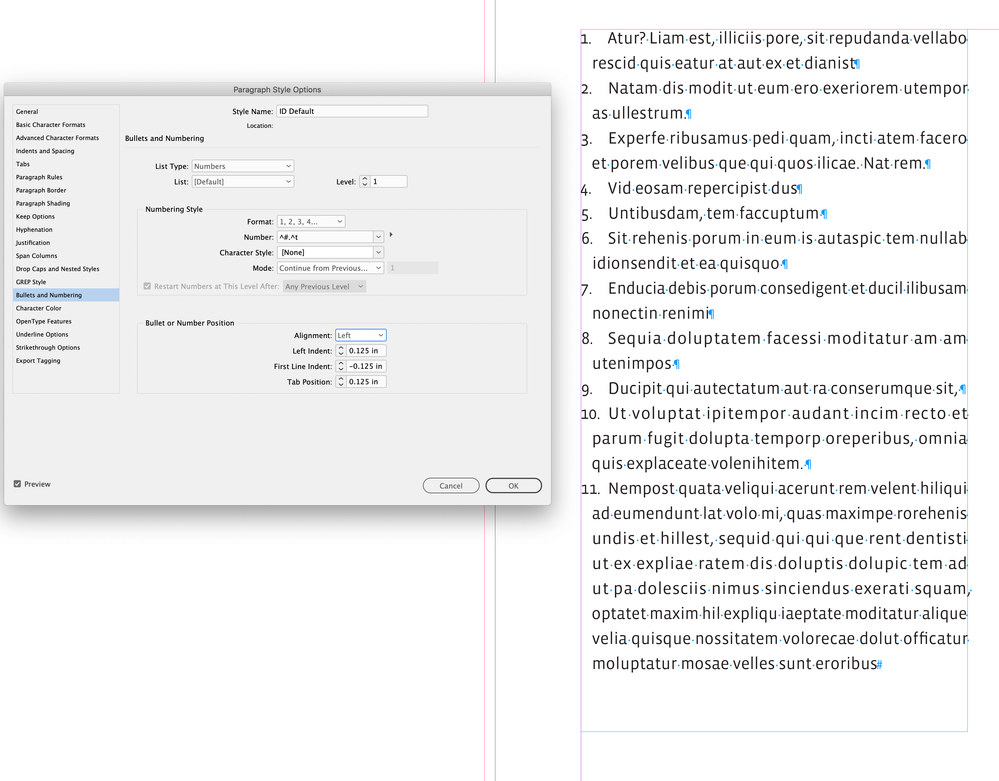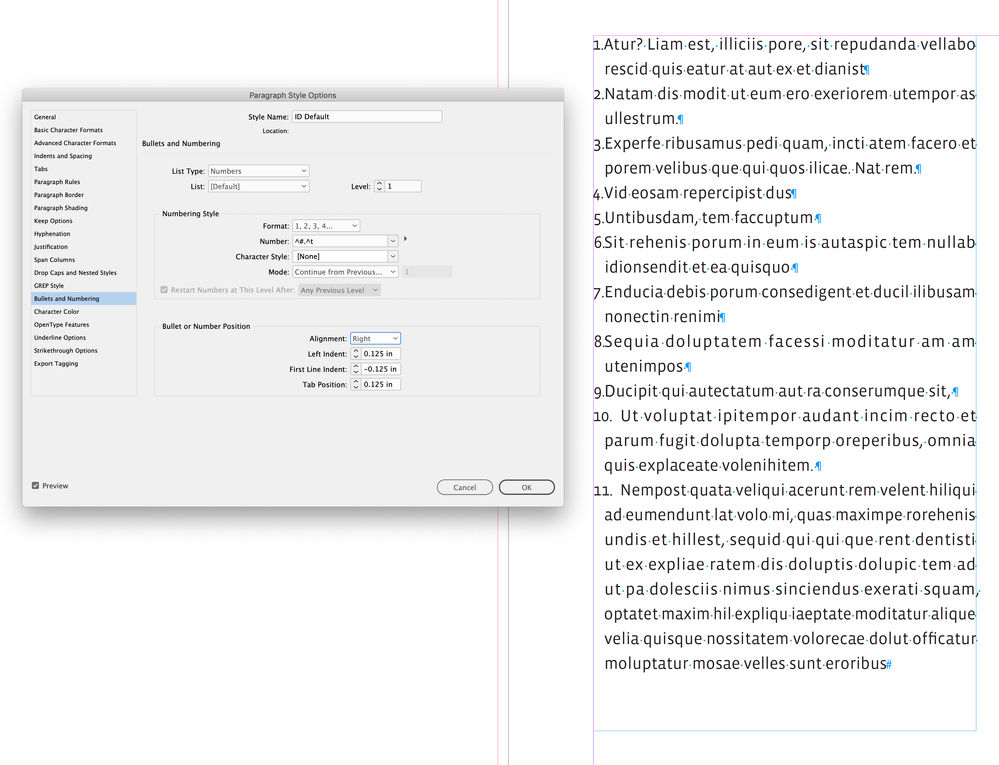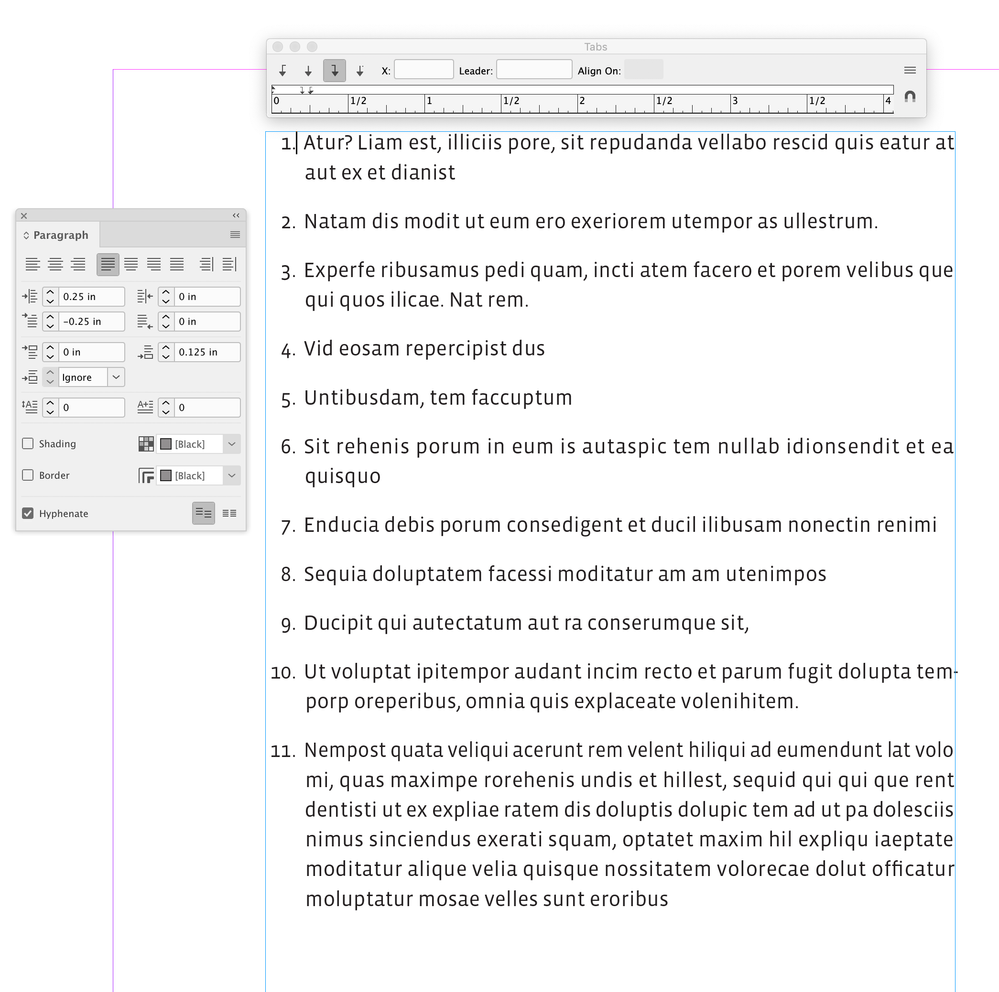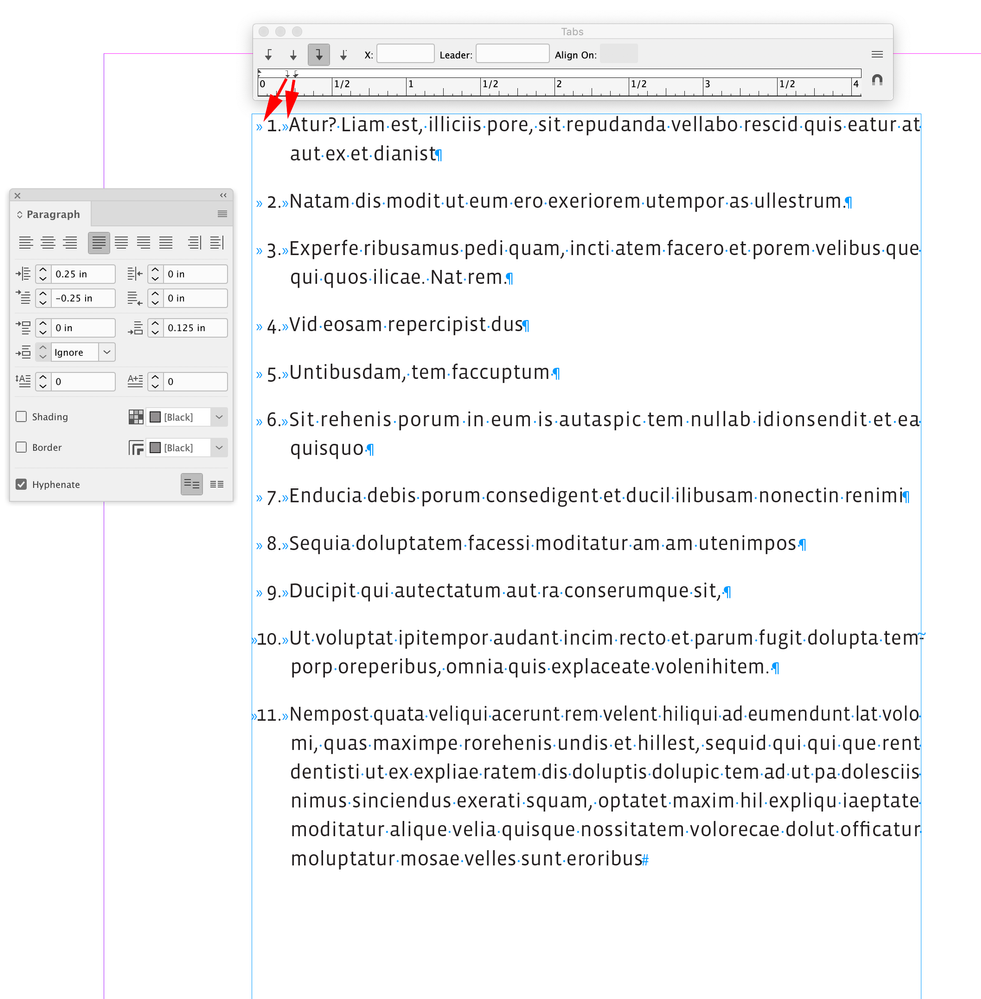- Home
- InDesign
- Discussions
- Re: Numbered List starts indenting at Number 10.
- Re: Numbered List starts indenting at Number 10.
Copy link to clipboard
Copied
I'm very new to InDesign.
I've created a numbered list and a paragraph style for the numbered list. I'm using the same indent, negative first line indent, and tab for the whole thing, and it's set in the paragraph style also.
Everything works great until I reach the number 10 on the list, then for 10, 11 and all numbers after that, the next is indenting massively. I've looked at the Bullets and Numbering options for those specific lines and they look identical to everything else.
I also have hidden characters turned on and I see nothing there to give me any clue as to why it's indenting.
I have a picture just below it on it on the design so thought it might be a text wrapping thing, but deleted the photo and it changed nothing.
I've searched online on all I see is issues with counterbalancing the first line indent with the left indent for numbered lists. Nothing on this happening to 2 digit numbers only in the numbered list.
 1 Correct answer
1 Correct answer
Copy link to clipboard
Copied
Copy link to clipboard
Copied
How? This is a terrible answer and I have no idea how it got marked correct.
Copy link to clipboard
Copied
Setting those numbers to "right align" does not help at all. This answer is wrong.
Copy link to clipboard
Copied
When you option+click on the numbering button, it will bring up the dialog. If you have trouble getting this to work, show a screen shot so we can see what you have so far. Update the paragraph style after you make the edits.
~ Jane
Copy link to clipboard
Copied
I had this issue. I resolved it by adjusting the tab position at the bottom of the bullets and numbering section in my paragraph style. I think the issue was that the 10. with the extra digit takes up more space on the line and pushes everthing over.
Hope this makes sense!
Copy link to clipboard
Copied
This is exactly the problem. Thank you. It would be nice if Adobe could patch this.
Copy link to clipboard
Copied
The Indent and Tab position settings also have to allow enough space for the numbers:
Copy link to clipboard
Copied
You can also align the numbers right and the text left, but not with Bullets & Numbering—has to be done manually with a tab on either side of the number. You still have to allow enough space for the two numbers:
First tab is Right Justified, the 2nd Left Justified:
Copy link to clipboard
Copied
Not sure why this happens, but it seemed to fix itself when I clicked on the Number List button (to make it regular text) then clicked it again to make it a Number List. Although it now shows up in the Preflight Panel as not being in the text style. But if it works it works I guess.
Copy link to clipboard
Copied
Copy link to clipboard
Copied
Which is exactly what was pointed out, in detail, above. And since this discussion was asked and answered two years ago, I'm locking it. If you have any further issues, please start a new discussion.
Get ready! An upgraded Adobe Community experience is coming in January.
Learn more