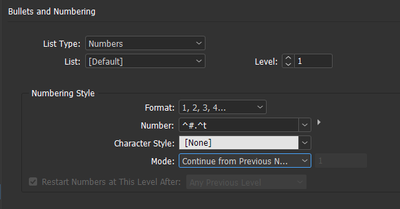- Home
- InDesign
- Discussions
- Numbering in list doesn't work – it stays at 1. fo...
- Numbering in list doesn't work – it stays at 1. fo...
Copy link to clipboard
Copied
Hi all, don't know if this is a known issue or not:
I'm am setting up numbered lists and want to save them as a paragraph style. The weird thin: As soon as I save the style, all numbers in the list switch to 1. Even if I just use the default settings from InDesign and then just try to save these as a style. What am I missing here?
 1 Correct answer
1 Correct answer
That's because by default when you create a numbered list and save it as a style, the style records the bullets and numbering properties always starting at 1. You need to edit the style and go to the Bullets and Numbering section and change the mode to "Continue from Previous".
Copy link to clipboard
Copied
So this is what happens:
---
Typing list and selecting Numbered list (or whatever it's called in the english version)
1. First paragraph
2. Second paragraph
---
Then I select this, click on the paragraph style panel, and save it. Immediately the numbering changes:
1. First paragrah
1. Second paragraph
Working on the latest version under MacOS Catalina.
Copy link to clipboard
Copied
Would you mind sharing a screen shot of the numbering properties of the style in Paragraph Style Options > Bullets and Numbering after saving the style? Use the Insert Photos button on the toolbar in your reply (mountain range icon).
~Barb
Copy link to clipboard
Copied
That's because by default when you create a numbered list and save it as a style, the style records the bullets and numbering properties always starting at 1. You need to edit the style and go to the Bullets and Numbering section and change the mode to "Continue from Previous".
Copy link to clipboard
Copied
Thanks a lot! As InDesign, Illustrator and Acrobat are giving me headaches since two weeks now and the supoort's "solutions" don't solve anything, I couldn't reply earlier. I think this should be mentioned in the help section.
Copy link to clipboard
Copied
No, does not work "Continue from Previous"is on yet it always starts back at 1
Copy link to clipboard
Copied
Your style setup under Bullets & Numbering should look like this:
And hit OK to save the style update.
Make sure this style is applied to all the members of any one list. There should be no override marker (+) on any of those paragraphs in the style list.
Is it possible that in the Number field, you put '1.' etc. instead of the ^# number wildcard?
Copy link to clipboard
Copied
Hi James, just came across this forum as I also have the same issue. My settings are exactly as your screenshot but all paragraphs start with 1..
Copy link to clipboard
Copied
There are only three reasons I can think of this would happen:
- The Paragraph style is set to use 1, without automatic advancement. (That is sometimes done to provide a child style that will cleanly reset a list to 1, without relying on overrides.) Double check that the applied Paragraph style is set as above, with 'Continuing Numbers.'
- The "Restart Numbering" override is applied to the faulty paragraphs. This is the override that comes from right-clicking on a numbered paragraph and selecting Restart Numbering. It will set the numbering back to 1, and an override flag will appear on the Paragraph Style name. Clear it by re-applying the numbered paragraph style or otherwise removing all overrides.
- The document is corrupt. Try purging it to see if that fixes the problem...
It's a useful trick to purge and clean up an ID doc that's showing weird behavior — everything is fine except one aspect of numbering, footnotes, something. Save the doc as IDML, then open that and save again as INDD, under a new name. You'll often find that this fixes frustrating glitches in formatting.
Copy link to clipboard
Copied
When I have the style set to "Continue from Previous" it starts the new list on the number after the previous list, which I don't want. Each new list should start at 1. But when I select "Start at 1", every item in the list is numbered "1", unless I place the cursor in the first item on the list, go to paragraph > bullet and numbering > restart at one. But it doesn't work as a style.
Copy link to clipboard
Copied
Copy link to clipboard
Copied
In a long document that uses the same list styles, there are only two ways to have each list restart at 1 —
- Right-click on the first list item and set "restart numbering at 1." This is, I believe, the canonical/correct way to do it, but I dislike it because it is an applied override that cannot be made part of a style, and thus has messy edges in actual use.
- Use a child style that resets numbering to 1. Thus, all list items of this type would use MYLIST, while the first item of each list would use MYLIST-1. This is more orderly in ID practice but does need the extra level of format management.
Copy link to clipboard
Copied
This was awesome! I have two lists on the same page and I was either getting the second list starting at 6 or all the bullets in the second list showing 1. Right-click and "restart numbering" did the trick. Thanks!
Copy link to clipboard
Copied
That works and is the basic way to restart numbering as needed, but it's kind of a sloppy override, like spot text formatting, and should be avoided in all but the simplest one-shot documents. It can't be "managed" in any way except by direct modification of that paragraph's style and overrides.
Consider two things that are sort of skimmed over in this thread:
- Create a named list for each style and type/instance of list, rather than assigning all lists to one name or (worse/never!) just the [default] list numbering style. Naming each list type allows separate configuration and more control as the list is used across multiple instances in a document.
- Use the NUMBERED and NUMBERED-1 style pair for each list type, with a child style that resets the numbering to 1 in a clean and controlled fashion rather than a local override. This gives maximum control of list formatting at the very minor expense of managing that child style.
Copy link to clipboard
Copied
I figured it out (well my collegue actually did). It is pretty simple. Just don't select the whole the text but just have your blinker at the start of the list and then create the list.
I selected the whole list at firts and InDesign seems to think that every line is a new start of a list.
Find more inspiration, events, and resources on the new Adobe Community
Explore Now