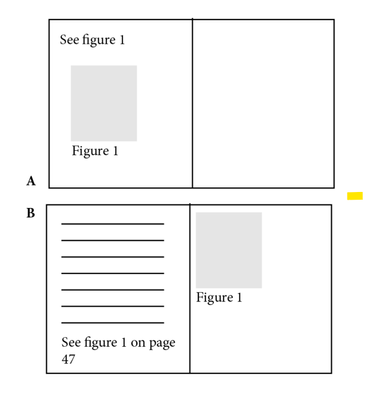- Home
- InDesign
- Discussions
- Re: Page-aware cross-references? Is there a way?
- Re: Page-aware cross-references? Is there a way?
Page-aware cross-references? Is there a way?
Copy link to clipboard
Copied
Hi, Using ID 18.2.1 under Win 11.
I'm looking for a way to make cross-references page-aware as I write in InDesign.
Here's the scenario:
I put an illustration into the document and say "See Figure 1." That works great -- A in the illustration.
Time goes by. I add more text, and "Figure 1" is now on Page 47 (B in the illustration). I manually change the Xref to say "See Figure 1 on page 47."
More time goes by, I move text, and Figure 1 is back on Page 46 and the references updates to say "see Figure 1 on page 46" (which is technically correct....) but the figure immediately follows the reference, and this just looks silly -- the page specification is no longer required. It only needs to say See Figure 1 (without on p46).
So... is there something that I can put into the Xref definition so that it adds "on page x" only when the Xref and the target of the Xref are on different pages, and does not put in "on page x" when the Xref and the target of the Xref are both on the same page? I would think that under the hood, ID knows what page the Xref is on and what page the target of the Xref is on... Maybe there is already a format for such an Xref that I'm not aware of.
I realize that ID is not a word processor, but I do find it easier to write and layout more-or-less simultaneously (long technical documents with many illustrations in a template, not highly artistic magazine work with many variations from spread to spread), and this would be a big time saver as I edit. I rarely make one pass through a document, and am done. I have to constantly try to catch such Xref changes when adding/deleting text to find out if the figure is on the same page versus some other page.
Thanks as always to the community.
-j
Copy link to clipboard
Copied
Hi @Nedlaw:
Maybe through scripting, but it's not part of the Indesign feature set. I'll add the Scripting tag to your post.
~Barb
Copy link to clipboard
Copied
Thanks. I should have done that. Appreciate it.
Copy link to clipboard
Copied
Unfortunately this is not possible: InDesign always gives you the page number even if the cross-referenced item is on the same page as the cross-reference. It's possible to write a script that checks these spurious references and deletes them. But of course the problem then is that the text might reflow, so this is something better done inteactively -- that is, a script only to find spurious references, for you to delete the page reference, and monitor its effect.
> I realize that ID is not a word processor, but I do find it easier to write and layout more-or-less simultaneously
I wholeheartedly agree. I find InDesign a much better authoring tool than any word processor.
P.
Find more inspiration, events, and resources on the new Adobe Community
Explore Now