- Home
- InDesign
- Discussions
- Re: Pages not printing back to back in order
- Re: Pages not printing back to back in order
Copy link to clipboard
Copied
I am printing 3 pages (not spreads) through InDesign. I check the "2-sided" option. It prints out with Page 1 front copy & text, the back of Page 1 is blank. On 2nd sheet of paper – Page 2 front has copy and text and it is backed by Page 3 copy & text. Odd. Page 2 should print on the back of Page 1. On my 2nd sheet of paper should be "Page 3" and the back should be blank. I am using an HP Envy Photo 7855 and spent 1-1/2 hours with HP tech support, who left the issue unresolved. Please help!!!! Thank you!
 1 Correct answer
1 Correct answer
OK. The document is set up as a single-sided document, and there's only one "section" in it. That lets us know that the document doesn't have any artificial page number changes.
Let's try this:
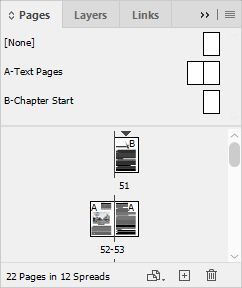
Sometimes a p
...Copy link to clipboard
Copied
@June5FEB Is there a reason from InDesign you don't want to first export your document to a PDF and then do your page arranging and printing from there?
Copy link to clipboard
Copied
Support exhausted all solutions, but then he needed to get someone above
the someone he already spoke to and will reconnect with me in 48 hours(?).
My question is...why should I have to take an extra step to convert to a
PDF? This seems like the simplest of printing procedures. Thank you.
Copy link to clipboard
Copied
I understand. Even though I've used InDesign since its inception, I can't recall a time when I've printed something directly to my local printer. I've always exported to PDF not as an extra step but to have a "version" of the document as it would be delivered to other people and so it could be printed correctly by any printer. Exporting to PDF is also a way to check for any anomalies or problems. But there is no reason you shouldn't be able to print directly in the manner you want. I am glad @Randy Hagan is working to help you to figure this out. If there is some type of bug in the printing flow that extends beyond your specific document or HP printer, we want to know about it!
Copy link to clipboard
Copied
Have you tried to print this job before without duplexing?
If you're printing pages 1, 3, 5, 7, etc. it's generally because you had the Odd Pages Only option selected in the Sequence: options box for the Print dialog box. That would only print odd-numbered pages, even if you have 2-sided printing set up on your duplex output device.
You can change that setting in the InDesign Print dialog box to All Pages. Depending on what output device driver you're using, you may also have to change that in your print driver and/or the printer settings with your operating system. But generally, changing it within InDesign's settings alone.
Hope this helps,
Randy
Copy link to clipboard
Copied
Okay, this print job will require using 2 sheets of paper, even though I am
printing only 3 "pages".
The way it SHOULD print is: Sheet One is printed with Page 1 on the front
and Page 2 on the back. Sheet Two is printed with Page 3 on the front and
is blank on the back!
The way it currently is printing is: Sheet One is printed with Page 1 on
the front and is blank on the back. Sheet Two is printed with Page 2 on the
front and Page 3 on the back! Seems like a reverse order weirdness.
HELP!!!!!!!
Copy link to clipboard
Copied
Can you supply a screen shot of what your InDesign Pages panel looks like?
Please expand it so we can see both the complete master pages section on the top and all the document pages below. If we can see that, it may give a better idea of what you've got and how we can help you.
Randy
Copy link to clipboard
Copied
Copy link to clipboard
Copied
OK. The document is set up as a single-sided document, and there's only one "section" in it. That lets us know that the document doesn't have any artificial page number changes.
Let's try this:
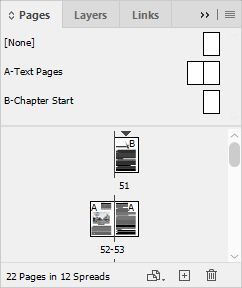
Sometimes a print driver is finicky about how it defines a duplex printing job. It could be that since your InDesign document isn't "recognized" as a two-sided document, the printer driver isn't seeing it that way when you output it. I've seen this happen before.
And as for the question you asked above, why would you have to go through the extra step of using a PDF, it was because that also could get you past your problem. That's all we're trying, and able to do.
Both of these are worth a try to get you past your problem. Whatever works, right?
Hope this helps,
Randy
Copy link to clipboard
Copied
Thank you Randy,
I've attached an image of what my screen looks like when I set it up with "facing pages" checked. Should I try printing it (since my screen it doesn't look like yours)? Yes, converting to a PDF might be a solution, but it doesn't solve the issue. I see it like: My kid wants to play in our backyard but can't because there's an issue. I tell my kid then to go and play in my neighbor's yard. I certainly appreciate all the thoughts and advice everyone gives me, but my mind is always curious as to how to really dissect the problem. One of my former co-workers asked me "Do you ever have a problem being you?" Maybe as you said "I've seen this happen before." Maybe it can't be remedied through InDesign & HP. Just got off another session with HP and Yes, it does print correctly from Preview as a PDF. Still hoping...!
Copy link to clipboard
Copied
Well, I wouldn't let that ex-coworker get you. I would try to print that job again with the facing pages set, again using your 2-sided print option and see if you get a better result. I'm hopeful for you.
Curiosity is a good thing. But sometimes the fastest way to go is to work your way around the problem rather than keep beating yourself up against it until it yields. Because sometimes it doesn't yield. Long ago, I used to race stock cars. I learned two things:
- Stuff breaks all the time.
- And in the heat of competition the mission is to fix it as best you can and keep running. There's always time to figure out the cause of the problem after the race has been run
Hopefully this helps,
Randy
Copy link to clipboard
Copied
I'm going to try it one last time (for now). I will let you know either
way. As my kung-fu instructor husband once said (relating to fighting of
course) ..."Don't feel bad not to fight today, tomorrow might be better for
you"!
Here goes....
Copy link to clipboard
Copied
Just for the heck of it, could you try to add a blank page after page 3 and try duplex printing again? If it goes to the pattern you are already gettig, that last blank page will print by itself, and will be blank on both sides, but if it does work, it would seem that something related to booklet printing is getting confused with just single-sheet duplexing. It's a long shot, but it couldn't hurt to try. And if you're reluctant to waste toner or ink, just hide everything but the page number before you print.
Find more inspiration, events, and resources on the new Adobe Community
Explore Now