Pages Not Showing Design
Copy link to clipboard
Copied
On page 1 the bottom portion of my design does not show. How do I correct it?
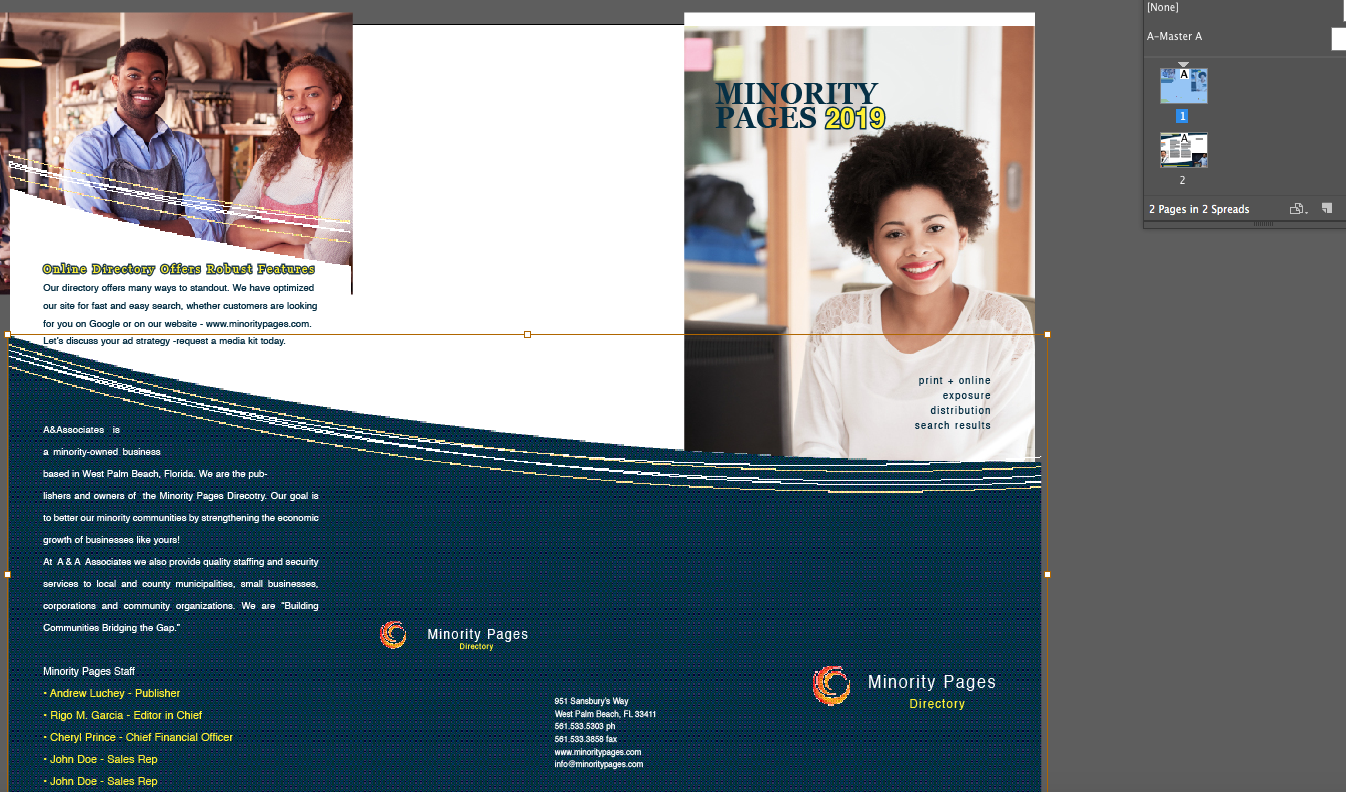
Copy link to clipboard
Copied
Is it on a non-printing layer? Is the object itself tagged as "non-printing"?
Copy link to clipboard
Copied
I'm not sure what you mean by the bottom of the design is not showing as it looks from your screen shot that the design goes all the way down. The only clue I see here is that there is a blank area showing in the page one icon in your Page panel. Is it possible that you are looking at this in Preview mode where content outside of the trim will not show? If that is the case try (with nothing selected) typing the letter "W". This will put it into Normal mode and all art outside the trim will be viewable.
Copy link to clipboard
Copied
Hi There,
I agree with Jongware, this is because of the non-printing layers. Please check the screenshot below:
1) This one is related to 2 layers and both are print layers and because of which both layered objects can be seen on the page under pages panel.

2) Below image explains how to turn off the print layer only from Layer 1 (With 2 blue boxes)

3) After setting the layer 1 as non printing, it will show as italic and also the objects will no longer be visible on page under pages panel.

Thanks!
Copy link to clipboard
Copied
Thank you for the response.
It did not work. My layers are grouped under "default". I double-clicked on
"default" and the print layer is selected - and still the design isn't
showing up.
See screenshots ...
Rigo Garcia
Digital Solutions
RIGSTAR Media
rigstarmedia.com
Copy link to clipboard
Copied
Does not show where? In the pages panel preview rendering? That could just be a redraw error. More importantly: does it show in the PDF, or in the print??
Copy link to clipboard
Copied
The design is not showing in pages - and the doesn't export to
On Tue, Jun 4, 2019, 4:56 PM Frans van der Geest (ACP) <
Copy link to clipboard
Copied
As I take a closer look, it is only the coloured object not showing/printing, the text and logo’s on top we can see (of course not the white text).
If the blue object is a vector element, like an AI, check the original and see if it is set to not print in Illustrator.
Also check Attributes panel to make sure that Non-printing is not selected (however as my memory serves me well even as it is set to non-printing in the Attributes panel it would show on the page panel mini prebiew, could me wrong though).
Anyway, take a look here:
https://smallbusiness.chron.com/suppressing-object-printing-indesign-43655.html

