Copy link to clipboard
Copied
I'm working on a 280 page document and I am trying to delete some pages. Every time I delete a page it somehow just reappears. It will appear to have deleted (the next page will slide into the deleted pages space and the number of pages goes down) but then whenever I click on the page in the pages panel, it hasn't gone anywhere. Also it is messing other stuff up. It's altering the headers on the pages and mixing everything up. I have no clue what to do because these pages have to be deleted. SOMEONE PLEASE HELP.
 1 Correct answer
1 Correct answer
Hi Greg:
What's happening is that your document is has threaded text frames with anchored graphics inside, so when you delete page 50, the content sticks around. I turned on text threads and zoomed out to show you:
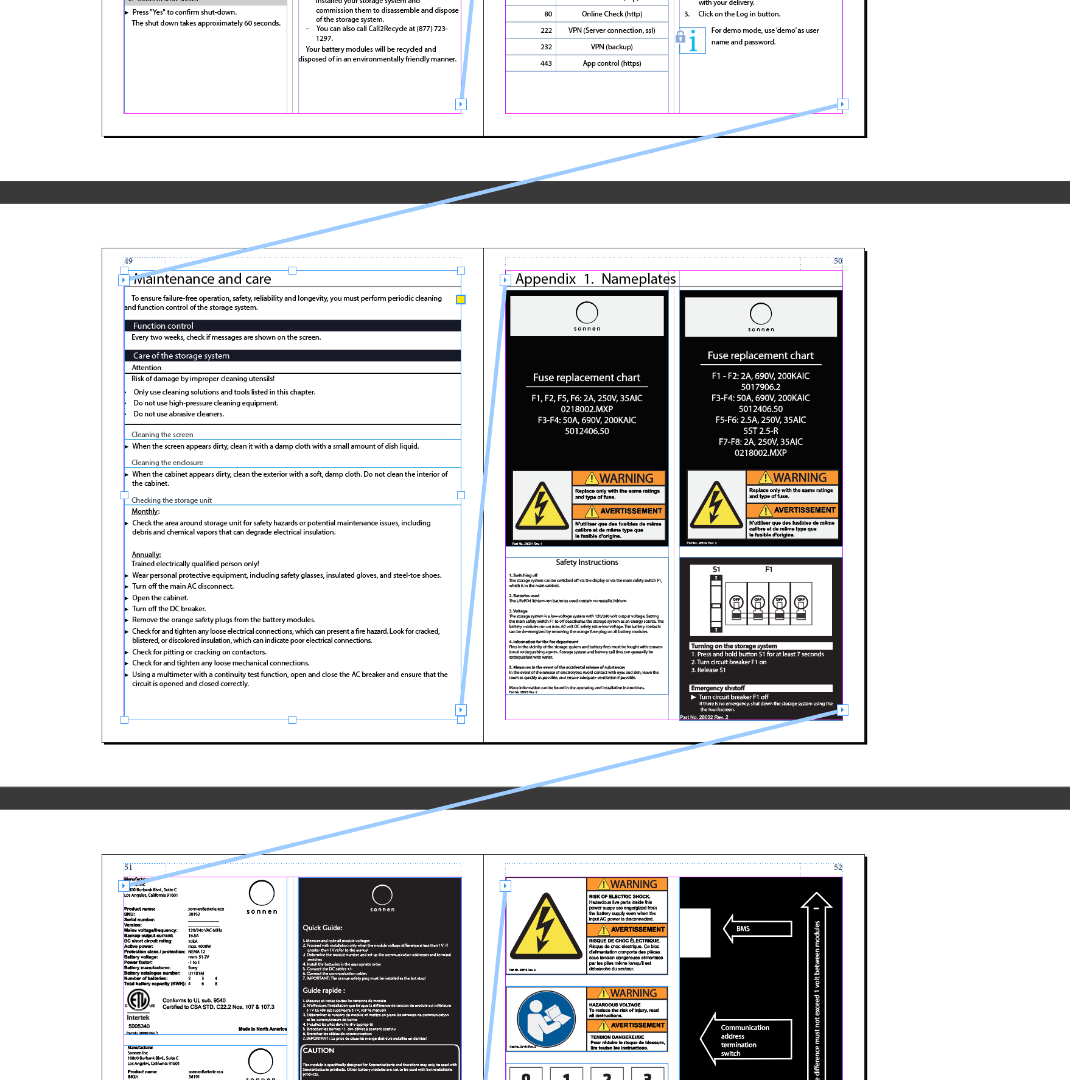
So, to remove page 50, you actually need to remove the contents, which isn't as simple as it could be. Here's my recommendation:
- Choose Type > Show Hidden Characters
- Navigate to page 50 and double click Nameplates to select it
- Tap Ctrl+Y to open Story Editor (Cmd+Y on a Mac)—Nameplates wil
Copy link to clipboard
Copied
Is smart text reflow enabled in Preferences > Advanced Type?
~Barb
Copy link to clipboard
Copied
No it is not... Should it be?
Copy link to clipboard
Copied
Smart Text Flow can cause a page to return after you remove it.
How are you deleting the page(s)?
~Barb
Copy link to clipboard
Copied
I am having the same issue. I have tried selecting the page, with SmartFlow turned off, and then dragging it to the trash can, selecting the page and hitting my delete key. Nothing I can do will delete this page. Interestingly enough, the page I am trying to delete is 50, a blank page, and I have a 61 page document. When I delete page 50 the page after it deletes and I now have 60 pages in my document.
Copy link to clipboard
Copied
Are you using a Primary Text Frame on the master page?
That will add pages when there is content, even if the content is only blank hard returns, spaces, or page break markers.
Also, when using a Primary Text Frame, deleting the page doesn't work because it will recreate it all over again...like what you're describing.
With Primary Text Frames, you'll have to use the text tool to select the content you want to delete, and then delete it.
| PubCom | Classes & Books for Accessible InDesign, PDFs & MS Office |
Copy link to clipboard
Copied
There is nothing on the page and I have selected Override All Master Page items. This master page is set up as a dual page and looks like the image pasted here.
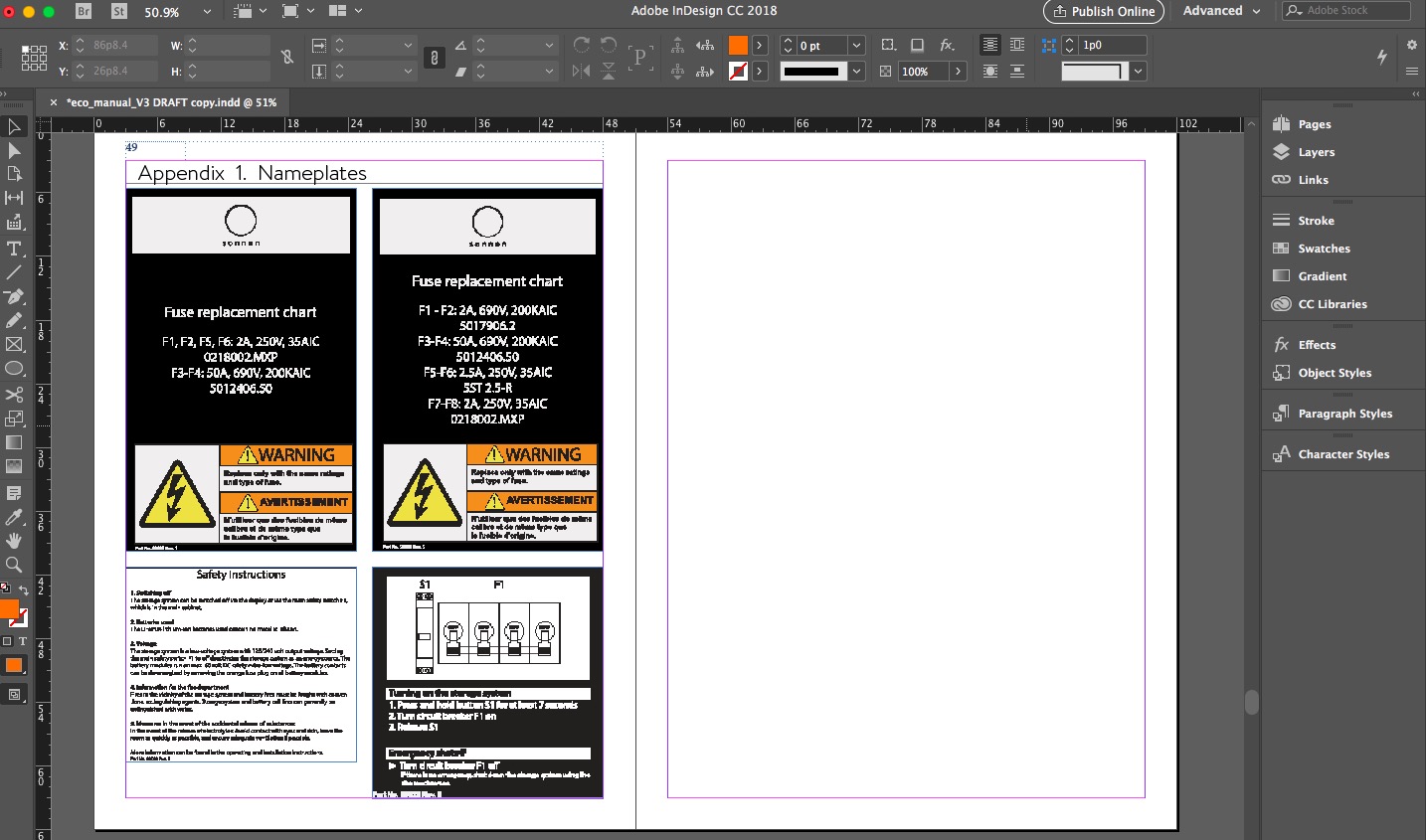
This is what my pages look like:
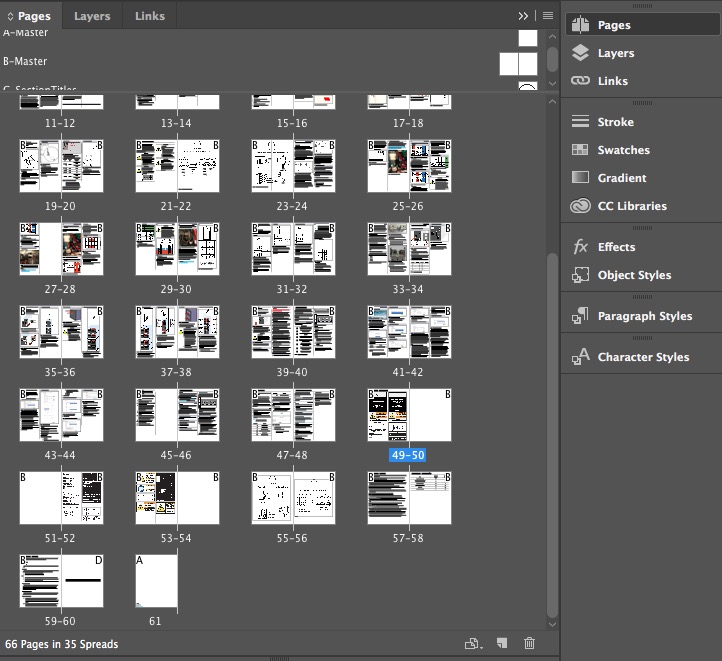
Copy link to clipboard
Copied
If you'd like to share all (or just pages 49-52) I'd be happy to take a look. Put the file on dropbox and post a link here (public) or hover over my name and click message (private).
~Barb
Copy link to clipboard
Copied
Hi Greg:
What's happening is that your document is has threaded text frames with anchored graphics inside, so when you delete page 50, the content sticks around. I turned on text threads and zoomed out to show you:
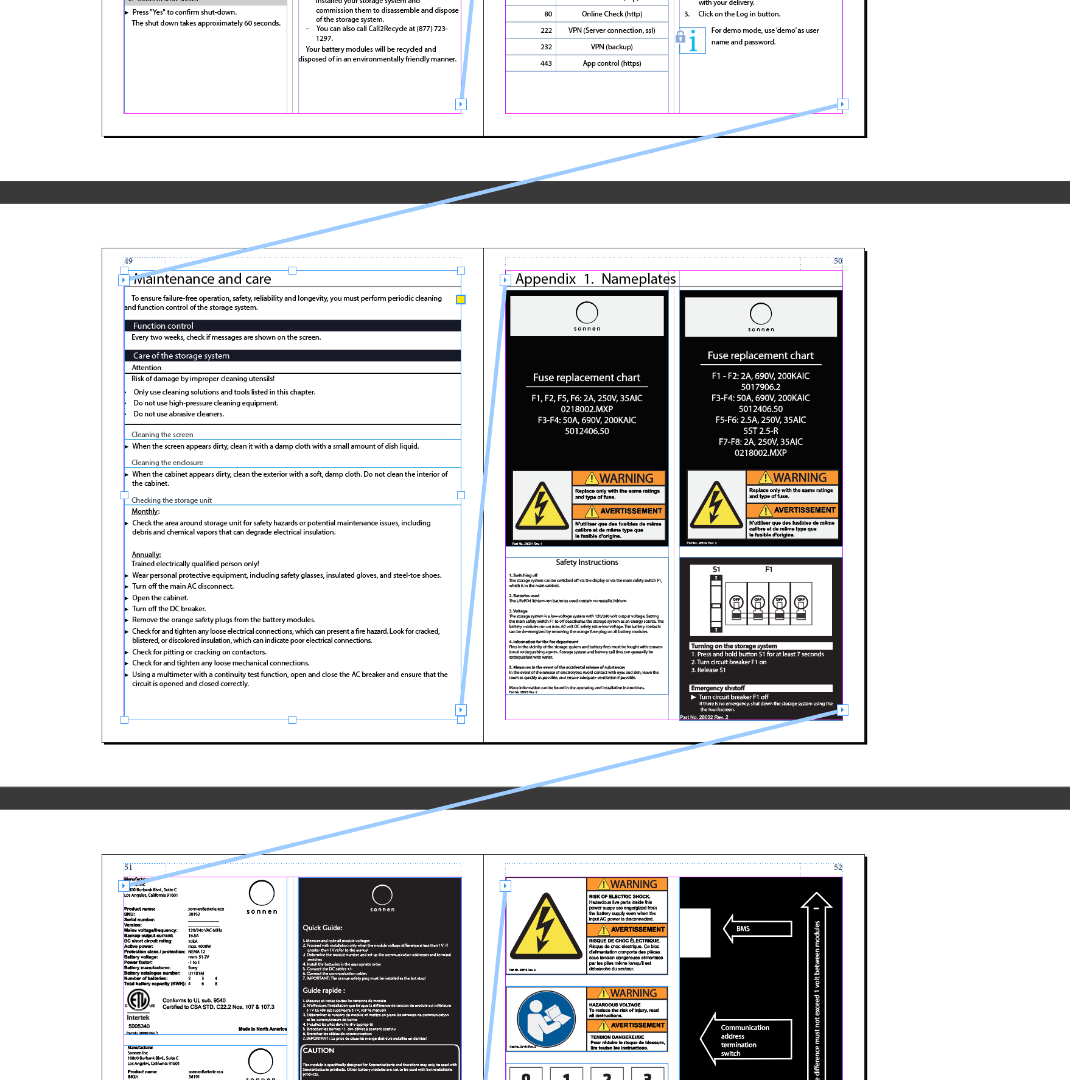
So, to remove page 50, you actually need to remove the contents, which isn't as simple as it could be. Here's my recommendation:
- Choose Type > Show Hidden Characters
- Navigate to page 50 and double click Nameplates to select it
- Tap Ctrl+Y to open Story Editor (Cmd+Y on a Mac)—Nameplates will be highlighted in both views
- Drag to select the following 5 lines in Story Editor (or if you need "the title Appendix 1: Nameplates" just select the 4 lines underneath that line):
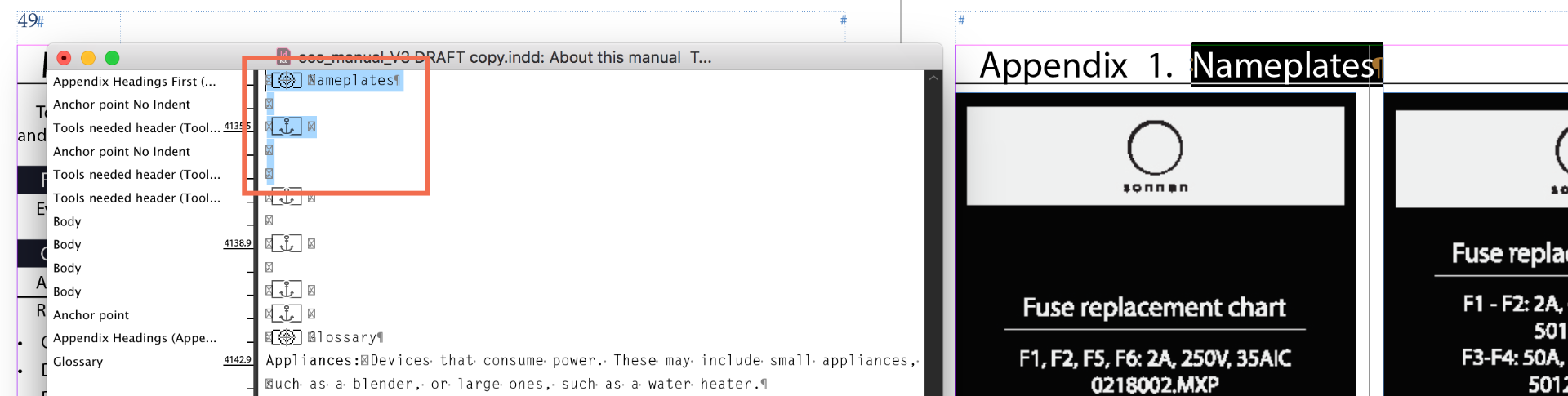
- Press Delete or Backspace to remove the selected content.
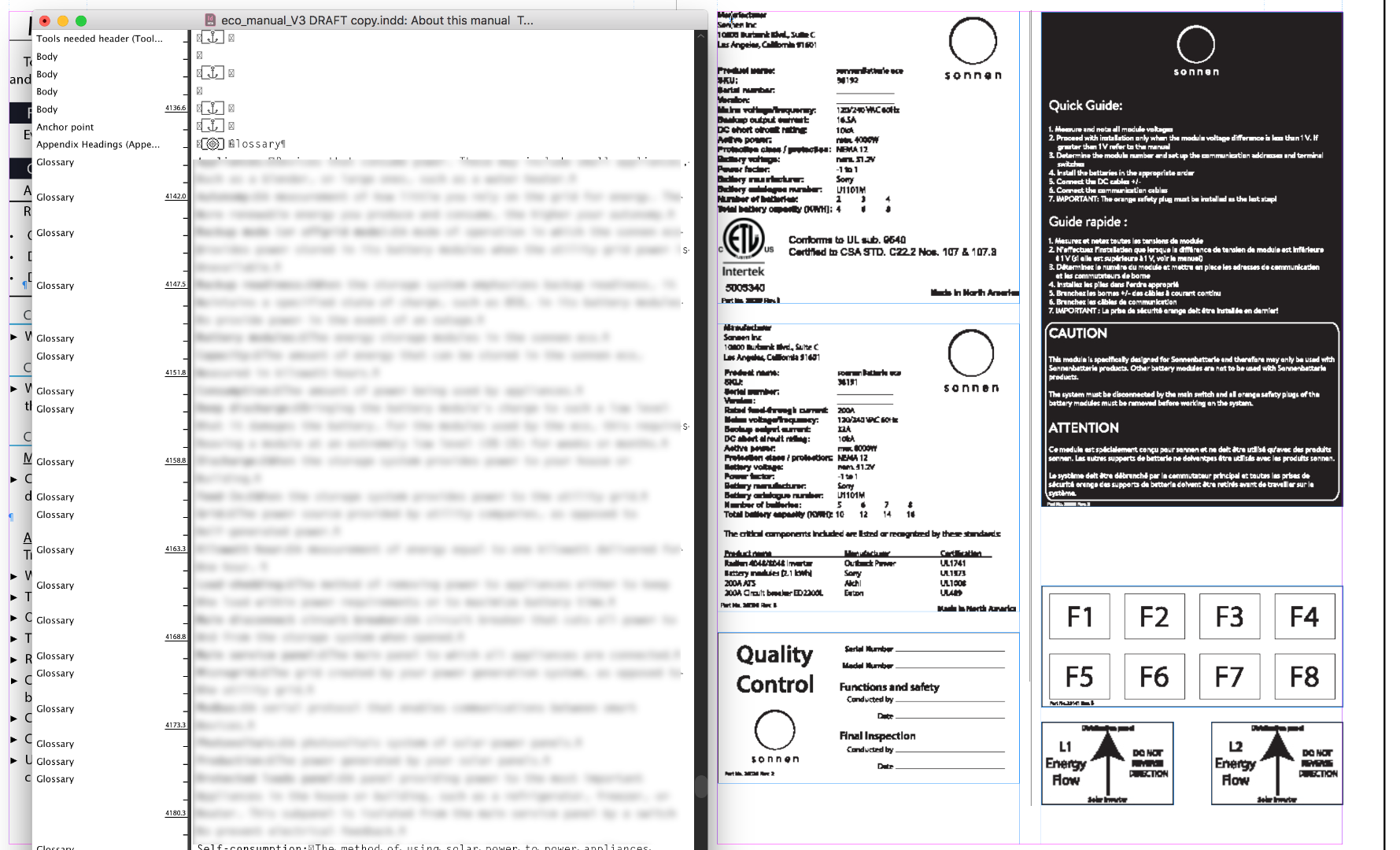
- There will a blank page at the end of the file. You can delete it by dragging it into the trash can.
~Barb
Copy link to clipboard
Copied
Try deleting two pages or an even number of pages at a time and see if they delete.
Copy link to clipboard
Copied
Two pages worked. I have 10 pages total so I'm still not sure which are the legit pages and which pages I should delete ... or if it matters.
Thanks!
Copy link to clipboard
Copied
Did any of the suggestions above solve your issue?
If not, please let us know so that we can continue to troubleshoot for you.
If they solved the issue, please update the thread.
Thanks so much, Andrea
Copy link to clipboard
Copied
Thank you Barb! This saved me. I never would have worked this issue out without your advice. Much appreciated.
Copy link to clipboard
Copied
Glad to hear it!
~Barb
Copy link to clipboard
Copied
Great answer! 5 star!
Copy link to clipboard
Copied
Thank you so much! This solved my problem immediately!!
Find more inspiration, events, and resources on the new Adobe Community
Explore Now

