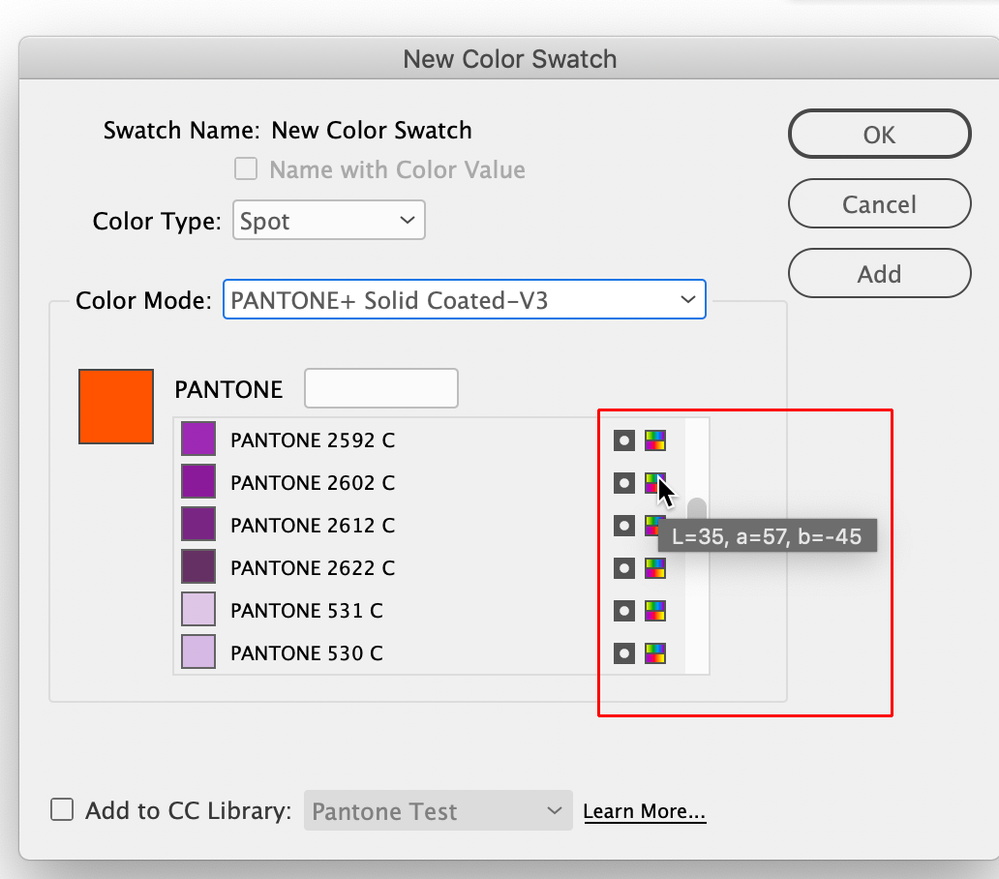- Home
- InDesign
- Discussions
- Pantone swatches in CC Libraries with Pantone Conn...
- Pantone swatches in CC Libraries with Pantone Conn...
Copy link to clipboard
Copied
I keep CC Libraries for each client I work with, and I save their corporate colour swatches in them along with logos and other assets. Most of those corporate colours are Pantone+ Solid Coated. Since the Adobe-Pantone breakup I noticed that those colour swatches in my Libraries have mostly been converted to spot CMYK (albeit with the pantone name and number intact). PITA, but not unexpected, I guess? After some fiddling I seem to have gotten new additions to save as Lab colour, which might be an improvement, but still not ideal.
My question is, if I pay for the Pantone Connect Premium subscription, will that allow me to save my $15/month swatches to Libraries properly as "colour book" spot colours? Or will I have to keep them separately in the Pantone extension which is currently hot garbage?
I haven't tried the 7-day free trial yet (frankly I don't 100% trust Pantone at this point to give them my credit card info), but I'm hoping someone here might have.
Before anyone says this is a question for Pantone, I submit that I understand how their software will work, it's Adobe's handling of the license/swatches that I'm curious about.
 1 Correct answer
1 Correct answer
My question is, does the Pantone Connect subscription allow me to do that, or no?
No.
Copy link to clipboard
Copied
<moved from cc services>
Copy link to clipboard
Copied
Since the Adobe-Pantone breakup I noticed that those colour swatches in my Libraries have mostly been converted to spot CMYK (albeit with the pantone name and number intact). PITA, but not unexpected, I guess?
Hi @ColinYXE , The screen captures you attached are showing the Pantone Solid definitions as Lab values in both your Test Library and the InDesign Swatches panel, which is what they should be. The Lab values for your 2592C swatch also look correct.
If you don’t want to use Pantone’s extension, you can still manually install the Pantone .acb files in your application folder and their swatches can still be loaded from the Swatches panel via New Swatch>Mode. If you have a backup of CC2022 or earlier they would be in: Applications ▸ Adobe InDesign 202X ▸ Presets ▸ Swatch Libraries.
If you don’t have a backup you can download the .acbs here:
https://github.com/Autocrit/Pantone-color-libraries
You also might find this useful:
https://community.adobe.com/t5/indesign-discussions/branding-color-guide/td-p/10818696
There is a link in the post to InDesign generated Pantone swatch charts
The chart format is:
Copy link to clipboard
Copied
@rob day thanks for your reply, that script could come in handy.
But, my main question is still whether the Pantone Connect subscription will allow colours saved to CC Libraries to be maintained as "Book Color" swatches rather than converting them to Lab/CMYK/RGB. I realize Adobe's trying to find a middle ground by keeping them as spot colours, but I'm still having some unexpected colour shifts when going to print (which is how I realized I had an issue). For instance that Pantone I added to a test library shows up in InDesign as a Lab swatch, but in Illustrator it came in as RGB (into a CMYK document even).
I have the ACBs, and I have workarounds (in InDesign I added the book colours I need most often as default colour groups), but that doesn't fix CC Libraries as they don't sync across applications or workstations.
Copy link to clipboard
Copied
But, my main question is still whether the Pantone Connect subscription will allow colours saved to CC Libraries to be maintained as "Book Color" swatches rather than converting them to Lab/CMYK/RGB.
A swatch has to have a color mode whether its Color Type is Process or Spot—in InDesign if you pick a swatch from one of the .acb books, its Color Mode icon shows the Spot’s color mode as Lab:
The Illustrator problem is with the CC Libraries not Pantone Connect. If I choose a Pantone swatch from an .acb book (I’m not using Connect) and add it to the CC Library. The library shows it as a Lab Spot color, but when I apply the swatch to an Illustrator document it gets converted into the document’s color space. Illustrator has a single document color mode ID lets you mix spaces in the same document.
Generally, I think the web based CC Library panel isn’t the best way to share color swatches—saving and loading .ase files is going to be more reliable.
A work around for the Illustrator problem might be to save InDesign objects with the Pantone fills to the CC Library. Here I’ve saved 3 Pantone filled rectangles to my CC Libraries:
The library IDMS snippet dragged onto an RGB Illustrator doc adds the 3 Pantone Spots to the Swatches panel defined as Lab:
Copy link to clipboard
Copied
I understand color modes, and as I said I have workarounds. I also understand how Pantone swatched worked in CC Libaries before and I understand how they're working now.
I would like to be able to save Pantone swatches to CC Libraries as simple "color book" colors, instead of generic colour swatches with the Pantone name and (in my experience so far) inconsistent lab/cmyk/rgb values depending on how they are added to and from the CC Library.
My question is, does the Pantone Connect subscription allow me to do that, or no?
Copy link to clipboard
Copied
My question is, does the Pantone Connect subscription allow me to do that, or no?
No.
Copy link to clipboard
Copied
I don't know about the results of the Connect extension, but I do know that color is not very reliable in CC libraries.
But as a workaround in Illustrator, you can drag an object using a brush/pattern/gradient/global color to the CC Library
You can also drag multiple items using different brushes/patterns/gradients/global/spot colors together into a CC library to simulate a library.
The easiest way to add them to a new document is to hold down the Alt key when you drag them from the library and place them in a new document. The patterns/gradients/global colors automatically get added to your swatches panel.
You can hit escape before you click to place the object(s) or delete the dragged library items because the swatches and brushes are now part of the document.
Find more inspiration, events, and resources on the new Adobe Community
Explore Now