Copy link to clipboard
Copied
Hello everyone,
I have kinda an issue with my Indesign and can't find a way to solve it.
As you can see in the picture below I have 2 sizes in my text at the same time.
This mostly happens when I copy my page with text and then change the size.
When I change the pt to a round number the second number keeps coming back.
Does anyone know how I can solve this problem? And keep it form happening?
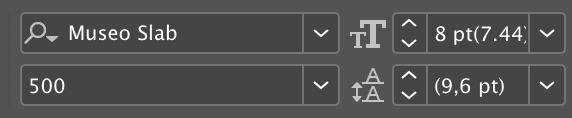
{Renamed by MOD}
 1 Correct answer
1 Correct answer
This happens when the text frame that has the text in it has been rescaled.
To get rid of the parentheses, select the text frame, go to the flyout menu in the Control Panel (top right of the screen), and choose "Redefine Scaling as 100%".
Copy link to clipboard
Copied
This happens when the text frame that has the text in it has been rescaled.
To get rid of the parentheses, select the text frame, go to the flyout menu in the Control Panel (top right of the screen), and choose "Redefine Scaling as 100%".
Copy link to clipboard
Copied
Thank you for the answer!
This is exactly the solution for the problem ![]()
Copy link to clipboard
Copied
You're welcome.
To answer the second part of the question, to prevent it happening in the future, there's a Preference setting for that.
In Preferences, under the General tab, under When Scaling, select the "Apply to Content" setting.
This will basically automatically apply "Redefine Scaling as 100%" whenever you happen to scale a text frame or object.
Copy link to clipboard
Copied
This solution sadly does not work when creating alternate layouts and using "scale" as the liquid page rule
Copy link to clipboard
Copied
To get rid of the parentheses, select the text frame, go to the flyout menu in the Control Panel (top right of the screen), and choose "Redefine Scaling as 100%".
where? top right of what screen, panel, tab ??????
we have no idea where to find this.
thanks.
Copy link to clipboard
Copied
Hi AdDesigner,
you can also use the Transform panel's menu option.
That's exactly the same.
Window > Object & Layout > Transform
"Redefine Scaling as 100%"
Regards,
Uwe Laubender
( ACP )
Copy link to clipboard
Copied
The flyout menu of the control panel is at the right hand side of the panel.
Copy link to clipboard
Copied
Lol you showed everything BUT what icon to click on.
Copy link to clipboard
Copied
What are you supposed to do if you have multiple text frames (captions) on every page in a 158-page document? They seriously can't expect a user to select every text frame on each page one-by-one to perform this nonsense "solution". Oh, just remembered, this is Adobe...
Copy link to clipboard
Copied
Hi,
Thanks for sharing your suggestion.
It did not work for me, unfortunately.
Copy link to clipboard
Copied
Hi @julipires ,
what did you try exactly?
Can you share a sample document?
Thanks,
Uwe Laubender
( Adobe Community Expert )
Copy link to clipboard
Copied
Hi Uwe, I am using InDesign 2023 and even when I changed the preferences to "when scaling: apply to content" under general, restarted Mac and Indesign, it's still happening. It's driving me crazy. Any ideas? Thank you!! Maggie
Copy link to clipboard
Copied
Hi @msage1026 , Changing the Preference would only affect newly created text frames. For existing text frames, select the frame and choose Redefine Scaling as 100% from the Transform Panel flyout.
Copy link to clipboard
Copied
Okay thank you!
Copy link to clipboard
Copied
It seems so many people want this turned off because it makes it harder to see the actual size of the font. Please consider making the default setting "Apply to Content" when scaling. Users will still have the option to change it to "Adjust Scaling Percentages" if they want to see the parentheses in their font size box.
Respectfully,
Stacey
Copy link to clipboard
Copied
Hi @Greeneyedpainter ,
when Scaling "Apply to Content" is already the default setting after you installed a new fresh InDesign.
So from Adobe's side there is not much to do.
Regards,
Uwe Laubender
( Adobe Community Expert )
Copy link to clipboard
Copied
Following all of the answers on this thread, i cannot find the "redefine scaling as 100%" anywhere. I have a mac and am on Indesign CC2024. How do i fix this?
Copy link to clipboard
Copied
I cannot delete this comment, but i figured it out. I was looking at the incorrect "transform" option.
Copy link to clipboard
Copied
You must select the frame with the selection tool (the black arrow), then dropdown the flyout menu at the very right end of the control panel (my screenshot is in French, but you'll easy understand).
Copy link to clipboard
Copied
What are you supposed to do if you have multiple text frames (captions) on every page in a 158-page document? They seriously can't expect a user to select every text frame on each page one-by-one to perform this nonsense "solution". Oh, just remembered, this is Adobe...
Copy link to clipboard
Copied
Hi @Really?3 ,
in this case it could be scripted with e.g. ExtendScript. One would gather all stories in a document and loop through all text frames of every story and work with the method redefineScaling() where the default values are defined effectively as 100% for x and y direction.
var doc = app.documents[0];
var storiesOfDoc = doc.stories.everyItem().getElements();
// Outer loop all stories; inner loop all text containers of a story, leaving text paths alone
for(var s=0; s<storiesOfDoc.length; s++ )
{
var textContainers = storiesOfDoc[s].textContainers;
for( var t=0; t<textContainers.length; t++ )
{
try{
textContainers[t].redefineScaling();
}catch(e){};
};
};
Note: If a text frame's scaling value of x and y is different, you'll see that expressed in character width changes after running the script.
Regards,
Uwe Laubender
( Adobe Community Expert )
Copy link to clipboard
Copied
Copy link to clipboard
Copied
It's been 12 days since this issue was raised with Adobe support and exactly nothing has been done to find a solution to the scaling issue raised on 7/19/24.
Hi @Really?3 , No matter what you think of Adobe support, nothing is going to change because the preference in question is considered a feature not a bug. You inadvertantly scaled your text frames rather than resizing them, and Uwe’s scripting solution is actually a very helpful for your particular case.
No one at Adobe is going to see your request here—your only chance of seeing a change in the scaling preference function is posting a feature request on the uservoice page describing how you think it should work and getting a large number of users to vote for your request—bugs and feature requests can be posted here:
https://indesign.uservoice.com/
Copy link to clipboard
Copied
In addition to all the other advice, and if you're not willing to use scripts kindly offered to you free of charge by other members:
You can assign a keyboard shortcut to the command:
You mentioned that you have multiple text frames in a 158-page document.
When using a shortcut, applying it manually to multiple frames on 158 pages even at a leisurely pace, should take you no more than 25 minutes. Yes, it's not exactly 25 minutes of extreme fun. But it's sure much less than you've already spent on discussing this subject.







