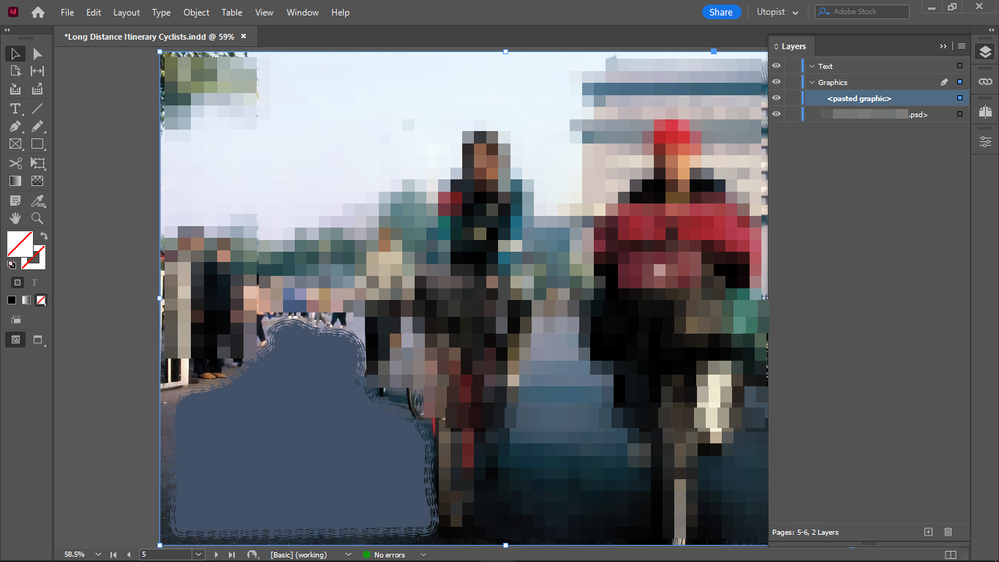- Home
- InDesign
- Discussions
- Re: Paste in place in the same place on linked ima...
- Re: Paste in place in the same place on linked ima...
Paste in place in the same place on linked images
Copy link to clipboard
Copied
I tried to paste in place this element from Illustrator into InDesign (a popup warned that it would cause issues so it will be placed as an EPS), but it did not get placed in the right position.
I thought paste in place should paste it in the same place where it was copied from, if it's placed on the same linked image.
It's the same linked image in both Illustrator and InDesign.
But the image got placed where I right clicked for paste in place, not where it originally was on the linked image in Illustrator.
How do I get it pasted into the same place?
Copy link to clipboard
Copied
As far as I know paste in place only works in the same application.
It's probably taking the X Y coords
Maybe set your Illustrator rule to the top left of the Artboard
View>Rulers - and then drag the corner of the rule to the edge of the artboard
Then try again to paste in Place - make sure your InDesign rules are set to 0 too.
https://www.youtube.com/watch?v=IrGuB4gSe8Q&ab_channel=Juliapak
No guarantee it will work.
What I do sometimes is draw a blank frame around it and align to the edge of the artboard.
Then paste in InDesign - and you can set move it to edge of the Page and that will be the same place.
Hope it helps.
Copy link to clipboard
Copied
Ah indeed I could group it with an empty frame that is the full dimension of the image, move it over, then remove the big frame.
Nice trick.
Copy link to clipboard
Copied
Actually a simple Ctrl + C > Ctrl + V will paste it in the exact same position no matter where I click if I am pasting my frame grouped with an empty full image frame, and no need to degroup it, because it will be pasted as only one element. But this might interfer with blend modes in InDesign, however if the rest of the frame is transparent, I don't think so...
Copy link to clipboard
Copied
But this is not good for interactivity, if this shape would be a button for ebooks or anything clickable, no matter where you click or tap on the image, the button would be activated:
Copy link to clipboard
Copied
but it's a good way to keep them in their proper place without locking them
Copy link to clipboard
Copied
Yes - you can just delete the extra frame once you paste it in.
Simple enough trick. Should speed up workflow and increase accuracy.
Copy link to clipboard
Copied
But there's no extra frame, it's only one frame that gets ported over into InDesign, even though I pasted a group:
Copy link to clipboard
Copied
Yeh I don't think copying and pasting between applications is a good workflow - you're facing difficult challenges with this approach. But I've read all your other posts and understand your workflow.
Best way is to use File>Place and place the image.
The position the image with the X Y coordinates.
Obviously I cannot see exactly what you're doing, I can only advise how I would do it.
Copy link to clipboard
Copied
"you're facing difficult challenges with this approach"
What difficult challenges exactly?
It seems it is getting pasted as EPS, so there is no loss of quality.
Copy link to clipboard
Copied
What happens if you want to update the image or make a change to it?
Using links enables you to open the image in the same program that created it, make the change and update it.
Your file will grown in size, as the object is not linked, it's effectively embedded. If your file becomes damaged you might lose the image altogether, no back up.
You can't directly see effective resolution (I presume as it's not a link) - so you don't know what is happening if you scale the image is it going to be good enough for print. Preflight options might catch this but probably not.
You might be losing colour control if it's colour critical. It could be converting to different colour profiles.
Just a few off the top of my head.
It's why a lot of the professional designers do not work this way - and instead use File>Place and link to the image.
I'm sure there are many more caveats.
Copy link to clipboard
Copied
What happens if you want to update the image or make a change to it?
True, I didn't think about that.
Copy link to clipboard
Copied
You can work it whatever way you want - there's usually a general consensus that placing images is better workflow.
But nothing stopping you at all.
Plus it's far easier if someone else needs that image to have it in a flexible file format like .ai or .pdf (from Illustrator) or a PSD / TIFF / PDF from Photoshop.
It's far easier to reuse images/assets which are saved in flexible formats so that you reuse - share - etc. with others and for other projects.
Again, nothing really wrong with what you're doing - it's just very abnormal. But if works for you and you are finding it works well for your project then that's great.
We all work different ways.
Copy link to clipboard
Copied
The issue is that it's a major disruption in the creative flow, if you have to mess around with creating files while you are creating something.
Is there any possibilily to render them as separate files after I am done with the design?
I mean after I am done with the full spread?
I'll try and see.
Copy link to clipboard
Copied
The issue is that it's a major disruption in the creative flow
Seems like you might be underestimating the cost of embedding images vs. the advantages of linking.
Here I have an empty 8 pg document that has only 2 high res crossover images. In the top version I’ve embedded the 2 images, and the InDesign file saves at 408MB, while the linked version saves at 2MB. It would be easy to build a large document with all embedded images and make the InDesign performance unmanageable:
Copy link to clipboard
Copied
Yes I see.
But I have my InDesign spreads AI versions (just as I have the PSD versions) with the AI components saved as an AI per spread.
Can I link the elements from within the AI file, or it's a must to save all elements as a separate AI file?
Copy link to clipboard
Copied
I can’t really make sense of your workflow, but the linking options would be to place the AI file and turn its layers on or off via Object>Layer options, or make and place individual AI files.
Copy link to clipboard
Copied
How do I save a selection as AI?
I only have the option export selection, there's only SVG option, no AI.
There is no "save as" option only for the selection, so that I could save it as AI.
Copy link to clipboard
Copied
I'll be asking it at the AI forums.
Copy link to clipboard
Copied
If you want to Export Selection it would be to PDF, SVG could cause problems in Print output. Otherwise, for AI copy and paste into a new document.
Once you have pasted or placed into InDesign, what are you adding with InDesign?
Copy link to clipboard
Copied
I am adding body text and ebook features (including interactivity) in InDesign.
Copy link to clipboard
Copied
Really? What kind of issues does SVG cause?
What is the difference between PDF and AI when it comes to live frames?
I think AI will maintain more from the original when moved over to InDesign, is that right?
Copy link to clipboard
Copied
Really? What kind of issues does SVG cause?
Its color mode has to be RGB and can’t it be saved with the embedded profile needed to make color managed conversions to CMYK for print. Any black text would convert to 4-color black—small black text set as 4-color would create registration problems on an offset press. Whether lack of a source profile for color management is a problem depends on how fussy you want to be about color.
Copy link to clipboard
Copied
Can any of these maintain the original freeform frame of the element, so that I wouldn't get a rectangle frame in InDesign?
Copy link to clipboard
Copied
No
Find more inspiration, events, and resources on the new Adobe Community
Explore Now