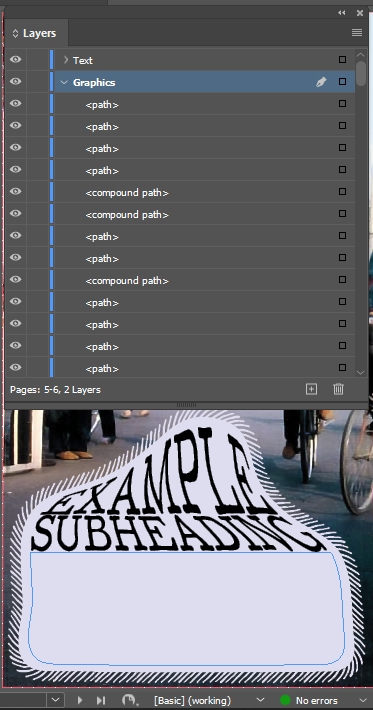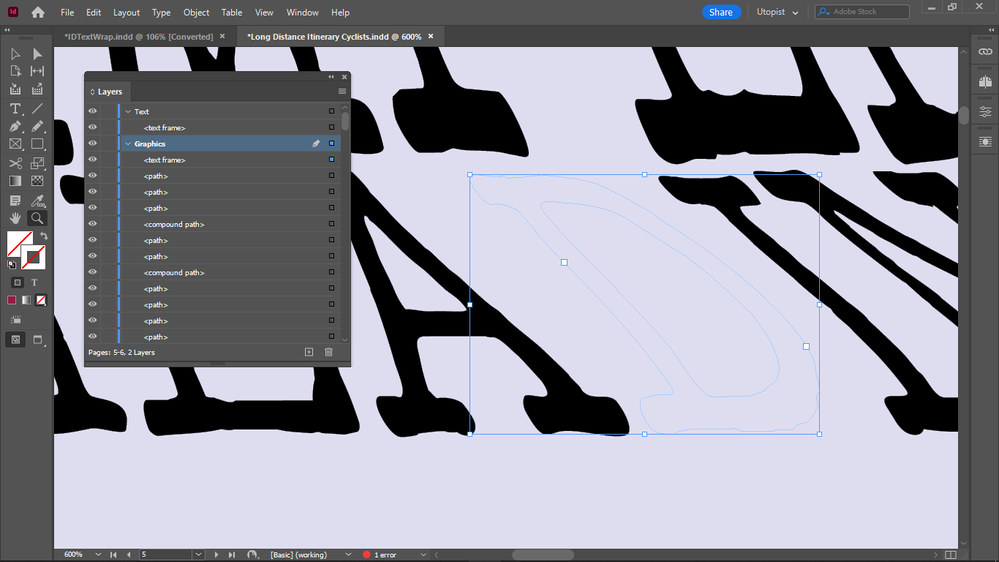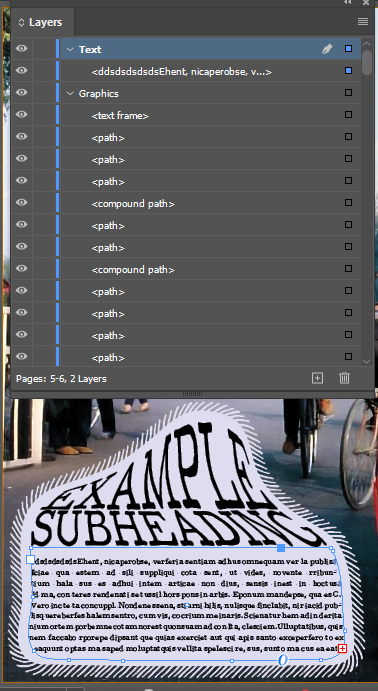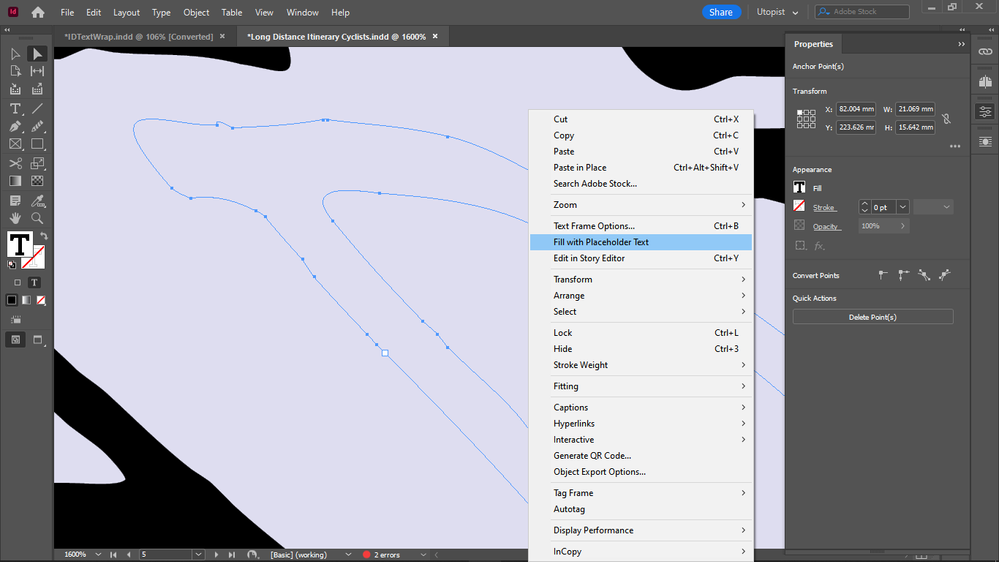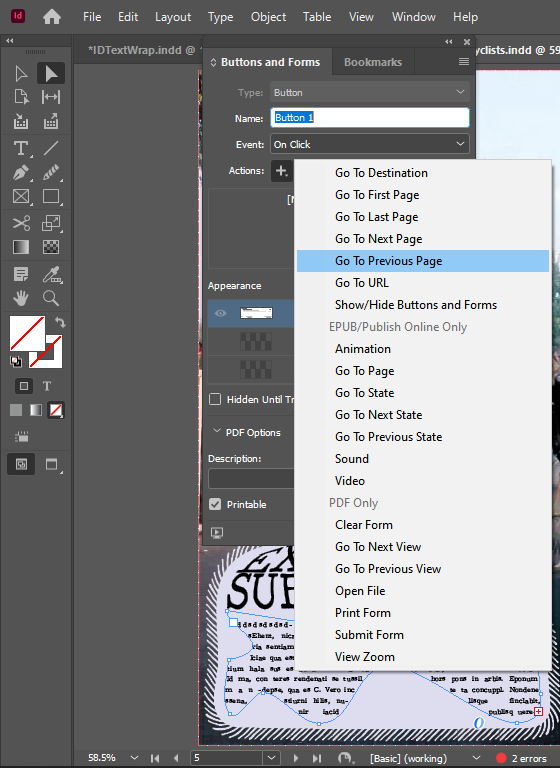- Home
- InDesign
- Discussions
- Paste in place in the same place on linked images
- Paste in place in the same place on linked images
Paste in place in the same place on linked images
Copy link to clipboard
Copied
I tried to paste in place this element from Illustrator into InDesign (a popup warned that it would cause issues so it will be placed as an EPS), but it did not get placed in the right position.
I thought paste in place should paste it in the same place where it was copied from, if it's placed on the same linked image.
It's the same linked image in both Illustrator and InDesign.
But the image got placed where I right clicked for paste in place, not where it originally was on the linked image in Illustrator.
How do I get it pasted into the same place?
Copy link to clipboard
Copied
Finally I got it to work:
it only worked if I copy/pasted, not if I placed it, with keep paths selected in Illustrator clipboard handling settings.
I got the original shape of the path into InDesign. It will only become rectangular if I click on it.
Copy link to clipboard
Copied
It comes over in a way I have never seen before.
Copy link to clipboard
Copied
You must not be looking at my example—I’m placing the entire AI spread.
I don’t think you will ever get this to work for an epub.
Copy link to clipboard
Copied
I got it to work:
Text inserted in Indesign, into a path created in Illustrator.
Copy link to clipboard
Copied
With the direct selection tool I can select the same path as it was in Illustrator.
Copy link to clipboard
Copied
But weirdly I can't fill the letters with placeholder text, I should be able to.
I was looking at your example, just that in the meanwhile I noticed that live freehand frames can be ported over with copy paste with the proper clipboard handling settings. I don't know if it will work for epubs, what do you think?
Copy link to clipboard
Copied
>> My body text frame is number 3 from the top before the AI export, but I only get 1 rectangualr frame in InDesign.
When you select any object in InDesign using the Selection Tool rather than the Direct Selection Tool you will see the boundiong box for the object wheih is always the smallest rectangle orineted on the horizontal/vertical axes that will contain the object. It doesn't mean the oject itself is rectangular.
Copy link to clipboard
Copied
I know that now but I still cannot fill these letters with text.
And yes the epub interactivity on freehand drawn shapes brought over from Illustrator do work:
Now only brushes and envelope distort are what keep me still in Illustrator, I think those kind of things are pretty much the essence of illustrator, right?
Copy link to clipboard
Copied
Chris,
After having read all this, it seems that File > Place is the better workflow to embrace. Copy n Paste makes too many problems to work around. This is not a new concept.
Copy link to clipboard
Copied
Agree
Copy link to clipboard
Copied
I'm wonderinfg why not just draw these paths that are supposed to be text frames directly in InDesign after placing the AI artwork?
Copy link to clipboard
Copied
No need for that anymore, all Illustrator paths now can be live in InDesign as I figured it out.
As to why draw them in Illustrator?
Envelope distort and brushes.
Copy link to clipboard
Copied
You misunderstand, I think. The paths you fill with InDesign text don't need distort or brushes -- you 've set that ext in Illustrator. You are filling freeform paths with ordinary text and you can easily draw those withthe pen tool in InDesign wherever you want them.
Copy link to clipboard
Copied
But I draw everything in Illustrator and it's easy to bring them over now, so no need for me to draw them in InDesign.
I assume the teams try to make good InDesign for type, Illustrator for drawing, etc, so I try to make them in each respectively.
My main problem was that I couldn't bring live paths over to InDesign, previously.
Copy link to clipboard
Copied
Pen tool works the same in boith programs and you would eliminate the need for that extra spread-size frame.
Copy link to clipboard
Copied
If I can apply further pathfinder divides to imported paths / shapes then I can create my body text boxes in InDesign, I'll try and report back if I can.
I will have to abandon what I figured anyway because of the embedded items and file size bloat.
But I can't because I am only getting rectangular boxes by placing AI files, that's not good for blending and interactivity.
Previously I could place them in their real shapes as SVGs but today the whole Illustrator file came over as an SVG even if I exported aseparate AI that didn't contain the whole file, no images etc.
I can't get it how can an AI SVG export grab content from an other AI file.
How is that ever possible?
So bloating my INDD size is a real problem now.
But all my images will be linked so I think 25 spreads x say 3 embedded EPSs that's 75 EPS per INDD, I hope it will be doable, if I cannot find a way to find a way to bring in non-rectangular AI files.
But systematically just filling "empty" space in images with text might not be sufficient, I might cut up my big spread size images and reconstruct it with text into some punk collage or something. These are supposed to be a graphical encyclopedia / infographic mooks (book/magazines), non-related issues / essay style.
Copy link to clipboard
Copied
No actually the transparent parts in rectangular AIs hopefully would not interfer with blending (I am not sure if t transparent parts of elements will stay neutral amidst the blending of other elements above and below them) but large rectangular AIs with much transparency are not good for interactivity I think. But if I can draw the areas meant to be interactive in InDesign instead of selecting frames, then it's okay. But then that would be out of sync with eventual animations, so ..
Get ready! An upgraded Adobe Community experience is coming in January.
Learn more