- Home
- InDesign
- Discussions
- Re: PDFs are blurry when importing to InDesign
- Re: PDFs are blurry when importing to InDesign
PDFs are blurry when importing to InDesign
Copy link to clipboard
Copied
I am importing pdfs (texts and pictures) into indesign and they end up being blurry. I have tried View > Display Performance > High Quality Display, but it still does not change the blurriness of the pdfs. Can someone help me in how to import pdfs so that it's not blurry? Thanks
Copy link to clipboard
Copied
What application are you using to create the PDF files? Happen with every file or only certain one? What InDesign version? What operating system?
Copy link to clipboard
Copied
I am working on a macOS Mojave Version 10.14. It happens on all of the files. Not all, but most of the pdfs were created from google docs and exported as a pdf.
Copy link to clipboard
Copied
I don't use Google Docs. What setting are you using to create the PDF file? Maybe someone more familiar with the program can help choose the proper settings to create a good PDF file. It's probably not something that InDesign would have any way to fix (:"garbage in, garbage out").
Can you post one of the PDF files you're trying to place (and provide us a link to download) so others can test it.
Copy link to clipboard
Copied
Okay makes since. When I am in google docs, I just go to file and download it as a pdf. Here is the link of some sample files.
The first one is just a pdf not from google docs: Example (dragged) 4.pdf - Google Drive This one is from making a pdf from google docs: Test (1).pdf - Google Drive
Thanks for your feedback
Copy link to clipboard
Copied
Kelly, are you using File > Place when you're importing the PDF file into InDesign? That's what you want to do. Are you trying to copy and paste them into Indesign? That could be the problem.
I downloaded and viewed both PDFs both in Acrobat and in InDesign and can't see any problem with either of them.
I placed "Test(1).pdf" into InDesign (File > Place). This is what it looks like zoomed into 400% (very sharp):
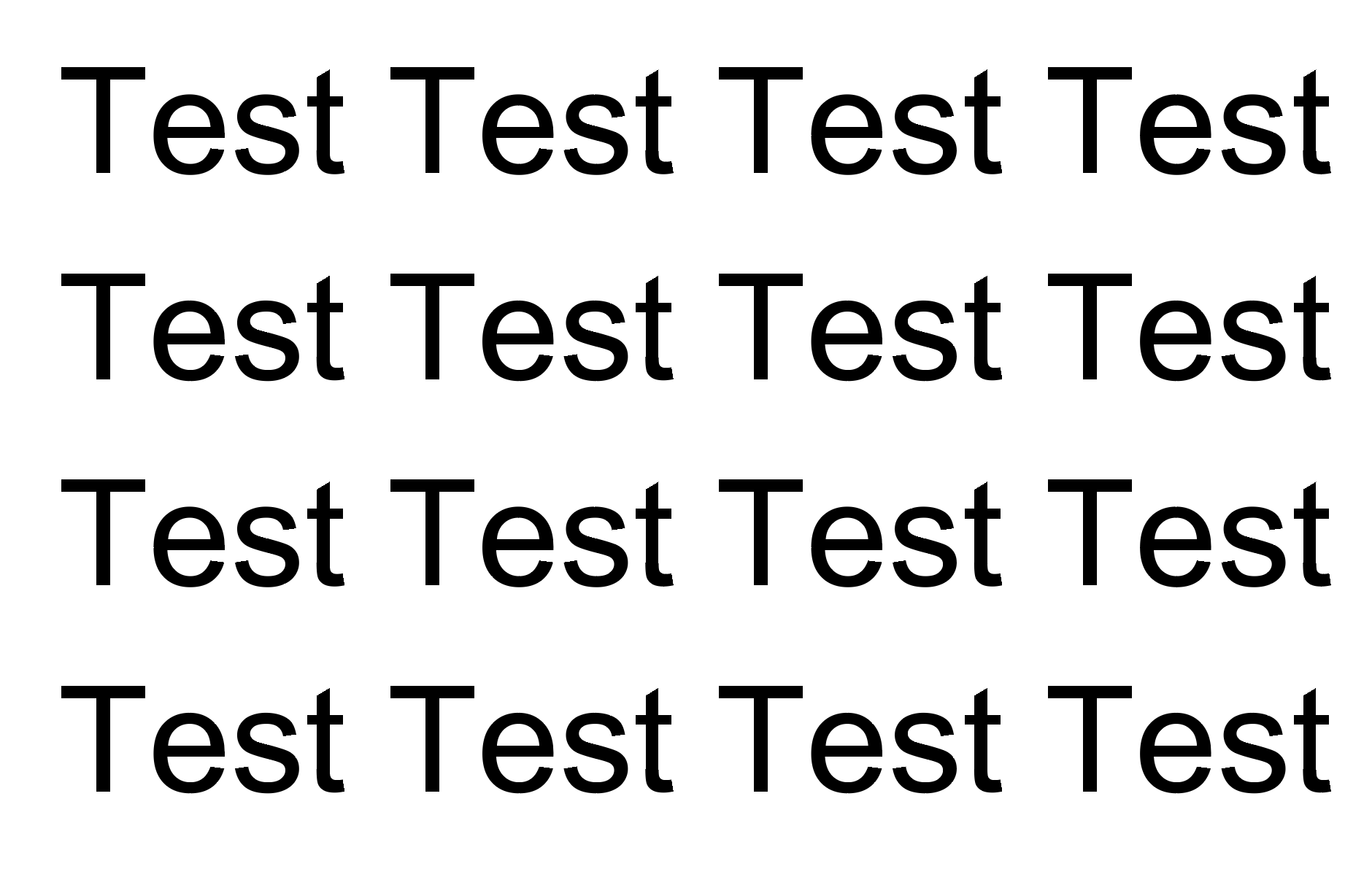
Copy link to clipboard
Copied
Thanks, it worked after using file place.
Copy link to clipboard
Copied
What Zoom level are you viewing at? Maybe you are over estimating your display’s resolution capabilities?
The preview for any PDF is a relatively low res proxy, so text zoomed out is never going to look perfect. Here’s 40% vs Steve’s 400%
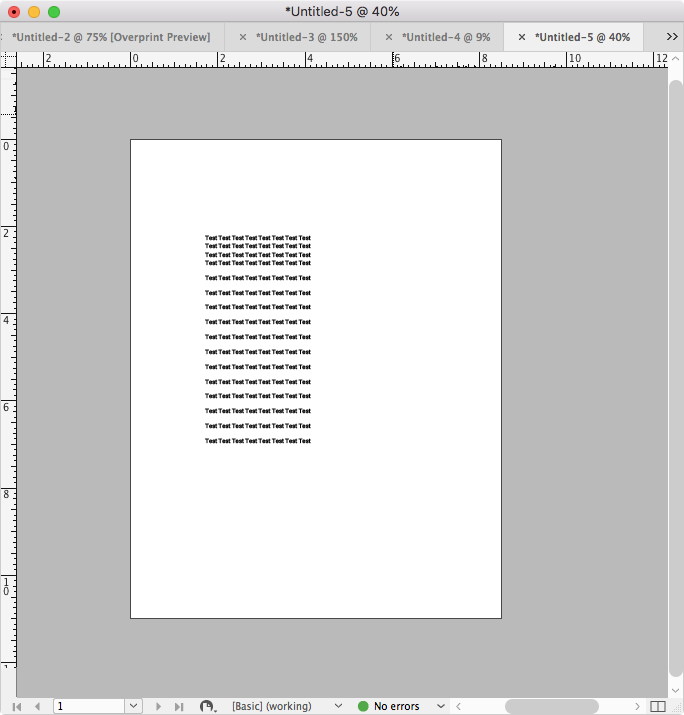
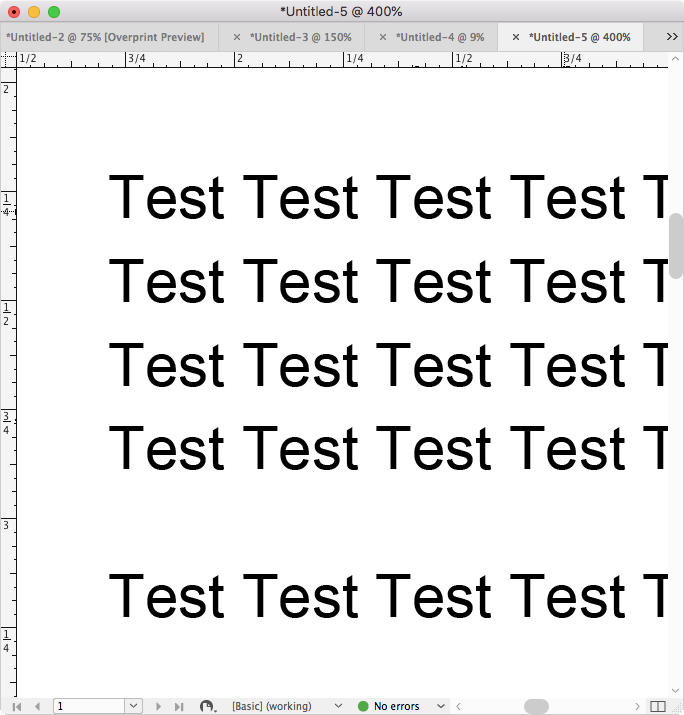
Copy link to clipboard
Copied
Thanks for the feedback. It's working on my end now.
Copy link to clipboard
Copied
Hi Kelly,
just tested your PDF samples.
Like Steve I see no issues with the display of the placed PDFs.
How did you set Display Performance of your document?
Test "High Quality". You can change the preferences to always show "High Quality" with:
Preferences > Display Performance > Default View: High Quality
Regards,
Uwe
Copy link to clipboard
Copied
Thanks for the feedback. I checked to make sure in my preferences that its in high quality.
Find more inspiration, events, and resources on the new Adobe Community
Explore Now