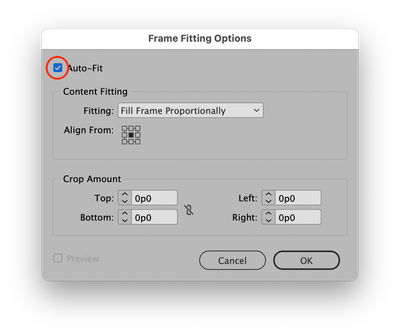- Home
- InDesign
- Discussions
- Re: Picture frame handles aren't moving properly
- Re: Picture frame handles aren't moving properly
Copy link to clipboard
Copied
This just happened.
when I grab a picture frame side to crop the image, both sides move. I also get a kind of transparency as I move the frame edge, which isnt so much of a problem. What is a problem is that I've tried all the keyboard combinations to try and prevent the symmetrical cropping,but can't. Is is a new feature? I've used InDesign forever, and Ive never had this happen
 2 Correct answers
2 Correct answers
Thanks again. This time I got it, and deleted the prefs, but now it's doing this:
Its as if shift is stuck down (which it isnt)
Got it. Here's why. You've somehow enabled Auto-Fit on that image. That's why when you resize the frame the image inside refills the area. To disable Auto-Fit click to select the frame (black arrow Selection tool). Go to Object > Fitting > Frame Fitting Options… and disable Auto-Fit. If this behavior continues after disabling Auto-Fit, close all ID documents and follow the same proceedure to reset for all future docs.
Copy link to clipboard
Copied
I've had this happen before. I think I fixed it by deleting my Preferences and relaunching InDesign. Give that a whirl. I bet you'll be fine.
-
Windows: Start InDesign, and then press Shift+Ctrl+Alt. Click Yes when asked if you want to delete preference files.
-
macOS: While pressing Shift+Option+Command+Control, start InDesign. Click Yes when asked if you want to delete preference files.
Copy link to clipboard
Copied
Thanks Scott
I tried the shift ctrl and alt, and no dialoge box appeared. At what point do I press Shift CTRL and alt?
Copy link to clipboard
Copied
IMMEDIATELY after launching InDesign. When I say immediately I mean immediately after. Otherwise it won't work. And don't hold down the keys before launching ID. It's a bit of a timing thing. Keep your fingers poised over the three key with one hand while the other double-clicks on the ID icon. You'll get it.
Copy link to clipboard
Copied
Thanks again. This time I got it, and deleted the prefs, but now it's doing this:
Its as if shift is stuck down (which it isnt)
Copy link to clipboard
Copied
Got it. Here's why. You've somehow enabled Auto-Fit on that image. That's why when you resize the frame the image inside refills the area. To disable Auto-Fit click to select the frame (black arrow Selection tool). Go to Object > Fitting > Frame Fitting Options… and disable Auto-Fit. If this behavior continues after disabling Auto-Fit, close all ID documents and follow the same proceedure to reset for all future docs.
Copy link to clipboard
Copied
Awesome! It worked. Thanks so much.
John
Copy link to clipboard
Copied
You're welcome, John!