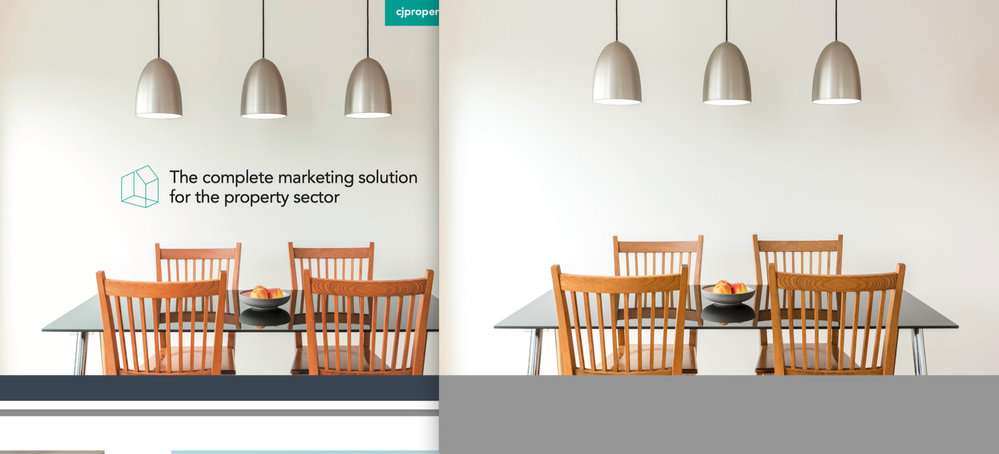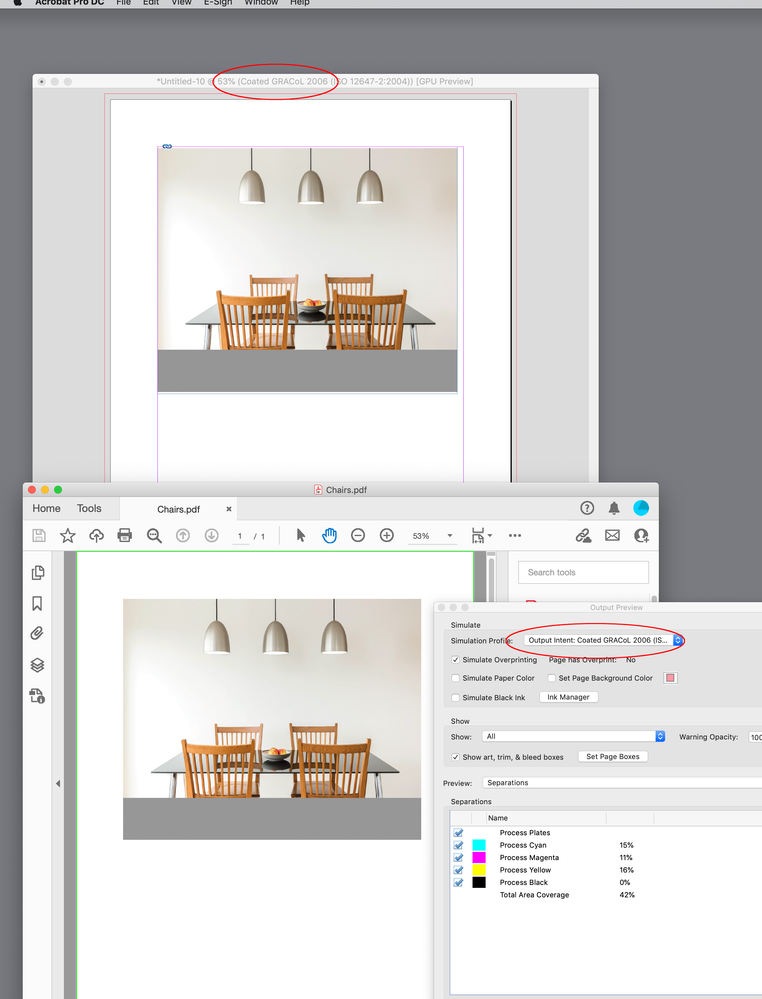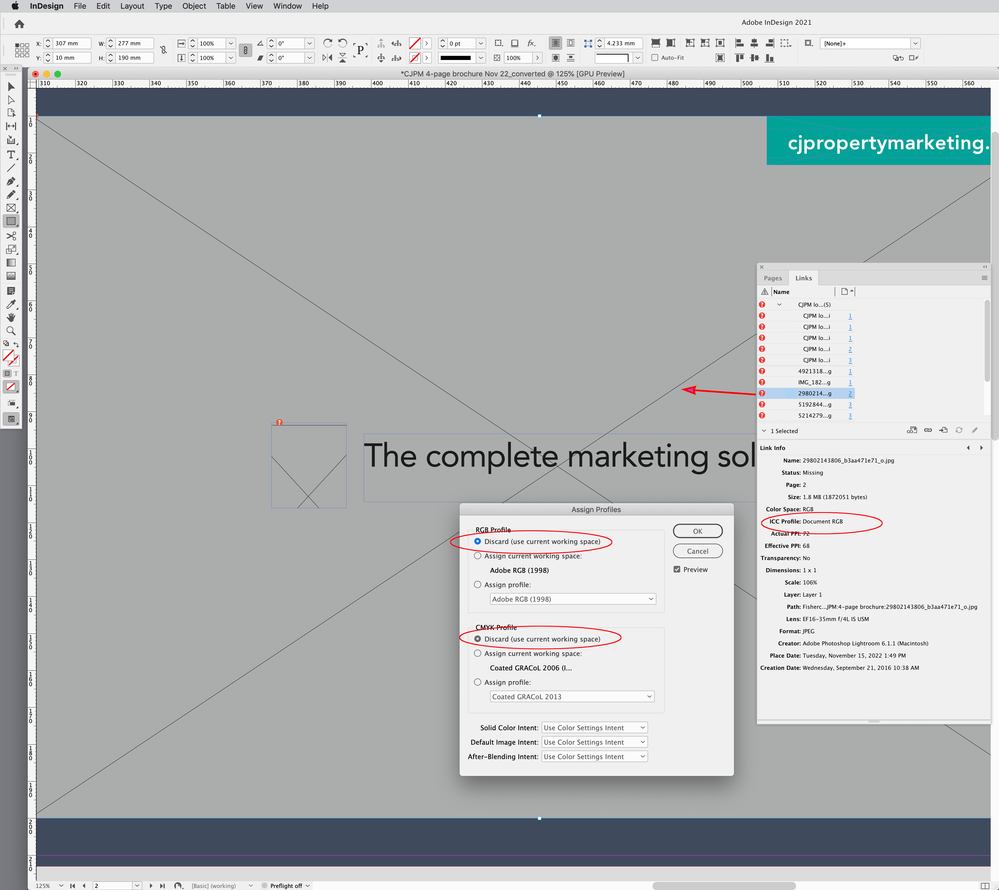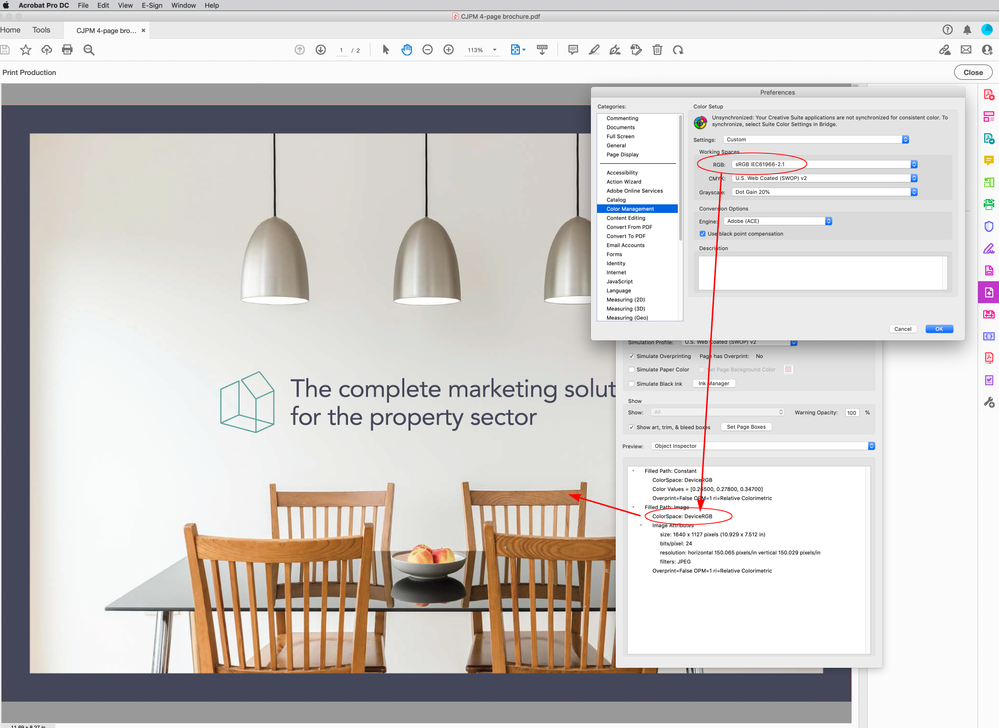- Home
- InDesign
- Discussions
- Pictures too red when making PDF in InDesign – a r...
- Pictures too red when making PDF in InDesign – a r...
Copy link to clipboard
Copied
Help! I have noticed recently that when I make a print-ready PDF from InDesign files using settings that I have always used, some pictures come out unacceptably red, especially pictures involving wooden furniture or wooden surfaces. The PDF comes out of Acrobat looking different to the InDesign file (with a picture from a pro photographer). The same picture in a PDF from March 2022 looks fine, and I have not knowingly changed any PDF settings. This is a recent development and two clients have questioned it so far. I wonder if it is a problem, a change or a bug in recent Creative Suite versions that either hasn't been well enough publicised or not noticed. There may also be other changes such as pictures looking a bit dull or oversaturated other colours, but I haven't a clue what's happened or how to sort it out. The file attached is original PSD on the right and printed version on the left.
 1 Correct answer
1 Correct answer
I find it unbelievably complicated and almost impossible to understand
A good start would be to load one of the default Color Settings presets before you make any new documents—if you really don’t understand how color profiles work I would start by sync’ing your apps to North America General Purpose.
Keep in mind Color Settings are your color preferences for new documents and generally don’t affect existing documents. It would be impossible to get the ID doc you attached with one of the def
...Copy link to clipboard
Copied
There's a long standing bug in Acrobat DC and Acrobat Reader DC that breaks color management.
(I'm not sure if Mac versions have this bug, but it's certainly there on Windows)
This causes colors to display over saturated, especially on wide gamut monitors. It does not affect printed output, only on screen display.
Copy link to clipboard
Copied
This is affecting screen display of PDFs and printed output... and is new as far as I can tell.
Copy link to clipboard
Copied
What Export preset are you using? Does it happen if you export to a PDF/X preset and view in AcrobatPro with Output Preview turned on? Here is a default PDF/X-4 export viewed in AcrobatPro. The PDF/X Document CMYK Output Intent Profile is used as the Simulation profile in Acrobat’s Output Preview
Copy link to clipboard
Copied
Hi Rob, thanks for taking the time to reply. I always use PDFx/1a:2001 when preparing for professional print, which has always worked fine. It makes no difference whether I have the output preview pane open or not. Having said that, I did recenlt use output preview to check the colours on a 2-colour PMS job. This kind of thing has always left me completely confused and I have no idea how to sort problems out!
Copy link to clipboard
Copied
Can you share a sample InDesign file and your PDF/X-1a export? You should be able to attach both to a reply.
Copy link to clipboard
Copied
Hi Rob, this is really helpful of you. Do you need linked files packaged up or just the ID file and PDF?
Copy link to clipboard
Copied
Just the ID and PDF
Copy link to clipboard
Copied
Hi Rob, here we go, see what you make of these. Very happy to be told off for doing things wrong!
The main problems I have had are the wooden chairs on the cover turning very orangey (see also the PDF from March 22 for comparison), and according to my client, some pictures looking a bit flat. The chairs picture is the same file. The red is the main concern though. Having looked back at other recent jobs, there is evidence of the same problem, although not as severe. Any help gratefully appreciated.
Copy link to clipboard
Copied
Hi @martina49216598 , The InDesign document has no color profile assignments, so the color in a PDF Export would be random.
If you check the chair image in the Links panel, it is listed as DocumentRGB (no embedded profile), and the document itself has no assigned RGB or CMYK profile. That means the color could change anytime the document is opened because with no profile assignements the document falls back to the current Color Settings’ Working spaces, which could be anything.
The Color Settings are your preferences for a new document’s profile assignments and color management policies. It looks like the RGB and CMYK Policies were set to Off when your document was created, or Color Settings was set to Emulate Adobe InDesign 2.0 CMS Off.
Copy link to clipboard
Copied
Also, if I inspect the earlier PDF, it was not saved as PDF/X-1a—the chair image is listed as DeviceRGB (no profile), which is not allowed in a PDF/X-1a. Because the image is DeviceRGB its color appearnce falls back to AcrobatPro’s Working RGB Space, which could again be anything. The chairs look different depending on my Acobat Color Settings when I open the PDF—it looks like you get the expected color appearance, but only if the RGB Working Space happens to be sRGB:
Copy link to clipboard
Copied
Hi Rob, Thank you for this; I find it unbelievably complicated and almost impossible to understand. There seem to be different colour settings for every aspect of every thing, monitor (I'm using an iMac, which are normally fairly colour accurate), picture files, ID file and PDF. What would you recommend in order to get the colour consistent? Should I make sure that everything is set to the same colour space? To print the chairs picture, what should match with what, and how should the original be set up? The thing is, up to now (years and years of working with ID and photoshop) I've never needed to manage any of this before. It can't be just coincidence that things have worked out ok. It seems so complicated and just leaves me utterly confused!
Copy link to clipboard
Copied
I find it unbelievably complicated and almost impossible to understand
A good start would be to load one of the default Color Settings presets before you make any new documents—if you really don’t understand how color profiles work I would start by sync’ing your apps to North America General Purpose.
Keep in mind Color Settings are your color preferences for new documents and generally don’t affect existing documents. It would be impossible to get the ID doc you attached with one of the default Color Settings. None of the RGB color is profiled and RGB color always needs an embedded profile in order to be accurately converted in to the final print space. The RGB color with no profile in your doc explains the inconsistent output.
Copy link to clipboard
Copied
Thanks for your help, Rob – it's very much appreciated.