- Home
- InDesign
- Discussions
- Re: Pixelated type - some text boxes, not all
- Re: Pixelated type - some text boxes, not all
Copy link to clipboard
Copied
I'm on Win10/ID 13.1 (latest) and can't get rid of the jaggies on type in some text boxes. When I'm typing in it, it appears to be fine, but as soon as I stop, it goes pixelated again. Also, some of the spreads have images and if I remove those images, the jaggies go away as well - I'm not sure what's happening.
This was also originally created in a Mac and now being edited on a PC. Any ideas?!?
Thanks for your help!
 1 Correct answer
1 Correct answer
I don't think this solves your Windows display problem, but here is the colored grayscale version where the spread has no transparency so the Transparency Blend Space or Overprint setting have no affect.
Assuming your printer handles transparency correctly, the transparency display issues wouldn't show in print output, but as a general best practice I'll avoid transparency if I can get the same effect some other way.
If placed Photoshop files have a Background layer, you can use t
...Copy link to clipboard
Copied
Please post screenshots including all pertinent Panels.
When you use the Flattener Preview to preview »All Affected Objects« are the texts marked as being affected?
Are images or graphics with transparency placed above the text objects?
Copy link to clipboard
Copied
I was able to identify that when I'm using the CMYK transparency blend space, text is not clear, but using RGB clears it all up, which shouldn't be happening. Yes, all text is above graphics and doesn't affect images.
Thanks.
Copy link to clipboard
Copied
Is the text itself transparent or is some Effect involved?
Copy link to clipboard
Copied
When I select the text box, it's normal w/ no effects (and nothing in the "fx" dialog is checked). I've reinstalled the fonts, check transparencies, etc.
Thanks.
Copy link to clipboard
Copied
Could you provide the file for testing? (Replace the text with Placeholder Text if it is sensitive.)
Is Separations Preview on?
Copy link to clipboard
Copied
Dumb question - is that the same as Overprint Preview, if not, where's that setting? It's quite a long doc - maybe I can supply a page of it that's represents the issue.
Also note that only text on colored or backgrounds with graphics are affected. Black on text on white background exhibit normal behavior.
Copy link to clipboard
Copied
The Panel should be listed under Window > Output > Separations Preview.
A Package of one affected page should either be sufficient to figure out what’s going on or not, but more pages should not make a difference either way.
Copy link to clipboard
Copied
Separations is off, but when I turn it on, it gets a bit better, but not full (for text on a graphic), but gets worse for text on a colored background. Another things - when I removed the graphics from the spread, the text came back to normal and when I replaced the background image the text was on with just a colored background, everything went back to normal as well.
Is there a way to insert a file, or upload one and then link to it?
Copy link to clipboard
Copied
On this page one can directly post only a few file formats unfortunately, you might have to post a link for some file transfer service.
The screenshots you posted before where not very big, could you post some taken at a larger magnification maybe?
Do the graphics employ transparency in any way?
Copy link to clipboard
Copied
The graphic is a jpg with a "screen" setting at 30% - doesn't matter if I change it, but does if I remove it altogether.
Copy link to clipboard
Copied
Thank you.
I cannot notice a difference in the type display whether the graphic or a plain color rectangle resides behind the text element (see screenshot).
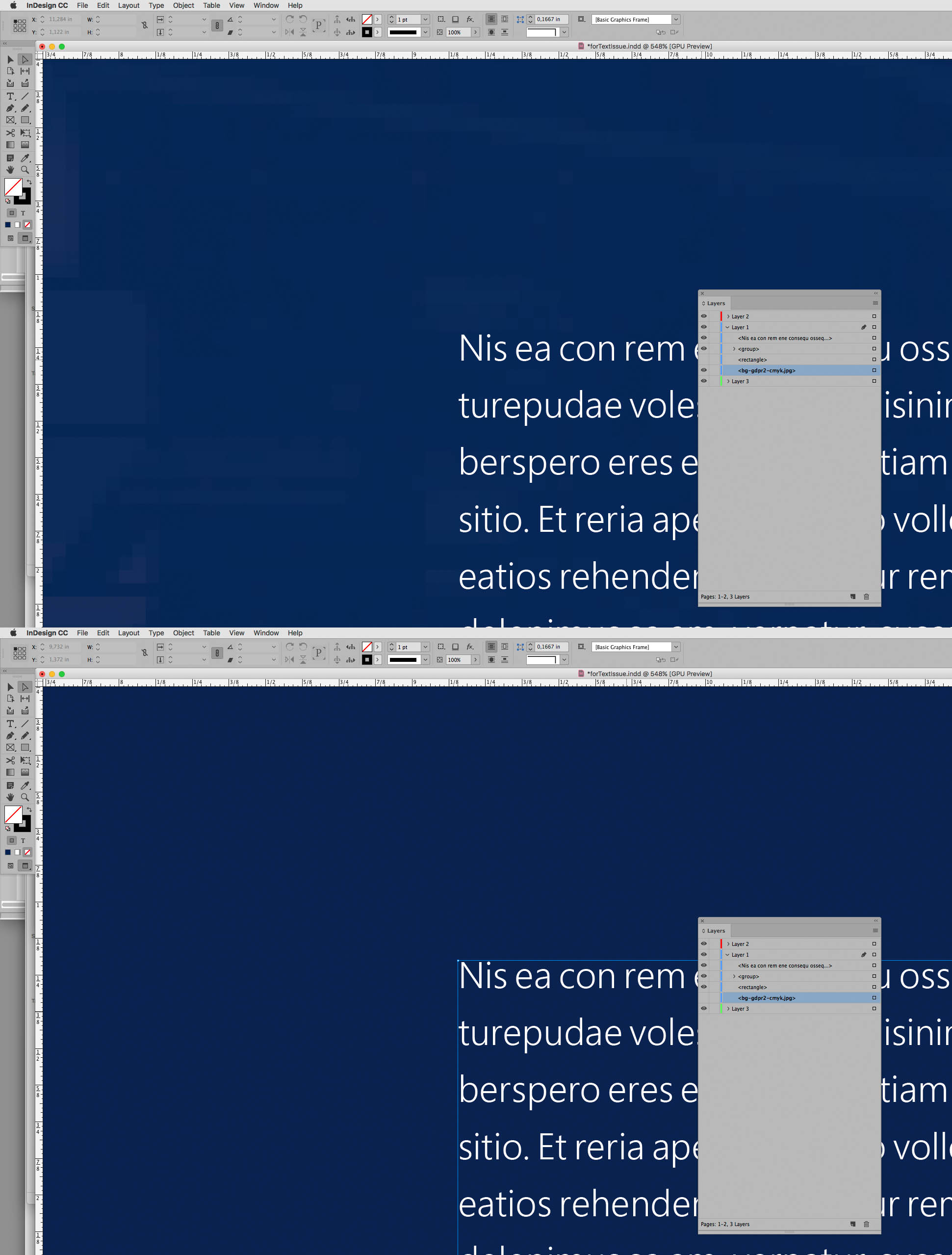
Copy link to clipboard
Copied
Well, I guess there must be something wrong with my ID installation, or some other quirk I can't account for. Assuming you're looking at it in the CMYK blend space? All other Adobe apps don't exhibit this, so it must be something in ID. Thanks for all the help.
Copy link to clipboard
Copied
What are the Preferences > GPU Performance settings?
Is there a corresponding difference in a pdf exported from the document?
Copy link to clipboard
Copied
I don't have GPU settings anymore with this build (Win10) - is that only for Mac's or should that be listed as well for PC's (I have it w/ Pshop and Illustrator)?
That's the other thing - only in ID. The resulting pdf looks perfect.
Copy link to clipboard
Copied
Actually, I take that back. The pdf w/ cmyk blend space isn't quite as good as with rgb with the problem text. Looks a bit pixelated on that as well, but slightly better than ID. Ugh.
Copy link to clipboard
Copied
Could you provide the pdfs or screenshots (taken at a large magnification)?
Copy link to clipboard
Copied
SS from pdf - 125%
CMYK blend space
RGB blend space
Copy link to clipboard
Copied
Thanks.
Did you take those screenshots in Acrobat?
Did you convert on exporting (Output settings in the pdf export dialog)?
Copy link to clipboard
Copied
Yes - SS in Acrobat...and I don't normally convert on export unless printer requires specific settings.
Copy link to clipboard
Copied
The Transparency Blend Space should not make a difference for the Type elements as they are not affected by transparency as far as I can tell.
I suspect this is a display issue.
When you open the two pdfs in Illustrator is the text still type?
Copy link to clipboard
Copied
Yes, the text is still editable, line by line.
Copy link to clipboard
Copied
Text -is- as effected by transparency as anything else. It may be outlined or rasterised If flattened.
I wonder if the original poster is flattening transparency. If so, stop that! And don’t save as PDF/X-1a or -3.
Copy link to clipboard
Copied
Since it looks bad in ID to begin with, Acrobat seems to be secondary at this point. On those PDFs, I used High Qual, no standard and Acrobat 8/9. In Illustrator, I don't have the same issues.
Copy link to clipboard
Copied
For grins, I also reset all my app prefs (ctl/alt/shft), no change.
Other strange behavior:
- When typing in text boxes on color/graphic-laden backgrounds, the text will come back to nice, full text, but when escaping out of the box, it will all degrade again.
- Generally, it only occurs with white text on top of graphics and colored backgrounds (except for one case, where it's fine on a colored background in the same document). Starting a new document does the same thing, so not exclusive to this doc.
- On one page, when I remove the two graphics, the text comes back full and also the background color appears to change to the RGB blend space, but only on that document.
Ghost in the machine...
-
- 1
- 2

