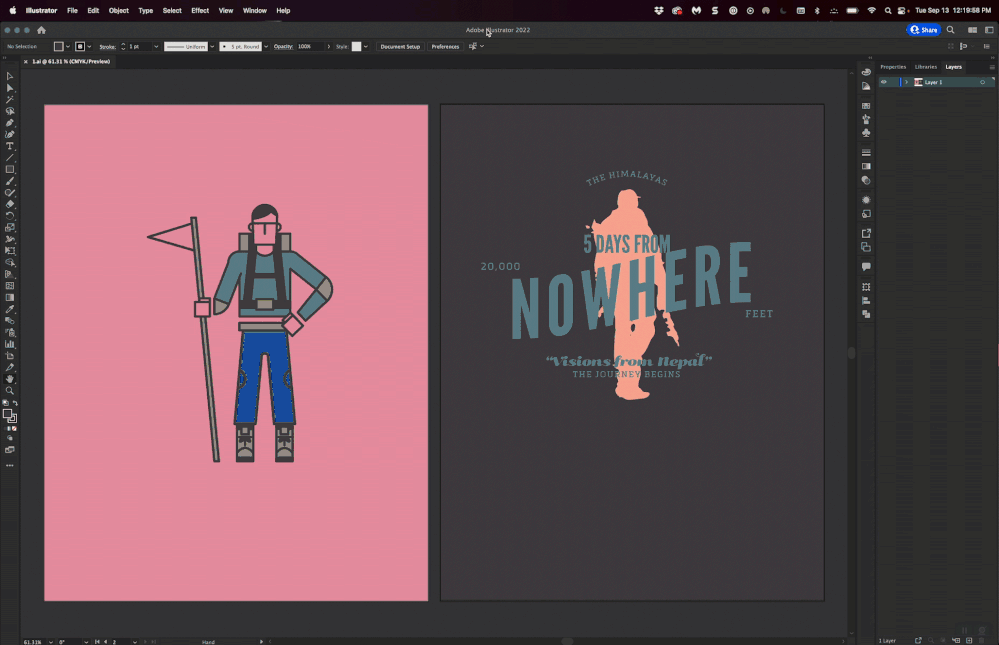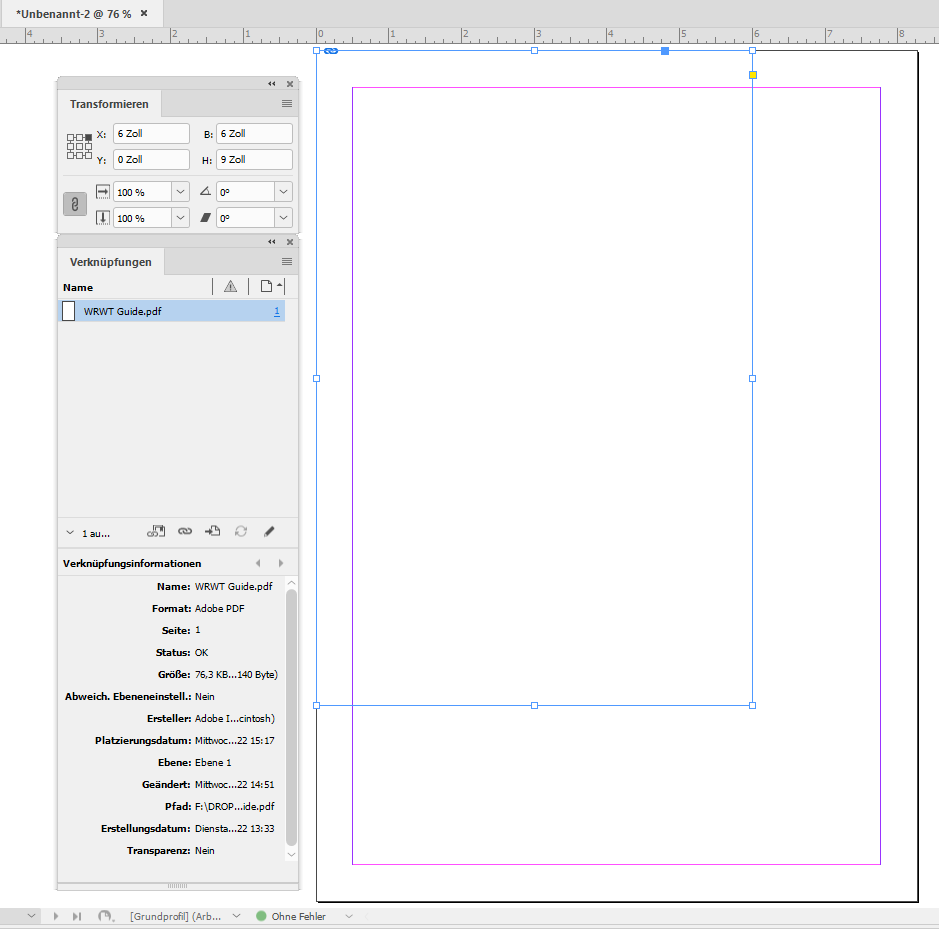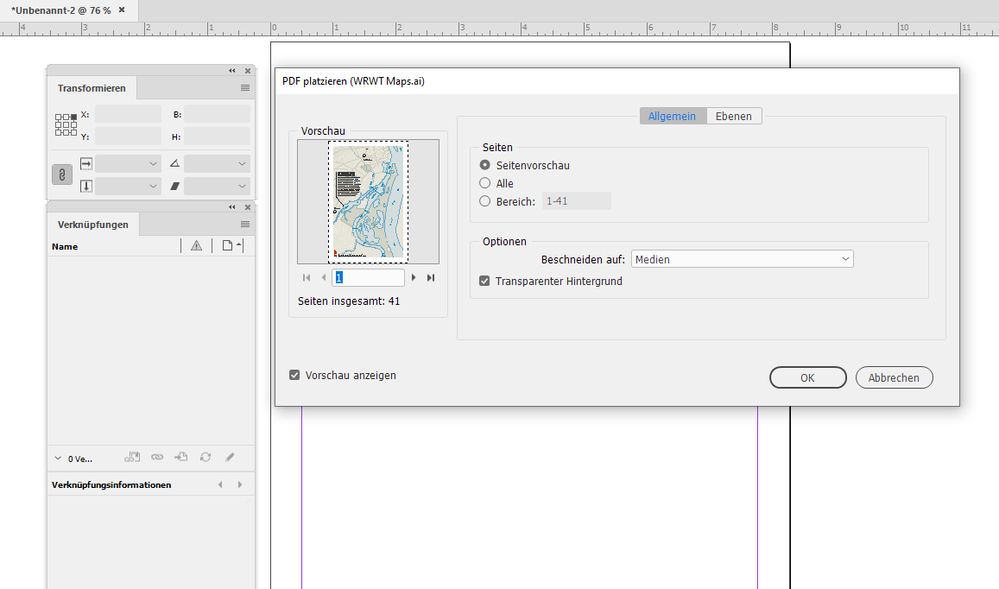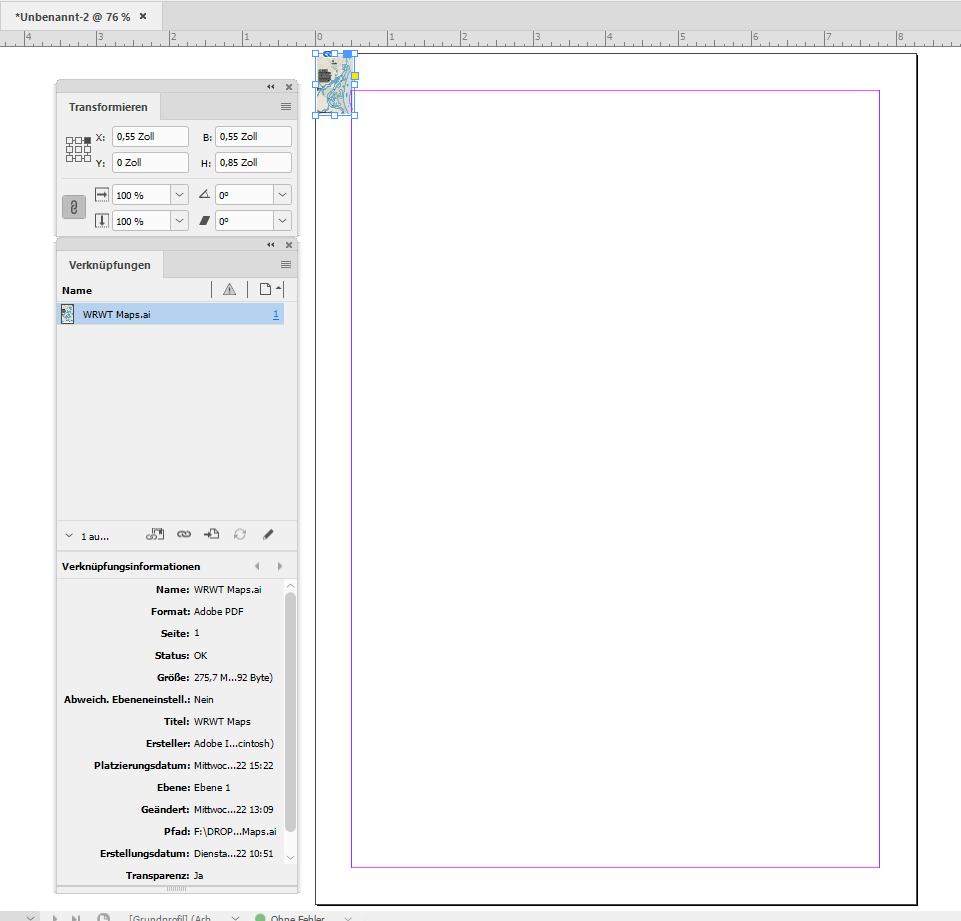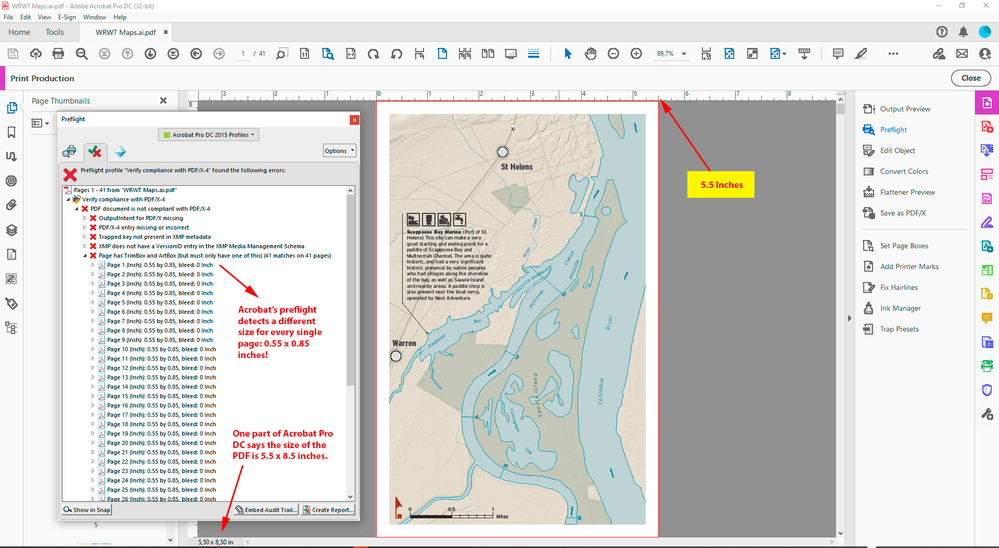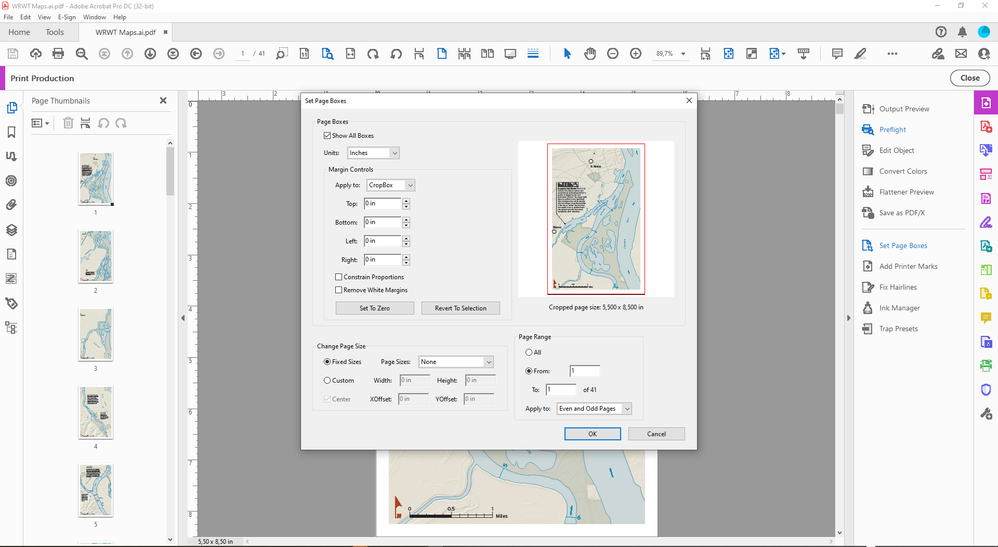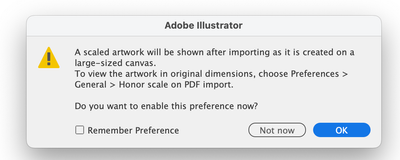Placed PDF is way too small
Copy link to clipboard
Copied
Banging my head on the keyboard over here. I've got a multipage PDF exported from an illustrator file with multiple artboards. Each artboard's dimensions match the InDesign document's page size, yet when I place the PDF it comes in at a tiny thubnail size and super pixelated as well despite Display Performance settings.
I'm thinking it's a glitch with the multiple artboards? Any suggestions are much appreciated.
Copy link to clipboard
Copied
When you place the file, choose show options and crop to the media.
Copy link to clipboard
Copied
That is what I've been doing, but thanks for the suggestion.
Copy link to clipboard
Copied
I can't recreate this issue so I think we need more information. How are you exporting the multi-artboard file to PDF, exactly? Are you placing the content into existing frames in InDesign (which may have frame fitting options assigned in advance)?
Do you know that you can just place a multi-artboard native .ai in InDesign, by activating Import Options and adjusting the range? Does that make a difference?
~Barb
Copy link to clipboard
Copied
Thanks for the quick reply. I have tried multiple import options and they all have the above issue whether importing a PDF (high quality print, see attached) or importing the native ai file. I'm doing a direct place, not within an exisitng content box. Also have tried just exporting/importing a single page from the ai file and still no luck.
Copy link to clipboard
Copied
Are you able to share a file? I'm happy to take a look. You can direct message me a link (private) or post a link here (public).
~Barb
Copy link to clipboard
Copied
Thanks for taking a look.
The indesign file is here: https://drive.google.com/open?id=1k_yFwPXhzX8-kdBcqHLh-U6ieAcs3PiW
The ai file is here: https://drive.google.com/file/d/1kbp9t8QmU_9EYCQU3FHJ4ptja2_tIWo0/view?usp=sharing
Copy link to clipboard
Copied
Check your compression or ppi. It should be set at 300ppi and highest quality.
Copy link to clipboard
Copied
That's not it, but thanks!
Copy link to clipboard
Copied
for placed pdf, when select the intire artwork, check the scale from control panel, should be 100%, it seems scaled down.
and dont forget to make right click,, display performance and choose high quality preview.
Copy link to clipboard
Copied
It's placed at 100% but displays at ~1/10th the size it should.
Copy link to clipboard
Copied
As the AI file is a vector file, what hinders you to scale it up in InDesign?
Copy link to clipboard
Copied
There's ~40 artboards in the file and they all need to be the same scale, so it would be a bit of a hassle. And also the preview is too pixelated in InDesign to really scale effectively. (The Display Performance settings do not make a difference as noted above)
Copy link to clipboard
Copied
Hi @gabrielamadeus:
Here's what I have so far, and it's not an answer—it just represents as far as I could go with it. It's something about how the .ai file was built because it happens in any .indd doc, not just yours.
When I unlock everything and select all on active artboard, the contents on artboard 41 (the top-most artboard) shows a height value of 2,275.4167 inches in the Transform panel. If I try to copy the contents to a new 8.5 x 5.5 page, the guide layer causes issues. If I hide the guides layer, I can copy the contents of artboard 41 to a new file, and the file places normally. Deleting the guide layer doesn't fix the issue, but it does allow you to move to the content to a new file.
Maybe another InDesign forum expert can pick it up from here, or perhaps you could ask on the Illustrator forum.
~Barb
Copy link to clipboard
Copied
I can't say I know why this is happening, but I think it's related to how it was saved in Illustrator. When I I saved as a PDF using the HQ Print Preset before changing to Acrobat 7 compatibility as you did I got a warning message that unless the file was saved in Acrobat 1.6 or later it would be scaled to 10%.
Doing that doesn't seem to affect InDesign, and I'd say that was a bug (or at least a failure to take that into considersation in the import coding).
Copy link to clipboard
Copied
Wow, this is weird. The same thing happens when placing the .ai file as it is.
I tried deleting all but one artboard, and the same thing happens. Even trying to copy and paste the items from this file to a brand new 5.5" x 8.5" document results in it pasting at 10%.
Sorry, I have no answers at this point!
Copy link to clipboard
Copied
Hi Brad @ Roaring Mouse ,
without looking into the issue for now, the problem that arises could be because of a feature in Illustrator where you can create very large artboard sizes. Street maps for example. Internally in the bounding box comments of the PDF or the PDF part of the AI file the dimensions are scaled down to 10% perhaps.
Just a guess:
This is done for artboard dimensions old PDF specs cannot handle at all.
In the end this is done to make the PDF more compatible all over the place…
Regards,
Uwe Laubender
( Adobe Community Professional )
Copy link to clipboard
Copied
Hi @gabrielamadeus ,
just looking into your WRTW Guide.pdf file with Acrobat Pro DC on my Windows 10 machine.
Should there be any visible content on the 72 pages? I guess, not.
How exactly did you export or save the PDF from Adobe Illustrator 26.5 on your Mac?
Some screenshots would help to show the process.
FWIW:
Acrobat's preflight could detect, that all pdf boxes like Media, Crop, Art, Trim and Bleed share the same size:
6.0 x 9.0 inches.
Page Scaling Factor (User Units): not present
When I place the first page on an InDesign page nothing unusually happens.
The dimensions of the placed PDF page is exactly 6 x 9 inches:
My import options for the PDF are to crop to Media.
All tests done with InDesign 2022 version 17.4.0 on Windows 10.
So I was wrong with my assumption that the PDF is internally scaled to 10%.
And all is good on my side.
However, I tried to place the first page of your Adobe Illustrator file WRTW Guide.ai on the same InDesign page:
The result was too small:
Thanks,
Uwe Laubender
( Adobe Community Professional )
Copy link to clipboard
Copied
Hi @gabrielamadeus ,
also tested the following thing:
[1] Renamed your Illustrator file from WRWT Maps.ai to WRWT Maps.ai.pdf, because I wanted to check the embedded PDF data with Acrobat Pro DC.
[2] Opened the renamed file in Acrobat Pro DC, ran a preflight and was surprised, that Acrobat's preflight says, that the individual page size is different to the size shown at the bottom of the window:
Also the page box confirms 5.5 x 8.5 inches:
Regards,
Uwe Laubender
( Adobe Community Professional )
Copy link to clipboard
Copied
Interesting, thanks for digging into this!
Copy link to clipboard
Copied
Hm.
Opened your Illustrator file with Adobe Illustrator 26.5.
See a lot of missing linked graphics with little "cloud" icons in the Links panel of Illustrator. Items that are placed and linked from a Creative Cloud Library. I have no access to that library so I cannot test anything. A warning message said that there are issues with previewing the document. Tried to get Overprint Preview. Did not work. Just the outline view of the artboard elements.
I also see that there are lots of PDF pages placed and linked. Links are all missing.
Also missing Illustrator symbols.
My guess now is that the placed PDFs are the core of the issue.
Could you please test what happens if you place and embed the PDF pages?
Best do that with only one single artboard in one separate document.
Regards,
Uwe Laubender
( Adobe Community Professional )
Copy link to clipboard
Copied
Did you ever find a fix for this? I am currently having the same issue. I save to PDF or place the Illustrator file into InDesign and it places 1/10th the size. Nothing I do seems to be working...
Copy link to clipboard
Copied
It's because of using Large Canvas. Illustrator will assign a 10% scale to any .ai or .pdf file on a large canvas. This, if you think about it, is desirable if you are actually working on a large artboard, say for a billboard. Attempting to create a preview (screen or otherwise) for an artboard that size would be impossible, so it scales it down to something that other programs can handle. This can happen in PDF viewers as well, so it's not an InDesign issue: it's doing what it's told by the PDF or AI. It will also happen if you place such a file into another Illustrator document. at least Illustrator recognizes that and has a preference to honor the original size.
Unfortunately, this 10% scaling affects any smaller size artboards, like the OP's files in this thread, even though their individual pages were small, but since they had 72 pages in a single vertical stack on one file it necessiated it to go to large canvas to fit them all. Reorganizing the pages or having less artboards in one document would likely have solved it.; unfortunately there's no way (I know of, anywa) to convert a large format canvas back to a "normal" one after the fact.
Copy link to clipboard
Copied
It's just so odd to me. I work in large scale printing and we deal with large files all the time. This file was 80"x36" which is a fairly standard size for us. I'm constantly placing .ai or .pdf files of 80"-120" into InDesign for impoistion with no scaling. This is the first file I've ever had that's done this. I'm used to having to work half sized for anything larger than about 200", but never anything like this.
In fact, when I place the .ai file into InDesign and then size it up to the size it sohuld be and sabe that as a pdf, it will place in InDesign at full size.
Copy link to clipboard
Copied
The "normal" maximum canvas size is about 16000 points (about 222" inches). Did you create a canvas larger than that for your document? Right now, as I said, there's no way to convert a large canvas back to a normal one without copying and pasting into a new document that's within the normal canvas size.
-
- 1
- 2
Find more inspiration, events, and resources on the new Adobe Community
Explore Now