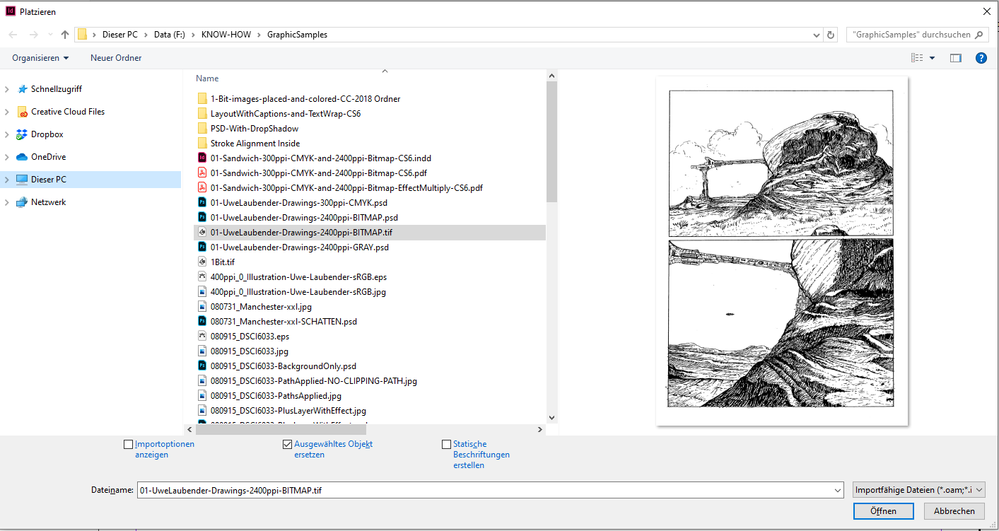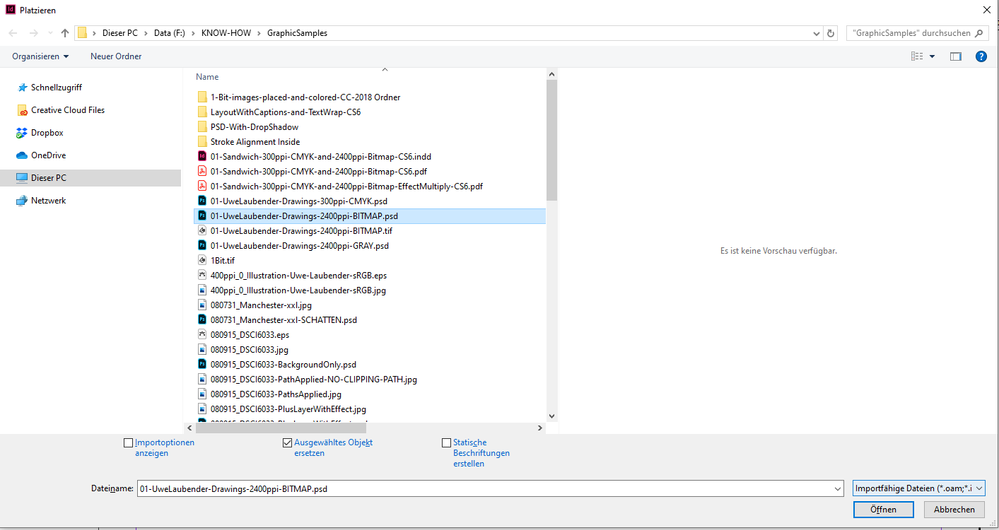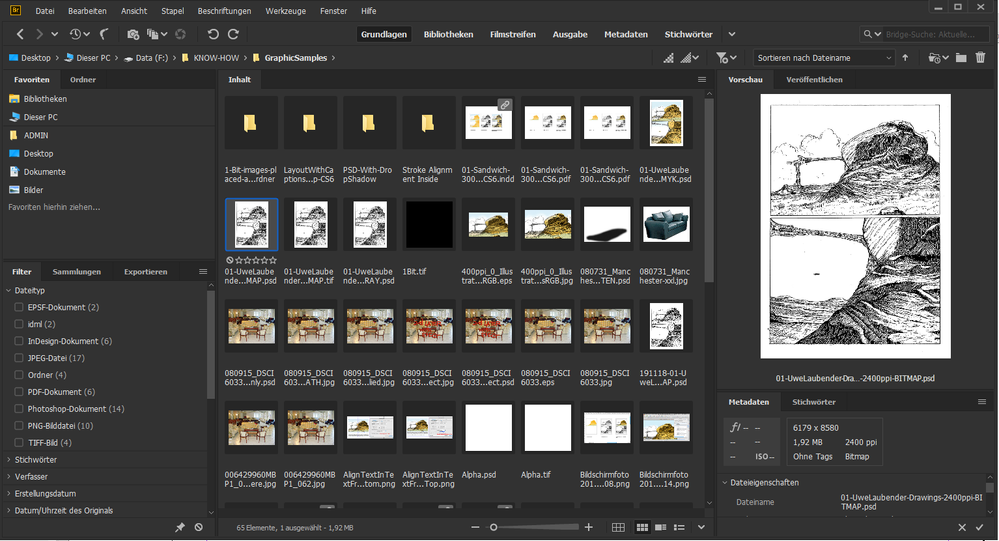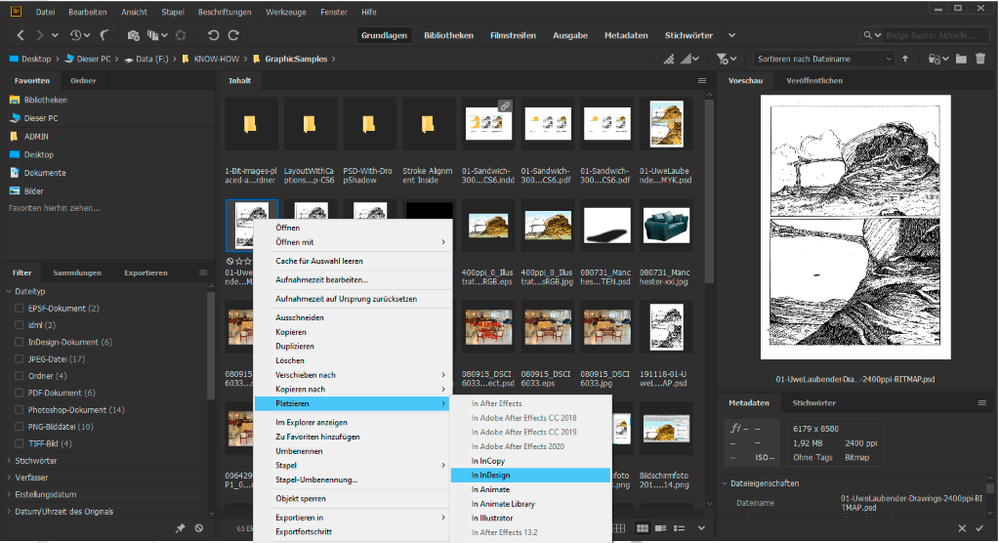Adobe Community
Adobe Community

Copy link to clipboard
Copied
Why is it we do not have a preview of .psd files when plscing from InDesign?
 1 Correct answer
1 Correct answer
Hi apcoinc,
when on Windows this is a very good question!
Below two screenshots from InDesign's Place dialog.
This one with a selected TIFF file, the preview is there:
No preview, if the same file is saved as PhotoShop PSD:
The workaround:
Use Adobe Bridge for that purpose. From InDesign:
File > Browse in Bridge…
Then one can place the selected PSD from Adobe Bridge using the context menu:
Regards,
Uwe Laubender
( ACP )
Copy link to clipboard
Copied
https://community.adobe.com/t5/illustrator/ai-and-psd-preview-on-windows-10/td-p/8716285?page=1
Copy link to clipboard
Copied
What are you referring to? You're going to need to expand on this...a lot!
Copy link to clipboard
Copied
What are you asking for? This is link to the same thread with few things that can help. I don't think that topicstarter forget how to read the words or can't go to this link!
Copy link to clipboard
Copied
Hi apcoinc,
when on Windows this is a very good question!
Below two screenshots from InDesign's Place dialog.
This one with a selected TIFF file, the preview is there:
No preview, if the same file is saved as PhotoShop PSD:
The workaround:
Use Adobe Bridge for that purpose. From InDesign:
File > Browse in Bridge…
Then one can place the selected PSD from Adobe Bridge using the context menu:
Regards,
Uwe Laubender
( ACP )

Copy link to clipboard
Copied
Thank you Laubender, that's pretty much waht I do. You are correct in your words"The Workaround" Adobe really should correct this.