 Adobe Community
Adobe Community
- Home
- InDesign
- Discussions
- Re: Placing image from CC Library appears with whi...
- Re: Placing image from CC Library appears with whi...
Copy link to clipboard
Copied
Set up CC Libraries for a client a couple of years ago now. Assest uncluded logos and icons created in Adobe Illustrator. Previously, when the images were placed into InDesign the images retained transparent backgrounds. Now when I import directly into InDesign from CC Libraries, the images do not retain their transparent backgrounds. These are vector images of logos and icons that are now showing up with white backgrounds even when I export to print or PDF, still there. I can manually place the images (Ai eps files) into InDesign with no issue. Tried to edit the files and save them into the latest format of Ai but to no avail. Older InDesign files utilizing the CC Library assets still work but not new documents.
 1 Correct answer
1 Correct answer
As I recall, here's the problem: When you place an Illustrator file (AI) into InDesign, when you Show Options, you can turn on and off transparency. There is no such setting in a graphic saved to CC Library assets. When you drag from CC Libraries it depends on the last setting you used in Show Options.
I believe that if you place (File > Place) an Illustrator file and choose Show Options and TURN ON Transparency, that will affect subsequent files dragged from CC Libraries.
Copy link to clipboard
Copied
As I recall, here's the problem: When you place an Illustrator file (AI) into InDesign, when you Show Options, you can turn on and off transparency. There is no such setting in a graphic saved to CC Library assets. When you drag from CC Libraries it depends on the last setting you used in Show Options.
I believe that if you place (File > Place) an Illustrator file and choose Show Options and TURN ON Transparency, that will affect subsequent files dragged from CC Libraries.
Copy link to clipboard
Copied
Thanks Steve. That did the trick! I had been thinking about this all wrong. Was thinking eps not Ai. Eps imports have no transparency setting but Ai does. Oddly, I was trying to find the solution last night and ran across something strange. I found that any Ai file that was assigned white, like a white version of a logo, when inserted from CC Libraries, came in correctly—with transparency!? All in the past now, thanks again!
Copy link to clipboard
Copied
OMG THANK YOU! I could not figure it out and it was driving me nuts! Thanks!
Copy link to clipboard
Copied
Here's a link which reported the same solution:
https://indesignsecrets.com/topic/placing-cc-library-vector-object-in-indesign
Copy link to clipboard
Copied
Hi! I did this with the latest InDesign and the Traspanracies still don't work. All of my CC library images have a white background.
Copy link to clipboard
Copied
I recently re-tested the solution for the problem and it works in InDesign CC 2021 for Illustrator files.
Here's a restatement of the problem and solution:
Here’s the problem: When the art is placed with File > Place from Illustrator, turning on the Show Import Options dialog gives the option to TURN ON transparency. But there is no such option in the CC library.
The solution is to place (File > Place) an Illustrator file. Choose Show Import Options and TURN ON Transparency. That will then be remembered when you subsequently drag place Illustrator art when it is dragged from CC Libraries.
It only applies to Adobe Illustrator files, not to any image with a white background.
Copy link to clipboard
Copied
Hi Steve
I tried this solution and I want to add to this conversation. First, has this been acknowledged by anyone at adobe? This is a workaround for something that souldn't be a problem. Does anyone here find themselves creating vector based art, logo's etc by using ( file > place ) within their workflow as some final step? Just doesn't make sense. Not saying anything negative to you Steve, it's just an issue that needs attention from someone at Adobe.
Second, this solution doesn't work for me. ( File > place ) and selecting a vector file doesn't show ( turn on transparency ) unless i'm missing something.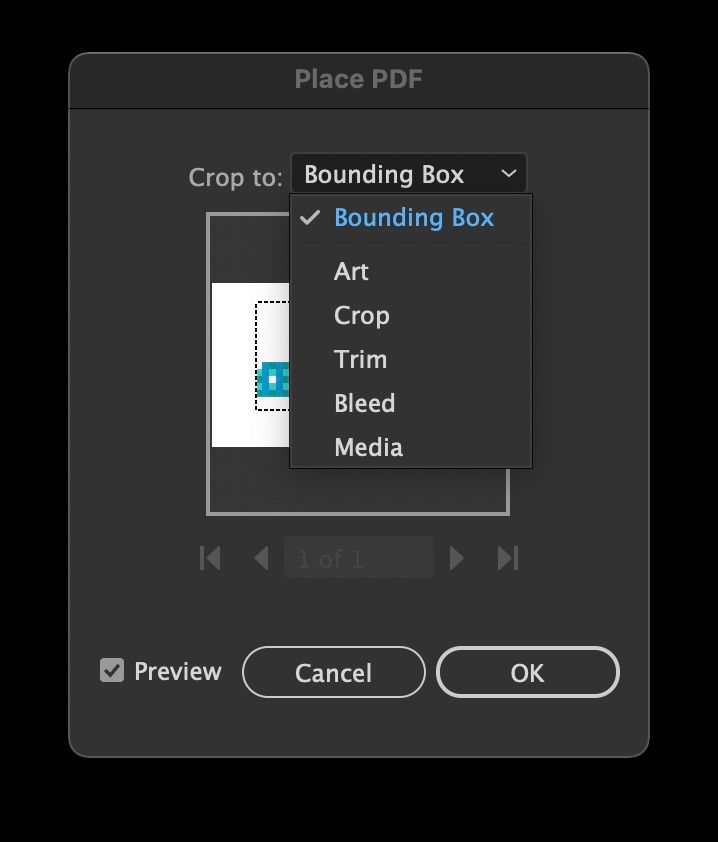
Copy link to clipboard
Copied
It looks like you're placing a PDF, not an Illustrator file. There's a handy script out there called rePlace. It brings up the dialogue box on a placed file (PDF, AI, etc.) and allows you to check the transparency box (or change the page of a PDF in a placed file). It's an awesome script that I use all the time.

