Copy link to clipboard
Copied
Sorry, I thought this would be simple to find by searching, but it appears that each page with an answer on it has Print Preview at the bottom, so I'm getting a huge number of unrelated hits! I'm converting publications from Ventura Publisher 10 to InDesign CS4 on Windows XP. I'm used to using Print Preview in Ventura to view the placement of the page within the paper size and confirm everything is the way I want it before printing. I'm not needing to view color separations.
For example, my page size for the printed publication is smaller than 8-1/2 x 11, but I'm also printing a postscript file to an 8-1/2 x 11 page size, then distilling a pdf version that is converted to a fax tiff image and transmitted by our fax service bureau to our subscribers. When I do this, I need to determine an exact percentage enlargement that will bring the content as close to the margins as possible, since the fax adds a header and shrinks it back down. In Ventura, I can open print preview and tweak it, seeing in real time how my changes will print, quickly tweaking to bring images or text that are cut off back onto the page by changing the scaling or position of the content on the printed page size. I can't see a way to do that in InDesign. It's taking a lot more time since I can't eyeball it first before printing to file and making the pdf to test the change.
Am I just not getting how to do this? I see the Preview Window under print, but it isn't showing me the exact placement of the elements on the page, so I can see what's getting cut off and where, just the overall size of the enlarged area.
Thanks -- Nancy
 1 Correct answer
1 Correct answer
If it's a short document, just make a second document with fax-size pages and place the smaller print-size pages within them and adjust as necessary. Then copy your satisfactory settings into the Print dialog. InDesign will happilty accept other ID documents as placed files, so this is possible.
But basically, yes the Print Preview in the Print dialog doesn't work like it does in Publisher.
Copy link to clipboard
Copied
With nothing selected just hit the w key.
Bob
Copy link to clipboard
Copied
Thank you for your answer! But that just shows me my original page size (7.875" wide x 10.75" high). It does not display the 7.875" x 10.75" page how it is positioned and appears on the 8-1/2" x 11" media as I apply different Setup > Options > Scale for both Width and Height, constraing proportions or not, scale to fit, and Page position centered, upper left, etc.
I don't see how this preview shows me the results of applying different Print Presets in the print menu, unless I am still really not getting it. As an extreme example, imagine I'm setting the scaling to 200%, and want to adjust the position, and maybe the scaling a little (189% 197%) so that an image, table or graph will be visible and print in the correct position on my 8-1/2" x 11" media. I would expect the print preview to show me a large image blown up 200%, and show my larger media size, not my smaller page size, so I can see the actual position and size as it will be printed. If I hit W, I'm just not seeing anything like that, it just seems to be my same page size without all of the extraneous view information, and doesn't seem to have any connection to settings selected under Print, unless there's another trick somewhere I'm not seeing.
-- Nancy
Copy link to clipboard
Copied
Just set the page up for the proper size and add the amount of bleed you need to come up with the larger size.
But the reasoning behind all this seems rather archaic to me. Why not just export the PDF?
Bob
Copy link to clipboard
Copied
Short answer, because I have to! :- ) Medium answer (and you don't want the long one) I have a very automated, custom programmed production process for our weekly newsletters, which create press ready pdf files for our printer, fax files for our broadcast fax transmission, and pdf files for email broadcast on very tight deadlines, sometimes 15 minutes from final editorial copy to finished files being broadcast and sent to the printer. I have scripts that print postscript files from Ventura, and have an Access front end that feeds files into Distiller with specific job options required for the different file types, and spits them out into them the correct folders with the correct filenames for our different transmission processes, which are automated. Most of what we do is database-driven.
Phase 1: my life is much easier if I can convert to InDesign by just getting it to generate postscript files that I can feed into the existing system, similar to my old postscript files from Ventura. Then, Phase 2, I'll be working with my developer and replacing the old system with IDML, XML, scripts, In Copy, printing directly from In Design, and it will be automation heaven, I am sure!
Just not this week.
-- Nancy
Copy link to clipboard
Copied
Ha ha Bob and greeting from Johannesburg South Africa. I just had to log in to say thank you!! Spent a half an hour searching for "fit content to page" etc. All I had to do was press the W button!!
Copy link to clipboard
Copied
THANK YOU! I was going insane trying to figure this out.
Copy link to clipboard
Copied
I'd start with overlaying the two page proportions in the file and start setting guides and margins and (for the fax) maybe even the slug area.
You may need to do a test page or two to figure out the proportion, but it's probably best to set up the file so you never need to tweak.
Plan all your elements and guides and IDs built in preview option should be enough.
It sounds like you'd be using this format a lot, it'll be well worth the extra time
Copy link to clipboard
Copied
It sounds like your page proportions are different. I use the slug area alot to set pages that fall outside regular page proportions (or are not intended for print), but need to stay on the file for internal printing, review copies, etc. I just set the slug area and under the print PDF you can see some of the features you want, but no page thumbnails.
Copy link to clipboard
Copied
Bob, I think the idea is to get maximum coverage for the alloted space. Printing 8.5 x 11 with bleed, when printed on a home printer you get more space down either side. I think the OP is hoping to make use of that part of the page.
Again, I'd add a slug area on either side.
Copy link to clipboard
Copied
That's not the idea I get at all. I get the idea that the OP is using an archaic method of laying out a page.
The OP can correct me if I'm wrong, but it's going to take some convincing.
There's really no reason I can think of for a job like this to be designed on a page any size but the final trim size.
Bob
Copy link to clipboard
Copied
I'm sorry, I think I have not been very clear. This document has two purposes. I have a page setup to be printed on a press. It's not 8-1/2 x 11, because it has to be setup smaller for the press. It is perfect for that purpose. To get a file I can feed to my fax broadcast system, I just need a postscript print file, the same file, that is now printed to a media size of 8-1/2 x 11, as large as possible to fill the space, with slightly different settings as to position on page, grayscale instead of color, etc. I am trying to avoid creating a separate document, or making changes to this document, because it isn't really necessary. This document is perfect for its purpose of creating the printed page; I just need a print file of it that's scaled a little larger to fit an 8-1/2 x 11 page so I can now run it through my fax system.
The final output is not the problem. I can find the correct scale and position and fix it in the Print Preset and I am done forever. My frustration is that to find the correct settings in InDesign, during this testing phase, I have to keep printing, creating the pdf, to just see what if changing the scaling by 1% will now move, for example, the page number back on the page so it will be in the pdf for the fax. In Ventura, I would hit print preview, use a hand to move the page on the media until it was in position, and set it up in print setup so it could be attached to a script and print the same way each time. But I could see it visually prior to printing, and that's all I was trying to do in InDesign.
It's true I'm having to move my creaky brain a new direction, and I'll look at your suggestions again. Thank you both for reading and responding to my original message. From your responses, I take it that the answer to my actual original question is, no, there is no print preview in InDesign that lets you view the actual image of the page on the media, and how it changes when different Print > Setup > Options are selected. The only way to really view it is to change the publication, so you show a page size that is the media size, and move the elements of the page and enlarge them to fit where you want them on the page.

Copy link to clipboard
Copied
If it's a short document, just make a second document with fax-size pages and place the smaller print-size pages within them and adjust as necessary. Then copy your satisfactory settings into the Print dialog. InDesign will happilty accept other ID documents as placed files, so this is possible.
But basically, yes the Print Preview in the Print dialog doesn't work like it does in Publisher.
Copy link to clipboard
Copied
Thanks for your answer. If I was working on a one time piece that isn't updated often, like a brochure, that would be a great suggestion. But I need to do this several times a week on tight deadlines. I need something more automated, and figuring out how to print a file from the same document then making a script to do it seems much quicker and simpler to me than building a new document when I have 15 minutes to get the final file into the fax broadcast system after it's approved for print. I see how I could automate your solution as well, but I think if I can just get the scaling right, printing to file might be simpler. And thanks for clearly telling me what I'm asking to do for isn't possible!
Copy link to clipboard
Copied
From what I gather is that you're trying to increase the file dimensions by about .5" (half an inch) to maximise use of the space?
If you need to do this the choose File>Print and go to Setup and insert the scaled dimensions.
It should be something like 110% (8.5/7.775*100).
Choose Postscript from the drop down menu for Printer choice.
Copy link to clipboard
Copied
Yes, thank you, that is how I am doing it! I'm using a Distiller driver. But I need to get as exact as possible to have the elements on the page fill the space as much as possible, without counting the margins. So I'm having to change the scaling a fraction, check the pdf, no it's not in the correct position for my fax driver, do it again, do it again, argh! And because InDesign doesn't allow me to change the position to top center, only left center, it makes it more difficult to get the scaling correct (I need slightly more space at the top than my original position even with the scaling for my fax tiff printer driver). So my frustation is that I can't just visually see the positioning. But you have a good point, I should measure all the elements on the page, add 0.125" to the top for the fax margin required, then use math to figure the enlargement based on the elements, not the original page size, to get it to fit the 8-1/2 x 11 page.
I love InDesign, I understand why it is far far superior to Ventura in so many ways, but I use the scaling and checking visually to print enlargements of only a small part of a page daily in my proof and approval process, when I hand off just sections of a page to give to the editors to approve. So I'm now at a loss as to how I'll do that. Oh well.
Copy link to clipboard
Copied
I see you've got this figured out, but I don't believe you completley understand the position options in the print dialog.
You have upper left, which should put the upper left corner of the document at the upper left corner of the media, centered horizontally, which should align the top edge of the documetn and media, but center across the width, center vertically, which should align the left edges, and center , which should align the media and document centers (including marks and bleeds). To see those options, though I think you would need to change the ppd from Device Independent to the Acrobat ppd.
There is not, unfortuantely a way to shift the image on the page using offsets other than that, though a custom ppd file might accomplish it (I'm not familiar with editing a PPD to change the offset values).
Peter
Copy link to clipboard
Copied
This may be simpler than all of you are letting on.
In the PRINT DIALOG there is a small proxy window in the lower left corner. The default option in this proxy is to show the position of the document (including any bleeds, slugs and marks you are printing) on the page size selected. It won't show any detail for the document, but it might be all the OP needs.
Click once on the proxy and you get a listing of the sheet (media) size, the document setup size and the current scaling factors. Click it again and you get an outline of the printable area for the current setup overlaid on the media.
Peter
Copy link to clipboard
Copied
Thanks, Peter, but that window isn't good enough. I actually do need to see the details. When I'm changing scaling to enlarge the image, and positioning to try to get it on the page in a certain spot, it's not showing me what's cut off, and that's why I need to see the details of the page elements. I want it to cut off some white space on all sides when I'm enlarging, just not the top of my page number, for example, and that view will not let me see that until I make the pdf file.
What I'd really love is to say enlarge by 113.5%, and begin it at the top center, and be able to enter a horizontal and/or vertical position on the page. But it's probably something most people don't need to do, so it's unlikely.
Copy link to clipboard
Copied
I'm not sure you can do this straight from InDesign, so here's a possible work around
Make a PDF as usual
Use this script
http://www.adobe.com/cfusion/exchange/index.cfm?event=extensionDetail&extid=1379019
To place the PDF into a new document.
You can overlay the PDF on the fax template and set the PDF Placer to Automatically place and scale your pdf into position.
When done, turn off the Fax layer and export the pdf again.
Would that work for you?
Shouldn't take long to do.
Copy link to clipboard
Copied
Yes, that might work for me! I can script it, and I bet I can even make it part of my Access front end menu that automates my pdf creation. I'm going to take a couple of more passes at getting the right % enlargement, because I'm pretty close right now, but if I just can't get it, I'll give this a close look.
I'm still going to submit a request to be able to view the actual page details when scaling in the print preview, since I use that all the time. And I also wish there were more position options. I'd like to see what Ventura has in InDesign: Center of page, top center, right center, left center, bottom center, top left corner, top right corner, bottom left corner, bottom right corner, and custom positioning by x y.
In the image below, I'm printing a table from the middle of the page to enlarge and give to an editor for approval. The custom position has been created automatically when I used the hand tool to move the page details from the print preview visually until the table I wanted to enlarge and print is in the correct position to print in the 8-1/2 x 11 page size. I use this feature all the time, and I'm really going to miss it!
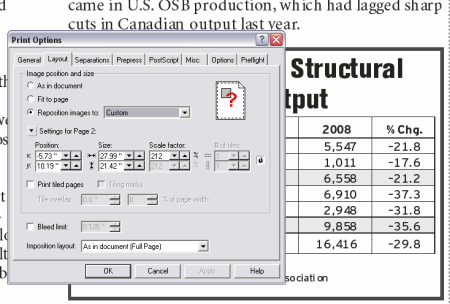
Find more inspiration, events, and resources on the new Adobe Community
Explore Now