- Home
- InDesign
- Discussions
- Re: Printing "white" color on "Paper" color with i...
- Re: Printing "white" color on "Paper" color with i...
Printing "white" color on "Paper" color with indeisgn
Copy link to clipboard
Copied
Hi there friends,
If I place a "white" box (from photoshop) onto a "paper" colored background (in InDesign) will the two photoshop white, and the InDesign paper white- clash??
Or will the two be the same shade of white when sending to the printer? Keep in mind that in (InDesign) "presentation view" the photoshop white appears much whiter than InDesign paper white. (Attached is a screenshot example) Thanks
Copy link to clipboard
Copied
What format is your Placed image?
The paper will be the white of the paper (unless you choose to overprint the paper with a coloured tint).
Copy link to clipboard
Copied
Hi Derek,
The Placed images are either PNG or Photoshop (I used both)
(when I convert to a pdf, the grey (what supposed to be paper white) still appears)
Is there a way to make the paperwhite and the photoshop/png white the same color (for print), WITHOUT going back into photoshop.
Copy link to clipboard
Copied
I’m not sure why you are selecting paper white for your background - you want transparent, which it normally is!
Don‘t use the PNG format, that is for use on websites. Use the native Photoshop (PSD) format for the images you Place in InDesign and work in RGB color mode. There are lots of advantages of using PSDs, including that you can round-trip between the two applications to make further changes if necessary, color management and transparent backgrounds for cut-outs.
Use the InDesign Adobe PDF Presets for creating your PDFs for printing, you normally select High Quality Print for printing on your inkjet desktop printer and PDF/X-4 for commercial litho printing.
Copy link to clipboard
Copied
For Derek,
the printer company requested that I use a background in order to fill bleed. AND, Because my illustrations do not fill bleed all around, as they are "smaller drawings surrounded by nothing/white", I am just looking for a quick way to make a white background....like using the square tool in InDesign.
(p.s. any saved drawings are in png and It would be too much to go back now and convert things to photshop
Copy link to clipboard
Copied
To test what is being said, try changing the color of Paper to Pink or Brown or anything, then Export to PDF and you will see the color of Paper does not export.
Also, AcrobatPro lets you soft proof a paper color via Output Preview:
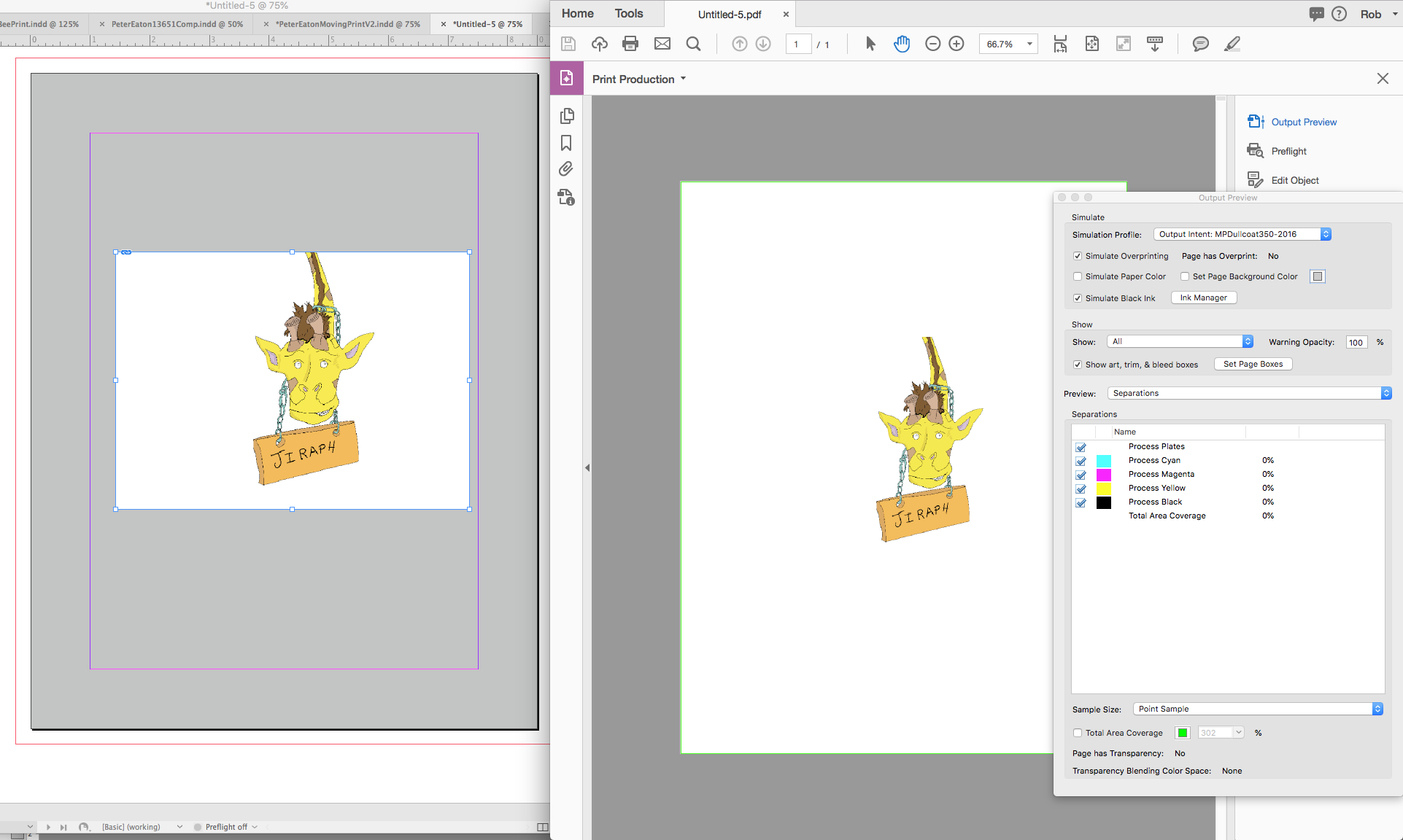
Again note that the output value for the gray paper background is still 0—no ink will be printed on the gray sheet.
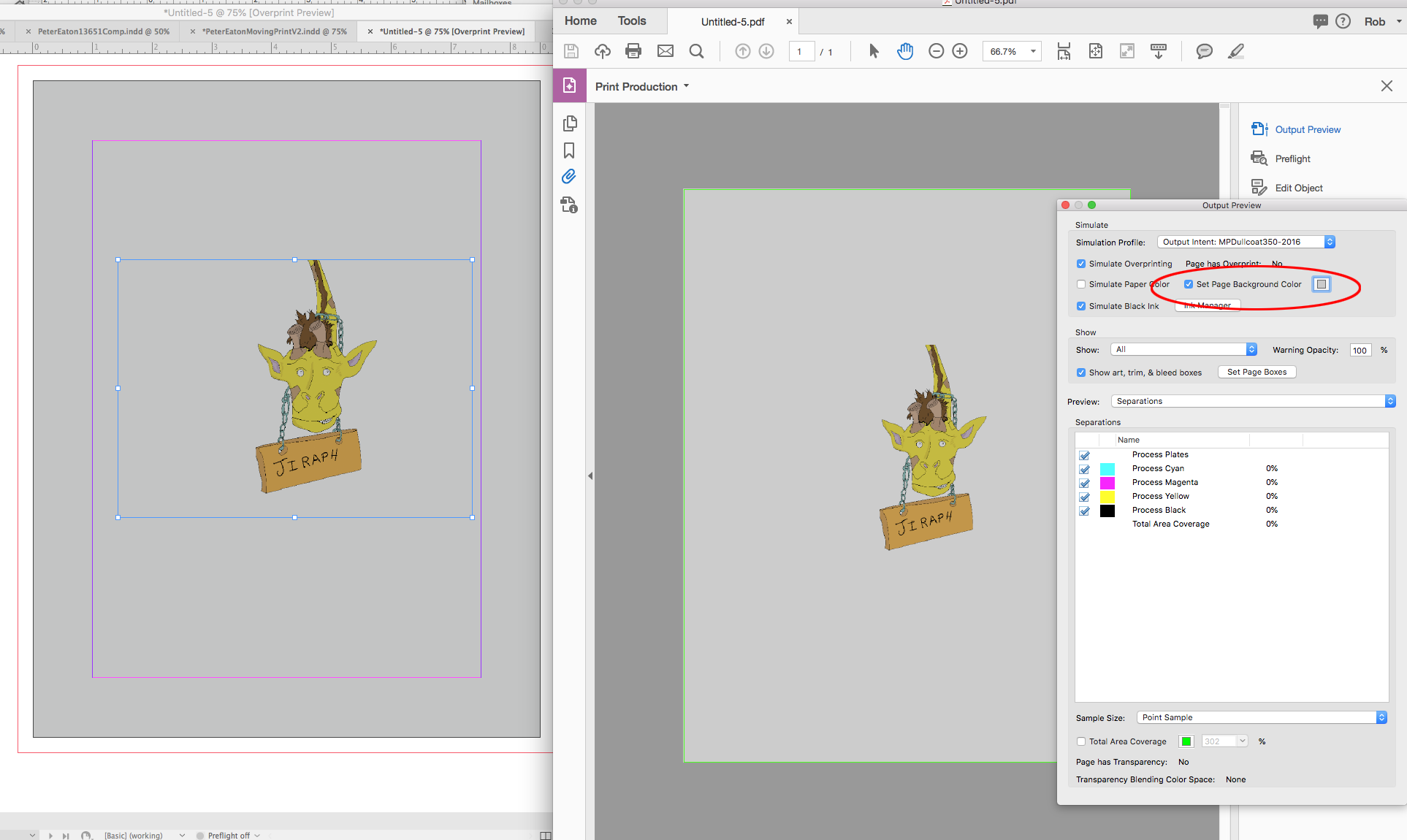
Copy link to clipboard
Copied
The colour [Paper] is not a real colour, it is a special marker. It means "when I print I want to see the paper". So nothing is ever printed for [Paper], and you see the paper. You can think of Paper as meaning "transparent". White is not a special colour. If you have added a White colour it means what you make it. But if it is truly white in the colour space used to print, nothing is printed either. Ordinary printers don't have white ink.
Copy link to clipboard
Copied
But if InDesign exports the paper to look greyish (as in screenshot posted above) Are you saying printer will know not to print grey?
Copy link to clipboard
Copied
Yosef26 wrote
But if InDesign exports the paper ...
How did you Export? To PDF?
To test what is being said, try changing the color of Paper to Pink or Brown or anything, then Export to PDF and you will see the color of Paper does not export.
Copy link to clipboard
Copied
Well, [Paper] works in strange ways.
1. The colour shown for [Paper] which you choose is intended only to show you what will happen if you print on paper that colour. It is used for the background and for objects set to [Paper] colour. Of course the colour is not printed; if you have pink paper the last thing you want is to print pink ink as well.
2. In exporting PDF, the colour shown for background paper is not sent to the PDF. The background stays transparent. BUT, big difference, objects that were set to colour [Paper] are sent to the PDF as white (instead of leaving a hole). This becomes very relevant if the PDF is to be placed as a graphic.
3. In exporting PNG it is different again. The paper background is exported as white. But objects marked as [Paper] are exported as the paper colour. Thus, we can go from a design containing one black box with a [Paper] box on it like this
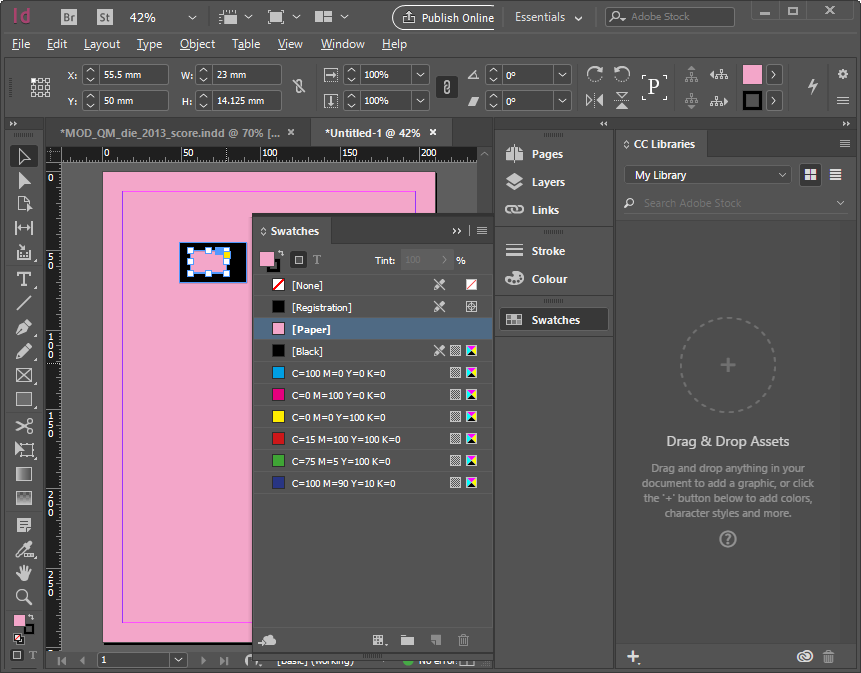
to a PNG like this:
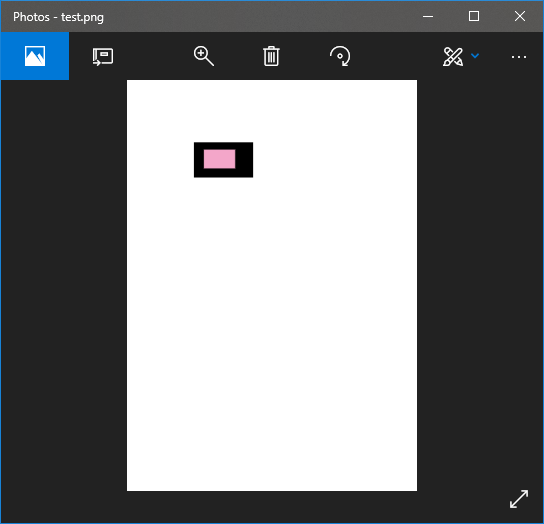
Is this what you'd expect? Not sure. This was exported with the default settings, transparency OFF. With transparency on we see
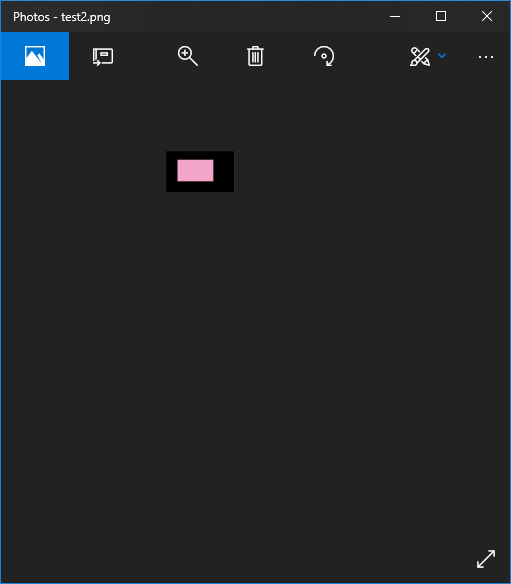
(this app is showing the background as very dark grey but we can still see the pink box).
My message from these tests: by all means set the colour [Paper] to show the results on colour paper, and nothing else. Never create objects in [Paper] colour because the results vary wildly according to your workflow.
Copy link to clipboard
Copied
Keep in mind that in (InDesign) "presentation view" the photoshop white appears much whiter than InDesign paper white. (Attached is a screenshot example)
To affect the appearance of the [Paper] swatch relative to the process color print output values, you have to turn on Overprint or Separation Preview. So with Overprint Preview turned off an image's white pixels display as absolute white, which is not what will happen on press:
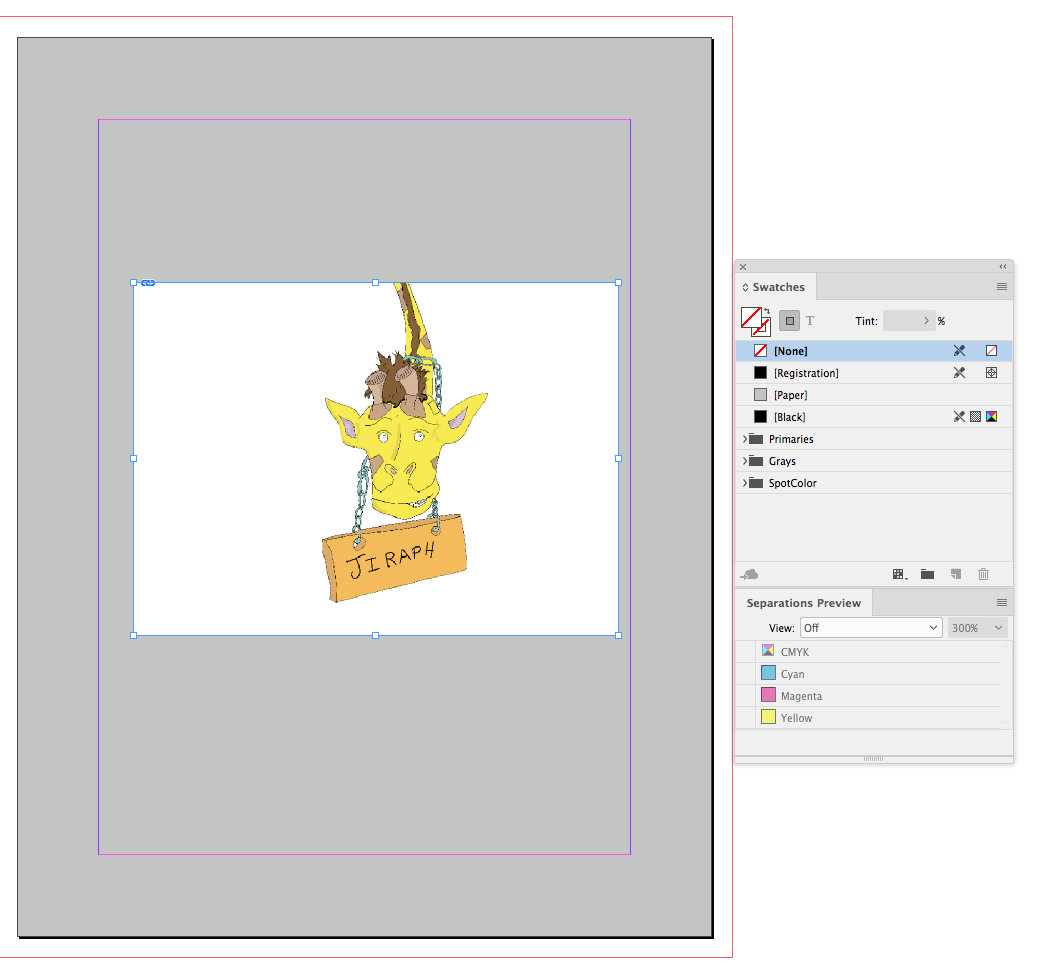
With Overprint/Separation Preview turned on an image's white pixels display relative to the [Paper] swatch color. Note that the Separation panel shows the output value of the background pixels as 0|0|0|0 even though I have spec'd my [Paper] swatch as a gray:
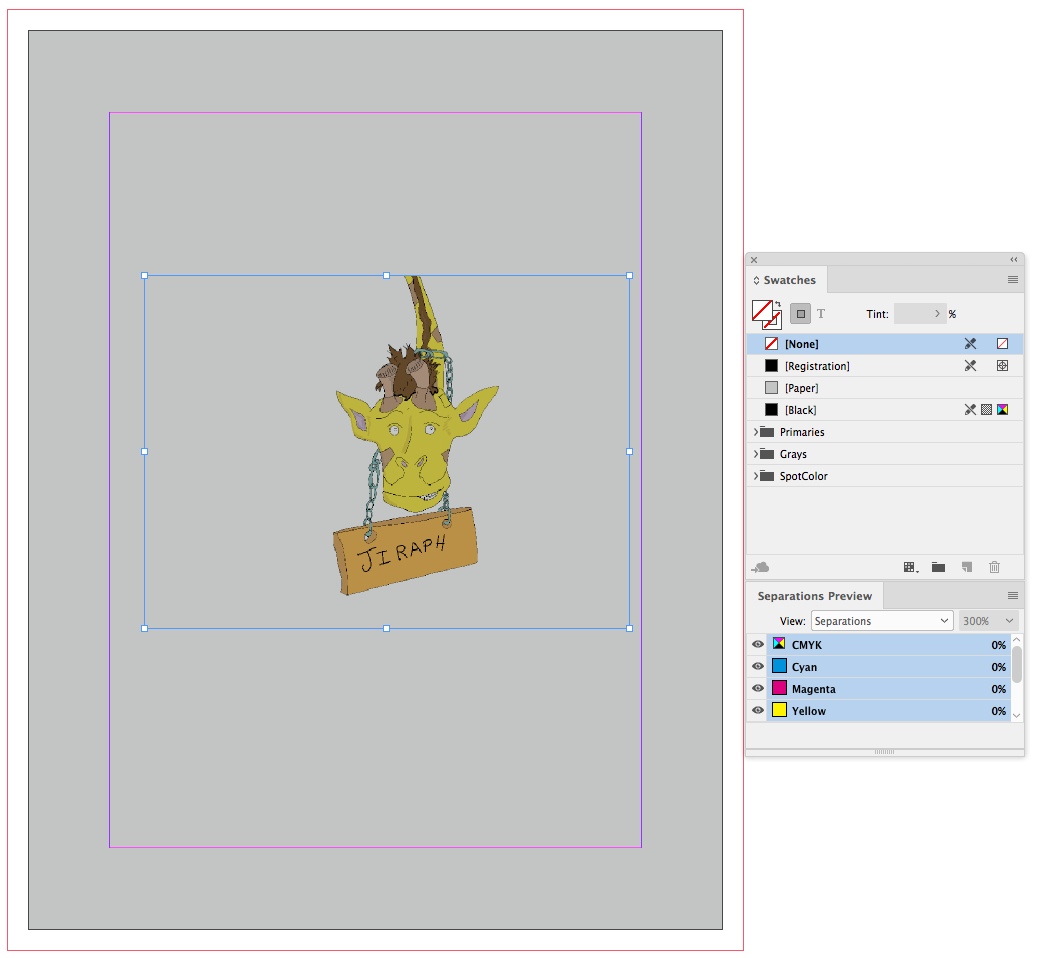
the printer company requested that I use a background in order to fill bleed.
When you export from InDesign the bounding box is the document's page dimension—the paper color has no affect. If you need to add a bleed amount you do that from the Export dialog's Marks and Bleed tab.
Copy link to clipboard
Copied
Hi Yosef,
I would like to know if the steps suggested above worked for you, or the issue still persists.
Kindly update the discussion if you need further assistance with it.
Thanks,
Srishti
Get ready! An upgraded Adobe Community experience is coming in January.
Learn more

