- Home
- InDesign
- Discussions
- Re: problem printing PSDs through indesign
- Re: problem printing PSDs through indesign
Copy link to clipboard
Copied
Hi, I'm having a problem with psd files printing from indesign. They are cutout car images with hard lines like door edges, when printed directly from photoshop these lines are smooth. When printed through indesign these become jaggy. The are better when converted to jpegs but that's no use as they need the layers. Any thoughts? All software is up-to-date.
 1 Correct answer
1 Correct answer
That's not a rule of thumb, it's a myth.
That said, I would echo the advice to save as PDF from Photoshop and to print a PDF from InDesign.
Finally, if the OP is determined to print from InDesign they should check to be sure that Send image data is set to all instead of optimized subsampling.
Copy link to clipboard
Copied
Have you saved your psds with Maximum Compatibility turned on?
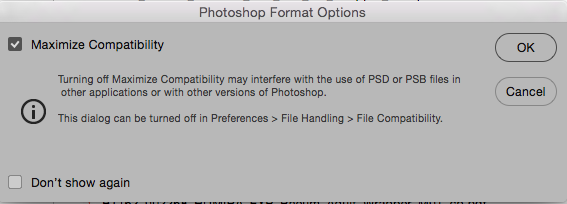
Copy link to clipboard
Copied
Thanks Bill. Yes, that on. Just double checked, still the same. I don't know if it's relevant but the file is 60mb and brought in at 40% in indesign.
Copy link to clipboard
Copied
If you're using vector objects in Photoshop (like a vector mask), you should save as Photoshop PDF not Photoshop (PSD) files.
PSD files always turn the vectors into pixels at the resolution of the image. PDF files preserve the vector hard edges. InDesign will have no problem placing Photoshop PDF files.
Copy link to clipboard
Copied
Thanks Steve, no there are no vector objects. they are very stripped back, just a cutout car on one layer and shadows on another.
Copy link to clipboard
Copied
Interestingly saving as a PDF it did solve the jaggies on the hard lines, but because the cars are being put on solid colour backgrounds it created another problem in that the shadows aren't overprinting (they come up light on a dark background. So it needs to be a psd, if only I can get to the bottom of this odd behaviour!
Copy link to clipboard
Copied
For print work it is the general rule of thumb that Photoshop images should be imported into InDesign at 100% with a resolution of 300 ppi. I tried to duplicate your problem using (100%/300 ppi) images that had been silhouetted in Photoshop and they looked as good as when printed directly from Photoshop. Hopefully, that will solve your problem.
Copy link to clipboard
Copied
Thanks again Bill, But it's not viable to resize the images every time, they will be used by different people on many jobs with fast turnarounds and constantly changing layouts!
Copy link to clipboard
Copied
In the large agency where I work that is just a fact of life—inconvenience breeds quality. I would suggest trying the resize I suggested just to see if that is the problem.
Copy link to clipboard
Copied
That's not a rule of thumb, it's a myth.
That said, I would echo the advice to save as PDF from Photoshop and to print a PDF from InDesign.
Finally, if the OP is determined to print from InDesign they should check to be sure that Send image data is set to all instead of optimized subsampling.
Copy link to clipboard
Copied
You say, you print from InDesign. Why are you not exporting a PDF and print from Acrobat. In most cases the result is better.
Copy link to clipboard
Copied
In answer to Willi, we did make a print PDF with the same result. Saving the image as pdf, the shadows don't work on dark backgrounds. But Bob has cracked it, it's a Send image data issue, with all checked the jaggies are gone!
Copy link to clipboard
Copied
Just as an update, making the PDF with no downsampling also fixed it.


