- Home
- InDesign
- Discussions
- Re: Problem printing transparent .png's
- Re: Problem printing transparent .png's
Copy link to clipboard
Copied
I am still somewhat a beginner in Indesign, and I have been working to create a printable product catalog in Indesign CS5.
For various logos, product pictures, etc I have been cutting out the background in Photoshop to make them transparent and saving as .png, then I import into the Indesign file. The problem is that when I print (either from PDF or directly from Indesign), those .png images do not have entirely transparent backgrounds. Instead, there is a shaded box the size of the image/object. This box does not show up on screen in PDF or in Indesign, but only when I print.
Any ideas how to fix this?
 1 Correct answer
1 Correct answer
Before I posted, I actually tested this.
A .PNG created in the current versions of Photoshop with an ICC profile (I tested with other than sRGB or AdobeRGB) and/or transparency fully and properly places into the current versions of InDesign maintaining the proper ICC profile and/or transparency.
- Dov
Copy link to clipboard
Copied
Ah, Eugene, it prints fine to both litho and digital.
Copy link to clipboard
Copied
Sorry I should have clarified.
If the Spot colour is being converted to CMYK at output, then the issue arises.
I've seen it happen a lot of times. I know this happens.
Copy link to clipboard
Copied
The same InDesign! The circles are spot colours, the yellow one has a transparency. The underlined H is from a png with transparency. These are pictures from the print. On screen, you see a problem with the yellow circle, but not with the PNG.
1. PDF X/3:
2. PDF X/4:
It's the output doing the difference! Probing in Acrobat the intersection of the circles (no difference between X/3 and X/4):
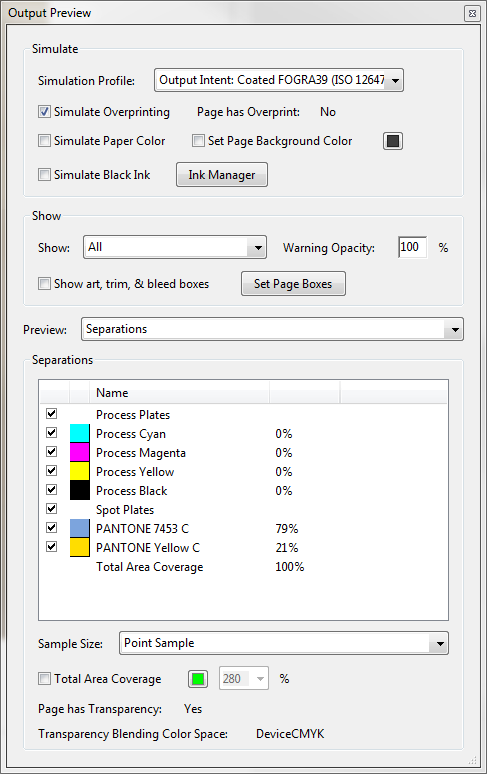
The difference is, that PDF X4 creates a PDF that is version 1.6 compatible. PDF 1.6 supports transparency natively.
To support transparency in prior versions means rasterizing the transparent areas and mixing the colours, which is not possible with spot colours (or they are no more spot colours!).
When converting spot colours to process, the graphics are rasterized for X/3, which is how InDesign/PDF handled transparency before PDF 1.6. With spot colours this does not work. - I learned it the hard way!!!
Copy link to clipboard
Copied
But see the differences of the images
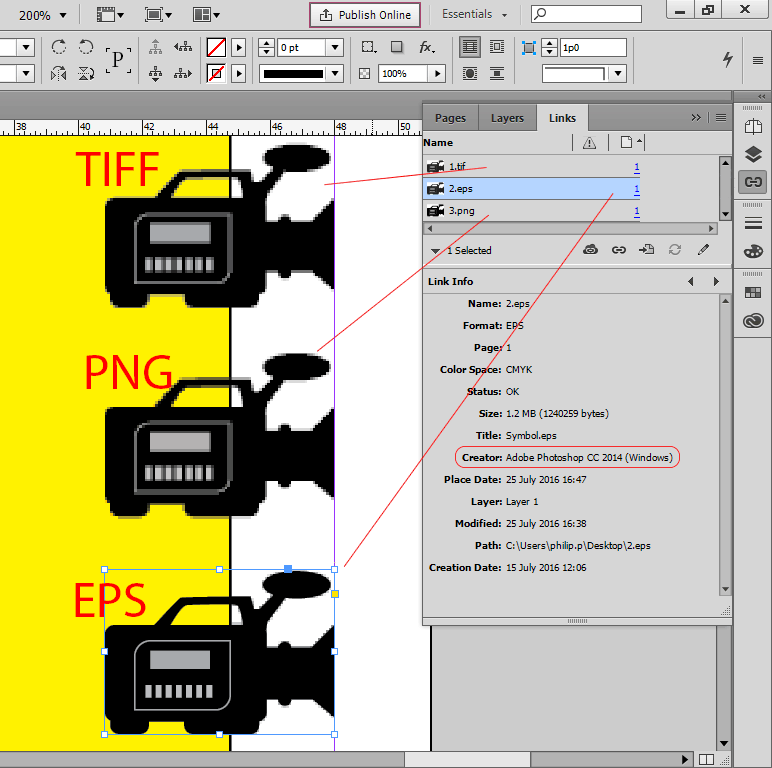
Copy link to clipboard
Copied
No, the different pixelated preview is caused by the local display quality. And probably you have applied a clipping path do that EPS image. That is not an argument pro EPS. Please don't EPS any more, or do you live in the last millennium?
EPS cannot support transparency. Please start to understand this basic fact.
Copy link to clipboard
Copied
I know the difference between pixel graphics and vector graphics. EPS does not add to this. A pixel graphics as EPS will not be better then a PNG.They can't invent data. That's a fact.
EPS vector is OK, when this is your source. For pixel graphics, save it as tiff to save disk space.
Copy link to clipboard
Copied
Feierwoon wrote:
To support transparency in prior versions means rasterizing the transparent areas and mixing the colours, which is not possible with spot colours (or they are no more spot colours!).
When spot colour transparency is flattened (as it must be for PDF versions prior to 1.4), Adobe's flattener uses overprints to achieve the correct appearance, so long as the output device or viewing app honours those overprints. It looks like your printer isn't doing, but there may be a setting you can change to fix this.
And mixed spot colours are still spot colours. Mixing spots is particularly common in packaging.
Copy link to clipboard
Copied
Well, my print service provider on his professional offset printer and especially his heavy prepress machinery didn't like the output file either.
Copy link to clipboard
Copied
Feierwoon wrote:
Well, my print service provider on his professional offset printer and especially his heavy prepress machinery didn't like the output file either.
What didn't they like? Were there spot colours in a file destined for 4-colour offset? That's bad practice, but it can be handled reliably in modern workflows, so long as overprinting is honoured and spot rasters aren't treated differently to spot vectors..
Some RIPs (including Roland VersaWorks and older Fiery controllers) have a spot colour matching system that treats vectors differently to rasters. That's often been the cause of discoloured boxes around transparent images when you let the RIP do the conversion. The vectors get converted according to a built-in library, the rasters something else (I can't recall exactly what).
Copy link to clipboard
Copied
They couldn't print it, because of the transparency that was knocked out. We changed the design, which was ok for us.
We use spot colours for a reason in relation with our workflow. We use themed colours but use for the last page of our brochures the same address sheets. We replace the spot colours to reflect the brochures colour scheme. With the ink manager I force the final colour to be a CMYK process colour. Works fine for us. The print service provider gets a CMYK document and he does not need to worry about colours.
Copy link to clipboard
Copied
With the ink manager I force the final colour to be a CMYK process colour. Works fine for us.
Copy link to clipboard
Copied
Thanks Rob for pointing this out. Even that it does not concern me at the moment, it may in the future.
Copy link to clipboard
Copied
The thing is, I know I'm right. I should have clarified that it's when the Spots are converted to CMYK on output.
If it's straight forward spot colour printing with a full colour image over it, it's fine. The issue occurs when the spots are left in for a 4 colour job and it's converted on output.
I have seen it happen 1st hand.
Copy link to clipboard
Copied
In general, I don't use spot colors when that's not the intent. However, with certain customers I do.
Same PNG image on the yellow rectangle. Uutput converted to CMYK. First image is inside the image's bounding box. Second one is outside the image bounding box (and I selected the image in Acrobat so the bounding box could be seen).
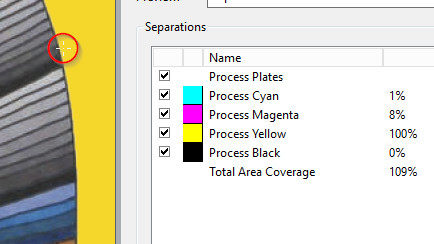
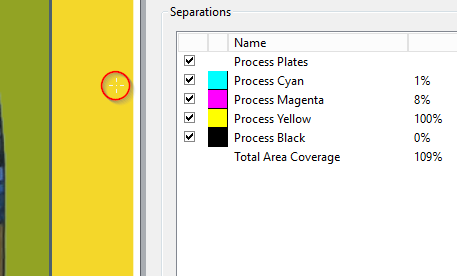
Now, I understand what you are saying. I have had one job in the past 4 years that neither I nor the service bureau could get two particular pages of a book to output properly because of transparency on a colored element. Nothing we tried worked. We just removed those two pages from the PDF, ripped them in PS, reinserted them. But that's the only job in years and years that hasn't turned out right.
Copy link to clipboard
Copied
MW Design wrote:
ripped them in PS, reinserted them. But that's the only job in years and years that hasn't turned out right.
Goes to show your lack of understanding to the problem really. There's no need to do that.
Yeh there's a job every 10 years that throws me. Well likley now every 1 year!
I get what you're saying.
Copy link to clipboard
Copied
"Composite CMYK" under the Output panel of the print options. Not sure when this feature was added, but as this is a problem that plague's many designers
Whether Composite CMYK is available depends on the print driver—it will not be an option for a non-postscript "RGB" printer. The OP's problem is usually caused the print driver's inability to color manage and flatten to page correctly.
CMYK is available with a postscript RIP
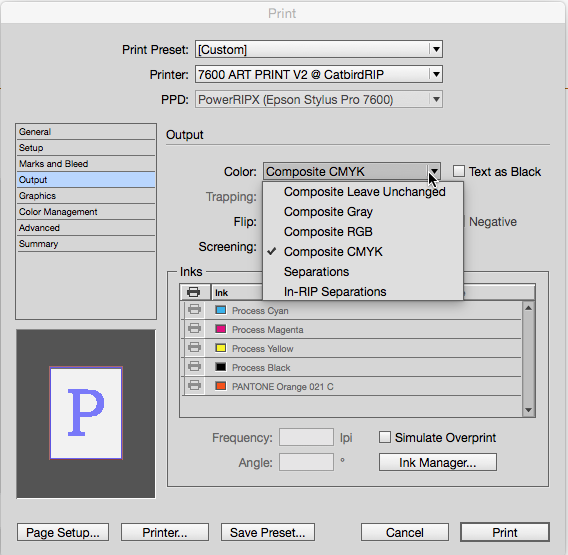
But not with the native RGB print driver
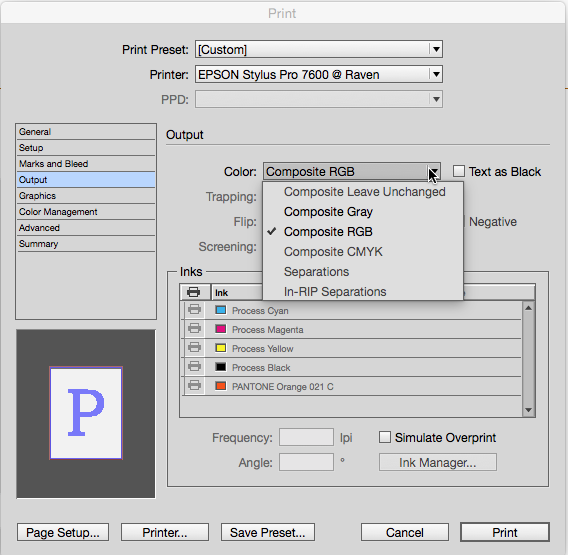
Copy link to clipboard
Copied
Tiff files work with transparency. You made an error during the save operation. But this will not solve the original problem.
Copy link to clipboard
Copied
I tried saving in both TIFF and PSD, and it didn't fix the problem. PSD still printed the shaded box, and TIFF took away the transparency all together.
Right, PNG as a supposedly problematic format is a red herring. PNG has two limitations and both are easily overcome if you want to use the format for print. It cannot be saved as CMYK, but the conversion can be made at export or print the same as any other image format. And InDesign ignores a PNG's embedded color profile and assigns the document's RGB profile, but you can assign any RGB profile once the PNG is placed via Object>Image Color Settings.
Copy link to clipboard
Copied
That's not quite right. PNG files can be used without trouble for print jobs. PSD or Tiff files do offer more options however.
Copy link to clipboard
Copied
It is absolutely amazing how these threads keep rising up from the dead.
A few facts that I would like to point out and/or reinforce here.
(1) Although it is true that a .PNG file may only be RGB colors or grayscale and are limited to 8 bits/colorant, the format does indeed support ICC color management and live transparency although not all applications producing and/or consuming .PNG files can handle one or the other.
(2) Adobe Photoshop can save .PNG files with their respective ICC profiles and with live transparency. Adobe InDesign can properly open and place .PNG files with ICC profiles and live transparency.
(3) Once a file is placed into InDesign, quite frankly, it doesn't make a bit of difference what the original format was when output (printing or better, exporting PDF).
(4) Although not typically used for photography, other than not supporting Photoshop layers, CMYK and spot colors, and more than 16 bits/colorant, the fact is that a raster image in either RGB or grayscale saved as a .PNG file will render no differently than a .TIF file saved with lossless ZIP or LZW compression (or no compression). Obviously, you won't get the compression that you might get with JPEG or JPEG 2000 compression.
(5) Due to its simplicity and compression characteristics, .PNG is often used for screen shots.
Bottom line is that .PNG often gets a very undeserved bad rap based on lack of knowledge and/or snobbery as opposed to fact.
- Dov
Copy link to clipboard
Copied
Adobe InDesign can properly open and place .PNG files with ICC profiles and live transparency.
Dov, this may be putting too fine a point on the PNG hand wringing—but my experience is ID will ignore a PNG's embedded profile at least with CC2014 and earlier. So if I save a PNG with sRGB embedded and place it in a doc with a Preserve Embedded CM Policy that has AdobeRGB assigned, the PNG gets reassigned AdobeRGB. You can reassign sRGB via Image Color Settings..., but it's something you have to watchout for.
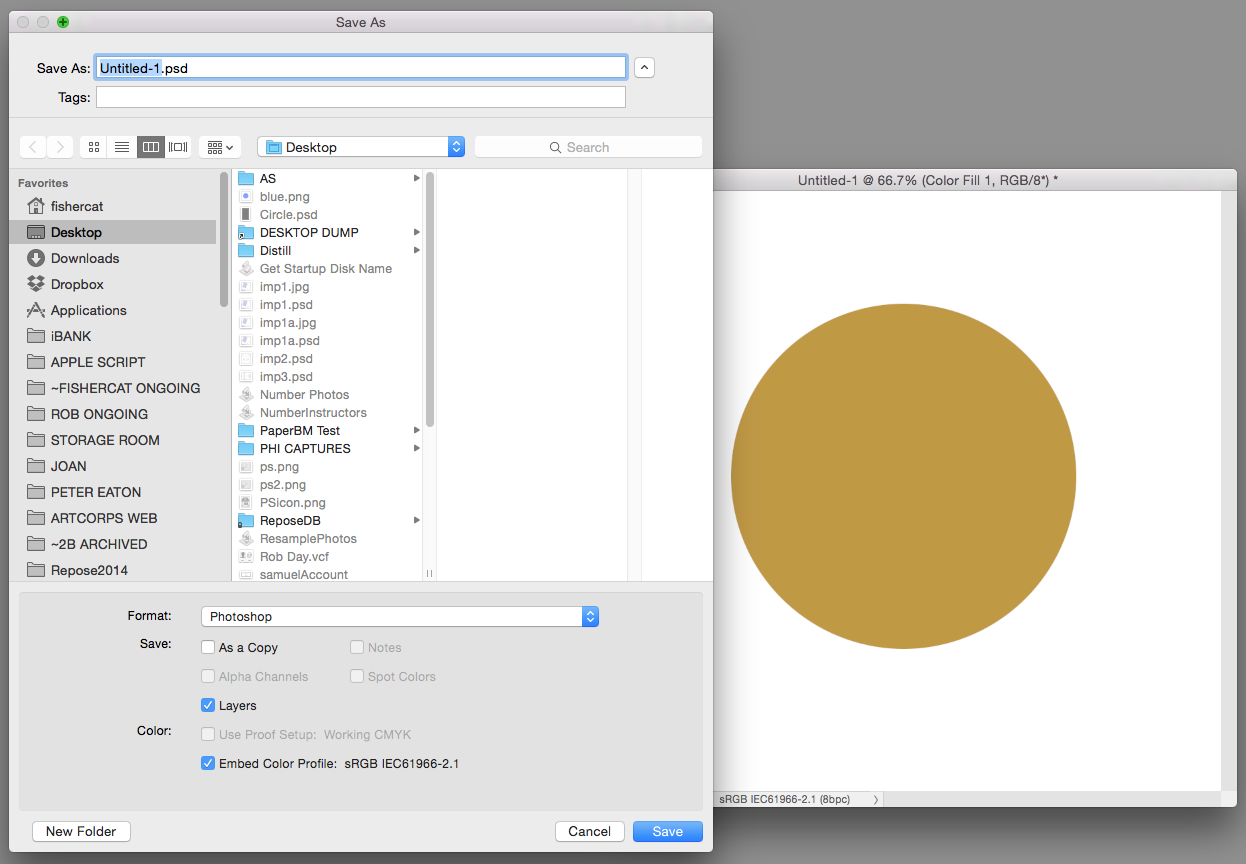
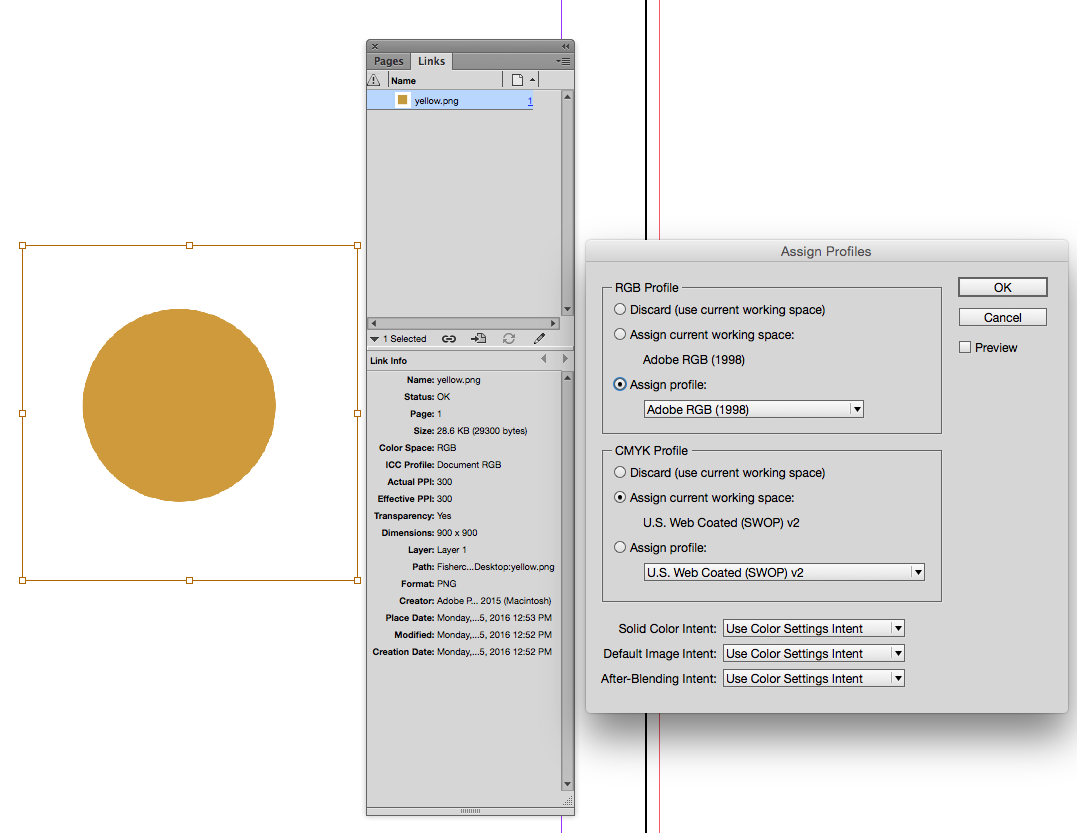
Copy link to clipboard
Copied
Before I posted, I actually tested this.
A .PNG created in the current versions of Photoshop with an ICC profile (I tested with other than sRGB or AdobeRGB) and/or transparency fully and properly places into the current versions of InDesign maintaining the proper ICC profile and/or transparency.
- Dov
Copy link to clipboard
Copied
Thanks for the authoritative answer, Dov.
Copy link to clipboard
Copied
Before I posted, I actually tested this.
I checked in the latest version and it does now work. Although after opening my test from 2014 the PNGs initially showed as Document RGB, I had to resave and replace the PNGs in order to get the embedded profiles.
Copy link to clipboard
Copied
This may be too simple of an answer, and I'm newer to design as well, I had this problem all the time and I couldn't figure it out. For things as simple as advertisements and posters, I just export my file as a JPEG then pop it into a new document and that got rid of all the funky foggy boxes around my PNG's.
Find more inspiration, events, and resources on the new Adobe Community
Explore Now

