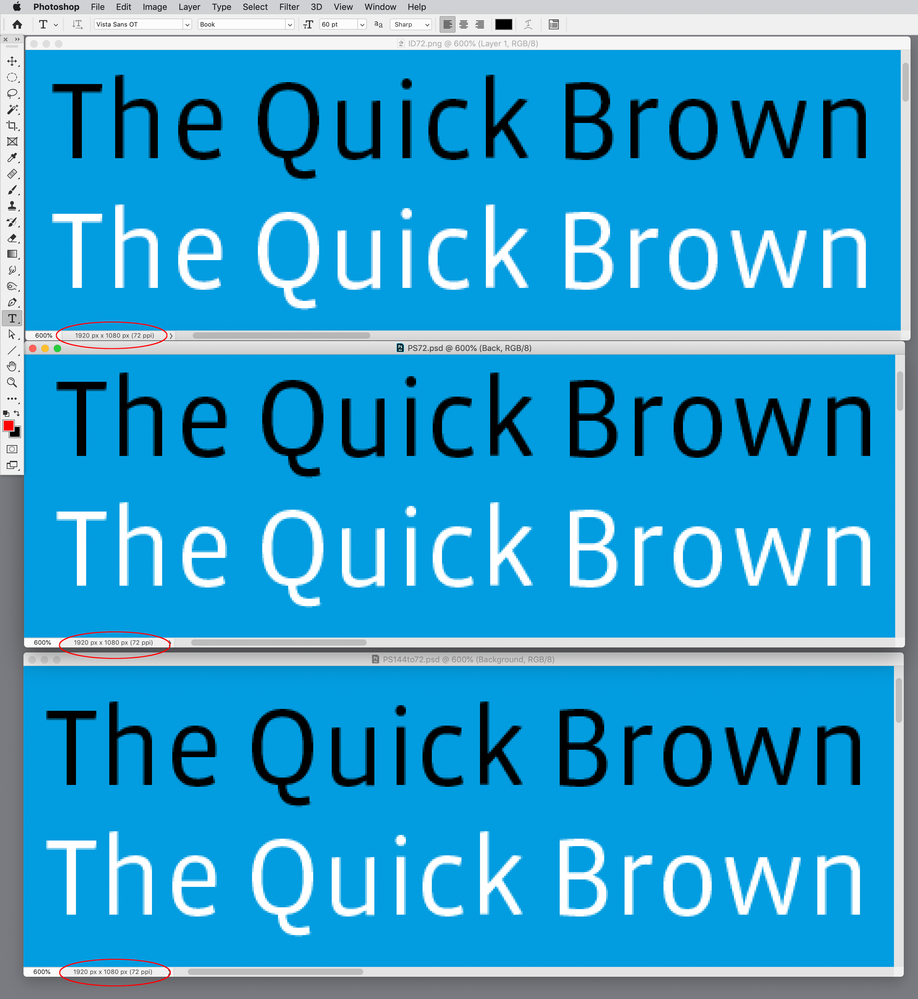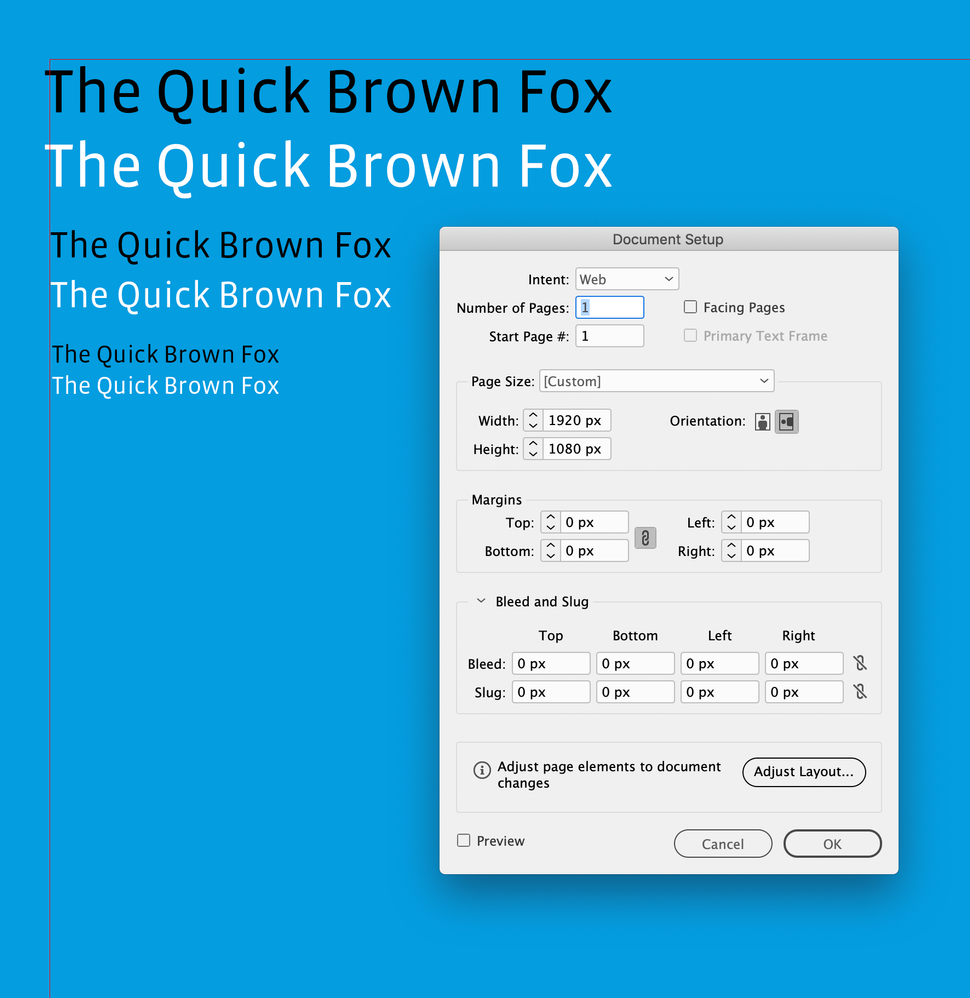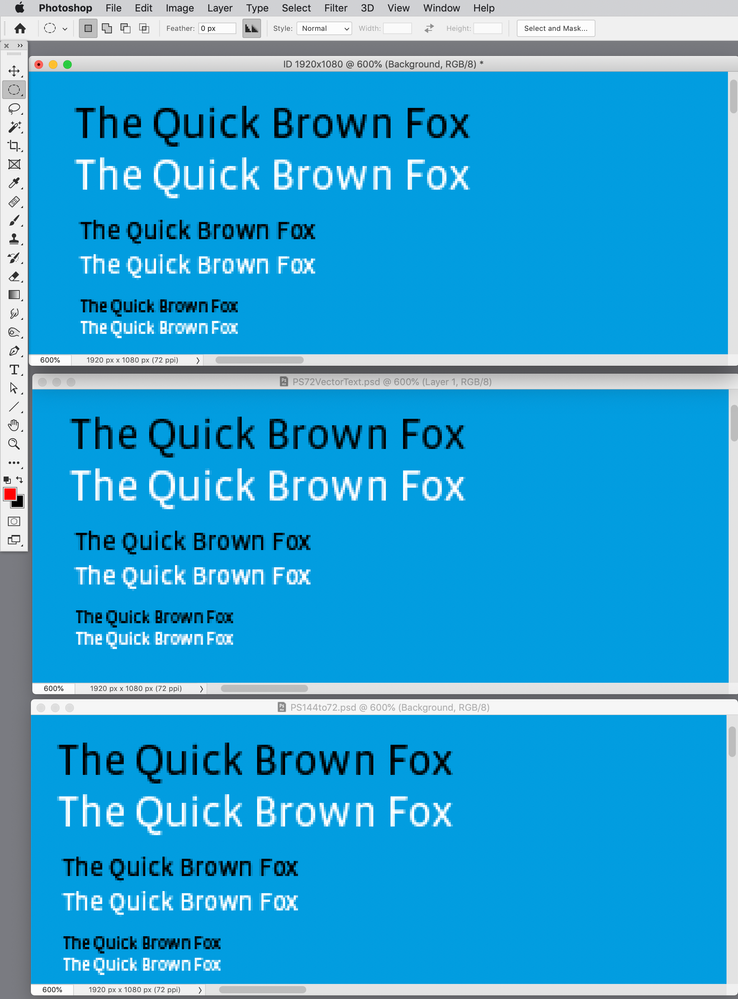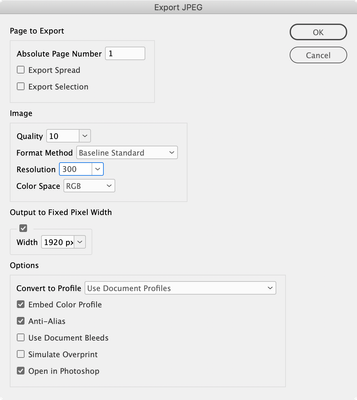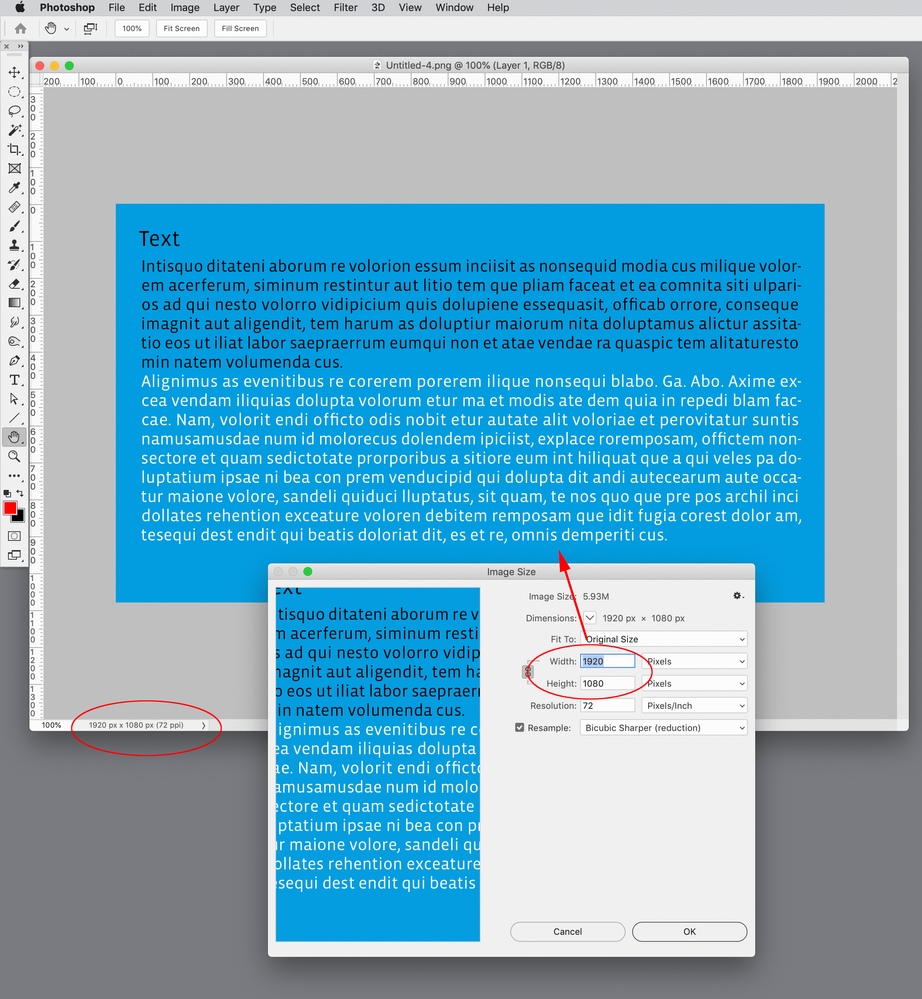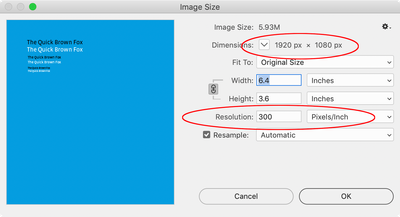- Home
- InDesign
- Discussions
- Re: Problem with dpi and resolution when exporting...
- Re: Problem with dpi and resolution when exporting...
Problem with dpi and resolution when exporting for Adobe Première Pro
Copy link to clipboard
Copied
Hello community,
I created a ind file with a 1920x1080 resolution in order to export images to insert in an Adobe Première pro project.
When I export them in 72dpi and insert them in Première, I notice that after uploading the video on a streaming platform, the text is pixelized.
So I tried to export with more dpi, but then the exported images have a resolution that is much bigger than 1920x1080.
How can I export high dpi images with a resolution of 1920x1080.
Thank you in advance for your help,
Emmanuel
Copy link to clipboard
Copied
Can you show an example?
My knowledge of the Premiere is nill - but I'm pretty sure you can't expect text to be vectors - like in PDFs ? It will always be pixelized.
Copy link to clipboard
Copied
Don't create InDesign documents with pixel dimensions. That is a limited approach barely suited to creating things like web banners; ID is not really a raster image tool.
Create a document with the proportions you need, in inches or picas, and then export to the precise pixel dimensions you need by adjusting the export resolution. For HD, use a document that is 16x9 inches. The export image size will be controlled by the export resolution, not the native document size.
As for type, you are better off using Premiere/AfterEffects titling to get the highest quality text. Limit text in imported images to large, artistic type, not small 'content' type.
Copy link to clipboard
Copied
What are you doing in InDesign that can't be done in Premiere, After Effects, Photoshop, or Illustrator? InDesign would be my last choice (if I ever chose it at all).
Also--what size video did you export? What were the settings? What size monitor did you view them on (resolution)?
If you need to use InDesign, try exporting it at 4K (3840x2160) and resize in Premiere.
BTW, video does not have a ppi [dpi]--it simply has X number of pixels by Y number of pixels.
Copy link to clipboard
Copied
BTW, video does not have a ppi [dpi]--it simply has X number of pixels by Y number of pixels.
True. But to get from a vector layout to a specific pixel dimension, an effective PPI has to be used as the scaling factor.
But no, ID is not really a good tool for any of this. It can do acceptable layouts for export to video resolution, but it's far from optimal if you have the rest of the Adobe tools.
Copy link to clipboard
Copied
>>>True. But to get from a vector layout to a specific pixel dimension,
As you probably know, I was referring to "pure" video.
Baring working with the native PPro and AE titles, working with native AI files in After Effects with continuous raster turned on is a much better option.
Copy link to clipboard
Copied
I was referring to "pure" video.
Sure. While video has a fixed pixel height/width/ratio at the file level, the PPI is a completely abstract notion based on whether it's on a one-inch viewfinder or a Jumbotron.
But — at the creation level, you have to work to that pixel size in all applications, and many of those use PPI/DPI as a relative measure.
My point was that it's not good to work to 1:1 in general, and less so in InDesign, and lesser so yet using ID's pixel document scaling.
Working in a much larger document of the right ratio and then exporting "downward" to an effectively smaller raster output will nearly always produce much better results. The PPI/DPI comes in when scaling the working size (in inches, picas, whatever) to the exported JPEG. And even there, exporting to a 2X-4X raster image and using either Photoshop or Premiere to scale the image down to video resolution will probably be superior.
TL;DR here is that ID is just not a good tool for pixel-based work and is not the best tool to export to final raster sizes. But you knew that. 🙂
Copy link to clipboard
Copied
Here are three 1920x1080 pixel dimension Photoshop files with 60pt text zoomed in to 600%, so we can see the text anti-aliasing.
Top is a PNG Export from InDesign to 1920 x 1080
Middle is vector text in Photoshop on a 1920 x 1080 canvas
Bottom is vector text in Photoshop on a 3840 x 2160 canvas, followed by an auto downsample to 1920 x 1080.
I don‘t see any difference in the InDesign PNG export vs. the text set in Photoshop:
Copy link to clipboard
Copied
What was the doc size/export PPI for the ID version?
60pt is also large enough to reduce the effects of hinting and antialiasing.
Good comparison, but it all hinges on the working ratio from ID, and I'll be surprised if you were working in pixel dimensions at 1920x1080. 🙂
Copy link to clipboard
Copied
I'll be surprised if you were working in pixel dimensions at 1920x1080. 🙂
I was.
The only reason for the static 1/72" Pixel Ruler Unit in InDesign is to make the math on exports to a matching pixel dimension easier—72ppi always exports a matching dimension. I’ve never found any evidence that setting type or placing vector objects in Photoshop produces better results given the same pixel dimensions.
Here‘s 20, 12, and 8pt:
Copy link to clipboard
Copied
I was.
Okay, color me Surprised (equivalent to Pantone 1777U!!!). 🙂
You are probably right that ID — at least in these later days — doesn't really care what the working scale is. I may be working from old experience.
I will loosely maintain my principle that working to a relatively large scale and reducing at time of export or conversion in a better tool produces better raster output in almost all cases. More pixels to work with for hinting, aliasing, blending etc. is never a bad thing.
And, in cases like this, attempting to work 1:1 in a tool not well suited to raster output is going to lead to less than desirable results unless the user is experienced and careful with all the details. (Literally and figuratively, I guess.)
Copy link to clipboard
Copied
working to a relatively large scale and reducing at time of export or conversion in a better tool produces better raster output in almost all cases.
Then we should be able to show the quality difference—I just can’t see it.
I’m always surprised at the restance to using InDesign as the editor for raster screen output. If you are designing for screen destinations, it is a given that there will be an export to an image format—either PNG, JPG, or PDF-to-Photoshop exports. Photoshop’s type tool is just miserable to work with.
Copy link to clipboard
Copied
I don't disagree with most of this. As has been noted, it's a multipath problem/issue and there are several points where it would lead to a substandard result. And this seems to be exactly the situation for the OP.
We are experienced enough to get everything right in a workflow like this, but — as a rule — novices should stay on a path that is more forgiving. ID is not a terrible tool for raster production, but it's not the best, either, unless you're very careful with the technical details OR export large and do the tricky stuff in Photoshop.
For novices and even moderately experienced users who don't know/sweat all the details, I'd steer them to other tools or the "work large" workflow.
Copy link to clipboard
Copied
but — as a rule — novices should stay on a path that is more forgiving.
If the task is to work at a defined pixel dimension, is it really that challenging to set up a document with the Intent set to Web and the Width and Height set to the needed pixel dimensions? A new document setup in Photoshop would be basically the same. The catch might be knowing to set the Resolution to 72ppi on the Export, but not too difficult.
There can be export quality problems with placed images, which is well documented—with JPEG and PNG exports it seems like the link proxy is exported. If there are placed images, the solution is to export PDF and open it into PS.
I use this script which exports a JPEG via PDF and includes an option to set the export pixel dimensions with any chosen Resolution, not just 72:
https://shared-assets.adobe.com/link/e62626e4-9f44-45a3-6da0-0a1b51e8ecbf
Copy link to clipboard
Copied
Photoshop’s type tool is just miserable to work with.
Yet there are still those who do full page layout in it. *shudder*
Copy link to clipboard
Copied
Hi @Yteu267924149mga , InDesign pages don’t have a resolution, but they do have a Pixel Ruler Unit. If the page dimensions are actually 1920x1080, and you export a PNG at 72ppi, the PNG opened in Photoshop should have a matching 1920 x 1080 pixel dimension.
Here I have my Page Tool active and the Transform panel is showing 1920x1080. If I export at 72ppi, the PNG in Photshop has the same dimensions:
Copy link to clipboard
Copied
If I had to use InDesign, I would suggest exporting it at 144 ppi so it is effectively a 4K image, then reduce in PPro.
Copy link to clipboard
Copied
So I tried to export with more dpi, but then the exported images have a resolution that is much bigger than 1920x1080
But @Yteu267924149mga seems to need the exact pixel dimension, 144 would export as 3840 x 2160. Maybe the text has been set too small relative to the 1920 x 1080 canvas?
Copy link to clipboard
Copied
Premiere's preferences default to automatically scale oversized images. There are too many unknowns to give a proper answer--especially what the output settings were and did the online service post-process the video.
Copy link to clipboard
Copied
1920x1080 is a fixed entity. You cannot render a higher resolution version. You only have a "grid" of that exact amount of pixels, and text will only render as clear as that "grid" will allow. When you exported your ID file to 72ppi from a document sized 1920x1080, you should have ended up with a file that is exactly 1920x1080. You can confirm this in Photoshop.
Anti-aliasing is usually applied by default on these exports, which causes what looks like a blurry edge. If you trurn anit-alaising off, you will get crisp pixel edges, but at teh expense of the actual pixels showing up more, making the text look ragged.
You can control the level of antialaisiaing in Photoshop much better, so it's usually better
What I suggest people do for Premiere is to render out your images at the higher resolution with NO antialiasing and then place them in Premiere. This will put the onus on Premiere to render the final as it sees fit, perhaps with abetter anti-alaising results giving you a better looking video.
Copy link to clipboard
Copied
1920x1080 is a fixed entity. You cannot render a higher resolution version.
Hi Brad, it’s the Resolution field in the image export dialog and the static InDesign Pixel dimension that can be confusing. As we have all noted, 72ppi is the required number in order to get an exported pixel dimension that matches InDesign’s Pixel ruler dimensions.
But, I could also set up an InDesign document as 6.4" x 3.6", and if I wanted a 1920 x 1080 pixel dimension export, I would have to set the Resolution to 300ppi. In that case Photoshop’s Image Size dialog would still show the pixel dimensions as 1920px x 1080px, but at 300ppi. My script handles Resolution and fixed Pixel Width conflicts for cases where you don’t want to work with Pixel ruler units, but still want to export to a specified pixel dimension without doing the math:
You can control the level of antialaisiaing in Photoshop much better, so it's usually better
True, if you are setting type in Photoshop the type tool has the extra anti-aliasing options, but I actually prefer the anti-aliasing that comes with the InDesign image and PDF exports, so I’m still not going to drive myself crazy setting type in PS for an image web asset.
It may be that if you put the 1920 x 1080 pixel image into Premiere it’s going to resample the pixels in a bad way. If that’s the case you might be right—a higher pixel dimension could ensure the resample is at least downward.
Copy link to clipboard
Copied
"a higher pixel dimension could ensure the resample is at least downward."
Yup, especially if they want to do any zoom effects on their images in Premiere. It would be better to work with vector type in After Effects if they want to do that.
Find more inspiration, events, and resources on the new Adobe Community
Explore Now