- Home
- InDesign
- Discussions
- Re: Problem with Roll Over on Interactive Buttons
- Re: Problem with Roll Over on Interactive Buttons
Copy link to clipboard
Copied
I am creating a PDF to show parts on a bio testing workstation. The image is on the right and on the left I have a vertical column of the 12 parts I want to highlight. I thought I would create a multi-state button that on roll over would revel a line pointing to the area on the workstation where the part is located. So I create the rectangle, copy and the arrow and group those items. and make them a button. I add the rollover state and make my rectangle red to highlight it. I then go back to the Normal state and delete the arrow from the normal state which hides the arrow.
It all works great except as I roll over the second button in the column the top button highlights right along with the second button.
See images below. They only thing I can think off is that the Group size causing the highlight.

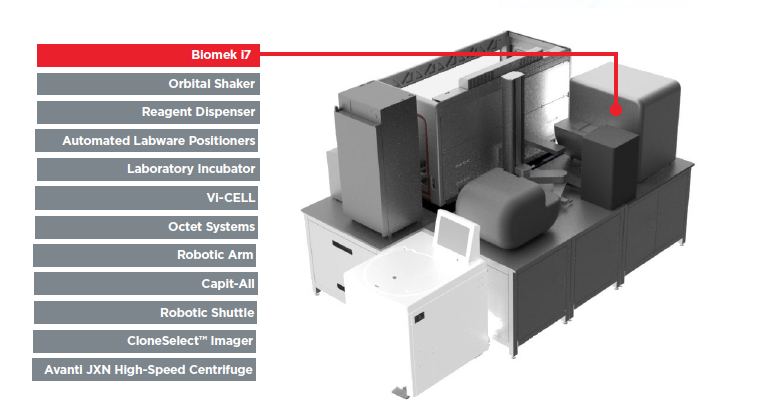

 1 Correct answer
1 Correct answer
Make the arrows part of the image instead.
Copy link to clipboard
Copied
I think I answered my own question. The arrows are making the group perimeter of the first button stretch over the second button. basically I am over both buttons. Anyone have a solution?
Copy link to clipboard
Copied
Make sure none of the buttons overlap.
Copy link to clipboard
Copied
Thanks, that is the problem. The arrows pointing to the areas make the group perimeter of the button go over the other button. I need to figure another solution. I don't know of a function to SHOW and HIDE layers to get the arrows to show.
Copy link to clipboard
Copied
Make the arrows part of the image instead.
Copy link to clipboard
Copied
Copy link to clipboard
Copied
I did find a way to do exactly what I needed. I draw all the lines from the Rect Buttons to the Workstation. I then make each line a Button item and give each a name. Make the Button hidden by default.
Then on the RECT buttons I add a Roll Over action of SHOW/HIDE A BUTTON. Which gives me a list of all available Buttons. Pick the right Button line and Select SHOW. Then add a Roll Off Action and Add the same SHOW/HIDE command and select the same line button and HIDE.
Works perfect.
Copy link to clipboard
Copied
Cool! ![]()
Humm! I don't understand well what you mean with the "roll off" action! Where do you add it?
Could you share on Publish Online as I did? Thanks!
(^/)
Copy link to clipboard
Copied
Go Products > Automated Labware Positioners. Biomek I7 will take you to the Biomek Page. Quick question while you're here. Is there a command in Indesign buttons or Hyperlinks that will return you to page you came from. I can do it by adding a hyperlink in Acrobat "Back to Previous View" but I haven't found anything in Indesign.
https://indd.adobe.com/view/842e13c6-d3b5-4cbc-8614-f0203cf169c2
Copy link to clipboard
Copied
Quizz! [Cool!, a game!] ![]()
How many buttons do I use here?
https://indd.adobe.com/view/2e82aa0d-75cc-4b80-9b1c-6b46c18bffc9
3 | 6 | 8 | 10
The winner will win the ID file with my solution! [ of course, the pdf version works too! ![]() ]
]
(^/)
Copy link to clipboard
Copied
Hi Obi-wan,
don't know if that's a bug with Publish Online, a problem in my browser ( Firefox on Mac OS X ) or a problem in constructing the buttons. In both of your published documents I can roll off in left and right direction and produce an unwanted state like that:

If I roll-off top or down it is no problem to clear the state entirely and get back to a gray bar without the red element.
Regards,
Uwe
Copy link to clipboard
Copied
Hi Uwe,
I did it quickly tonight! ![]()
https://indd.adobe.com/view/ab1ad7d0-6d12-4f27-9fbb-e3ca0e225ac6
Here, the roll-off is on all the page [it could be only on the image]!
(^/)
Copy link to clipboard
Copied
Way better now 🙂
Regards,
Uwe
Copy link to clipboard
Copied
Well! …
Here, the "global roll-off" button I added just covers the "grey/red-rectangle" buttons area!
Better! ![]()
https://indd.adobe.com/view/fe13631f-b739-4186-9502-32a46dba1ca8

So, for those who wanted to play, I've used 7 buttons! Yeap! I know, this number wasn't in the List!! ![]()
(^/)
Copy link to clipboard
Copied
Hi Obi-wan,
still, something like that is possible:

It's harder than before, but it can happen, if you roll off at the right of the gray area exactly where the red graphic line is.
Regards,
Uwe
Copy link to clipboard
Copied
Uwe,
If I move the "hand" very very quickly, the roll-off could abort! ![]()
The roll-off area can be increased a little more to take in account "Speedy Gonzales", but not really sure an user plays to find a "game-over"!! ![]()
Technically, the "roll-off" button is behind the "grey-rectangle" buttons and in front of the "red-lines" ones!
So, if you move "out of" these "grey-rectangle" buttons, you are "on" the roll-off button. So the "red-lines" buttons disappear!
(^/)
Copy link to clipboard
Copied
Hi,
do you have a Publish Online document URL for testing?
Regards,
Uwe
EDIT: Don't know if this is a glitch in the Forum software, but currently I cannot see the post I answered to.
That said: I can see the post only while editing my answer:
EDIT 2: Ah! No forum bug.
Bob branched this out to a new thread:
Find more inspiration, events, and resources on the new Adobe Community
Explore Now