- Home
- InDesign
- Discussions
- Re: Putting an image in the background
- Re: Putting an image in the background
Copy link to clipboard
Copied
I have an image log I would like to put on a flyer. The background on the flyer is like a black/blueish but the image log as a white background. How can I take that background image and put it in the flyer so it can blend with the black/blueish background?
I tried to upload the file but it's too big. Any other way I can send it?
[Discussion moved from Adobe Creative Cloud to InDesign]
 1 Correct answer
1 Correct answer
Did you delete the white field first? It's not going to convert automatically to transparent by saving the file as a .psd format.
I actually followed the outline I gave you step-by-step and it worked as expected. It's a quick process. Admittedly I'm experienced doing it, but it took me less than a minute to go through the motions on my studio computer.
Did you have any problems with steps in the middle of the process? Maybe we can narrow your issues down from the spot where you got unexpected resu
...Copy link to clipboard
Copied
Please post the name of the program you use so a Moderator may move this message to that forum
-A program would be Photoshop or InDesign or Illustrator or ???
Copy link to clipboard
Copied
Hi! Help us help you! ![]() Let us know what program you're using. If you're unsure, screenshots will help us identify it!
Let us know what program you're using. If you're unsure, screenshots will help us identify it!
Copy link to clipboard
Copied
Sorry. I'm using ID (InDesign)

Copy link to clipboard
Copied
What format is your image logo?
Copy link to clipboard
Copied
JPEG
Copy link to clipboard
Copied
In that case, you will need to open it in Photoshop and delete the white background, and then save it as a Photoshop file so that the transparency is preserved.
A better solution, if its available, is to get the original logo file, which should already have a transparent background.
If neither of these options is available to you, you could try drawing a clipping mask directly in InDesign.
EDIT: on second thought, that dark logo is going to disappear against the dark background. Instead, you could make your image frame round, and clipped close to the logo, like this:
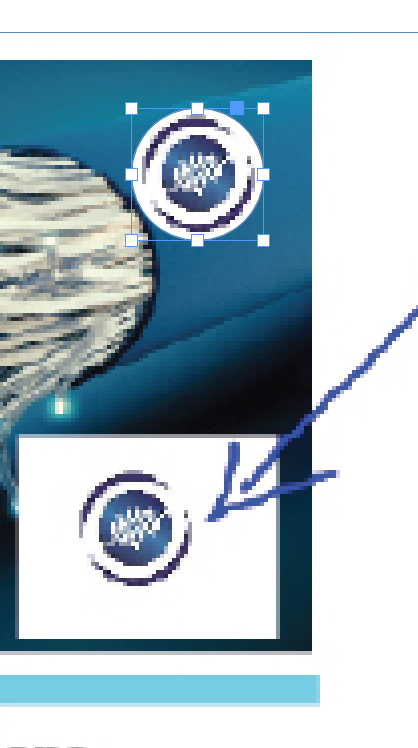
Copy link to clipboard
Copied
Thank you much. In Photoshop, how would you delete the white background?
Copy link to clipboard
Copied
I can help here ...
A) Open the file in Photoshop.
B) Separate the image from the Background layer.
- Open the Layers panel.
- Place your cursor over the Background layer in the panel. Hold down the Command+Option+Shift keys (Mac) or Control+Alt+Shift keys (Windows) and double-click on the box on the left side of the Background layer inside the panel. You'll know you've done it right because the Background layer label will change to Layer 0.
- This separates the pixel content from the background. If you click off the little eyeball to the left of the Layer 0 label, you'll see a gray checkerboard. That represents your transparent background. Because you can't see the real transparent background. Now click the eyeball icon again, and your blue logo on a field of white — remember, the gray checkerboard represents your transparent background — will reappear.
- When you can see the logo on the white field again, get your Magic Wand tool. In the Tool panel make sure the Contiguous check box is not selected.
- Move your cursor into the middle of the white field, away from any blue in your logo. Click on the white and it'll all be selected, with little marching ants surrounding the selection.
- Press the Delete key. You will now see just the blue over checkerboard farms, which represents your transparent background.
- Use the File>Save As... menu command and save it as a Photoshop (.psd) file.
C) Place the .psd file into your InDesign layout.
Done deal.
Hope this helps,
Randy
Copy link to clipboard
Copied
Thank you much Randy. I'm trying this is PSD which shows what you mentioned but in ID it's not working on the flyer created.
Copy link to clipboard
Copied
Did you delete the white field first? It's not going to convert automatically to transparent by saving the file as a .psd format.
I actually followed the outline I gave you step-by-step and it worked as expected. It's a quick process. Admittedly I'm experienced doing it, but it took me less than a minute to go through the motions on my studio computer.
Did you have any problems with steps in the middle of the process? Maybe we can narrow your issues down from the spot where you got unexpected results ...
Randy
Copy link to clipboard
Copied
Thank you again Randy. Finally got it to work.
Copy link to clipboard
Copied
Very cool. I'm glad it has worked for you.
Sometimes, we have to pull out the Bigger Hammer™ to beat problems into submission. If you get stuck on a problem in the future, please don't hesitate to drop by here again. There are a lot of sharp folks around to help when you need it.
Copy link to clipboard
Copied
Hi all,
I have another issue with a file. I created this flyer but out of the blue the screen is locked and I cannot edit the text. I can I fix that?
Copy link to clipboard
Copied
It would be best if you start a new topic with the new question. With this question already being marked as answered, you may not get as many people looking. When you post the new question, include a screen shot of your layers pallet, expanded. It may be that a layer is locked, or that some of the text is on a Master Page.
Find more inspiration, events, and resources on the new Adobe Community
Explore Now