- Home
- InDesign
- Discussions
- Re: "Bleed" guide outline around text boxes and ob...
- Re: "Bleed" guide outline around text boxes and ob...
Copy link to clipboard
Copied
Somewhat new to InDesign. Have used it before and don't know what I did to change the settings on the object borders, but every object I select has both a border that shows the true dimensions, and also has this superfluous border around the outside. For example, this blue rectangle has the red border that shows the perimeter of the shape from which you and click and drag to make the shape larger or smaller. However, further outside, you can see another read outline that is as if it were like a bleed if the blue rectangle were an actual file itself. Anybody know what to do to fix this? Your help is greatly appreciated!!!
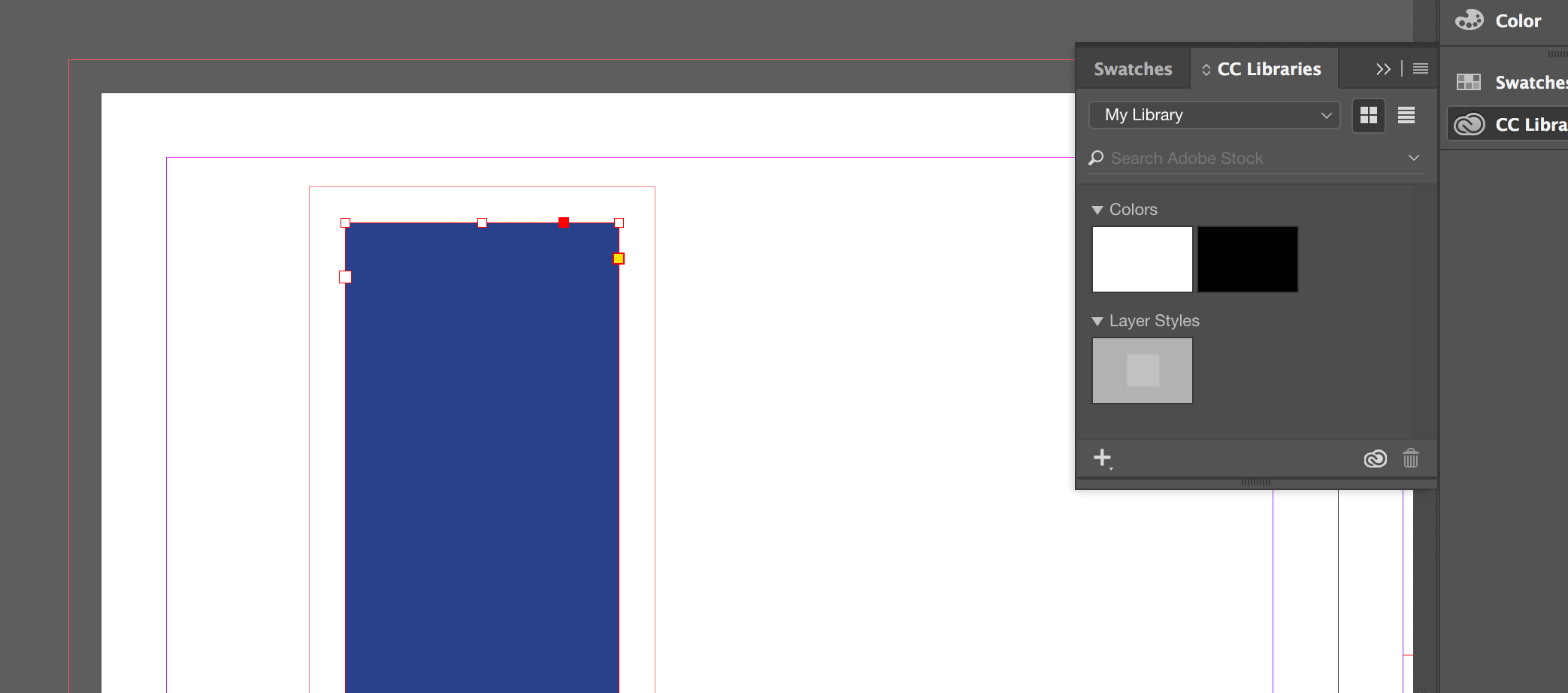
 1 Correct answer
1 Correct answer
Hi,
It looks as though you have text wrap applied to the object in your screenshot. It could be that you turned on text wrap with no objects selected and it has now become the default for all new objects.
Deselect all on your page and check that text wrap is off.
Regards,
Malcolm
Copy link to clipboard
Copied
Hi,
It looks as though you have text wrap applied to the object in your screenshot. It could be that you turned on text wrap with no objects selected and it has now become the default for all new objects.
Deselect all on your page and check that text wrap is off.
Regards,
Malcolm
Copy link to clipboard
Copied
Although it may look like a bleed guide, it's actually not. As Malcolm points out, it looks like you have text wrap applied to the object and it appears in a red color because I'll bet the object is on a layer that is colored as red. With the object selected, open the Text Wrap panel by choosing Window > Text Wrap and clicking the button on the far left.
Find more inspiration, events, and resources on the new Adobe Community
Explore Now