- Home
- InDesign
- Discussions
- Random Saturation of Colors on Placement of Image
- Random Saturation of Colors on Placement of Image
Copy link to clipboard
Copied
I'm getting increased saturation of some colors of jpg images (compared to their appearance in Photoshop or Bridge), when placing them into my inDesign document.
If this is a known effect that can be avoided, please advise; otherwise, I will attempt carefully to desaturate affected colors prior to placing, in what could become a potentially tedious, trial-and-error process.
Although I have noticed this behavior in the past, this time it is particularly egregious, and has to be 'toned down'. Pending a reply from one of you, I'll try the method described above.
Best,
jwc
 1 Correct answer
1 Correct answer
Also, Color Settings determine how future documents will be color managed and have little or no affect on existing documents.
When you save your JPEG make sure to include its profile by checking Embed Color Profile, otherwise it will take on the profile assigned to your InDesign document, which could be different. For existing documents check Edit >Assign Profiles... in both apps.
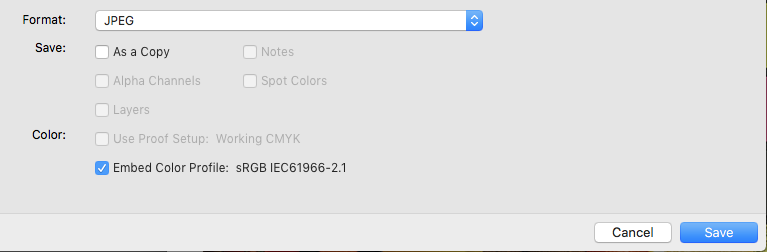
Here the same image has been placed with and without an embedded profile. The top image has no profile and gets assign
...Copy link to clipboard
Copied
Make sure that the color settings (found under the Edit Menu in both InDesign and Photoshop) are exactly the same for the RGB and CMYK working spaces. If they are not you will see a large shift in color when importing Photoshop images into InDesign.
Copy link to clipboard
Copied
Also, Color Settings determine how future documents will be color managed and have little or no affect on existing documents.
When you save your JPEG make sure to include its profile by checking Embed Color Profile, otherwise it will take on the profile assigned to your InDesign document, which could be different. For existing documents check Edit >Assign Profiles... in both apps.
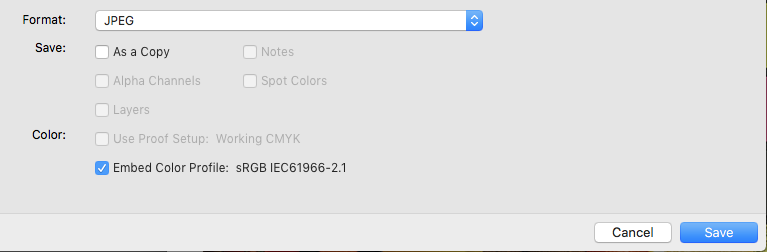
Here the same image has been placed with and without an embedded profile. The top image has no profile and gets assign the ID document RGB profile, which in this case is the very different ProPhotoRGB. When you select an image you can assign a profile via Object>Image Color Settings..., so you don't have to resave your JPEGs.
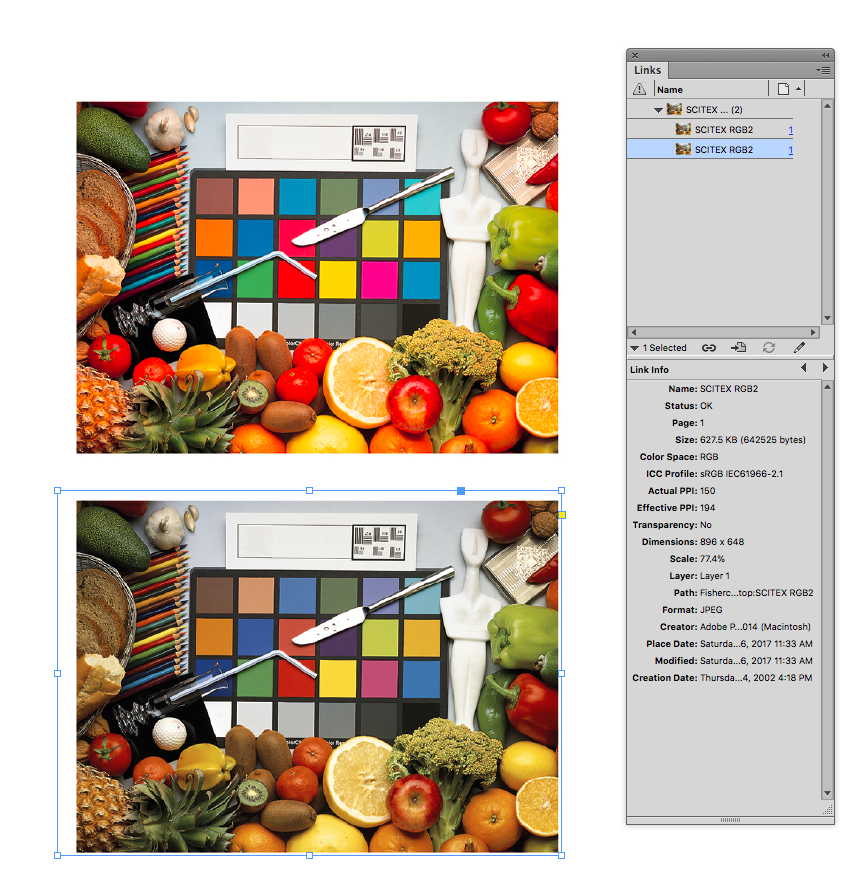

Copy link to clipboard
Copied
This didn't help me. I double-checked and exported the picture from Photohop selecting the embedded profile and the sRGB profile (which is what i have in my indesign project). the colours look fine in photoshop and a regular preview but become oversaturated as soon as its placed into indesign...
Copy link to clipboard
Copied
i don't get how to delete so here's the solution: hit Shift + E
Copy link to clipboard
Copied
WOW I'm not sure what Shift + E did but it totally fixed the issue of Indesign randomly deciding to oversaturate my images upon placing them on the canvas. Thank you so much.
Find more inspiration, events, and resources on the new Adobe Community
Explore Now
