Copy link to clipboard
Copied
can you make something that is like 3 pt arrow head size with a 0.5 pt line?
 1 Correct answer
1 Correct answer
Here a step-by-step process to make a 0.5 pt stroke with an arrow head's base set to 3 pt.
Most important:
Make sure that in the General Preferences "Adjust Scaling Percentage" is clicked.
1. Do a 0.5 straight stroke with an arrow head.
2. Then do a helper rectangle that we can use to meassure the width of the arrow head's base.
Select both objects and read out the width:

Then we need a scaling factor.
From my example the width of this arrow head's base is 4.603 pt.
Shown in my German UI under B for "Br
...Copy link to clipboard
Copied
karissay37471241 wrote
can you make something that is like 3 pt arrow head size with a 0.5 pt line?
Yes.
But for this we need some math, because we have to scale the frame.
1. What is your version of InDesign?
2. Should the base of the arrow 3 pt wide?
3. What kind of arrow do you like to use?
Best show a screenshot where you show the arrow head you like to use.
Regards,
Uwe
Copy link to clipboard
Copied
Here a step-by-step process to make a 0.5 pt stroke with an arrow head's base set to 3 pt.
Most important:
Make sure that in the General Preferences "Adjust Scaling Percentage" is clicked.
1. Do a 0.5 straight stroke with an arrow head.
2. Then do a helper rectangle that we can use to meassure the width of the arrow head's base.
Select both objects and read out the width:

Then we need a scaling factor.
From my example the width of this arrow head's base is 4.603 pt.
Shown in my German UI under B for "Breite" (="Width").
3. Say your desired width of the base of the arrow head is 3 pt.
Now we do some math to get the scaling percentage of the frame holding the arrow head:
3 / 4.603 => 0.6517488594395 * 100 => 65.17488594395
Scale the frame with the arrow head to 65.17488594395 %.
That sets the width of the base of the head to exactly 3 pt.

4. Reset the weight of the stroke to 1/0.6517488594395 => 1.53433333333332 * 0.5 pt.
That resets the effective weight of the stroke to exactly 0.5 pt.

The value for the stroke's weight says 0.767 pt, but the effective value—because the frame is scaled—is 0.5 pt!
Now the final step:
Scale the arrow head to 65.17488594395 %.
Ahem, in the UI we can do that only with full percentages, so scale it to 65 %.
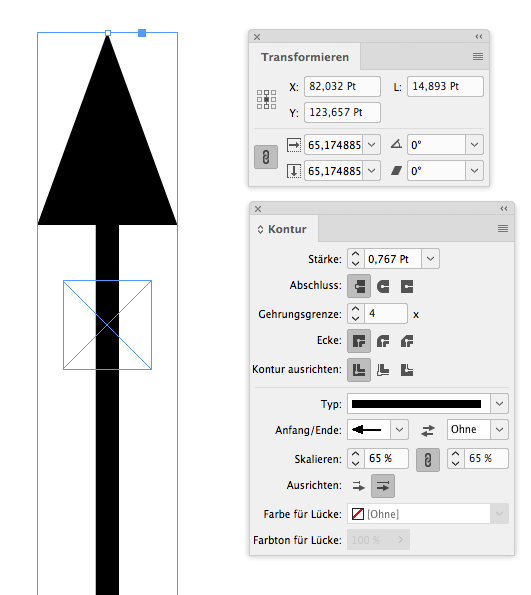
Let's meassure this object with our helper rectangle selected:
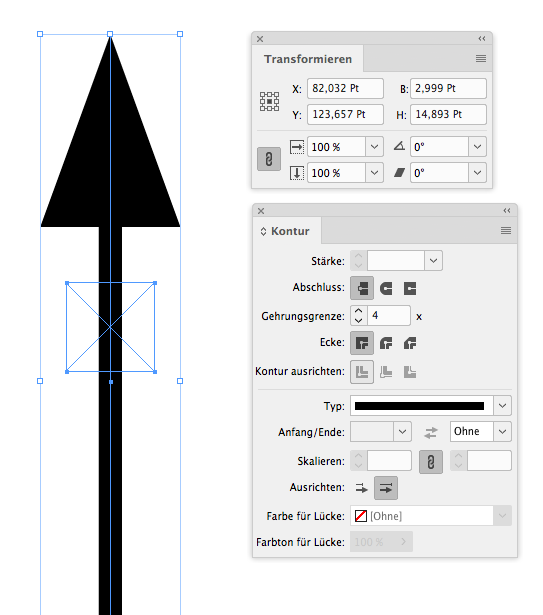
So it's width is 2.999 Pt and the stroke weight is still 0.5 pt. Not exactly 3 Pt, but that's the best we can get when working in the UI only. By scripting we could set the percentage for the arrow head to exactly 3 Pt, because values like 65.17488594395 % for arrow heads are allowed.
Regards,
Uwe
Find more inspiration, events, and resources on the new Adobe Community
Explore Now