- Home
- InDesign
- Discussions
- Re: Recto verso problems when deleting a page.
- Re: Recto verso problems when deleting a page.
Copy link to clipboard
Copied
Hi all,
I'm designing a book where the inner page margin is different to that of the outside margin. I have set up numerous master pages reflecting this (each chapter has the chapter title as a running head). The author has deleted text from one page meaning that a chapter now finishes a page too early. To get the content to match up with the master page styles I need to delete one page from the document. However, instead of applying the appropriate verso page master, InDesign is still retaining the recto master page's margins although it updates the content. So a verso page now has the margins set up for a recto page. Other than manually applying all the master page items to the pages again, is there any way of getting InDesign to do the right thing from the beginning?
I'm using CS6 on a PC.
Before text alterations:
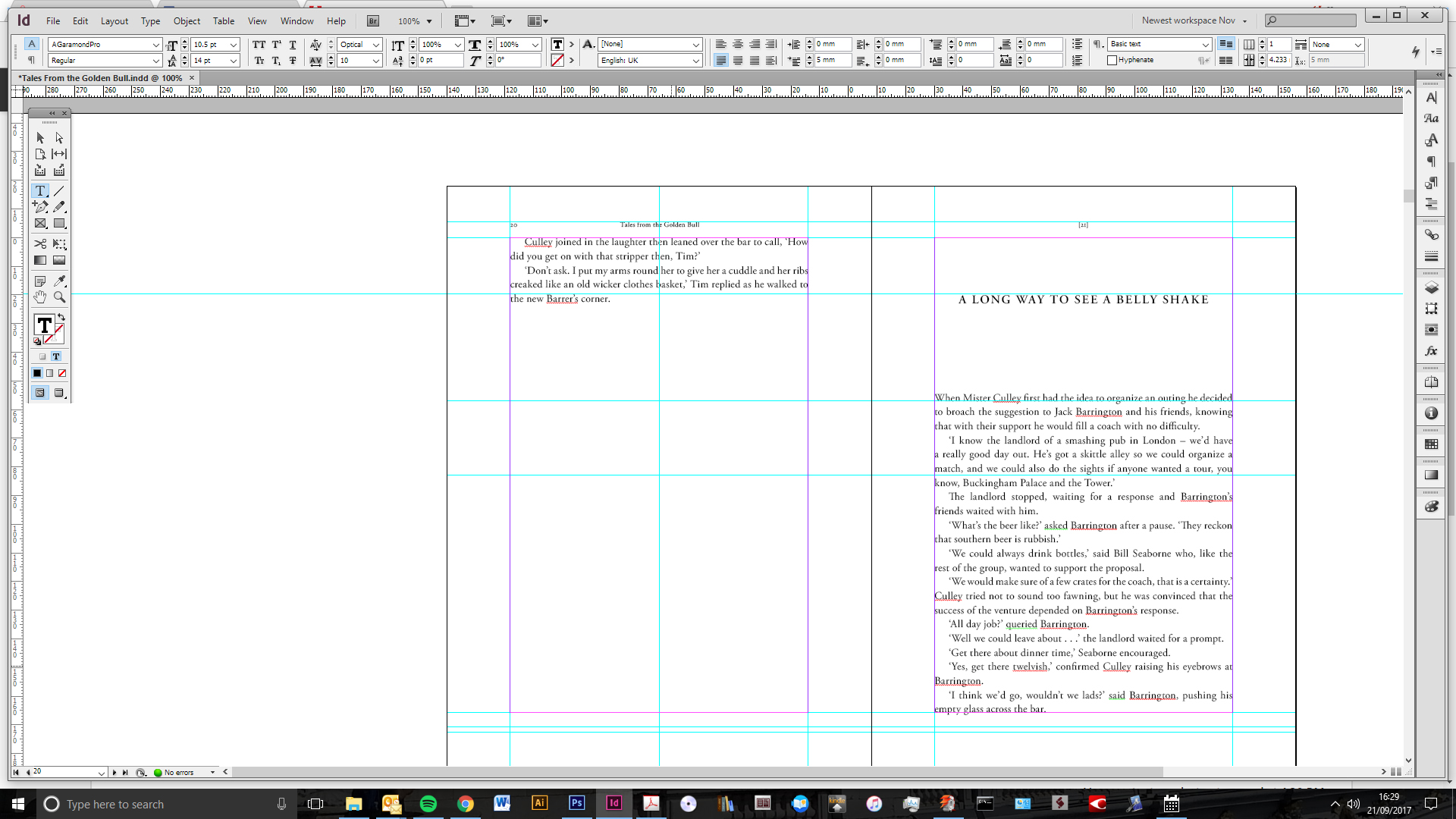
After text changes:
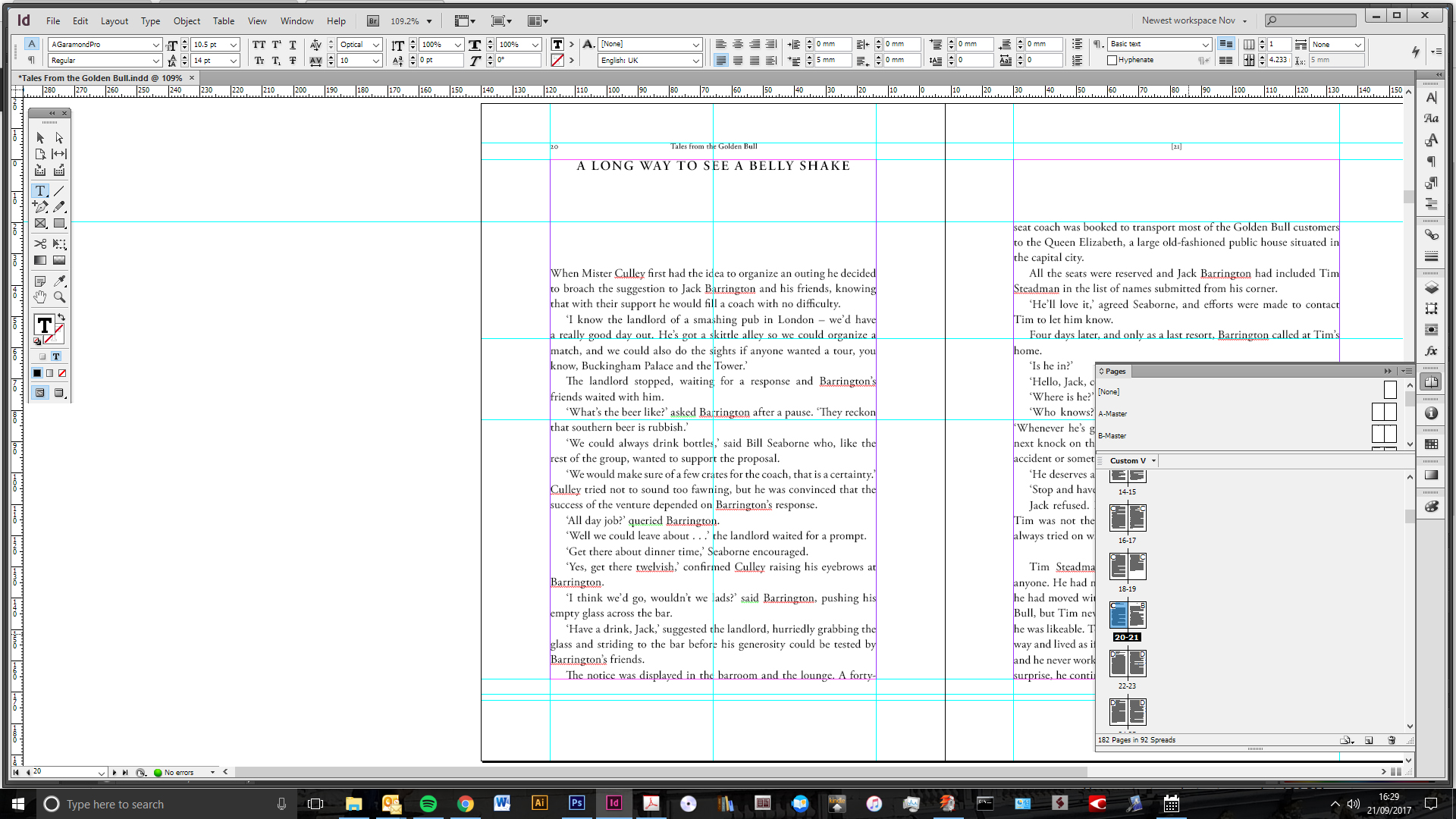
With verso page deleted:
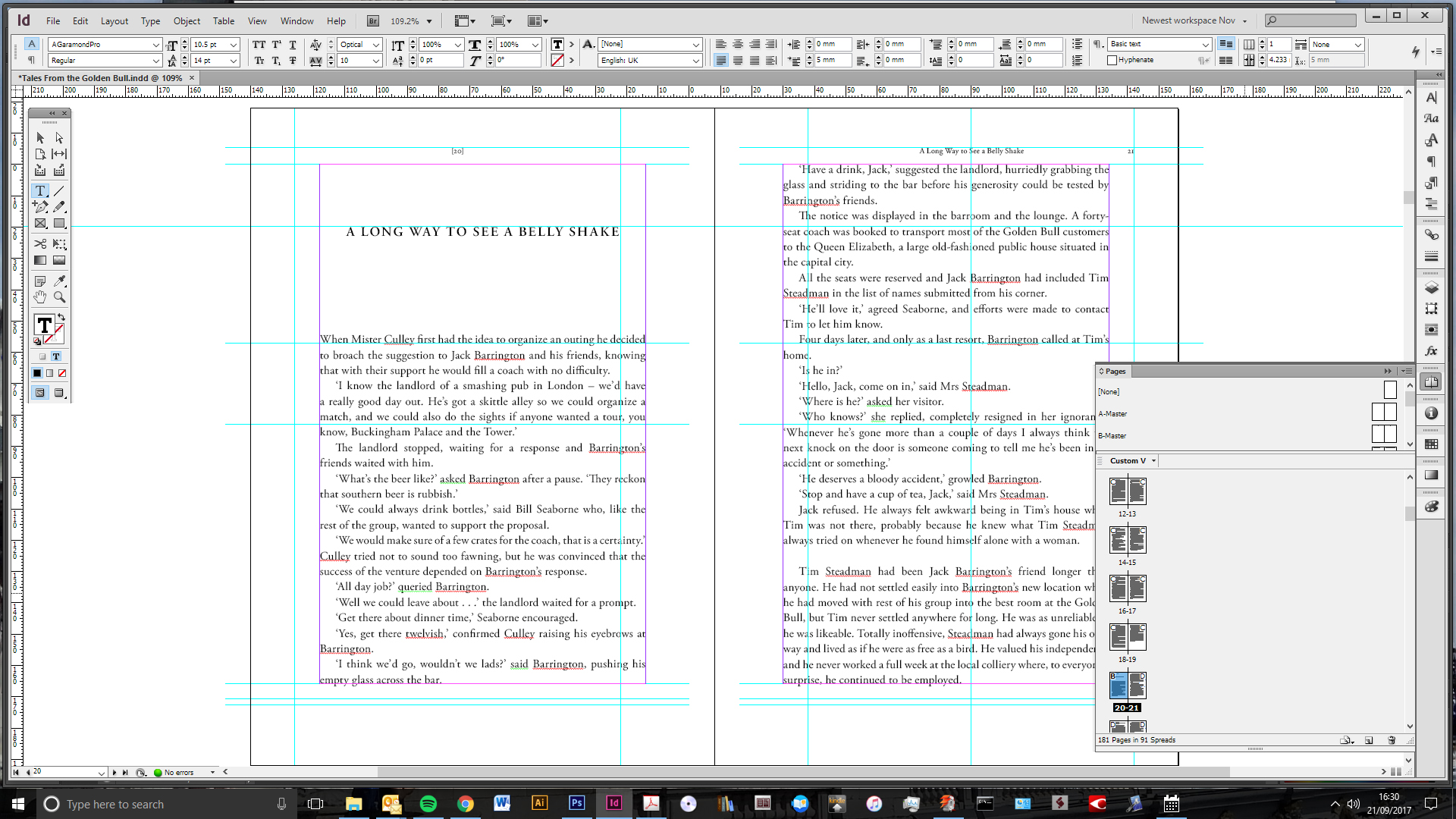
All the pages following are the same, the margins are wrong and the master page items are in the wrong place (although the right items are applied to the right pages)
Any ideas?
 1 Correct answer
1 Correct answer
Copy link to clipboard
Copied
Other than manually applying all the master page items to the pages again, is there any way of getting InDesign to do the right thing from the beginning?
It's hard to know without seeing how the document is setup, but for book layouts like this where you are using multiple masters with the running text frames coming from the master pages, you want to be using Primary Text frames which help when pages get swapped or have new masters applied to them.
Maybe this thread helps?
Re: Can someone help demystify how primary text frames actually work?
Copy link to clipboard
Copied
Hi Rob,
Thanks for your reply. The text frames are placed in the document pages, not the masters. The text frames move correctly, but the margins (as can be seen on the screen shot which shows the guides) and the running heads stay in the wrong place. As such I don't think setting up the text frames differently would help?
Copy link to clipboard
Copied
Hi
Just like rob said, hard to advise without knowing how is document set... so many parameters are involved.
That said, I noticed something strange on your last screenshot: guides are "shifted". Just like if they were "pushed out" from binding...
This is not normal behavior and probably part of your problem.
Can you try saving it in IDML and see what happens (see Troubleshooting 101: Export to .idml or .inx to clear file corruption )
If it doesn't solve your problem, can you somehow share your file so we can have a look at it?

Copy link to clipboard
Copied
Hi Vinny, thanks for your help. Yeah, sorry, when I said the margins weren't shifting I meant the guides which were aligned to the margins. Saving it as an IDML doesn't help. The other strange thing is that when I reapply the master page it says that it is a different size to the master, which is nonsense obviously. All very weird, but I've had this numerous times now with different files. I would have thought others would have had the same problem if it is a bug. Not sure how to share the file?
Copy link to clipboard
Copied
Does this work?
First file without page deleted:
Dropbox - Tales From the Golden Bull 2.indd
Second file with page deleted:
Copy link to clipboard
Copied
It does... let me have a look...
Copy link to clipboard
Copied
There does seem to be some kind of corruption in the document. If I select all of your D pages and attempt an Apply Master, I get a dialog telling me that the pages are a custom size—they don't match the document's size—but that doesn't seem to be the case:
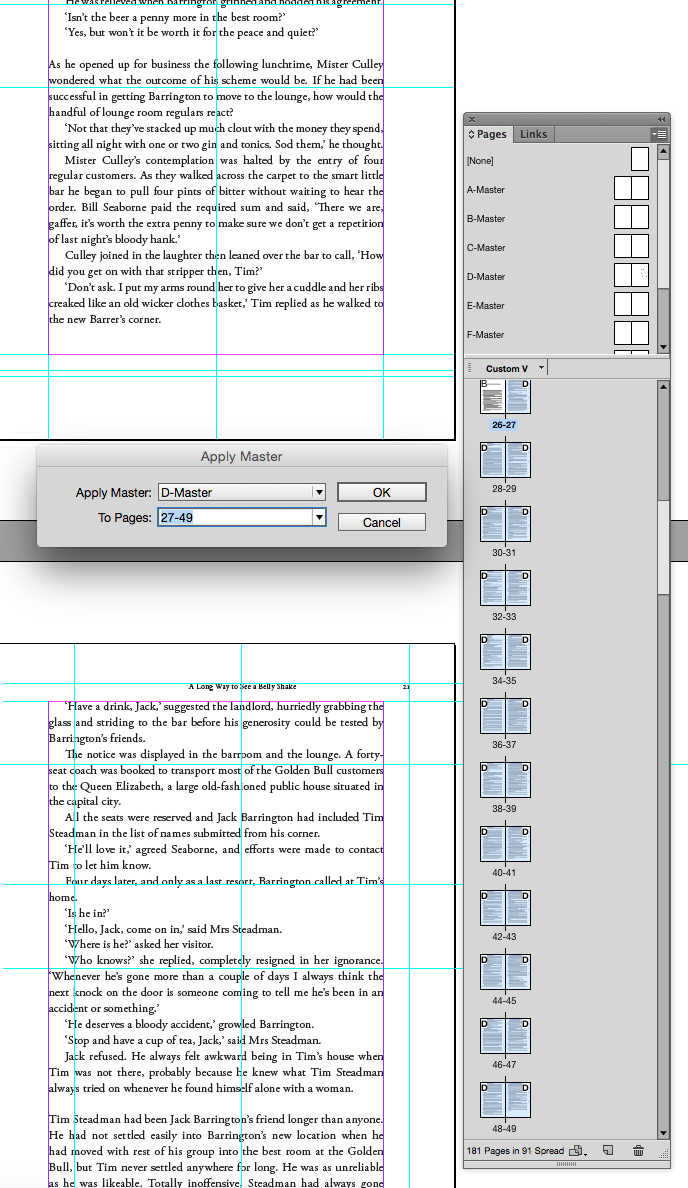
If I choose Use master page size the master page guides are reset:
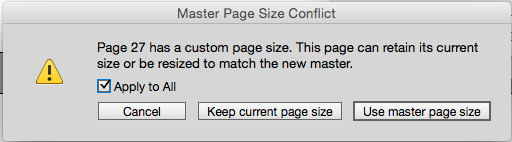
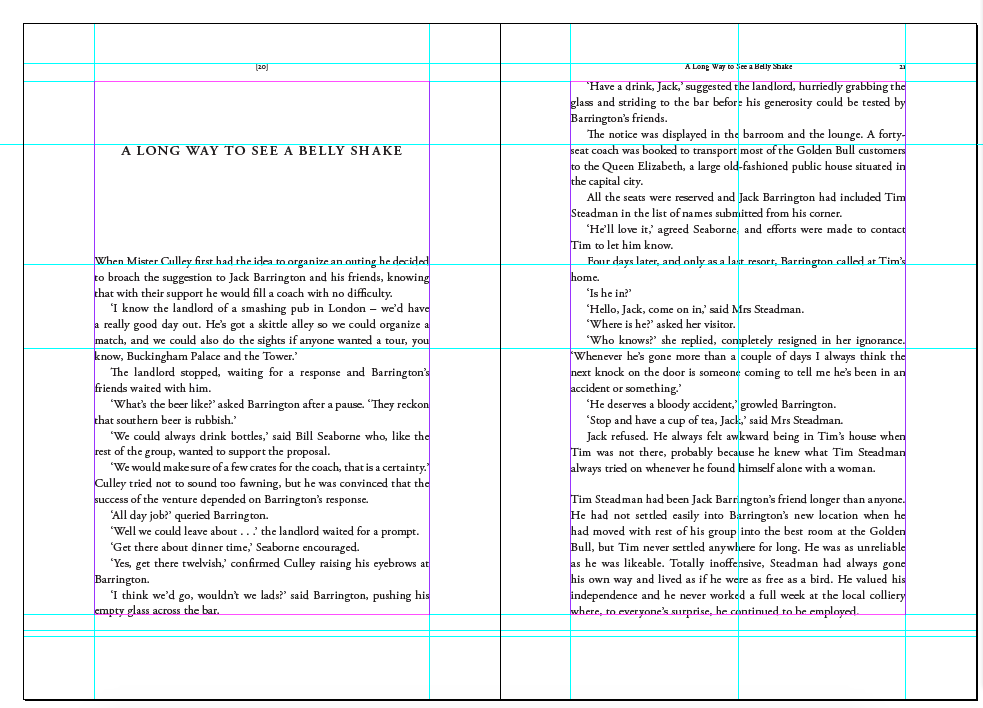
Copy link to clipboard
Copied
Hmmm... Yes, just like Rob said... I agree there is something corrupted in the document.
The IDML didn't work for me either. And it made my INDD crash from time to time...
So I guess, the best thing to do would be to start over from scratch...
I'm sure this is not what you wanted to hear, but this is what I would do.
Unless someone can come up with another corruption removal trick I'm not aware of.
Sorry!
By the way, you don't have to create a Master per chapter. Use a Running-header variable based on "Chaper (sic) title" paragraph style.
Create and edit text variables in InDesign
At least, this will save you time
Copy link to clipboard
Copied
So I guess, the best thing to do would be to start over from scratch...
I'm not sure that's necessary, Dan could use Pages>Apply Master To Pages... and batch reapply the masters in groups, which would only take a few minutes.
Scripting also fixes it, this AppleScript seems to work (Save As before using it)
tell application "Adobe InDesign CS6"
repeat with x in every page of active document
set applied master of x to applied master of x
end repeat
end tell
Copy link to clipboard
Copied
Thanks Rob. I need to learn more about scripts . . .
Copy link to clipboard
Copied
I just noticed you are on Windows this JavaScript also works:
for(i = 0; i < app.activeDocument.pages.length; i++){
app.activeDocument.pages.appliedMaster=app.activeDocument.pages.appliedMaster;
}
Paste the code into a plain text editor (not a rich editor like MSWord) and save it with a .jsx into your scripts folder and it will show in the Scripts panel.
/Applications/Adobe InDesign CS6/Scripts/Scripts Panel
Here's your file after running the script
Copy link to clipboard
Copied
Sorry wrong address. Here's CS6:
Copy link to clipboard
Copied
Brilliant! Thanks alot
Copy link to clipboard
Copied
Obviously this is going beyond the remit of this thread, but I couldn't get the script to work. I get an error saying 'too many closing braces'? Same in the Adobe ExtendScript Toolkit application
Copy link to clipboard
Copied
Copy link to clipboard
Copied
Success! Nice to be able to do it myself (although I'm using your script, so not really by myself, but you know what I mean). Thanks again
Copy link to clipboard
Copied
It seems like the scrip is removing the corruption, but Vinny has a point—make sure you do some Save As backups going forward just in case.
Copy link to clipboard
Copied
Will do
Copy link to clipboard
Copied
Cutting and pasting the old code straight into Adobe ExtendScript Toolkit application also seemed to work when I just tried it.
Copy link to clipboard
Copied
You are right Bob...
But I am personally reluctant to work with corrupted file... ![]()
Copy link to clipboard
Copied
Thanks Vinny. That's a great tip about using a text variable for the running heads.
Find more inspiration, events, and resources on the new Adobe Community
Explore Now

