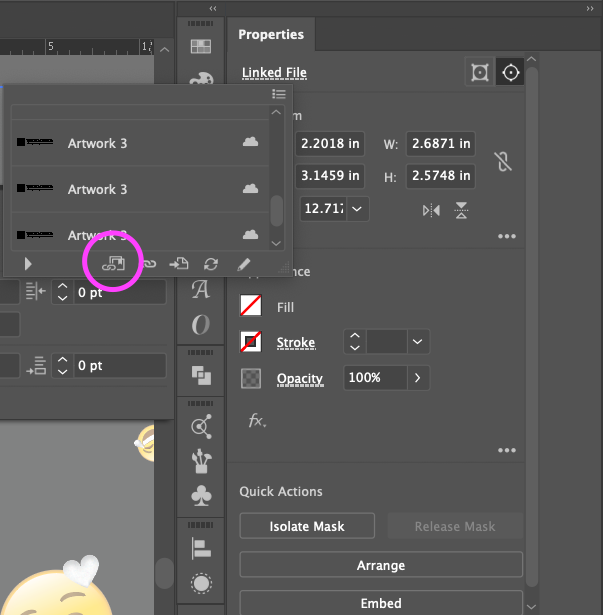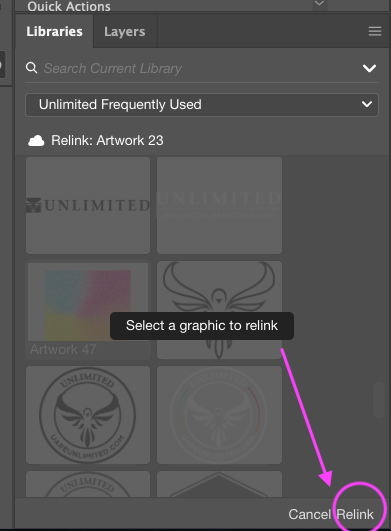Adobe Community
Adobe Community
- Home
- InDesign
- Discussions
- Re: Replacing CC Libraries Content in Documents
- Re: Replacing CC Libraries Content in Documents
Copy link to clipboard
Copied
Hi,
I have created a series of large format symbols in Illustrator. I have then placed those symbols/objects into my CC Libraries. There are 5 brand colors that each symbol is in. I am now laying out my document and wanting to swap out my symbol for the same one of a different color. It does not seem like I can easily relink my placed object with a different one in the CC Libraries.
If I wanted to do this my old way of working, I would have made 5 art boards for each symbol, each in the brand color all done in Illustrator. I would then simply relink and place the new art board into the document and voila!
How do I go about easily and quickly replacing elements like above using CC Libraries. I have not found any good documentation on how to do this.
Thanks,
Mike
 1 Correct answer
1 Correct answer
Took me forever to figure it out but here it is!
When you choose your linked file from the list, there's an icon that has 2 squares and a chain at the bottom of the window with the list (it's the first one from left to right)
You're going to pick the artwork you want to replace/relink and click on that
Then you'll get a screen on your library prompting you to pick a new item to link. You will click on the new item (just once) and at the bottom, there are 2 buttons "Cancel" and "Relink". Hit Relin
...Copy link to clipboard
Copied
Only Illustrator and Flash (now called Animate) understand Symbols.
Forget the Symbols. You would just need to drag artwork to the Libraries panel. Here is documentatrtion for creating libraries in Illustrator:
Creative Cloud libraries - how to collaborate, sync, and share Illustrator assets
Here's documentation for CC Libraries in InDesign:
Store, sync, and share your favorite InDesign assets in Creative Cloud Libraries.
Copy link to clipboard
Copied
Hi Steve,
Thanks for your response. I should have not used the term "symbols," since that has a specific meaning. I'm creating icons for use in an InDesign document. I am doing so by creating them in a master Illustrator document, each with 1000pt square art boards and adding them into my cloud library. I then place those icons into InDesign. If I want to go back and swap out the object in InDesign with another identically sized object (different shapes/colors), I want to just relink to the new cloud library icon (like I would if I replaced the link with an updated artboard using the "old fashioned" method). How do I go about doing that? It seems like I have to place a new object from the cloud library into the document then rescale and reposition it, versus relinking it to a new object in the cloud. Does that make sense?
Copy link to clipboard
Copied
If you had edited one of the icons, the link in InDesign would appear out-of-date and you could update it.
If you want to replace it with a new icon, you need to place the new object, rescale and position it.
Copy link to clipboard
Copied
Took me forever to figure it out but here it is!
When you choose your linked file from the list, there's an icon that has 2 squares and a chain at the bottom of the window with the list (it's the first one from left to right)
You're going to pick the artwork you want to replace/relink and click on that
Then you'll get a screen on your library prompting you to pick a new item to link. You will click on the new item (just once) and at the bottom, there are 2 buttons "Cancel" and "Relink". Hit Relink and boom! replaced.
The buttons are very hidden and look like they say "cancel relink" but I found it! Hope it helps!
Copy link to clipboard
Copied
You have no idea how much time you've just saved me because I found this answer. You're doing the lords work my friend.