- Home
- InDesign
- Discussions
- Replacing certain alternate glyphs in a font by de...
- Replacing certain alternate glyphs in a font by de...
Copy link to clipboard
Copied
I've been using the typeface Regulator Nova for a project and I only want to use certain alternates, not all of them.
I attached an image to show the characters.
I have searched on the forums and other web sources and found I can specify a Stylistic Set within InDesign to have text default to that set of alternate characters. But that will apply the entire set to the text and I prefer only some of the alternates. (Italic even uses a totally different "g" by default!)
I cannot find a way to create a custom parameters for Stylistic Sets within Paragraph Styles. I understand these Stylistic Sets are determined by the font designer, but is there a way to create a custom preference for certain characters to replace with their alternate glyphs by default?
I can replace manually live in the document by selecting the characters individually and replacing with the OpenType feature. Or find/replace with unicode to replace the preferred glyphs after I am done with layout, but I am hoping there is a solution where I can set parameters in InDesign to do what I'd like with the font glyphs by default so I can skip these steps.
I also read a bit into InDesign scripts but it seems that is another solution to replace glyphs after I am done with layout, not live within the working document.
I contacted the font foundry and they can in fact provide a version of the typeface with the preferred glyph set. But that is only good if the client or I want to purchase the custom file license. It's great to know this is an option, but I am designing using the Adobe Fonts/Typekit files available for free with CC subscription at the moment.
Any insight on this topic would be great! Thank you
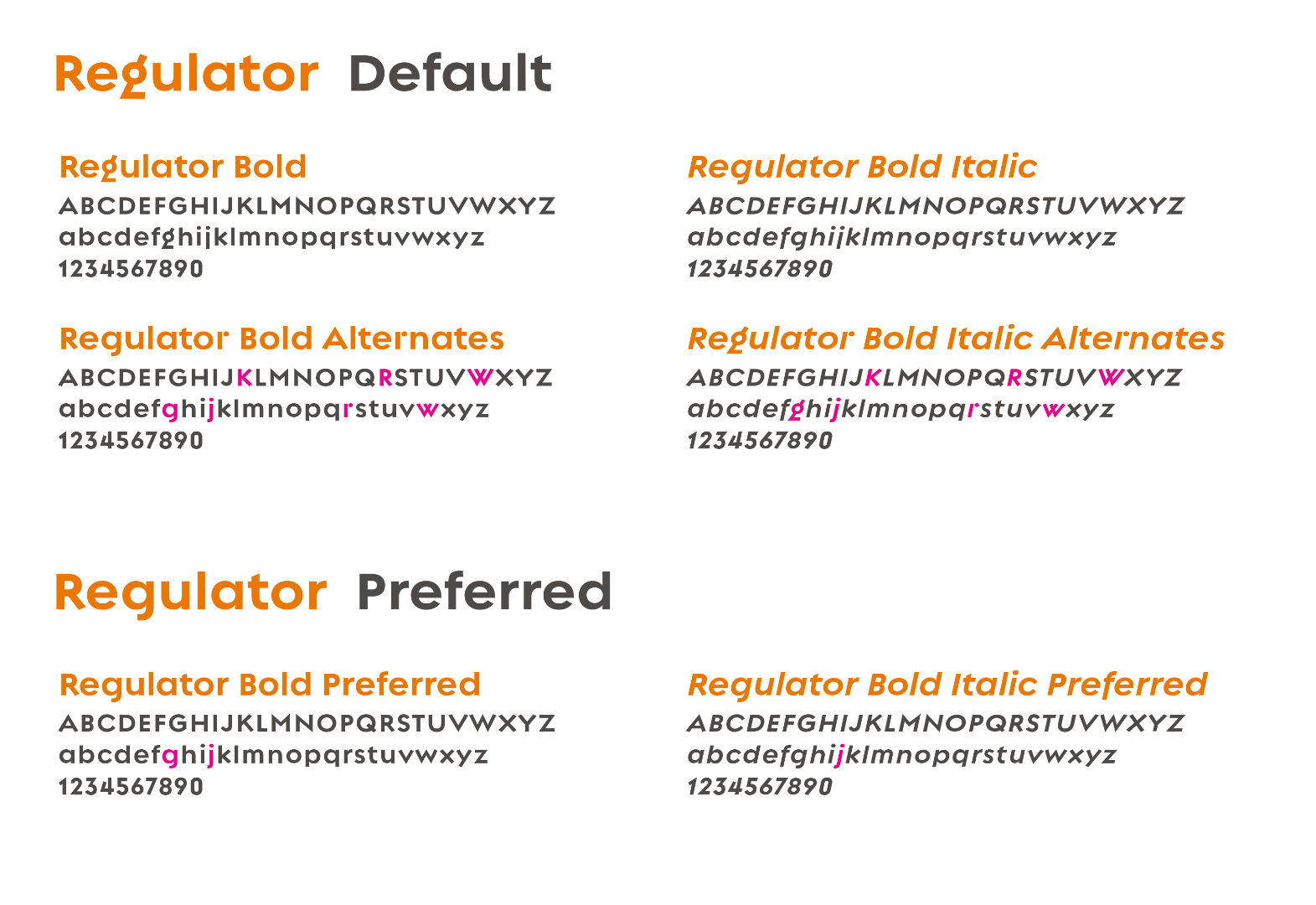
 1 Correct answer
1 Correct answer
This sounds like a GREP solution to me. I will admit I am not grep expert at all. But for advanced search and replace functions like you are talking about here, this sounds like the perfect situation for using GREP.
This reddit seems like they are on the right track. I will reach out to one of my resources and see if he cant chime in as well.
https://www.reddit.com/r/indesign/comments/5e7zek/can_i_replace_missing_glyphs_automatically/
- At least it is a point in the right general direction. If I fi
...Copy link to clipboard
Copied
This sounds like a GREP solution to me. I will admit I am not grep expert at all. But for advanced search and replace functions like you are talking about here, this sounds like the perfect situation for using GREP.
This reddit seems like they are on the right track. I will reach out to one of my resources and see if he cant chime in as well.
https://www.reddit.com/r/indesign/comments/5e7zek/can_i_replace_missing_glyphs_automatically/
- At least it is a point in the right general direction. If I find out more, I will post. Chad Chelius Steve Werner might be better equipped to tell you exactly what GREP statement to use.
- Dax
Copy link to clipboard
Copied
Great, thank you for your replies and resources.
For each font in the family I was using I was able to solve this by:
1. Creating a Character Style with the "default" Stylistic Set
2. Creating a Character Style with the "alternate" Set 1 Stylistic Set
3. Creating a Paragraph Style
4. Within the Paragraph Style using GREP to replace the specific letter with the preferred character style (default or alternate).
Then anything typed in that paragraph style would replace with the preferred glyphs.
GREP was new to me but very happy to have learned this functionality. Exactly what the job called for!
Thanks
Copy link to clipboard
Copied
Do you want them randomly applied or do you want those specific highlighted glyphs to always use the alternates? If the latter, then GREP is your friend.
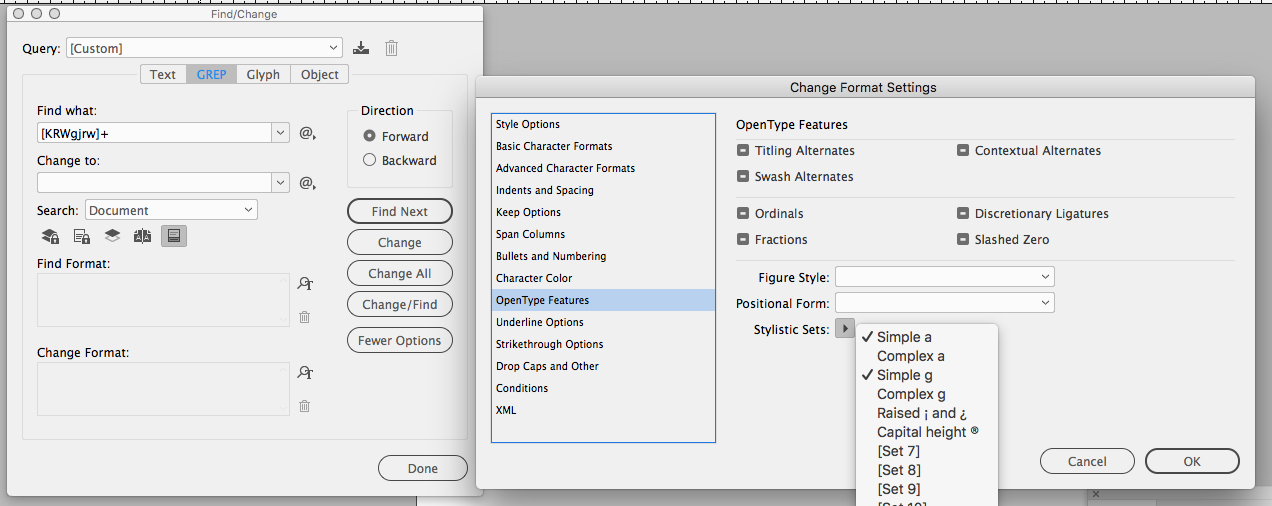
Copy link to clipboard
Copied
Erica's right. You basically want to create a character style with your stylistic set options and then apply them. You can do this via GREP find/change, but you can also do it automatically using GREP styles. I didn't have the regulator font for my testing but substituted a different font in its place.
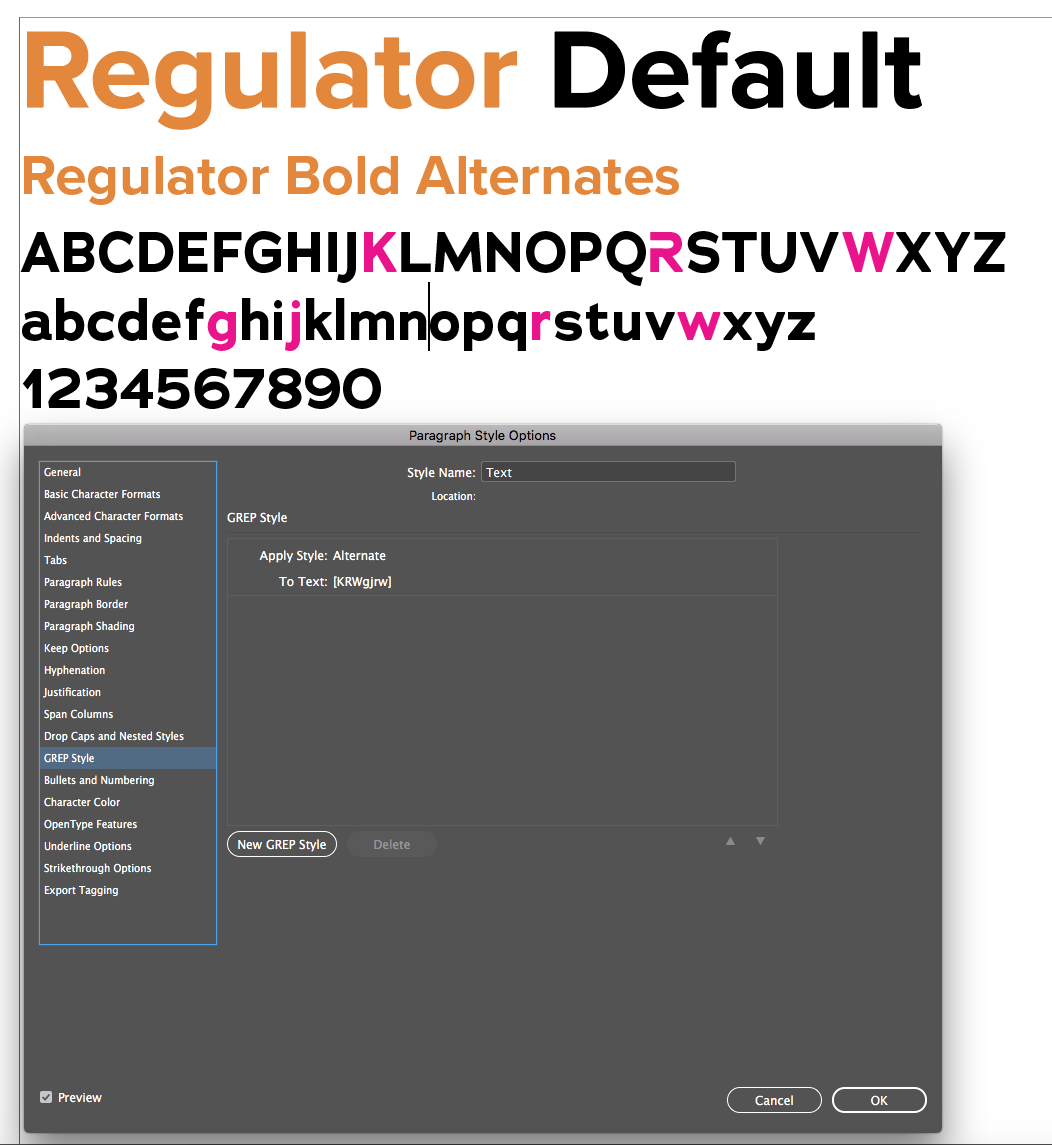
Copy link to clipboard
Copied
Exactly what was needed. Thank you
Copy link to clipboard
Copied
There is a whole Facebook group for GREP (Treasures of GREP)...many of the same people as here, and many many more!
Copy link to clipboard
Copied
Erica — I was curious to know it it is indeed possible to randomly assign a glyph set?
Thansk for your time and advice 🙂
Copy link to clipboard
Copied
Actially, I think we already nailed that here, my memory has clearly gone 🙂
https://community.adobe.com/t5/indesign/randomly-assign-character-styles/td-p/10285515?page=1
Find more inspiration, events, and resources on the new Adobe Community
Explore Now
