- Home
- InDesign
- Discussions
- Re: Resetting buttons in interactive PDF
- Re: Resetting buttons in interactive PDF
Copy link to clipboard
Copied
Is there a way to reset buttons after they have been clicked and moved on to the next page?
Here is an example. I have some buttons, that are hidden but are trigger to appear once another button is click. However, I want that image to stay showing while they are on that page once clicked. Once I move on to other pages and come back to the previous page, I see that the buttons still are shown. I want them to disappear so that the viewer can start the interaction again if he/she wants to. Is there a setting I missing to click to have it reset once I move on to other pages?
Suggestions?
Thanks,
Bruce
 1 Correct answer
1 Correct answer
As far as I'm aware you are unable to do this with InDesign interactive PDF creation. The good news is that it's functionality can add Adobe Acrobat.
Here's how:
- Export the interactive PDF from InDesign and open it in Adobe Acrobat Pro DC (part of Creative Cloud applications).
- Choose Show/Hide > Navigation Panes > Page Thumbnails.
- Click on the page thumbnail for the page that needs to have certain buttons hidden when someone navigates back to the page.
- Select Page Properties from the Options menu.
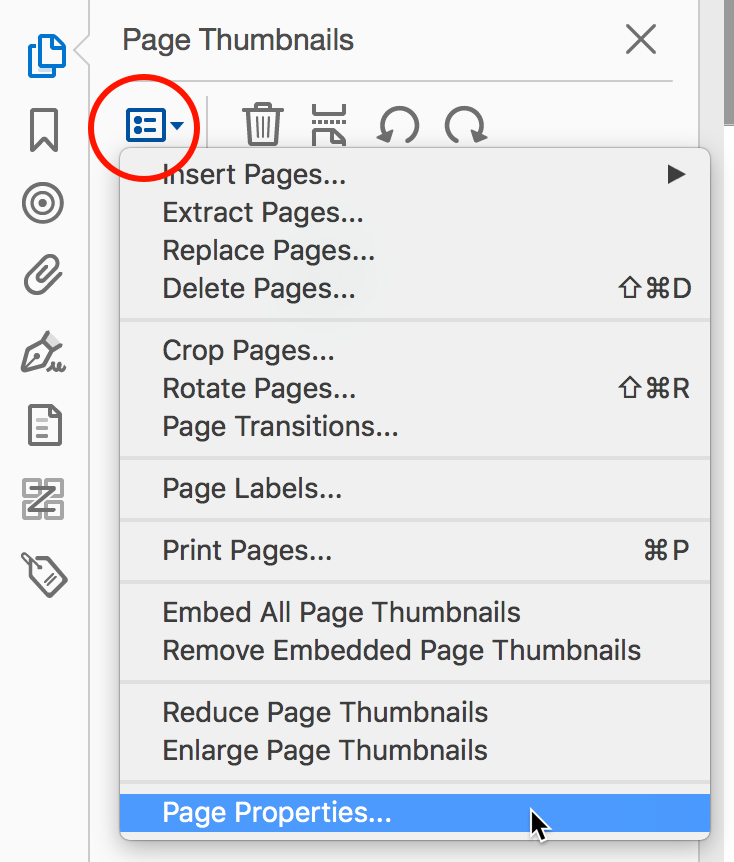
- Cli
Copy link to clipboard
Copied
As far as I'm aware you are unable to do this with InDesign interactive PDF creation. The good news is that it's functionality can add Adobe Acrobat.
Here's how:
- Export the interactive PDF from InDesign and open it in Adobe Acrobat Pro DC (part of Creative Cloud applications).
- Choose Show/Hide > Navigation Panes > Page Thumbnails.
- Click on the page thumbnail for the page that needs to have certain buttons hidden when someone navigates back to the page.
- Select Page Properties from the Options menu.
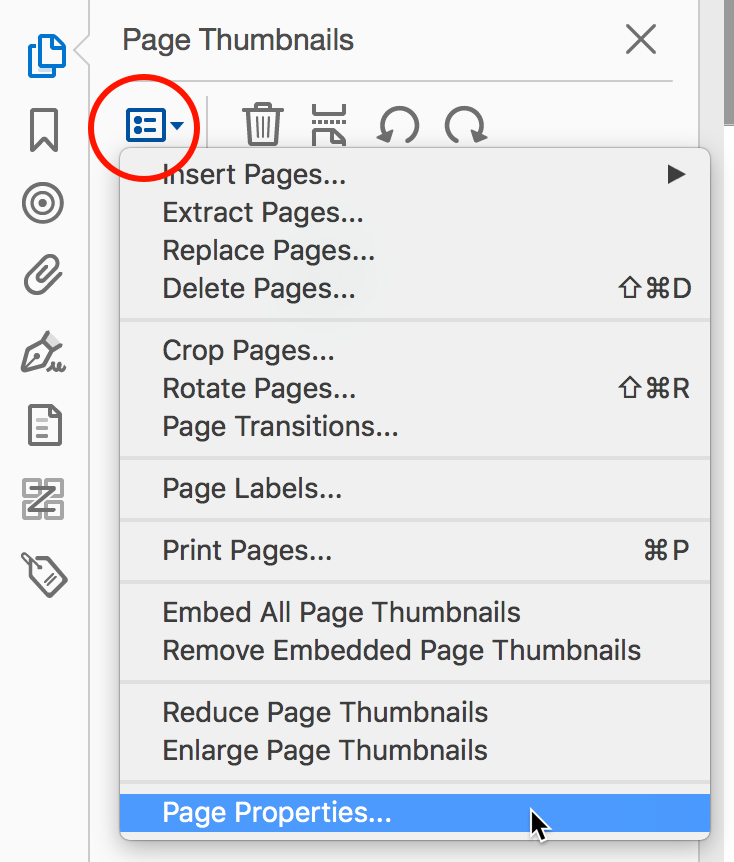
- Click the Actions tab, and select Page Open as Trigger, and Show/hide a filed as Action, then click Add...
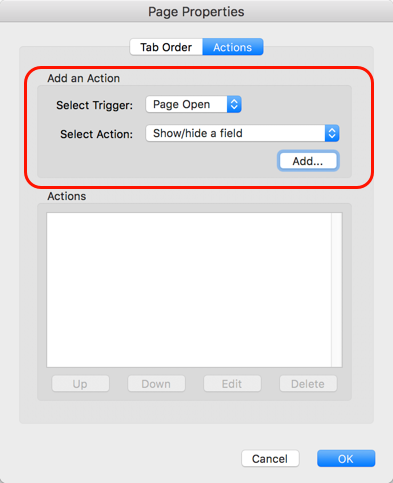
- Click on the name of the field (button) you want to hide when someone lands on this page, then select Hide, and click OK.
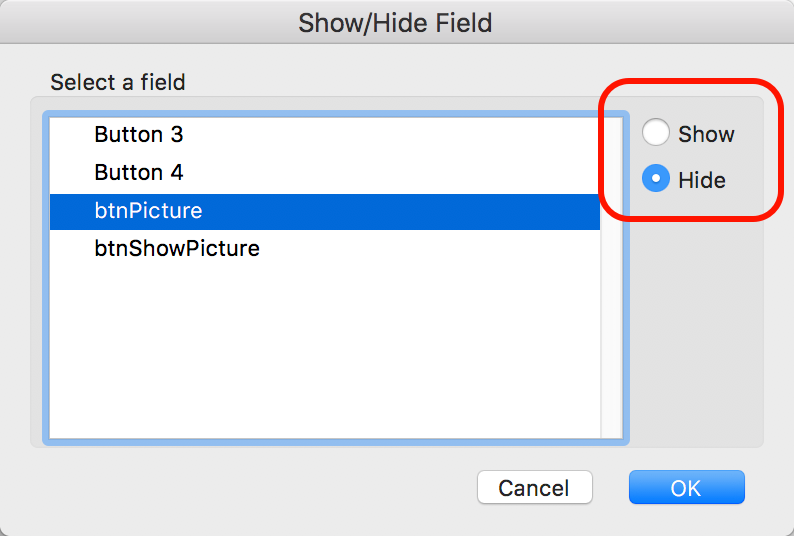
- Repeat steps 5-6 for each field that needs to be hidden again on the page.
- Click OK to close the Page Properties dialog box when done.

- Save the PDF and test.
Copy link to clipboard
Copied
You can achieve this in Indesign.
Add a show hide to the back and next buttons and have them hide all of your pop ups but not the button hotspots. Whenever someone clicks next it will look like it's reset.
Now if Next and Back are in a master page this might not be possible.
Copy link to clipboard
Copied
You can also achieve this is in InDesign, select your buttons and add action Show/Hide Buttons and Forms, Hide the visibility or if you want the buttons to show when they are triggerred, Select the box in the bottom where it shows Hidden Until Triggered.
Find more inspiration, events, and resources on the new Adobe Community
Explore Now