- Home
- InDesign
- Discussions
- Re: Resizing image frame turns image grey in InDes...
- Re: Resizing image frame turns image grey in InDes...
Resizing image frame turns image grey in InDesign 2019/2018
Copy link to clipboard
Copied
This has been going on for months. When I crop an image by dragging handles, the portion inside the image frame turns grey, while the portion outside the frame appears transparent. This also happens when resizing an image inside a frame, and when using the mouse to just move an image within a frame. This issue is cause for much frustration because I can't see the portion inside the frame when doing any of these actions—just a grey box. And that's not helpful when cropping, sizing and moving.
I read elsewhere in the forum the same question, and the answer was to turn off Content Aware Fit in preferences. I would do this, but I can't find Content Aware Fit in preferences. Also I thought that was introduced in 2019, and I'm using 2018. I did use 2019 for a short period, but had to go back to 2018 to work in the same version as coworkers. This issue happens in all Indesign documents. In fact, I just opened the 2019 version and Content Aware Fit was already off, and the images were still turning grey when cropped, resized, etc.
Pleased help. It's driving me crazy. ![]()
Image below shows grey inside frame, while portion of image outside the frame is transparent.
Kathy
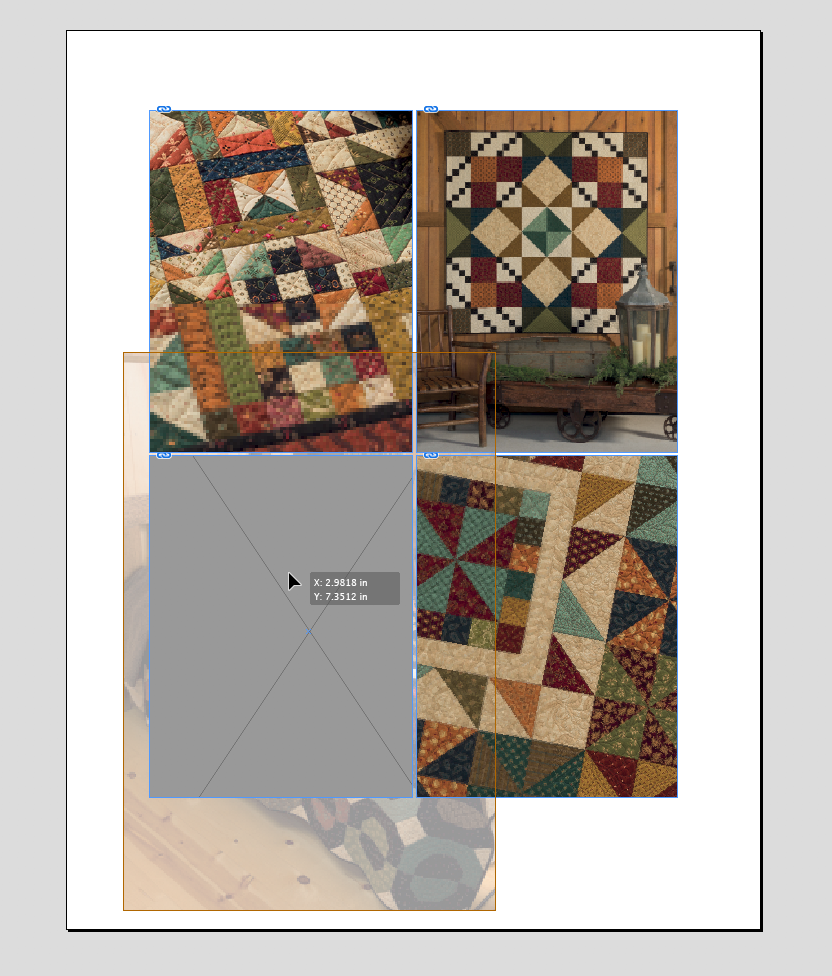
{Renamed by MOD}
Copy link to clipboard
Copied
Hi Kathleen,
Thanks for reaching out. As per your query, images are turning gray if the frame is resized to crop the image. That is definitely not a usual behavior. I would request if you can share a few more details like:
- OS (Exact version of Windows/MAC)
- Graphics Card on your system and when it was updated last time?
- Is this happening with new files as well?
- Where the files are saved (Network Drive/ System HDD/ Shared Folder on System /External HDD)?
- Could you please share a small sample file with a linked image? You can upload it to the creative cloud and share the download link.
- Does resetting InDesign Preferences (Set preferences in Adobe InDesign ) help resolve the issue? Please do take a backup of the same before trashing them and share it with us. You can zip the folders, upload it to creative cloud and share the download link.
All this information will help us reproduce the issue at our end and troubleshoot accordingly.
Regards,
Srishti
Copy link to clipboard
Copied
Srishti,
Sorry for the delay. I thought I responded to this earlier. Further delays caused by being out sick and then our IT on vacation.
I've trashed preferences, and tried both opening a current document, as well as creating a new one. And I still get the gray box.
Something interesting I discovered in the preferences, there are two folders—Version 13 and Version 14. I trashed the Indesign SavedData file in each. It appears InDesign was using the Version 13 SavedData. But shouldn't this be Version 18 to match the Version of InDesign I'm using? Should I trash the entire Version 13 and 14 folders, not just the SavedData? Would Version 18 folder then be created—or would I need to reinstall Version 18 completely?
Answers to other questions:
- OS: Mac OS High Sierra vers 10.13.4
- Graphics Card: 2.8 ghz Intel Core i5, never updated
- Is this happening with new files as well? Yes, all files whether new or duplicated or resaved.
- Where the files are saved: I work on files on my computer (networked) and then they are saved to a shared Server. Files are then downloaded to my computer next time I work on them again. Linked images are kept on the Server while InDesign docs are edited on my computer. (This goes for others who access the indesign files, too.)
Copy link to clipboard
Copied
That might happen when dragging if you have your Interface Options set to Greek Images & Text
So with this:
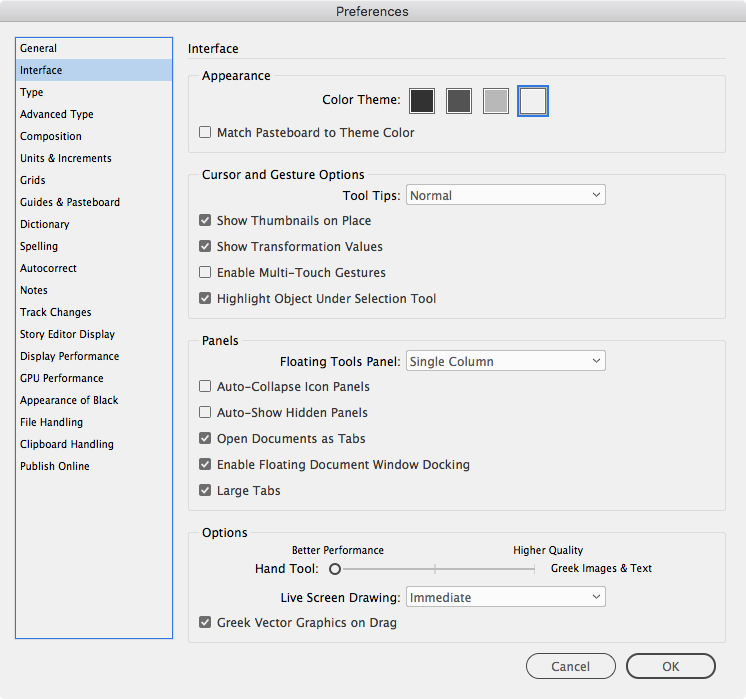
I get:
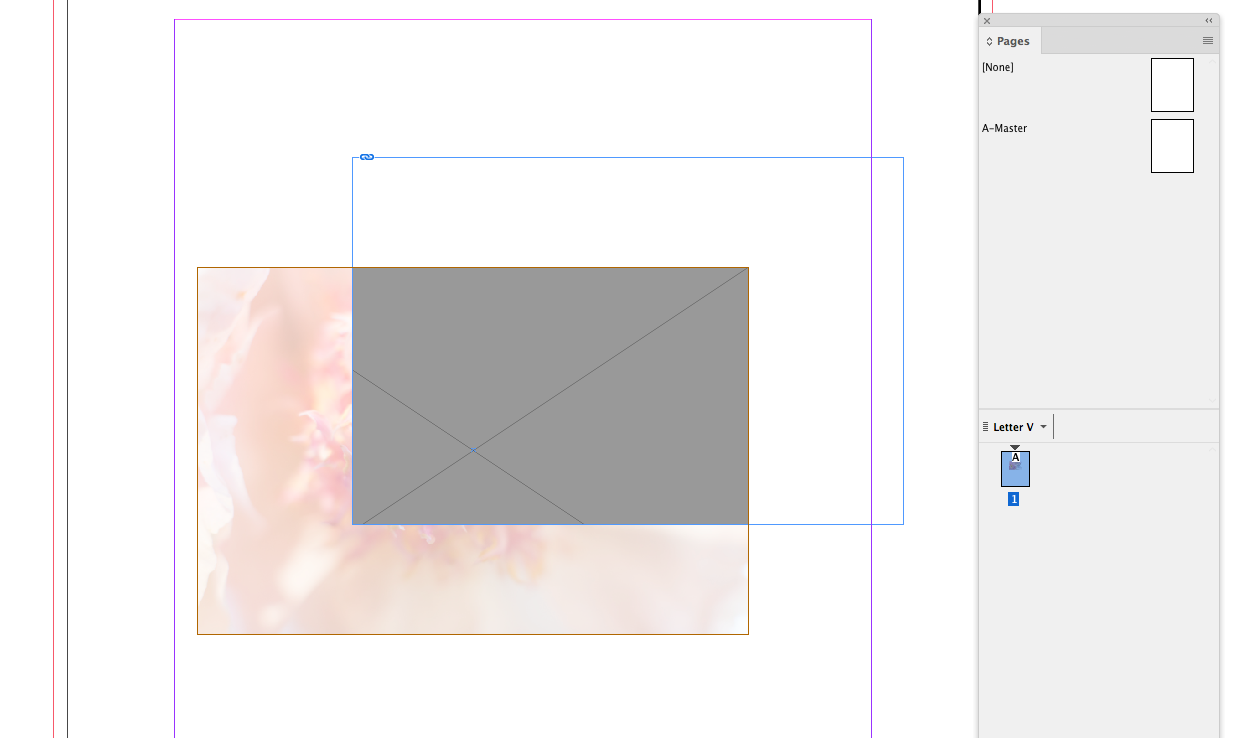
Try Higher Quality No Greeking:
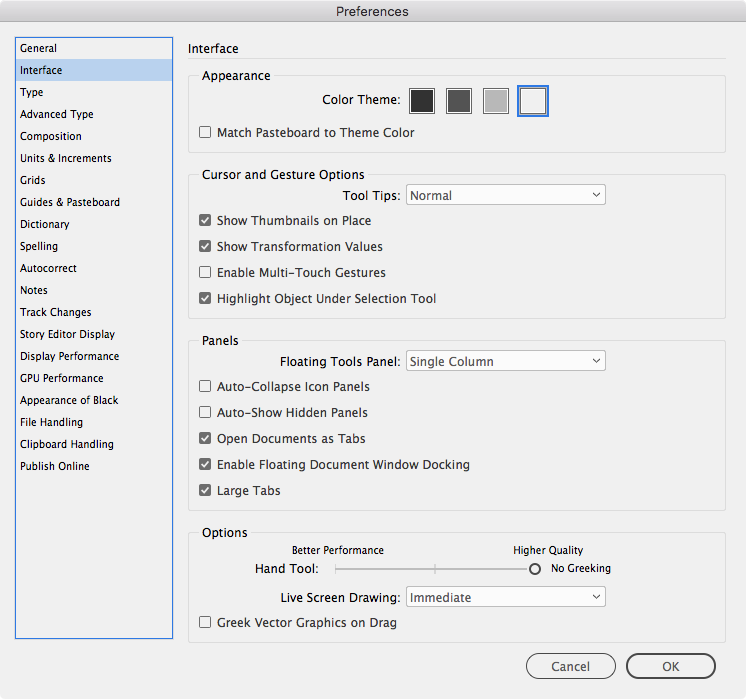

Copy link to clipboard
Copied
Thanks for sharing the detailed information. Rob is right, it might be possible because of Greeking. Please try the steps shared by him and let us know if that helps. If not, please try the following steps to reset InDesign preferences.
- Go to Locations:
- ~/Library/Caches
- ~/Library/Preferences
- Rename Adobe InDesign and com.adobe.indesign to InDesign.old and com.adobe.indesign.old
- Launch InDesign from the CC
Looking forward to your response!
Regards!
Copy link to clipboard
Copied
Rob,
i think you’re quite right about this. I’ll check when I’m back in the office tomorrow.
What I ended up doing before reading your response was to trash the preferences as srishtib suggested. But that took me awhile because I couldn’t even find the preferences even tho I had the path to get there... I couldn’t find the library. Turns out in the finder in window view options I had the ‘view Library ‘ box unchecked. (Or something like that.) at any rate, once I was able to reset the preferences, the problem was solved... so in the previous preferences I likely had the text greeking on, if I remember right it was to use greeking under 6 or 7 points. I’ll text this out tomorrow. But I’m very happy that it is working now and thank you everyone for your help.
Copy link to clipboard
Copied
FWIW, the type greeking preference is under Display Performance>Greek Type Below. The picture greeking on a drag is under Interface>Options>Higher Quality
Find more inspiration, events, and resources on the new Adobe Community
Explore Now