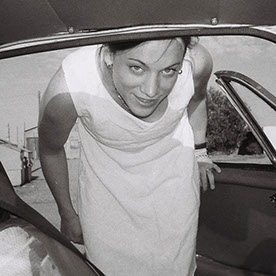- Home
- InDesign
- Discussions
- Re: Restart numbering not working for numbered lis...
- Re: Restart numbering not working for numbered lis...
Restart numbering not working for numbered lists created w/ paragraph style
Copy link to clipboard
Copied
OS: Windows XP SP2
Software: InDesign CS3
Details: I would like numbered lists to begin with #1 rather than continuing numbering from elsewhere in the document.
If I highlight the list in question, then choose Type > Bulleted and Numbered Lists, the option to restart numbering is grayed out.
If I double click on the paragraph style and examine the Bullets and Numbering options the mode is "continue from previous number." If I change the mode to "Start at 1" every item in my numbered list has the number '1'.
I have no character styles applied and no overrides or local formatting applied.
Seems like the opposite problem from the discussion below:
http://www.adobeforums.com/webx/.3c055d95/2
Thanks,
Josh G.
Portland, OR
Copy link to clipboard
Copied
Thanks, This Really Helped me.
Thank u very much.
Copy link to clipboard
Copied
Copy link to clipboard
Copied
It's nothing mysterious - you're just restarting the list after a higher-level style, just like going back to (a) after 2 in the sequence 1, (a), (b), (c), 2, (a) ... . If a numbering feature doesn't let you restart the numbering, it's not much good.
Copy link to clipboard
Copied
Copy link to clipboard
Copied
I don't think that it is. Mine is set for Start at 0. For a list that
displays no numbers, does it really matter what number it starts
counting at?
--
Kenneth Benson
Pegasus Type, Inc.
www.pegtype.com

Copy link to clipboard
Copied
I have a document in which every paragraph is numbered.
1 (Level 1)
1.1 (Level 2)
1.2
1.2.1 (Level 3)
1.2.2
...
1.4
1.5
1.5.1
1.1
For no apparent reason, my numbering resets itself after section 5. I haven't changed the paragraph styles at all. If I pull the problem level up to the paragraph above it (e.g., 1.5.2), it works fine but the next Level 2 resets itself to 1.1.
"Continue Numbering" is not an option. Neither is "Clear Overrides." I tried selecting all paragraphs, removing the numbering, and then clicking the numbering button again, and that just wreaked havoc. All the numbering in the document went kablooie. ("Kablooie" = Technical Term.)
In the past, "Clear Overrides" or remove/add numbering has worked for me. Not today. Any suggestions? Thanks!
Copy link to clipboard
Copied
opening that.
Bob

Copy link to clipboard
Copied
There's either some corruption in the document, in the software, or in my computer.
Sometimes InDesign likes to turn the section numbers into Greek characters. Never the same document twice.
Oh well. Do you know of any ID3 consultants in the Washington, DC area? My bosses want to bring in someone who knows what they're doing, just to finish the darn manual. Because clearly I haven't got what it takes.
Copy link to clipboard
Copied
Bob

Copy link to clipboard
Copied
Copy link to clipboard
Copied
clicking on my name and going to my website.
Contact info is there.
Bob
Copy link to clipboard
Copied
From the first question in this thread:
"If I highlight the list in question, then choose Type > Bulleted and Numbered Lists, the option to restart numbering is grayed out."
Don't highlight it. Just put your marker in the first paragraph and choose "Restart Numbering" in menu: "Type > Bulleted and Numbered Lists". It shouldn't be grayed out now.
Copy link to clipboard
Copied
I'm doing the answer key to a long textbook, so I have about 300 lists to turn into numbered lists, all starting at 1. InDesign is strangely determined to make it difficult to do that. There is an option in the Bullet and List control panel to restart each list at 1, but instead of doing what is what is logical and what you would expect, it numbers ALL items on the list as 1 (so it's 1, 1, 1, etc.). Why would anyone want that? This seems like a bug to me. Otherwise, InDesign continues each list where the previous list left off. You might want that once in a while, I suppose, but usually not. When InDesign is set to do that, you can fix it by right clicking after the number of the first item on the list and choosing "restart at 1". That's no big deal once in a while, but 300 times?
So here's a better solution: create two numbered list paragraph styles. The first one should be set to Mode>Start at 1. The second style should be identical (use the "Duplicate Style... command) but change it to Mode>Continue from Previous Number.
Then, with every list, use Numbered List Style 1 only for the first item on the list and Numbered List Style 2 for all the remaining items on the list.
A way to make the process even easier is with the eyedropper tool. Load the eyedropper with Numbered List Style 1 and go through all the lists you need to number and simply click on the first item. Then load the eyedropper tool with Numbered List Style 2 and do the same with every remaining item in each list.
Copy link to clipboard
Copied
I'm having the same problem--numbered lists either continue from a previous list earlier in the document or they all start with the number 1. Your suggestion works (thank you!), but I agree it seems like a bug.
Copy link to clipboard
Copied
Hi Josh,
Instead of all this manual work, you can just use inDesigns nextstyle-option.
Make two paragraphstyles; one for reset(set mode til start at 1) and one for continue(set mode til Continue from previous).
Then tell the reset-style to have continous as it's next style.
This will let you apply the reset-style for any list starting from one.
Copy link to clipboard
Copied
**I FIGURED IT OUT.**
The answers to this post have to be the most confusing I have ever seen on these forums.
how I just did it was I:
- made a new paragraph style for my second numbered list
I based it off of my first numbered list paragraph style
- highlighted all the text I wanted in the second numbered list
- went to "Bullets and Numbering"
- there is a section called "Levels" in the top right part of that section
- toggled up to say "2" for Level 2
- my second numbered list started over from 1 and continued 1, 2, 3, 4,...
IF THIS DOESN'T MAKE SENSE PLEASE TELL ME.
it just worked perfectly for me.
Copy link to clipboard
Copied
**I am using the newest 2017 version of InDesign.
I recommend you update to this version! Any problems you've ever had with footnotes go away, and maybe this feature, too.
Find more inspiration, events, and resources on the new Adobe Community
Explore Now