Copy link to clipboard
Copied
I have an Excel Spreadsheet with Business Name, Phone, and Category.
Admittedly - I'm an InDesign noob - but I am picking things up quickly.
I want to format this info (over 600 entries) into an almost "phone book" like layout.
3 columns, Bold first line, tabs: with dotted Leader, regular typeface font phone number, next line category: italic.
Link so:
This Business Name ......... (555) 555-5555
Financial Services
I also need to adjust spacing between each (space after paragraph), kerning between Business Name and beginning of "..." (and after).
Paragraph Style isn't doing it....it's styling the whole entry as the first line.
Do I need to build a script?
Thank you to anyone who takes the time to add some insight.
-Josh
 1 Correct answer
1 Correct answer
Here's a little screen-cast.
There's a small goof that the change grep should have be done before the change text.
Copy link to clipboard
Copied
Datamerge is the best option for you....
some tutorial links to start yourself...
How to Data Merge in Indesign CS6 Tutorial - GCO Studios
http://gcostudios.com/designing-and-data-merging-with-multiple-records-in-indesign-cs6/
Merge data to create form letters, envelopes, or mailing labels in Adobe InDesign
How You Can Use InDesign Data Merge with Images
http://creativepro.com/indesign-how-designing-data/
Karthi
Copy link to clipboard
Copied
Might be easier to just import the the table.

Convert to text.
And apply a simple nested paragraph style to it

Find Grep
(\t)([^\t]+)$
Change to
\n$2
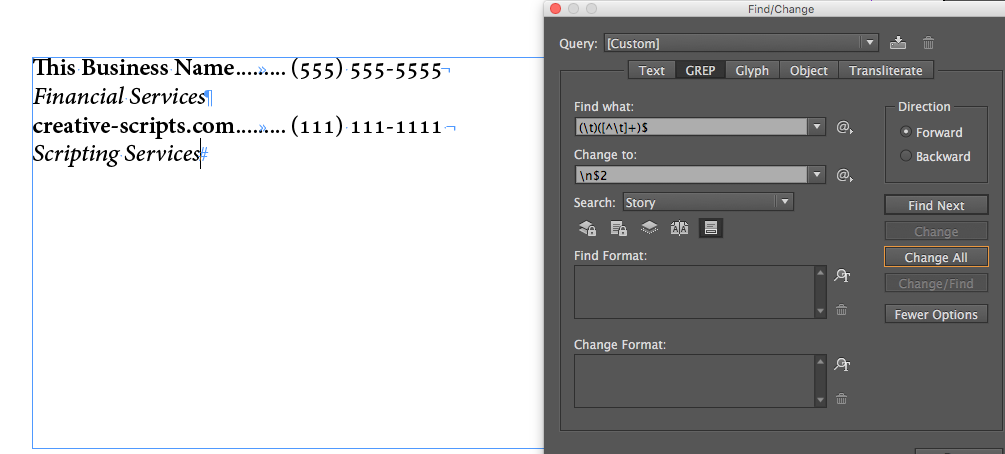
Fake the kerning, play around with different types of spaces.
^< is a thin space
Find Text
^t
Change to
^<^t^<

Shouldn't take more than 5 to 10 minutes.
HTH
Trevor
Copy link to clipboard
Copied
I would vote for Trevors version ![]() .
.
Instead of importing the table and converting to tab text, you could import tab text directly by choosing this option at the import options dialog.
Another GREP, but not better as Trevors:
Find what: \t(?=[^\t]+$)
Change to: \n
Then use a nested style or a grep style:
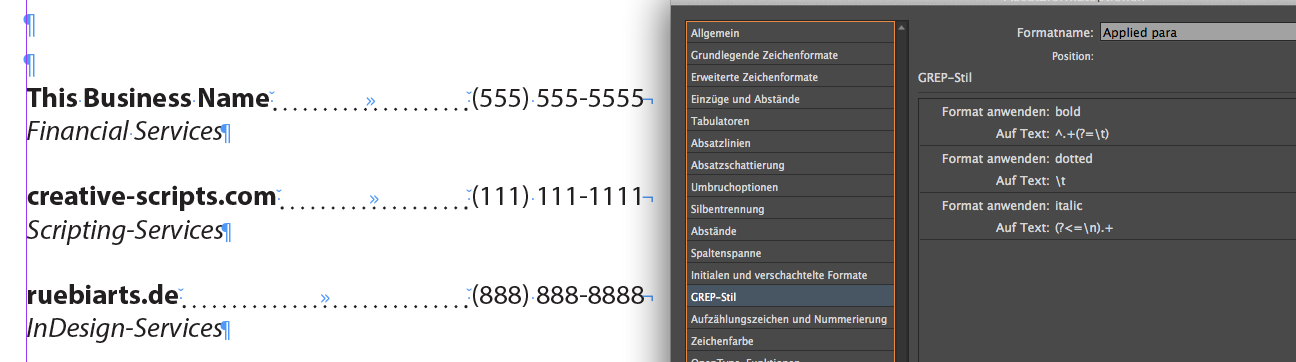
I would control the dotted line not with the tabs option. Instead I recommend a character style. Here you have more control about thickness, spacing …. Realize that you get in this case dancing dots. If you want to avoid this, use the tabs option for the dotted line and apply a character style later.

Whatever you are doing: Don’t use more than one paragraph style!
best
Kai
Copy link to clipboard
Copied
Hi Kai
Nice one! Maybe we can turn this thread into a Scripting / InDesign service catalog, see who joins in ![]()
I think your grep is better.
Reagards
Trevor
Copy link to clipboard
Copied
Hi,
Not really sure we need Grep [Grep Find/Replace and Grep styles]!
Just import the text! ![]()

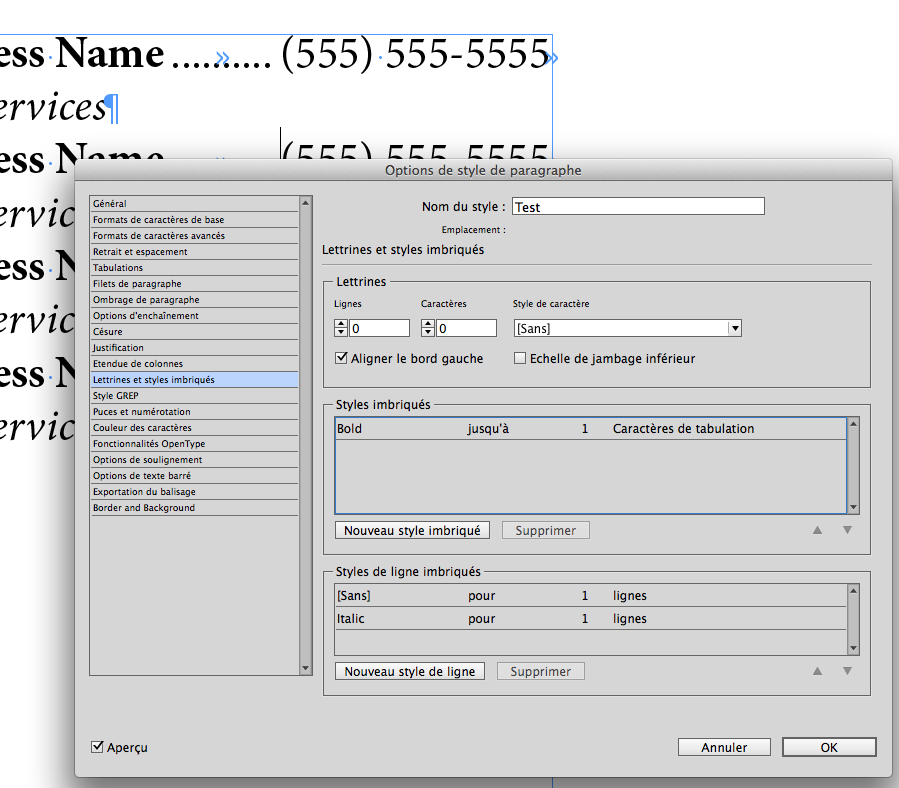
Copy link to clipboard
Copied
Michel, since the names and the numbers could have a different length, this is surely not a good idea.
Copy link to clipboard
Copied
Hi Kai,
It depends on how you define your [only one] tabulation!

Note that in a big part of the Known Universe, especially on the External Border, visio-space connection numbers are very long!
For other V.I.P, … very short! ![]()
Copy link to clipboard
Copied
No form of kerning offered in his answer.
Copy link to clipboard
Copied
If it works it works, but the second tab is pretty useless in this case and should removed. So if someone cries for a second line, give him a real second line. And yes: The kerning must also be honored.
Anyway: Interesting to see, how different a simple task is solved. Hopefully the OP find our answers helpful.
Copy link to clipboard
Copied
Hi Trevor,
No need kerning too!

… Kai is right! What is really interesting is that there're difference ways to answer! ![]()
Copy link to clipboard
Copied
Yep his right, there the correct answers and the incorrect ones.
Copy link to clipboard
Copied
Trevor, Michel wants to have always the last word 😉 But to make things clear: Michel you are wrong.
We are talking not about the space between dots. We are talking about the space before and after the dots.
Sadly the space before could simply archived with a character style applied on the character before the tab, e.g. ".(?=\t)". That’s why I try to avoid this second tab. But if you apply tracking to the tab, this has no impacts to the space after the tab.
So Trevors solution, e.g. insert thin space is the only way to get the right result.
Think, we should close this thread right now, since the OP seems not to have a real interest in solving his problems.
Kai
Copy link to clipboard
Copied
Kai,
I never want to have the last word! ![]() I only want to finish a topic point "plutôt que de rester au milieu du gué", as we say in France!
I only want to finish a topic point "plutôt que de rester au milieu du gué", as we say in France!
So, yes! I just forgot the approach before/after the first tab! To include it, we could use a grep style [no need to add thin spaces]!

Of course, this approach influences the space between the dots! … "Mais ne soyons pas plus royalistes que le Roi!" ![]()
Copy link to clipboard
Copied
Kai,
Your GREP helped a lot with this. Thank you so much for taking the time to help.
I am trying to keep notes and I was wondering what your GREP "decodes" to?
Find Grep
(\t)([^\t]+)$
Change to
\n$2
It's brilliant because I think it tells GREP to "skip" the first tab, and go to the second tab, and change that second tab to a hard-break?
-Josh
Copy link to clipboard
Copied
Find GREP:
\t tells GREP to find a tab.
[^\t]+$ tells GREP to find anything that isn't a tab up to an end of a paragraph
The parenthesis around (\t) and ([^\t]+) Tell GREP to set those items to found strings.
Change to:
\n Tells grep to add a forced line break
$2 Tell GREP to place the second found string
Copy link to clipboard
Copied
I would suggest using two paragraph styles and a character style. Set the character style to how you want the business name to appear. Then set the first paragraph style to how you want the phone number to appear (including the leader dots on the tab.) with the next style set to the second paragraph style. In the first paragraph style set the character style you created as a nested style up to 1 tab character. The second paragraph style should be set to how you want the business details with the next style set to the first paragraph style. In the second paragraph style, you can set the space after to whatever you'd like the spacing to be between each company. Make sure that, in both paragraph styles, the "Based on:" field is set to none or any changes you make to one style will affect the other style.
Copy link to clipboard
Copied
Thank you very much.
I'm getting confused because every tutorial is always using images - my layout is much different.
It's basically just like a phone book, really.
I'm sure that once I spend more and more time and finally understand this, I'll look back at your step-by-steps and they will make more sense to me but I'm lost...
I'm a Lynda member and even their demonstrations on Datamerge alway talk about business cards, or mailer, and always talk about images.
When i follow the instructions datamerge won't let me click on "Record per Document page" - and therefore it wont let me do anything in the multiple records menu...
And when I just click "ok" it merges and merges and merges and just opens up multiple versions of the InDesign doc.
I would LOVE to get the hang of the datamerge idea - it seems like exactly what I need.
GREP seems awesome too but how do I layout the over 600 entries, and GREP from there?
If any of you have the heart to read all this and still help me - thank you thank you thank you.
Copy link to clipboard
Copied
Josh, whatever you do, it will take you not longer as us, to write that all up 😉
Even if you use datamerge, there must be a kind of formatting. Believe us, datamerge isn’t neccecary.
So, load up for all a excel-file and a indesign file, that shows your final result as a example and someone built you a demofile or better: Sent me your complete data.
Since we have determined the way, it takes just two minutes to go the way. I will investigate those 2 minutes so that we than have all weekend.
Kai
Copy link to clipboard
Copied
Here's a little screen-cast.
There's a small goof that the change grep should have be done before the change text.
Copy link to clipboard
Copied
You should click on the full screen button on the video player to see what's going on.
Copy link to clipboard
Copied
Wow - thank you so much, Trevor.
Seriously...thank you.
Copy link to clipboard
Copied
*** and thank you also to everyone here - I hope one day to return the favor.
Copy link to clipboard
Copied
Pleasure, please return the favor by marking my answer as correct.
You have to click on correct and not just like
Thanks
Trevor
Copy link to clipboard
Copied
Hi,
Try to use Excel Schema to change Excel file to xml.
see this link:
Creating an XML file from Excel 2007 - YouTube
and make your sample with tags in Indesign file.
the tag name need to same as the xml tags
like
<head></head>
<title></title>
ext.
and then import the xml file, the the excel text will automatically formated as your sample.
regard
good
John
-
- 1
- 2
Find more inspiration, events, and resources on the new Adobe Community
Explore Now
