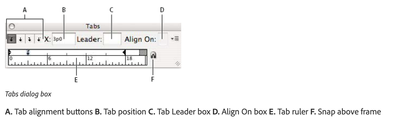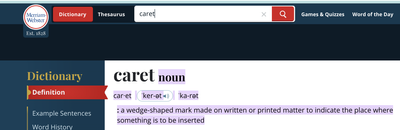Copy link to clipboard
Copied
Hey there. Newbie here. I haven't been in Indesign for 6 months. I am creating a bulleted list using a pragraph style. I used to hit (I think) Ctrl \ to get the second line of a bullet to line up with the text on the first line. When I am doing it now, it indents the second line but way too far to the right.
 2 Correct answers
2 Correct answers
In the paragraph style, make sure you've got bullets enabled, then set the left indent on the paragraph to the amount you want all but the first line to be indented, then set a negaive indent of equal size on the first line (this is called a hanging indent). You can adjust the tab value as well to match the left indent to make the first line text start at the same point after the bullet as the following lines. You don't need the indent to here character.
Here is an image to further show what Peter is talking about.
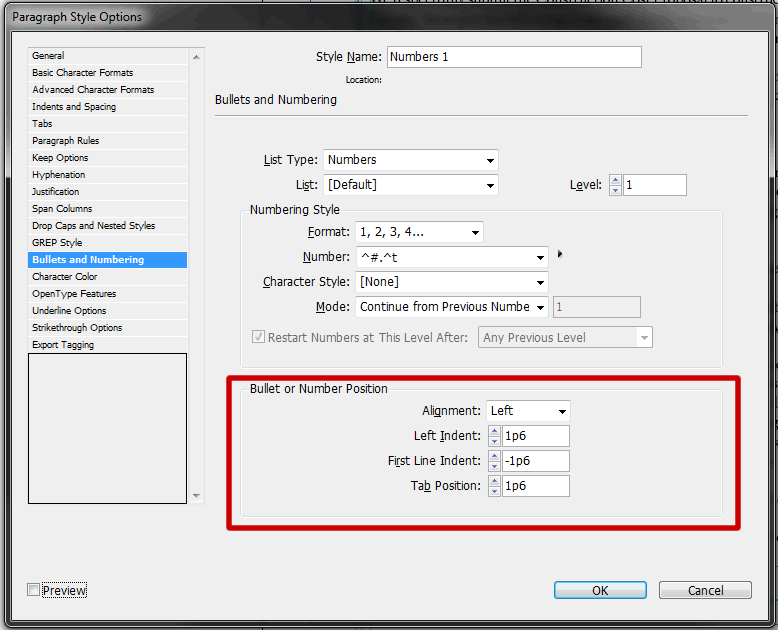
Copy link to clipboard
Copied
In the paragraph style, make sure you've got bullets enabled, then set the left indent on the paragraph to the amount you want all but the first line to be indented, then set a negaive indent of equal size on the first line (this is called a hanging indent). You can adjust the tab value as well to match the left indent to make the first line text start at the same point after the bullet as the following lines. You don't need the indent to here character.
Copy link to clipboard
Copied
This works, but I've always felt like there should be an easier way.
I used to do negative indent, but if you set the alignment to right instead of left, you'll notice it's only indenting the second line. You can then indent until the first line moves without the need to negative indent. I always place an upper case character on the second line matching the first line such as a B, L, or H to ensure both line up the delete it after I've set up the style.
I still think in 2024 there should be a more automatic way. Honestly, in what use-case would you not want your bullet to hang?
Copy link to clipboard
Copied
There is a fast waz> Create a Paragraph Stzle with automatic buletts and a character stzle for the buletts. Where is the problem_
Copy link to clipboard
Copied
As Willi says — this is not intended to be a manual, spot-formatting method, but a style-based setup. Add in things like the automatic spacing options for bullets and the ability to define and style nearly anything for the bullet, and I'm not sure I know a better implementation in any app anywhere. There's just that one slight conceptual hurdle of using negative measurement for the first line, which could be changed to some other model only by losing the intuitive positioning of the left margin.
Copy link to clipboard
Copied
Agreed. I don't work without styles.
Interesting. I can't say I've ever just applied bullets/noticed that they'll hang if you apply using Type > Bulleted & Numbered Lists > Apply Bullets.
The downside is you're forced with using a tab between the bullet and copy unless you want to adjust indents. I prefer using an en space or em space. My comment in the last paragraph was more directed at it would be nice to have a style setting that allows you to hang the bullets where you'd check a box, and it will modify the indent needed. If you have to increase/decrease the font, you have to then modify the style to adjust the change of the bullet and space character sizing.
Regardless, the point of my comment was my second paragraph. Setting the bullet alignment to right in paragraph styles then adjusting the left indent achieves the same result as using negative indent without having to fine-tune two numbers. I see no difference in bullet placement unless you're using optical margin alignment as well. Doing this with numbered lists allows the numbers to be right-aligned at the period and equal distance between the numbers and copy.
Copy link to clipboard
Copied
Here is an image to further show what Peter is talking about.
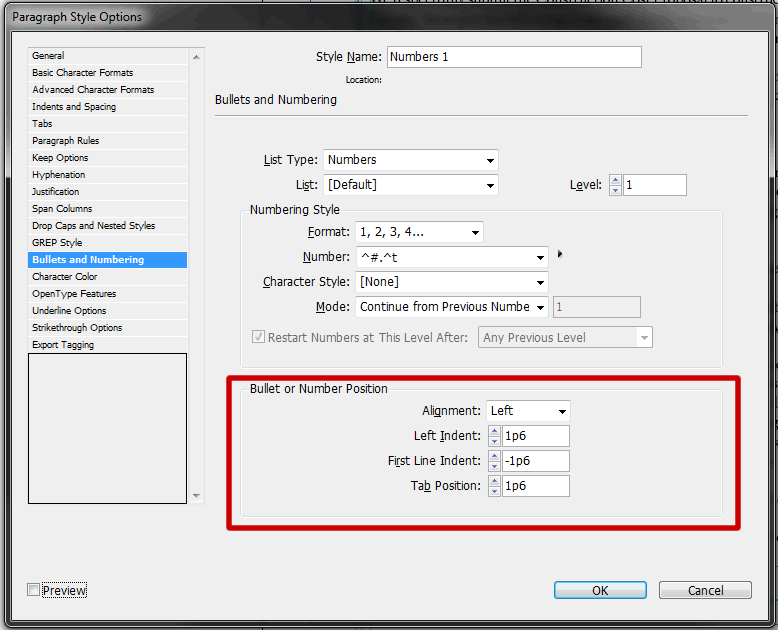
Copy link to clipboard
Copied
I'm having the same issue (trying to get the second line of a numbered section to start with the text of the line above). Adjusting the settings to match the ones above doesn't seem to fix it.
Copy link to clipboard
Copied
Increase the value for left indent a bit and set first line indent and tab position accordingly.
Regards,
Uwe
Copy link to clipboard
Copied
Tabs are the way to go here. Just set your tab size and soft return and hit tab instead of worrying about indent.
Copy link to clipboard
Copied
This is terrible advice. I have had the misfortune to have to make edits to files set up this way. The first bit of added or removed text throws all of the rest of the lines out of wack, and suddenly your indent is not longer correct and you have tabs randomly placed throughout your lines.
Copy link to clipboard
Copied
Um, first, this is a very old thread. It's not often useful to resurrect them except for a very specific comment about a narrow topic that may not have been resolved.
And your suggestion is... completely wrong. Bullets in InDesign use the indent/negative indent method as the starting point for this kind of list formatting; most approaches build on that. Soft returns should (almost) never be used in an app like InDesign that relies on paragraph styles as a basic building block of formatting.
Your method is how it's done in Word, by a very unskilled user. Even there, adjustments of the style and indents is the correct way, not "break/tab" secondary lines.
Really. 🙂
Copy link to clipboard
Copied
I'll pile on here only to let anyone lurking and looking for answers know that while well-intentioned (I hope) is absolutely awful advice.
Copy link to clipboard
Copied
Still doesn't work. I think people gave up. When you have a bulleted list of say 10 items, and each bulleted item is 2 or 3 lines long, the second and third line line up with the bullet, and not with the first line text.
eg.,
- His this is Andy I would really like to know how to get the seond and third lines of my bulleted items to line up with the text, of the first line. What????? This software I am typing in actually does what I am trying to get InDesign to do. Yikes. Can someone tell us how to get indesign to do this?
- That would be great. I have increasing and decrease the first line indent, left indent, doesn't matter what I try, I can't get it to look like this. The second and third lines in InDesign line up with the bullets, not the first line of text.
- Thanks!
Andy Fairchild Publishing Inc.
Copy link to clipboard
Copied
This is simply not a complex formatting issue other than some subtleties about how the numerical settings interact, which can be a little counter intutitive.
- Create a new style from your body font. Under Bullets & Numbering, set the type to Bullets.
- Don't worry about any other initial settings.
- Enter several paragraphs that will wrap to multiple lines.
- Grab all these paragraphs by selecting and apply the new style.
- Open the Tabs pane (Ctrl-Shift-T) and position it right above this text.
- In Tabs, drag the two sliders (top pointer and bottom pointer) until the bullets look like what you want.
- To be fussy, set a left tab at the same position as the bottom pointer.
- (Optional) touch up the resulting numerical settings for these three items to round numbers for consistency.
- Save the updated style.
There shouldn't be anything else required, at all.
It will be useful to play with the Tabs sliders and watch the numerical settings to grasp how the three numbers interact. It's not intuitive and it can be very difficult to set these numbers to ideal values just from scratch, unless you've been doing it a lot. The key, and confusing point, is that you set the left margin inwards and then set the first line indent outwards with a negative value.
Copy link to clipboard
Copied
Thank you James. I'm a newbie and author. I am learning InDesign to self-publish my and other people's books. Thanks for you reply. However,
1. I don't know how to create a new style
2. I don't know what "body font" means
3. I can't find the Tabs pane
Other than that I'm doing pretty good.
Andy Fairchild Publishing Inc.
Copy link to clipboard
Copied
Okay.
InDesign is not just a variation of Word or other word processors. It's a very, very powerful page and document layout tool. If you're using it at a simple, word-processor or (augh!) electronic typewriter level, you're missing the majority of what it can do for you... even when used for relatively simple work.
I'd suggest you look at some of the basic tutorials and introductions, here on the Adobe site and elsewhere, and work through them to gain some mastery of ID's features and functions. The time spent will pay off in multiples as it will allow you to find and explore more advanced levels of features.
That's not blowing off an answer — but those features/functions are so very elementary that explaining them in a vacuum wouldn't really answer the bigger questions here. You need a grounding in the fundamentals of ID so that questions and answers have a context. (And yes, ID has a significantly steeper learning curve than tools like Word, but it's worth the climb if you want to do more than memos and reports.)
Copy link to clipboard
Copied
Thank you James, excellent suggestions. I self-published 2 books using Word into Kindle, both paper and electronic copies. It was quite an onerous procedure. I then learned ID is the industry standard. I started an online course this week and am meeting with someone next week for 10 hours of tutorials. They are going to format one of the books I'm editing. I'm going to do it alongside of them. I very much appreciate you taking the time to steer me in the right direction. Nothing like jumping in and doing it to learn.
Andy Fairchild Publishing Inc.
Copy link to clipboard
Copied
Especially for books — both print and EPUB/Kindle — ID is to Word as Word is to... Notepad. It's a tool worth learning and you'll find pleasant surprises around pretty much every learning corner. 🙂
Copy link to clipboard
Copied
For the record, I have had classes on InDesign in college, but that was several years ago. I'm out of practice, and searching the web for how-to's to solve this bullet issue. James, your advise here seems straight-forward, but it wasn't working for me. Until I grabbed that top carrot and dragged it to the left of the bottom carrot in the Tabs panel. THEN it started to work exactly the way you said it would.
That may be what you said up there, but it didn't click for me what the carrots meant. Thank you so much for your post. It was extremely helpful.
Copy link to clipboard
Copied
Glad you found the info/figured it out. There are only two ways to approach this kind of indent, with a 'negative' first line indent that makes sense once you understand it, but can be a bear to figure out, and (Word's) approach of simply having two positive indents (0.25 inch/0.5 inch, for example) , which does not preserve the idea of the relative outdent and requires more thinking and mental math than ID's approach. So once you get ID's method... it's probably the best approach.
And yes, dragging the ruler elements (top caret, bottom caret and—in Word—bar) can make the process fairly intuitive. But I have trouble selecting and dragging the right tiny bit, most of the time, and tend to click to select, then set a numeric value above. If ID has a flaw in its system here, it's that the Tab bar is detached from the text and requires some visual/mental juggling to match to the actual changes to the text.
But it all works well, and intuitively, once you... intuit it. 🙂
Copy link to clipboard
Copied
Thanks VannaBanana.
For a point of clarification:
The Tab alignment button is Adobe's terminology for how a tab will be set. A Caret looks different ^, and is commonly use to mark a place where text is to be inserted on a printed document (see below):
Andy Fairchild Publishing Inc.
Copy link to clipboard
Copied
I need help as well. I have a bulleted list inside a table and the second linne of the second bullet has an extra indent.
I have the left indent and first line indent opposing each other mathmatically. It still isnt working. This software would greatly benefit from what Apple did with Logic., as to where it has a help button and whatever you hover your mouse over, it explains what the object is and how it works. Too many times am I lost in inDesign due to how specifically it works. Its not intuitive at all.
It would make sens that if I have a bulleted list and I dont add hard return, the next line would line up. This is bonkers to me. When would I ever need my second line of text to do this, if its apart of the previous sentence?
Here is the example. Notice my second bullet point. It is inside a table and I have no idea how to make it behave.
Copy link to clipboard
Copied
In InDesign, each level of a list is a separate Paragraph Style. Set up your first style (BULLET-1, say) as you like it. Then create a child style of that ("Based On" BULLET-1), named BULLET-2, and adjust the spacing for it to suit your preferences. Repeat for third and fourth levels, if you like.
While you can have basics like the font and font size cascade through this list, you can also make any changes you like to each level, including different bullets (or, for numbering, different numbering styles).
Ask again if that's not clear enough.
ID's list feature is very, very powerful and allows extensive configuration of every element. To be honest, pop-up help wouldn't be more than a guide to the very basics. When you need help with a topic, it's best to find the relevant InDesign help page, which might be 1,000 words long and will link to other, associated pages, like this one: https://helpx.adobe.com/indesign/using/bullets-numbering.html.
ID's list feature is somewhat more complex to set up but completely avoids the tricky nonsense and gotchas of, for example, Word's version. Easy to use at first usually means a tangled mess later, and that's a good example of it.
Find more inspiration, events, and resources on the new Adobe Community
Explore Now