Set BG Color for New Page Master
Copy link to clipboard
Copied
It has been a while since I created a new page master, based on an old master with a given page backgroud.. Would one of you please remind me how to change the background color of the page.
Best,
jwc
Copy link to clipboard
Copied
Step 1: Create the new color swatches in [0, 50, 0, 0]. Given the name for this. (Your needed colour BG)
Step 2: Please draw the rectangle frame for full text area or master page and fill the above color in rectangle frame. (Master Page).
Copy link to clipboard
Copied
Hi,
You cannot set a background color of a page. You can place an unassigned frame(a rectangle) with a specific color behind all page items so that it acts like a background color... this is what is explained above.
For your case, you can override the master page item that is having the background color and change its color to the new background color in the new master page.
For example:
1. Create master page A and added a frame with red background color
2. Create a master page B, based on A and override the frame (ctrl+shift+click) to change its color to yellow
3. Resized the object on master A to fit the page dimensions.... object on B resizes on its own.
The result:
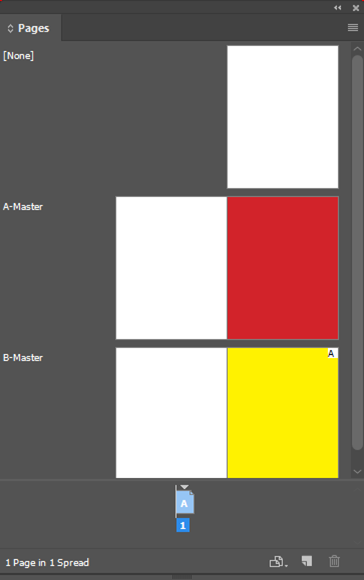
-Aman
Copy link to clipboard
Copied
Thanks.
In the meantime (‘cop-out’?) I created, in Photoshop, an image flooded with the desired color, and placed that image onto my inDesign page.
Later on, if needed again, I’ll try your suggested method.
Best,
jwc
Find more inspiration, events, and resources on the new Adobe Community
Explore Now