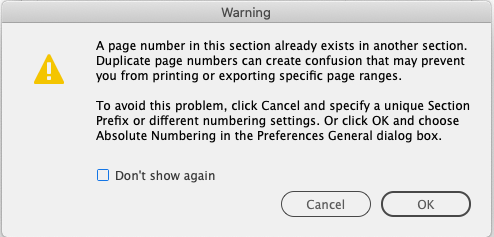- Home
- InDesign
- Discussions
- Re: If you re-check Allow Doc Pages to Shuffle aft...
- Re: If you re-check Allow Doc Pages to Shuffle aft...
Copy link to clipboard
Copied
I'm adding page numbers (Next Page Numbers) to a 24 page booklet (with spreads), I'm then right-clicking on the page that I want to start the page numbers from on the Pages tab, I then deselect 'Allow Document Pages To Shuffle' and 'Allow Selected Spread to Shuffle', then 'Start Page Numbering' at number 1 but when I click on 'OK' I get this message, I can't seem to get rid of it, can anyone help please, I don't want to set my document up incorrectly?
 1 Correct answer
1 Correct answer
Unchecking the shuffle commands will allow you to drag pages or spreads to specific positions. Here is a demo of how achieve non-traditional page numbering.
~Barb
Copy link to clipboard
Copied
If you re-check Allow Doc Pages to Shuffle after setting up your odd-even page document you should get this—Do you want to maintain the current number of pages on these spreads?:
If you choose No you will get this—InDesign puts the odd pages to the right of the spine which is the norm:
In order to keep odd page numbers on the left you need to click yes:
Now if I add a single page (not a spread) the spreads are maintained and the last spread becomes two pages. the document is now 9 pages with 5 spreads:
If I go back and disable Allow Doc Pages to Shufflle and add a single page:
Copy link to clipboard
Copied
Excellent, thanks so much Rob, that is brilliant!
Copy link to clipboard
Copied
If I go to professional repro with a PDF surely the pages will be in the order I can see on screen?
If you start with the cover to the left of the spine you will run into problems both on an export to PDF, and when the printer imposes the document for binding. The cover has to be to the right of the spine—it’s not a convention it’s a mechanical requirement.
If you set up a document with the cover to the left of the spine, and page 1 to the right of the spine, the spreads will get reversed on an export to PDF, and when the pages are imposed for binding. It seems like this is what you are trying to do:
But on an export to PDF this will happen—the inside cover is page 1, and is moved to the left of the spine, which is where it will be when the report is bound. With a Facing Page document the center mark of the spread represents the spine:
-
- 1
- 2
Find more inspiration, events, and resources on the new Adobe Community
Explore Now