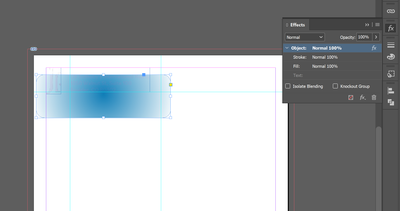- Home
- InDesign
- Discussions
- Re: Shapes defaulting to gradient feather & won't ...
- Re: Shapes defaulting to gradient feather & won't ...
Copy link to clipboard
Copied
I've had this problem several times. I always either find a workaround or restart everything and it fixes itself but I would really like to figure out the reason so I can fix it permanently. The first issue is that, often, when I create a new shape the shape will automatically have a gradient feather applied to it and I have to go in and change manually. This is not a huge deal but it is annoying and I would like to know how to make it stop.
The second issue I have seems to only happen after correcting the first issue, but I am not sure if the two are mutually exclusive. The shape (the same one that defaulted to gradient feather) will not appear as a solid color over-top of other objects. Here is a snip of the shape next to the rest of the content on the page:
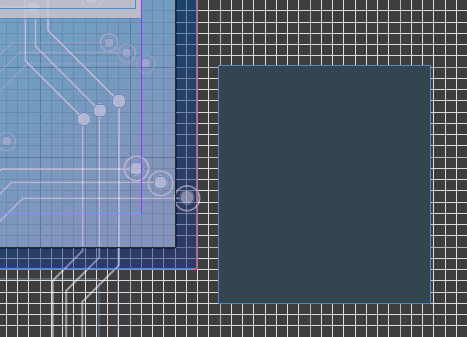
And here is the same shape on-top-of the rest of the content on the page:
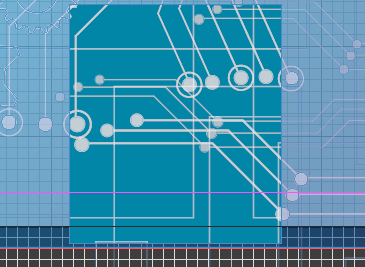
I have triple checked, the shape is arranged to the front of the page. It does not even appear as a transparent version of itself, it becomes a completely different color altogether and covers the grid like a solid object but does not cover the objects behind it. Before you ask I do not assign/use layers, I am definitely an amateur user and do not know how to use them properly or what function they serve. That may be the reason I am experiencing this issue, but it seems unlikely since I only encounter this problem sometimes and the same document can be problem free one moment then display this issue the next. It does not seem to be specific to any set of criteria that is readily apparent. Can anyone tell me what in the hell is going on here?
 1 Correct answer
1 Correct answer
You are describing the use of a blending mode (the colors shift as the top object blends with the colors in the object underneath). Just as you can turn off the Gradient Feather via the Effects dialog box, you can also click on Transparency (at the top) and change blending modes. The Eyedropper would fix it because it was picking up the color of the object you clicked on, and also the blend mode of Normal.
I suspect you just need to reset the document defaults—if this is in just one file—or the s
...Copy link to clipboard
Copied
Update: I tried changing the color of the shape a few times to see if that made any difference. The issue remained but the tint of the shape changed with each color. Eventually, I used the eye-dropper tool and pulled the color from something else on the page and it fixed it! The shape is now a solid color and acting normally. Still want to know what is going on and why this worked but selecting a color from my swatches does not.
Copy link to clipboard
Copied
What InDesign version? What operating system?
Does this happen in a new file, or only in one single file?
Copy link to clipboard
Copied
You are describing the use of a blending mode (the colors shift as the top object blends with the colors in the object underneath). Just as you can turn off the Gradient Feather via the Effects dialog box, you can also click on Transparency (at the top) and change blending modes. The Eyedropper would fix it because it was picking up the color of the object you clicked on, and also the blend mode of Normal.
I suspect you just need to reset the document defaults—if this is in just one file—or the system defaults if it happens in all new documents.
~Barb
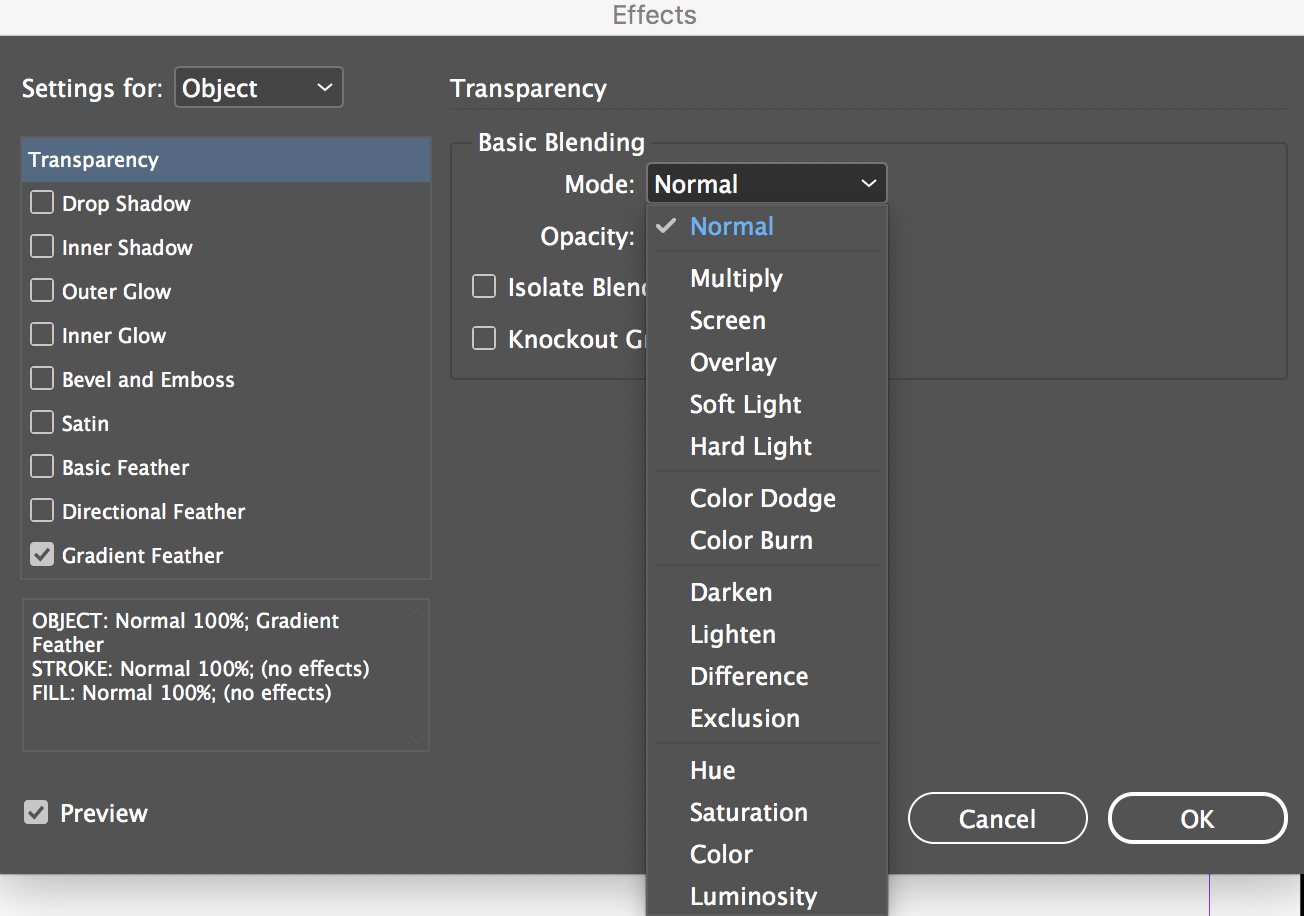
Copy link to clipboard
Copied
Thank you! I knew I had changed a setting once upon a time that corrected it but I didn't know enough about what I was doing at the time to understand why it worked so I didn't recall it. I appreciate your help!
Copy link to clipboard
Copied
Always happy to help, InaLandCalledHonahlee
~Barb
Copy link to clipboard
Copied
Thank you it worked
Copy link to clipboard
Copied
I am having this same issue in 2020. The shape I'm drawing always comes up with a gradient applied that is partially transparent (I had been working with that look intentionally at one point in this document). I want a solid shape - no gradient is applied, it says it's at 100% opacity, but I cannot draw a new solid shape! I restarted InDesign, checked every place I know of where this could be set. I assume I'm missing a setting but not sure what it could be.
Copy link to clipboard
Copied
My apologies; I swear I had checked gradient feather but there is more than one way to access that and I went a different route and was able to turn it off. I tried to delete my initial comment but don't see how - moderators please feel free to delete my comments. Thanks.
Copy link to clipboard
Copied
InDesign Allows you to chose how your new object/text will look like when it's just created. For example, if you'd like to create rectangle frames with a 0.5 pt black stroke, and no fill color >> WITH NO OBJECT SELECTED, chose the rectangular frame tool, and set it up with your desired infill and stroke… now every time you draw a rectangle will have this appearence by default. You can change it every time you need. Not just objects, but also with texts, so for exaple every time you copy a text from another app and paste it into InDesign will be pasted with the text appearance of your choice, even with a paragraph and text style defined by you. The same can be done with each InDesign tool.
At some point we would have tried to change the fill of some object, which we have inadvertently deselected, and at that moment we will have changed the default appearance preferences of the created objects. It was also hard for me to realize what was happening. This is what happens when you learn on your own, as we 99% of the world's graphic designers do.
After decades of using InDesign, I'm still struggling to understand the gradient tool that InDesign brings, and its erratic behavior, which has nothing to do with Illustrator or Photoshop. Sometimes Adobe make real absurdities... Well, Illustrator itself is absurd, the least intuitive things out there, which are few…
I hope someone finds this useful... I came here looking for "light" about the damn gradient tool, which has different behaviors every time I use it... so annoying...
Find more inspiration, events, and resources on the new Adobe Community
Explore Now