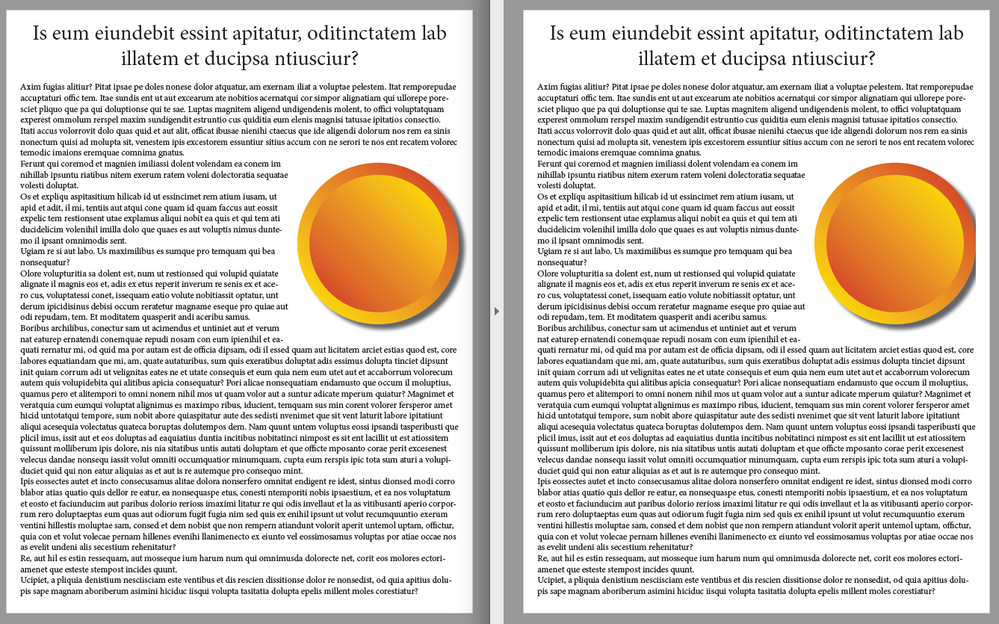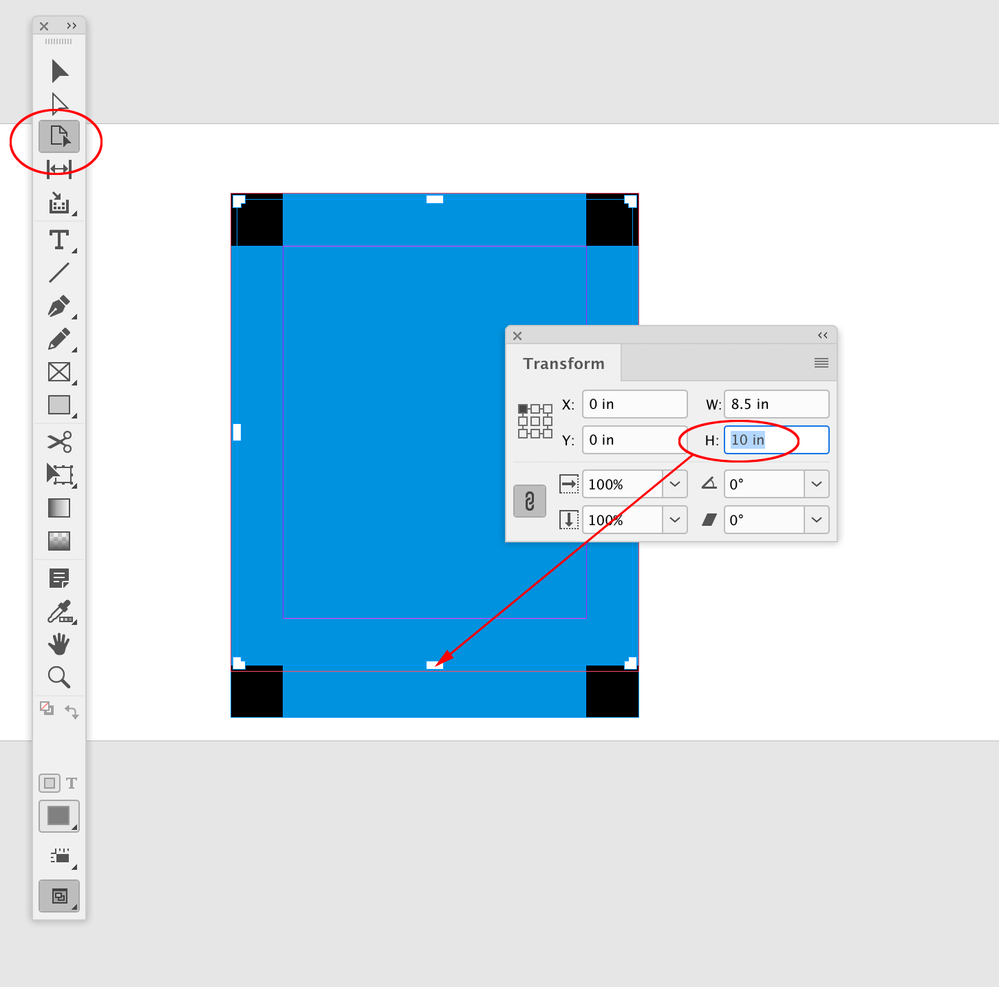- Home
- InDesign
- Discussions
- Re: Size of pages in file not matching that stated...
- Re: Size of pages in file not matching that stated...
Copy link to clipboard
Copied
We have received an InD file from a customer; the document set up dialog box says it's 8.5 x 11". But ALL the pages (74!) are sized, based on the rulers, at 8"x10.5", and the pdf is 8"x10.5"(I plan to post a screen capture.)
I can only guess that someone added new pages in the smaller size, or maybe changed some on a page-by-page basis, as I do know it is now possible to have more than one page size in one document, then deleted all of the original Letter-size pages, leaving only the smaller pages.
But now there is confusion about just what size the job should be. (Our contact person says it should be 8.5x11. Given the organization involved, maybe they don't really know/are guessing.) We will get it worked out, but it is causing a lot of confusion. Any other person using this file, other than it's creator, will likely get upset when things aren't what the file says they are in the place everyone is accustomed to finding it (doc.set up box).
I don't have a suggestion for a fix by Adobe. The graphic artist/designer should probably have gone back and edited the Document Set Up box, but didn't. Just one more thing to surprise us all.
 4 Correct answers
4 Correct answers
Yah, the designer definitely prurposefully added master pages of a different size. Why, who knows, as you said. They must have had a reason for it "at some point", whether they accidentally brought it forward from an old prject file where it was necessary (say for an insert). In any case, this is all on them. If they didn't know themselves that they were working with smaller pages up to now, they need to give their head a shake. (surely printing pages in house would have tipped them off!)
But ye
...Does the job require full bleed, or do you have margins? If you are not using full bleed, you can place the pages from the 8x10.5 document into the center of the pages of a new 8.5x11 document quickly and easily. You can continue to edit the pages of the original document, and when it's time to print, just update the links in the new document and print from there.
If you need full bleed, this won't be a good solution.
And mostly off-topic, so disregard the following if you like, but there may be
...Your options:
You could resize all pages using the Page tool.
To select all pages in the document: Switch to the Page tool and do the keyboard shortcut for Select All.
Ctrl + A (Windows) or Cmd + A (Mac)
Then define the new size in the Control panel or the Transform panel.
Also check the master pages for size.
Regards,
Uwe Laubender
( ACP )
I can only guess that someone added new pages in the smaller size, or maybe changed some on a page-by-page basis,
One thing worth noting about Document Setup—if you want to change the document’s page sizes without adjusting the layout content, the resize transform reference point is always centered. The designer may have wanted to crop the pages to a specific transform reference point. To do that you can select a range of pages in the Pages panel, select the Pages tool and adjust the page siz
...Copy link to clipboard
Copied
Hi there,
Sorry to hear about your experience. This looks like a file specific issue. Do you have other files showing similar behavior? I tried to replicate it on my end and page sizes & ruler information has no issues. Would it be possible for you to share the file with us on DM(if not confidential)? Please share version of the app & OS as well. We'll be happy to take a look.
Regards,
Ashutosh
Copy link to clipboard
Copied
I agree with Roaring Mouse and Migintosh
Where you can start a document with a document preset - you can use the page tool to resize pages to different sizes. You can have multiple page sizes within the same document that are independent of the document setup.
It's a significant difference - I'd suggest creating a dummy document of both sizes (just blank pages) and ask your client which size is correct.
Once they have the tangible blank dummy in their hand they can make the call.
Copy link to clipboard
Copied
Later on the customer said the file originated several years ago. And it is not an in-house file, so I don't have any previous versions of it. I am using the current version of InDesign, and the customer file's pdf says created with version 16.1.
Copy link to clipboard
Copied
We rarely get InDesign files from this customer - usually (and preferred by us) pdfs, so no other files with similar issues yet. And I don't think the customer would be happy with us sharing the file, sorry. Thank you for the offer.
Copy link to clipboard
Copied
Yah, the designer definitely prurposefully added master pages of a different size. Why, who knows, as you said. They must have had a reason for it "at some point", whether they accidentally brought it forward from an old prject file where it was necessary (say for an insert). In any case, this is all on them. If they didn't know themselves that they were working with smaller pages up to now, they need to give their head a shake. (surely printing pages in house would have tipped them off!)
But yes, maybe a nice feature to have is a Document Setup dialog that at least states "Multiple Page sizes in Document".
Have a better day!
Copy link to clipboard
Copied
I like that idea.
Copy link to clipboard
Copied
Does the job require full bleed, or do you have margins? If you are not using full bleed, you can place the pages from the 8x10.5 document into the center of the pages of a new 8.5x11 document quickly and easily. You can continue to edit the pages of the original document, and when it's time to print, just update the links in the new document and print from there.
If you need full bleed, this won't be a good solution.
And mostly off-topic, so disregard the following if you like, but there may be a reason that this was done. If there was a requirement from the printer that there be 1/4 inch margins on all sides, designing to the 8x10.5 live area has an advantage. In this screen shot:
…the page on the left looks completely reasonable, and what the designer expected, but if the printer could not let image into the margin, it would look like the page on the right. If the document size had been 8x10.5, the designer would have seen that the drop shadow was going off of the page instead of into the margin, and not placed the object so close to the edge. I get this all the time, so I thought I'd offer my unsolicited 2¢.
Copy link to clipboard
Copied
Your options:
You could resize all pages using the Page tool.
To select all pages in the document: Switch to the Page tool and do the keyboard shortcut for Select All.
Ctrl + A (Windows) or Cmd + A (Mac)
Then define the new size in the Control panel or the Transform panel.
Also check the master pages for size.
Regards,
Uwe Laubender
( ACP )
Copy link to clipboard
Copied
I did check the masters, there are 2, both 8 x 10.5.
Copy link to clipboard
Copied
I can only guess that someone added new pages in the smaller size, or maybe changed some on a page-by-page basis,
One thing worth noting about Document Setup—if you want to change the document’s page sizes without adjusting the layout content, the resize transform reference point is always centered. The designer may have wanted to crop the pages to a specific transform reference point. To do that you can select a range of pages in the Pages panel, select the Pages tool and adjust the page size(s) via the Transform panel:
Copy link to clipboard
Copied
I will have to try that, sounds useful.
Find more inspiration, events, and resources on the new Adobe Community
Explore Now