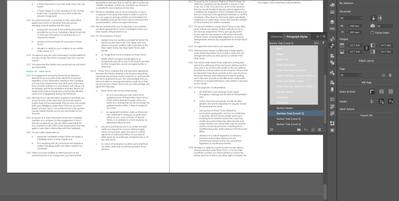- Home
- InDesign
- Discussions
- Re: Start a bullet list with 1.0 (rather than 1.1)
- Re: Start a bullet list with 1.0 (rather than 1.1)
Copy link to clipboard
Copied
I have a numbered list and I want to start my list with 1.0, but InDesign automatically starts with 1.1.
Is it possible to change the first number to start with .0 aftewr the decimal
Thanks
Mark
 2 Correct answers
2 Correct answers
Hi Mark,
will it help to trick your way around by doing the same indent and typography for the first and the second level?
That's cheating, I know, but Barb's way of adding a .0 as ingredients for the first level is intriguing…
Regards,
Uwe Laubender
( ACP )
Copy link to clipboard
Copied
https://www.rockymountaintraining.com/adobe-indesign-starting-section-numbers-zero/
Copy link to clipboard
Copied
Thanks George
Unfortunately not exactly what i want. I want the second level to start at .0 too!
This one forces the first line to be .0 rather than sets the count from .0
Copy link to clipboard
Copied
Hi Mark,
will it help to trick your way around by doing the same indent and typography for the first and the second level?
That's cheating, I know, but Barb's way of adding a .0 as ingredients for the first level is intriguing…
Regards,
Uwe Laubender
( ACP )
Copy link to clipboard
Copied
Hi Uwe
Sorry not sure what you mean?
Copy link to clipboard
Copied
Hi Mark,
maybe I'm missing something:
Barb's trick does this:
1.0 > First level
1.1 > Second level
1.2 > Second level
1.3 > Second level
2.0 > First level
2.1 > Second level
2.2 > Second level
2.3 > Second level
What is your layout like?
Regards,
Uwe Laubender
( ACP )
Copy link to clipboard
Copied
Hi
It's alright, I'm easily confused!
screen grab attached
I have a style for the section header,
a style for the level 1 (i.e. 14.1, 14.2, 14.3)
a style for level 2 (i.e. a, b, c etc.)
and a style for level 3 (i.e. i, ii, iii, etc.)
I suppose I could create another style just for 14.0 etc.
Copy link to clipboard
Copied
"I suppose I could create another style just for 14.0 etc."
That's the idea…
Regards,
Uwe Laubender
( ACP )
Copy link to clipboard
Copied
OK. Well I need some more help now.
I duplicated the level 1 and created a .0 version, which made the first item 14.0 (Yeah!)
Unfortuntely the rest of list didn't change, so they start at 14.2 (Boo!)
What have I done wrong?
Copy link to clipboard
Copied
Hm…
The only issue I see with that solution is the semantic uniquness you give up with e.g. 14.0 vs 14.1 if you try to do accessible contents with PDFs.
Regards,
Uwe Laubender
( ACP )
Copy link to clipboard
Copied
Ok. Well I seem to have solved, thought I don;t understand why!
I have made the new style Level 3, whilst the original style was level 2. It seems to work!
No idea why!
Copy link to clipboard
Copied
Like everybody knows, I most often don't understand clearly the original question [language] and most often just make personal comments sometimes without interest!
I've quickly read this thread and - "just for comment" - think that create an InDesign basic auto-num beginning at "0" (and not "1") is clearly defined in InDesign since the ID devs have included this feature in the soft! … So, maybe +20 years !
But, as said, just a personal comment that could be wrong if I misunderstood the question … and my apologies for your lost time.
I mean this (quickly done in 1 min. -- in a test doc. used for something else):
Of course, 2 auto-num para styles:
14., 15., 16., 17., 18.
15.0., 15.1., 16.0., 16.1.
(^/) The Jedi
Copy link to clipboard
Copied
Hi Michele,
there is no number like 14.; just 14.0 counting on to 14.1, 14.2 etc. until the numbering changes to 15.0
Regards,
Uwe Laubender
( ACP )
Copy link to clipboard
Copied
My sample was simplistic! … (but maybe not enough for the readers!)
It could have been:
- Section 14 - Other terms
14.0 An Engagement …
14.1 We may …
…
- Section 15 - Blah blah …
15.0 Blah blah …
15.1 Blah blah …
…
(^/)
Find more inspiration, events, and resources on the new Adobe Community
Explore Now